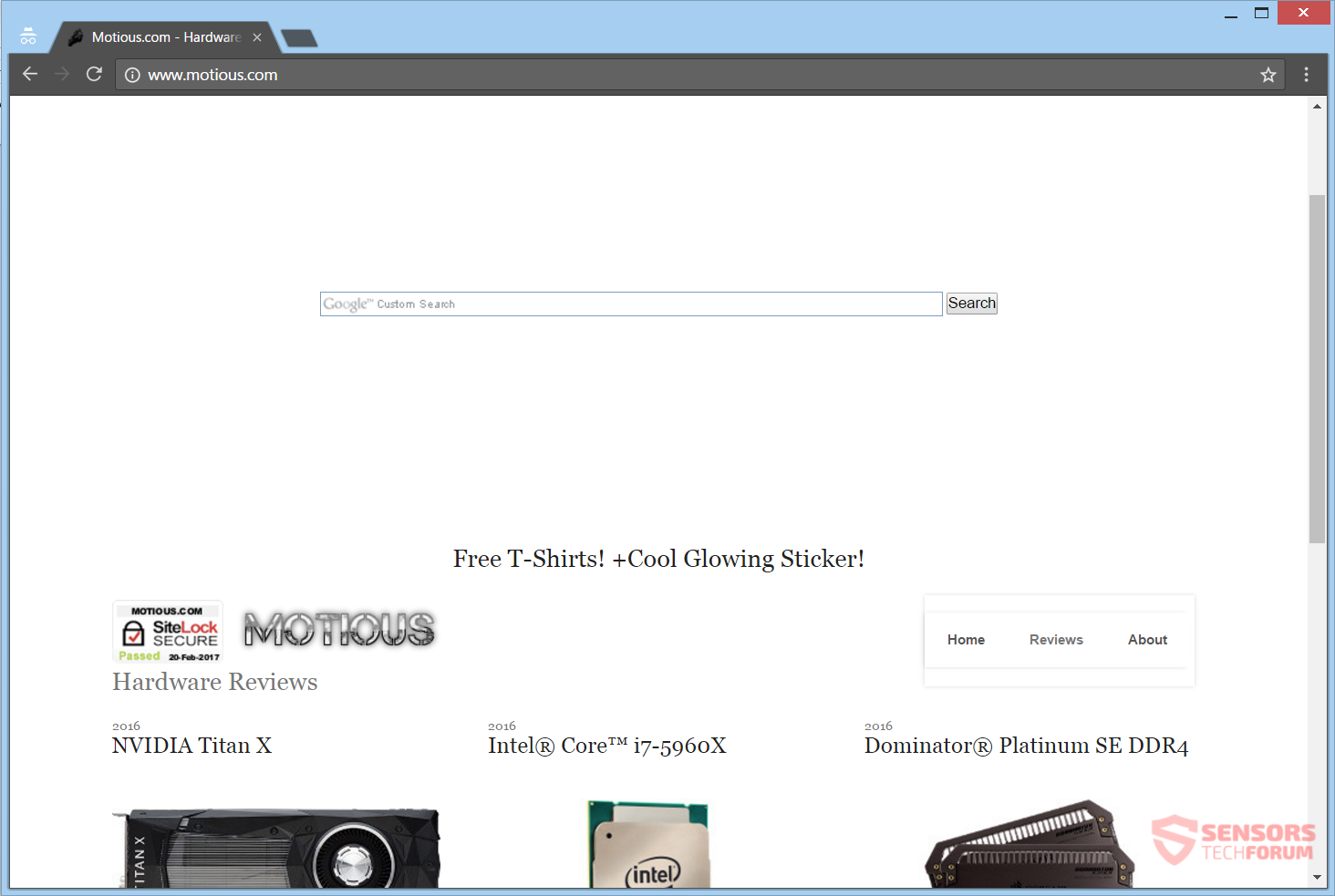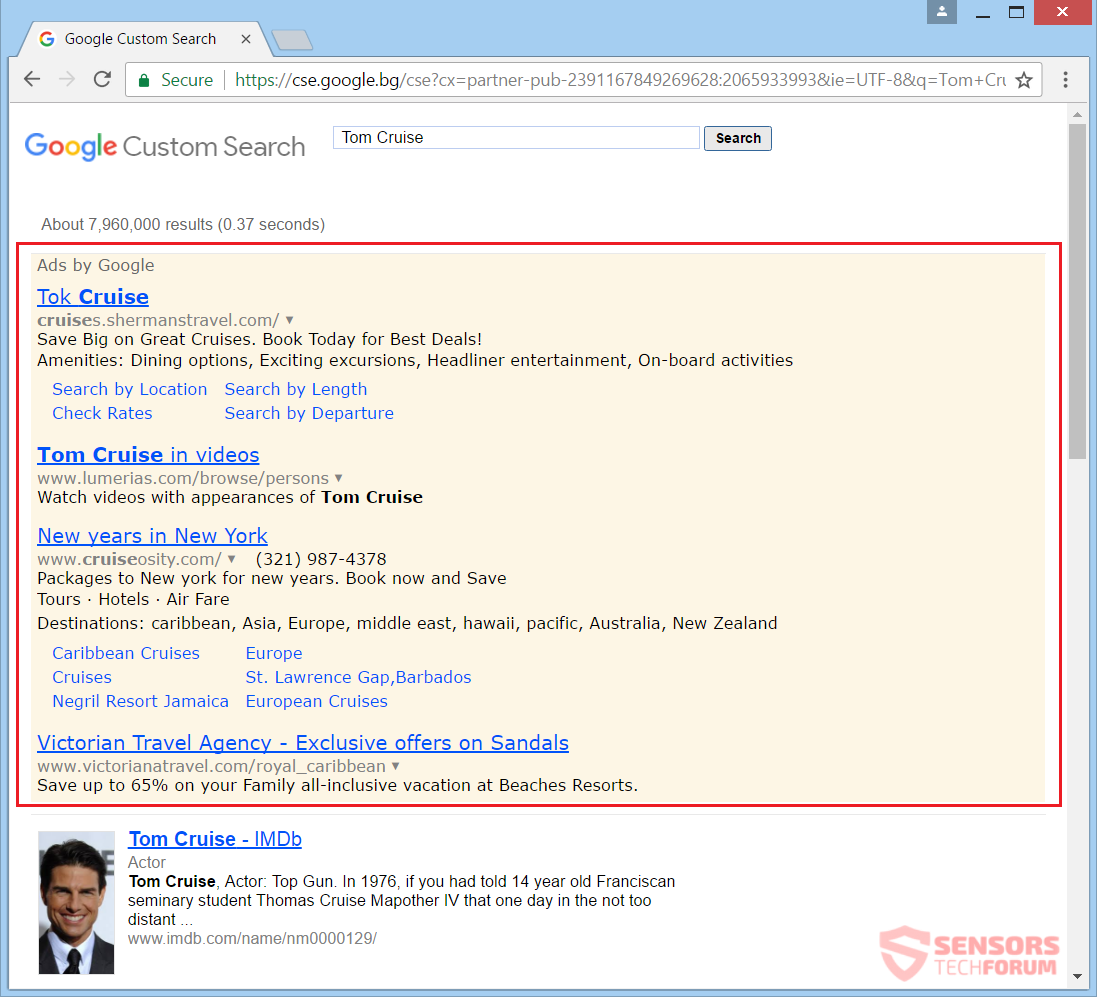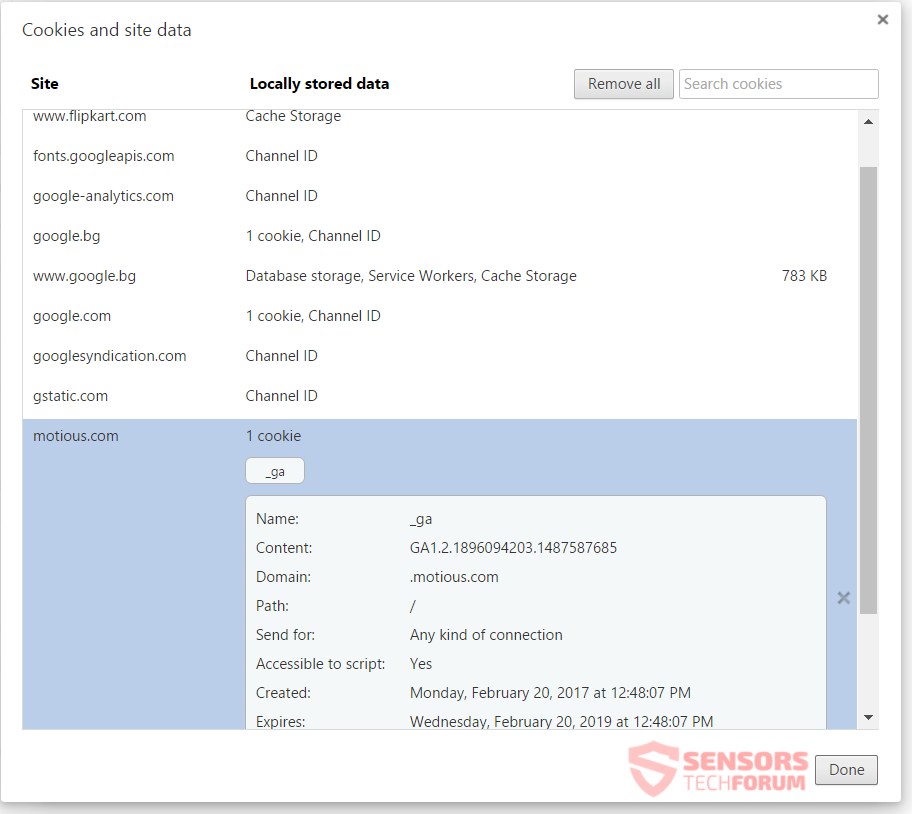This article will aid you to remove Motious.com completely. Follow the browser hijacker removal instructions at the end of the article.
Motious.com is the main URL address for a browser hijacker redirect of the same name. The site looks like an affiliate or a partner of Google of some sort with the search bar redirecting to the famous search engine and having the same design. The hijacker can redirect you to various places and shows you targeted advertisements and sponsored content from the get go and whenever you use Motious.com. The hijacker can alter the homepage, new tab, and your current search engine of all your browsers.

Threat Summary
| Name | Motious.com |
| Type | Browser Hijacker, PUP |
| Short Description | Each browser application on your PC could be affected. The hijacker will redirect you and display various advertisements. |
| Symptoms | Browser settings which could be modified are the homepage, default search engine and the new tab page. |
| Distribution Method | Freeware Installations, Bundle Packages |
| Detection Tool |
See If Your System Has Been Affected by malware
Download
Malware Removal Tool
|
| User Experience | Join Our Forum to Discuss Motious.com. |

Motious.com – Distribution Methods
The Motious.com hijacker could be distributed using different methods. One of those is through third-party installations. The installer setups might be inside bundled applications and freeware which could be designed to install extra components by default. That might happen without your awareness. You could have tried installing a video player or other free software and got your browser settings modified by the hijacker. Preventing undesired programs such as those from installing on your computer is manageable if you find Custom or Advanced settings in the setup.
Motious.com could be distributed with other methods, too. These methods usually involve a browser extension or an add-on that installs on your browser applications. Other distribution methods use advertisements, like banners, pop-ups, pop-unders, and redirect links. Targeted content, as well as sponsored advertising on suspicious websites might also distribute the hijacker. Those websites could be partnered up or affiliated with Motious.com in some way. The following browsers can be affected: Google Chrome, Internet Explorer, Safari and Mozilla Firefox.

Motious.com – In-Depth Information
Motious.com is a Web domain for a browser hijacker that has the same name as the main URL for that website, namely “Motious”. You could experience redirects and witness targeted content from its search results and the links which are spread out on its website pages. The main page is displayed below in the screenshot:
Motious.com is a browser hijacker and will redirect you and display many different kinds of advertisements when you are using it for surfing the Internet. The search results will load in a redirect, which is typically the Google search engine. Each search inquiry that you make will send information to servers associated with this hijacker. The page that is shown above replaces the homepage, new tab and the default search engine for each browser you have on your computer. Add-ons which are tied to the application could be found around the Web, having similar browser hijacking capabilities as this redirect.
There are all sorts of redirect links to external websites – those can also sent you to a different place than the one that is advertised – be careful if you want to click on them.
The picture that is displayed right underneath this paragraph shows an example of a search query, made with the Motious.com search engine. The search results show the services of Google are being used. The hijacker is just trying to trick you with that. It will filter every search that you do, so be wary of that. Thus, everything that you input as information will get sent to the servers related to that browser hijacker.
The website can display various advertisements across webpages you visit and redirects which can fill your computer system with browser cookies that can track you. Other tracking technologies might have been implemented as well. Take note, that the information you provide on those search pages, especially on those associated with Motious.com should not be such that can personally identify you. Refrain from clicking on links and advertisements, as they could gather data about you.
The Privacy Policy of the Motious.com website does not exist or at least does not show up on the website, nor is available to the public eye. It also does not show on any other web pages that you can end up from using the hijacker. This does not come as a surprise as it comes from a search engine that is non-legitimate. The policy could still be posted somewhere, but intentionally hidden. However, the following quotation is left at the bottom of the website’s main page:
By using this website you accept the use of cookies for marketing purposes.
The website does indeed use cookies, which are used to track you and your online activity. You can see a screenshot of the cookies in use right here:
The expiration date of most cookies is set to the year 2019, that is two whole years after their insertion. The website is using these cookies with the goal of spying on you and tracking your online habits, as well as your interests. A big probability exists of the site using even more tracking technologies. Through the browser cookies, a lot of information can be collected about you.
List of cookies pushed by this browser hijacker:
- doubleclick.net
- flipkart.com
- google-analytics.com
- motious.com
Every piece of information, which could be acquired, could include personally identifying information, such as your current geographic location and addresses – IPs, e-mails, geographic address. Everything you put inside the Motious.com search page will be acquired, including your name, phone number, banking credentials or other similar data. That is why you should careful when using such websites and should consider not using them at all.
A lot of other technologies which can be utilized, besides cookies, acquire technical information in most cases. Those technologies include clear GIFs, pixel tags, Web beacons and other kinds. So, be aware that opening sites of an unknown origin and interacting with such sites can result in the collection of your data. Besides, when you get redirected to websites, they will probably try to track you in some way.

Remove Motious.com Efficiently
To remove Motious.com manually from your computer, follow the step-by-step removal instructions provided below. In case the manual removal does not get rid of the hijacker redirect and its files completely, you should search for and remove any leftovers with an advanced anti-malware tool. Such a program can keep your computer safe in the future.
- Windows
- Mac OS X
- Google Chrome
- Mozilla Firefox
- Microsoft Edge
- Safari
- Internet Explorer
- Stop Push Pop-ups
How to Remove Motious.com from Windows.
Step 1: Scan for Motious.com with SpyHunter Anti-Malware Tool



Step 2: Boot Your PC In Safe Mode





Step 3: Uninstall Motious.com and related software from Windows
Here is a method in few easy steps that should be able to uninstall most programs. No matter if you are using Windows 10, 8, 7, Vista or XP, those steps will get the job done. Dragging the program or its folder to the recycle bin can be a very bad decision. If you do that, bits and pieces of the program are left behind, and that can lead to unstable work of your PC, errors with the file type associations and other unpleasant activities. The proper way to get a program off your computer is to Uninstall it. To do that:


 Follow the instructions above and you will successfully uninstall most programs.
Follow the instructions above and you will successfully uninstall most programs.
Step 4: Clean Any registries, Created by Motious.com on Your PC.
The usually targeted registries of Windows machines are the following:
- HKEY_LOCAL_MACHINE\Software\Microsoft\Windows\CurrentVersion\Run
- HKEY_CURRENT_USER\Software\Microsoft\Windows\CurrentVersion\Run
- HKEY_LOCAL_MACHINE\Software\Microsoft\Windows\CurrentVersion\RunOnce
- HKEY_CURRENT_USER\Software\Microsoft\Windows\CurrentVersion\RunOnce
You can access them by opening the Windows registry editor and deleting any values, created by Motious.com there. This can happen by following the steps underneath:


 Tip: To find a virus-created value, you can right-click on it and click "Modify" to see which file it is set to run. If this is the virus file location, remove the value.
Tip: To find a virus-created value, you can right-click on it and click "Modify" to see which file it is set to run. If this is the virus file location, remove the value.
Video Removal Guide for Motious.com (Windows).
Get rid of Motious.com from Mac OS X.
Step 1: Uninstall Motious.com and remove related files and objects





Your Mac will then show you a list of items that start automatically when you log in. Look for any suspicious apps identical or similar to Motious.com. Check the app you want to stop from running automatically and then select on the Minus (“-“) icon to hide it.
- Go to Finder.
- In the search bar type the name of the app that you want to remove.
- Above the search bar change the two drop down menus to “System Files” and “Are Included” so that you can see all of the files associated with the application you want to remove. Bear in mind that some of the files may not be related to the app so be very careful which files you delete.
- If all of the files are related, hold the ⌘+A buttons to select them and then drive them to “Trash”.
In case you cannot remove Motious.com via Step 1 above:
In case you cannot find the virus files and objects in your Applications or other places we have shown above, you can manually look for them in the Libraries of your Mac. But before doing this, please read the disclaimer below:



You can repeat the same procedure with the following other Library directories:
→ ~/Library/LaunchAgents
/Library/LaunchDaemons
Tip: ~ is there on purpose, because it leads to more LaunchAgents.
Step 2: Scan for and remove Motious.com files from your Mac
When you are facing problems on your Mac as a result of unwanted scripts and programs such as Motious.com, the recommended way of eliminating the threat is by using an anti-malware program. SpyHunter for Mac offers advanced security features along with other modules that will improve your Mac’s security and protect it in the future.
Video Removal Guide for Motious.com (Mac)
Remove Motious.com from Google Chrome.
Step 1: Start Google Chrome and open the drop menu

Step 2: Move the cursor over "Tools" and then from the extended menu choose "Extensions"

Step 3: From the opened "Extensions" menu locate the unwanted extension and click on its "Remove" button.

Step 4: After the extension is removed, restart Google Chrome by closing it from the red "X" button at the top right corner and start it again.
Erase Motious.com from Mozilla Firefox.
Step 1: Start Mozilla Firefox. Open the menu window:

Step 2: Select the "Add-ons" icon from the menu.

Step 3: Select the unwanted extension and click "Remove"

Step 4: After the extension is removed, restart Mozilla Firefox by closing it from the red "X" button at the top right corner and start it again.
Uninstall Motious.com from Microsoft Edge.
Step 1: Start Edge browser.
Step 2: Open the drop menu by clicking on the icon at the top right corner.

Step 3: From the drop menu select "Extensions".

Step 4: Choose the suspected malicious extension you want to remove and then click on the gear icon.

Step 5: Remove the malicious extension by scrolling down and then clicking on Uninstall.

Remove Motious.com from Safari
Step 1: Start the Safari app.
Step 2: After hovering your mouse cursor to the top of the screen, click on the Safari text to open its drop down menu.
Step 3: From the menu, click on "Preferences".

Step 4: After that, select the 'Extensions' Tab.

Step 5: Click once on the extension you want to remove.
Step 6: Click 'Uninstall'.

A pop-up window will appear asking for confirmation to uninstall the extension. Select 'Uninstall' again, and the Motious.com will be removed.
Eliminate Motious.com from Internet Explorer.
Step 1: Start Internet Explorer.
Step 2: Click on the gear icon labeled 'Tools' to open the drop menu and select 'Manage Add-ons'

Step 3: In the 'Manage Add-ons' window.

Step 4: Select the extension you want to remove and then click 'Disable'. A pop-up window will appear to inform you that you are about to disable the selected extension, and some more add-ons might be disabled as well. Leave all the boxes checked, and click 'Disable'.

Step 5: After the unwanted extension has been removed, restart Internet Explorer by closing it from the red 'X' button located at the top right corner and start it again.
Remove Push Notifications from Your Browsers
Turn Off Push Notifications from Google Chrome
To disable any Push Notices from Google Chrome browser, please follow the steps below:
Step 1: Go to Settings in Chrome.

Step 2: In Settings, select “Advanced Settings”:

Step 3: Click “Content Settings”:

Step 4: Open “Notifications”:

Step 5: Click the three dots and choose Block, Edit or Remove options:

Remove Push Notifications on Firefox
Step 1: Go to Firefox Options.

Step 2: Go to “Settings”, type “notifications” in the search bar and click "Settings":

Step 3: Click “Remove” on any site you wish notifications gone and click “Save Changes”

Stop Push Notifications on Opera
Step 1: In Opera, press ALT+P to go to Settings.

Step 2: In Setting search, type “Content” to go to Content Settings.

Step 3: Open Notifications:

Step 4: Do the same as you did with Google Chrome (explained below):

Eliminate Push Notifications on Safari
Step 1: Open Safari Preferences.

Step 2: Choose the domain from where you like push pop-ups gone and change to "Deny" from "Allow".
Motious.com-FAQ
What Is Motious.com?
The Motious.com threat is adware or browser redirect virus.
It may slow your computer down significantly and display advertisements. The main idea is for your information to likely get stolen or more ads to appear on your device.
The creators of such unwanted apps work with pay-per-click schemes to get your computer to visit risky or different types of websites that may generate them funds. This is why they do not even care what types of websites show up on the ads. This makes their unwanted software indirectly risky for your OS.
What Are the Symptoms of Motious.com?
There are several symptoms to look for when this particular threat and also unwanted apps in general are active:
Symptom #1: Your computer may become slow and have poor performance in general.
Symptom #2: You have toolbars, add-ons or extensions on your web browsers that you don't remember adding.
Symptom #3: You see all types of ads, like ad-supported search results, pop-ups and redirects to randomly appear.
Symptom #4: You see installed apps on your Mac running automatically and you do not remember installing them.
Symptom #5: You see suspicious processes running in your Task Manager.
If you see one or more of those symptoms, then security experts recommend that you check your computer for viruses.
What Types of Unwanted Programs Are There?
According to most malware researchers and cyber-security experts, the threats that can currently affect your device can be rogue antivirus software, adware, browser hijackers, clickers, fake optimizers and any forms of PUPs.
What to Do If I Have a "virus" like Motious.com?
With few simple actions. First and foremost, it is imperative that you follow these steps:
Step 1: Find a safe computer and connect it to another network, not the one that your Mac was infected in.
Step 2: Change all of your passwords, starting from your email passwords.
Step 3: Enable two-factor authentication for protection of your important accounts.
Step 4: Call your bank to change your credit card details (secret code, etc.) if you have saved your credit card for online shopping or have done online activities with your card.
Step 5: Make sure to call your ISP (Internet provider or carrier) and ask them to change your IP address.
Step 6: Change your Wi-Fi password.
Step 7: (Optional): Make sure to scan all of the devices connected to your network for viruses and repeat these steps for them if they are affected.
Step 8: Install anti-malware software with real-time protection on every device you have.
Step 9: Try not to download software from sites you know nothing about and stay away from low-reputation websites in general.
If you follow these recommendations, your network and all devices will become significantly more secure against any threats or information invasive software and be virus free and protected in the future too.
How Does Motious.com Work?
Once installed, Motious.com can collect data using trackers. This data is about your web browsing habits, such as the websites you visit and the search terms you use. It is then used to target you with ads or to sell your information to third parties.
Motious.com can also download other malicious software onto your computer, such as viruses and spyware, which can be used to steal your personal information and show risky ads, that may redirect to virus sites or scams.
Is Motious.com Malware?
The truth is that PUPs (adware, browser hijackers) are not viruses, but may be just as dangerous since they may show you and redirect you to malware websites and scam pages.
Many security experts classify potentially unwanted programs as malware. This is because of the unwanted effects that PUPs can cause, such as displaying intrusive ads and collecting user data without the user’s knowledge or consent.
About the Motious.com Research
The content we publish on SensorsTechForum.com, this Motious.com how-to removal guide included, is the outcome of extensive research, hard work and our team’s devotion to help you remove the specific, adware-related problem, and restore your browser and computer system.
How did we conduct the research on Motious.com?
Please note that our research is based on independent investigation. We are in contact with independent security researchers, thanks to which we receive daily updates on the latest malware, adware, and browser hijacker definitions.
Furthermore, the research behind the Motious.com threat is backed with VirusTotal.
To better understand this online threat, please refer to the following articles which provide knowledgeable details.