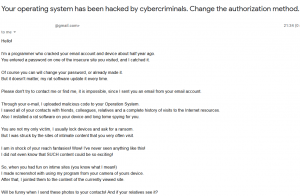 What is “Your operating system has been hacked” e-mail? This article is made to help explain what exactly is “Your operating system has been hacked” e-mail scam and how you can remove it from your computer.
What is “Your operating system has been hacked” e-mail? This article is made to help explain what exactly is “Your operating system has been hacked” e-mail scam and how you can remove it from your computer.
“Your operating system has been hacked” is a series of scam messages that has been created with the main idea to extort you into paying BitCoins to the ones who are behind the scam. The criminals orchestrating this scam aim for one thing and one thing only – to scare you off into paying money to them, deceiving you that your system is compromised by their malware. While the e-mail itself is not a virus, opening files attached to it or clicking on a links in it could result in a malware infection.

Threat Summary
| Name | Your operating system has been hacked |
| Type | E-Mail Scam |
| Short Description | Part of the Bitcoin hack scam campagins. Aims to extort victims into paying ransom in BitCoin. |
| Symptoms | Messages coming from your spoofed e-mail address containing extortion sentences that the victim must pay in BitCoin. |
| Distribution Method | Via a virus or massive spam campaigns. |
| Detection Tool |
See If Your System Has Been Affected by malware
Download
Malware Removal Tool
|
User Experience | Join Our Forum to Discuss Your operating system has been hacked. |

“Your operating system has been hacked” E-Mail Scam – How Did I Get It and What Does It Do?
The primary method via which “Your operating system has been hacked” spreads is via e-mail. What the spammers do is they tend to mask your e-mail address to appear as if you are sending e-mail to yourself. This is done to make you think that the “Your operating system has been hacked” is real and the hacker has gained access to your e-mail, which may not at all be true. The message from the scam mail is the following:
Your operating system has been hacked by cybercriminals. Change the authorization method.
Hello!I’m a programmer who cracked your email account and device about half year ago.
You entered a password on one of the insecure site you visited, and I catched it.Of course you can will change your password, or already made it.
But it doesn’t matter, my rat software update it every time.Please don’t try to contact me or find me, it is impossible, since I sent you an email from your email account.
Through your e-mail, I uploaded malicious code to your Operation System.
I saved all of your contacts with friends, colleagues, relatives and a complete history of visits to the Internet resources.
Also I installed a rat software on your device and long tome spying for you.You are not my only victim, I usually lock devices and ask for a ransom.
But I was struck by the sites of intimate content that you very often visit.I am in shock of your reach fantasies! Wow! I’ve never seen anything like this!
I did not even know that SUCH content could be so exciting!So, when you had fun on intime sites (you know what I mean!)
I made screenshot with using my program from your camera of yours device.
After that, I jointed them to the content of the currently viewed site.Will be funny when I send these photos to your contacts! And if your relatives see it?
BUT I’m sure you don’t want it. I definitely would not want to …I will not do this if you pay me a little amount.
I think $954 is a nice price for it!I accept only Bitcoins.
My BTC wallet: 12hBxZ7mzn3LgT3SjCsS6yS4tVefPBWCPtIf you have difficulty with this – Ask Google “how to make a payment on a bitcoin wallet”. It’s easy.
After receiving the above amount, all your data will be immediately removed automatically.
My virus will also will be destroy itself from your operating system.My Trojan have auto alert, after this email is looked, I will be know it!
You have 2 days (48 hours) for make a payment.
If this does not happen – all your contacts will get crazy shots with your dirty life!
And so that you do not obstruct me, your device will be locked (also after 48 hours)Do not take this frivolously! This is the last warning!
Various security services or antiviruses won’t help you for sure (I have already collected all your data).Here are the recommendations of a professional:
Antiviruses do not help against modern malicious code. Just do not enter your passwords on unsafe sites!I hope you will be prudent.
Bye.
Be advised that these e-mails are not harmful, but seeing them means that you could have one of those threats on your computer:
- Trojans.
- Ransomware.
- Backdoor RATs.
- Miners.
- Adware and PUPs.
- Trojan.Clikers.
- Keyloggers.
If you see the “Your operating system has been hacked” e-mail scam, be advised not to take it seriously, but also DO NOT underestimate it. We recommend checking if your computer is infected with malware as a result of seeing the “Your operating system has been hacked” by using the instructions in this article.

How to Check If Your Machine Is Infected by “Your operating system has been hacked”
If you are sure that you have malware that is one of the mentioned above, then we strongly suggest that you follow the removal steps below. They contain the necessary measures that need to be taken if you want the complete removal of any “Your operating system has been hacked” – related malware. However, on the other hand, if you are unsure that your system is compromised, then we do recommend that you download and run a scan of your computer by using an advanced malware removal software. This tool aims to make sure that your system is malware free and remove any virus files and objects in the process.
- Windows
- Mac OS X
- Google Chrome
- Mozilla Firefox
- Microsoft Edge
- Safari
- Internet Explorer
- Stop Push Pop-ups
How to Remove Your operating system has been hacked from Windows.
Step 1: Scan for Your operating system has been hacked with SpyHunter Anti-Malware Tool



Step 2: Boot Your PC In Safe Mode





Step 3: Uninstall Your operating system has been hacked and related software from Windows
Uninstall Steps for Windows 11



Uninstall Steps for Windows 10 and Older Versions
Here is a method in few easy steps that should be able to uninstall most programs. No matter if you are using Windows 10, 8, 7, Vista or XP, those steps will get the job done. Dragging the program or its folder to the recycle bin can be a very bad decision. If you do that, bits and pieces of the program are left behind, and that can lead to unstable work of your PC, errors with the file type associations and other unpleasant activities. The proper way to get a program off your computer is to Uninstall it. To do that:


 Follow the instructions above and you will successfully uninstall most programs.
Follow the instructions above and you will successfully uninstall most programs.
Step 4: Clean Any registries, Created by Your operating system has been hacked on Your PC.
The usually targeted registries of Windows machines are the following:
- HKEY_LOCAL_MACHINE\Software\Microsoft\Windows\CurrentVersion\Run
- HKEY_CURRENT_USER\Software\Microsoft\Windows\CurrentVersion\Run
- HKEY_LOCAL_MACHINE\Software\Microsoft\Windows\CurrentVersion\RunOnce
- HKEY_CURRENT_USER\Software\Microsoft\Windows\CurrentVersion\RunOnce
You can access them by opening the Windows registry editor and deleting any values, created by Your operating system has been hacked there. This can happen by following the steps underneath:


 Tip: To find a virus-created value, you can right-click on it and click "Modify" to see which file it is set to run. If this is the virus file location, remove the value.
Tip: To find a virus-created value, you can right-click on it and click "Modify" to see which file it is set to run. If this is the virus file location, remove the value.
Video Removal Guide for Your operating system has been hacked (Windows).
Get rid of Your operating system has been hacked from Mac OS X.
Step 1: Uninstall Your operating system has been hacked and remove related files and objects





Your Mac will then show you a list of items that start automatically when you log in. Look for any suspicious apps identical or similar to Your operating system has been hacked. Check the app you want to stop from running automatically and then select on the Minus (“-“) icon to hide it.
- Go to Finder.
- In the search bar type the name of the app that you want to remove.
- Above the search bar change the two drop down menus to “System Files” and “Are Included” so that you can see all of the files associated with the application you want to remove. Bear in mind that some of the files may not be related to the app so be very careful which files you delete.
- If all of the files are related, hold the ⌘+A buttons to select them and then drive them to “Trash”.
In case you cannot remove Your operating system has been hacked via Step 1 above:
In case you cannot find the virus files and objects in your Applications or other places we have shown above, you can manually look for them in the Libraries of your Mac. But before doing this, please read the disclaimer below:



You can repeat the same procedure with the following other Library directories:
→ ~/Library/LaunchAgents
/Library/LaunchDaemons
Tip: ~ is there on purpose, because it leads to more LaunchAgents.
Step 2: Scan for and remove Your operating system has been hacked files from your Mac
When you are facing problems on your Mac as a result of unwanted scripts and programs such as Your operating system has been hacked, the recommended way of eliminating the threat is by using an anti-malware program. SpyHunter for Mac offers advanced security features along with other modules that will improve your Mac’s security and protect it in the future.
Video Removal Guide for Your operating system has been hacked (Mac)
Remove Your operating system has been hacked from Google Chrome.
Step 1: Start Google Chrome and open the drop menu

Step 2: Move the cursor over "Tools" and then from the extended menu choose "Extensions"

Step 3: From the opened "Extensions" menu locate the unwanted extension and click on its "Remove" button.

Step 4: After the extension is removed, restart Google Chrome by closing it from the red "X" button at the top right corner and start it again.
Erase Your operating system has been hacked from Mozilla Firefox.
Step 1: Start Mozilla Firefox. Open the menu window:

Step 2: Select the "Add-ons" icon from the menu.

Step 3: Select the unwanted extension and click "Remove"

Step 4: After the extension is removed, restart Mozilla Firefox by closing it from the red "X" button at the top right corner and start it again.
Uninstall Your operating system has been hacked from Microsoft Edge.
Step 1: Start Edge browser.
Step 2: Open the drop menu by clicking on the icon at the top right corner.

Step 3: From the drop menu select "Extensions".

Step 4: Choose the suspected malicious extension you want to remove and then click on the gear icon.

Step 5: Remove the malicious extension by scrolling down and then clicking on Uninstall.

Remove Your operating system has been hacked from Safari
Step 1: Start the Safari app.
Step 2: After hovering your mouse cursor to the top of the screen, click on the Safari text to open its drop down menu.
Step 3: From the menu, click on "Preferences".

Step 4: After that, select the 'Extensions' Tab.

Step 5: Click once on the extension you want to remove.
Step 6: Click 'Uninstall'.

A pop-up window will appear asking for confirmation to uninstall the extension. Select 'Uninstall' again, and the Your operating system has been hacked will be removed.
Eliminate Your operating system has been hacked from Internet Explorer.
Step 1: Start Internet Explorer.
Step 2: Click on the gear icon labeled 'Tools' to open the drop menu and select 'Manage Add-ons'

Step 3: In the 'Manage Add-ons' window.

Step 4: Select the extension you want to remove and then click 'Disable'. A pop-up window will appear to inform you that you are about to disable the selected extension, and some more add-ons might be disabled as well. Leave all the boxes checked, and click 'Disable'.

Step 5: After the unwanted extension has been removed, restart Internet Explorer by closing it from the red 'X' button located at the top right corner and start it again.
Remove Push Notifications from Your Browsers
Turn Off Push Notifications from Google Chrome
To disable any Push Notices from Google Chrome browser, please follow the steps below:
Step 1: Go to Settings in Chrome.

Step 2: In Settings, select “Advanced Settings”:

Step 3: Click “Content Settings”:

Step 4: Open “Notifications”:

Step 5: Click the three dots and choose Block, Edit or Remove options:

Remove Push Notifications on Firefox
Step 1: Go to Firefox Options.

Step 2: Go to “Settings”, type “notifications” in the search bar and click "Settings":

Step 3: Click “Remove” on any site you wish notifications gone and click “Save Changes”

Stop Push Notifications on Opera
Step 1: In Opera, press ALT+P to go to Settings.

Step 2: In Setting search, type “Content” to go to Content Settings.

Step 3: Open Notifications:

Step 4: Do the same as you did with Google Chrome (explained below):

Eliminate Push Notifications on Safari
Step 1: Open Safari Preferences.

Step 2: Choose the domain from where you like push pop-ups gone and change to "Deny" from "Allow".
Your operating system has been hacked-FAQ
What Is Your operating system has been hacked?
The Your operating system has been hacked threat is adware or browser redirect virus.
It may slow your computer down significantly and display advertisements. The main idea is for your information to likely get stolen or more ads to appear on your device.
The creators of such unwanted apps work with pay-per-click schemes to get your computer to visit risky or different types of websites that may generate them funds. This is why they do not even care what types of websites show up on the ads. This makes their unwanted software indirectly risky for your OS.
What Are the Symptoms of Your operating system has been hacked?
There are several symptoms to look for when this particular threat and also unwanted apps in general are active:
Symptom #1: Your computer may become slow and have poor performance in general.
Symptom #2: You have toolbars, add-ons or extensions on your web browsers that you don't remember adding.
Symptom #3: You see all types of ads, like ad-supported search results, pop-ups and redirects to randomly appear.
Symptom #4: You see installed apps on your Mac running automatically and you do not remember installing them.
Symptom #5: You see suspicious processes running in your Task Manager.
If you see one or more of those symptoms, then security experts recommend that you check your computer for viruses.
What Types of Unwanted Programs Are There?
According to most malware researchers and cyber-security experts, the threats that can currently affect your device can be rogue antivirus software, adware, browser hijackers, clickers, fake optimizers and any forms of PUPs.
What to Do If I Have a "virus" like Your operating system has been hacked?
With few simple actions. First and foremost, it is imperative that you follow these steps:
Step 1: Find a safe computer and connect it to another network, not the one that your Mac was infected in.
Step 2: Change all of your passwords, starting from your email passwords.
Step 3: Enable two-factor authentication for protection of your important accounts.
Step 4: Call your bank to change your credit card details (secret code, etc.) if you have saved your credit card for online shopping or have done online activities with your card.
Step 5: Make sure to call your ISP (Internet provider or carrier) and ask them to change your IP address.
Step 6: Change your Wi-Fi password.
Step 7: (Optional): Make sure to scan all of the devices connected to your network for viruses and repeat these steps for them if they are affected.
Step 8: Install anti-malware software with real-time protection on every device you have.
Step 9: Try not to download software from sites you know nothing about and stay away from low-reputation websites in general.
If you follow these recommendations, your network and all devices will become significantly more secure against any threats or information invasive software and be virus free and protected in the future too.
How Does Your operating system has been hacked Work?
Once installed, Your operating system has been hacked can collect data using trackers. This data is about your web browsing habits, such as the websites you visit and the search terms you use. It is then used to target you with ads or to sell your information to third parties.
Your operating system has been hacked can also download other malicious software onto your computer, such as viruses and spyware, which can be used to steal your personal information and show risky ads, that may redirect to virus sites or scams.
Is Your operating system has been hacked Malware?
The truth is that PUPs (adware, browser hijackers) are not viruses, but may be just as dangerous since they may show you and redirect you to malware websites and scam pages.
Many security experts classify potentially unwanted programs as malware. This is because of the unwanted effects that PUPs can cause, such as displaying intrusive ads and collecting user data without the user’s knowledge or consent.
About the Your operating system has been hacked Research
The content we publish on SensorsTechForum.com, this Your operating system has been hacked how-to removal guide included, is the outcome of extensive research, hard work and our team’s devotion to help you remove the specific, adware-related problem, and restore your browser and computer system.
How did we conduct the research on Your operating system has been hacked?
Please note that our research is based on independent investigation. We are in contact with independent security researchers, thanks to which we receive daily updates on the latest malware, adware, and browser hijacker definitions.
Furthermore, the research behind the Your operating system has been hacked threat is backed with VirusTotal.
To better understand this online threat, please refer to the following articles which provide knowledgeable details.


