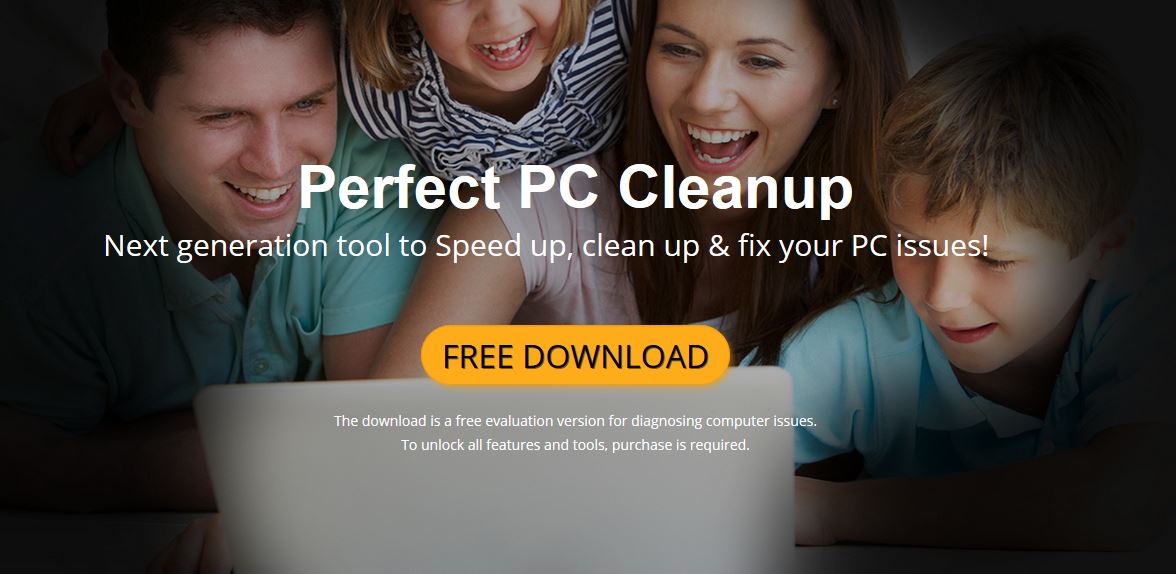Perfect PC Cleanup is a program that pretends to be a PC optimizer that enhances system performance. But is Perfect PC Cleanup a safe program? In fact, it is categorized as rogue software with fraudulent behavior. Researchers outline that it could be set to display fake system issues in order to trick you into purchasing its full version. Unfortunately, it may sneak into your system and run its installation files without asking you for permission. In case that you see this program running on your machine, you should remove it before it takes the chance to cause some serious security and privacy related issues.

Threat Summary
| Name | Perfect PC Cleanup |
| Type | Rogue application, PUP |
| Short Description | The application attempts to deceive users that it is a legitimate and useful system optimization utility. |
| Symptoms | Intrusive pop-ups, performance issues. |
| Distribution Method | Freeware Installations, Bundled Packages |
| Detection Tool |
See If Your System Has Been Affected by malware
Download
Malware Removal Tool
|
| User Experience | Join Our Forum to Discuss Perfect PC Cleanup. |

Perfect PC Cleanup — Distribution
One of the places where the Perfect PC Cleanup utility can be downloaded is a download page — hosted either on a domain name that uses its name or fake/compromised portals. The criminals can create portals with security certificates, long and detailed contents that advertise the tool.
To make it more well-known among more people the actors behind the malicious copies of Perfect PC Cleanup may also coordinate email SPAM messages. They are sent in bulk and may include warnings of forthcoming infections in order to advertise the software. In some cases the actors can make the messages look as they have been sent by a company or service they use.
Links to the hacker-controlled sites can be boosted by using scripts — redirects, pop-ups, banners, in-line links and etc. The creators of the malicious samples can also use stolen or fake accounts and post links leading to the dangerous samples via social networks and online communities.
A very popular technique for spreading such applications is to use payload delivery files. There are two popular types:
- Documents — The actors behind the Perfect PC Cleanup can embed its installation script into documents of all kinds: presentations, rich text documents, databases and spreadsheets. When they are opened a notification prompt will appear asking them to enable the built-in macros. When this is done the code will download and install the infection.
- Browser Hijackers — The application can be delivered through a malicious web browser plugin which is advertised as an useful addition to the popular web browsers. They are uploaded to the relevant repositories using fake or stolen user reviews and developer credentials. Whenever they are installed their code will include instructions to modify the system and deliver the application.
Many infections are caused due to app bundles — legitimate setup files are modified to also include the Perfect PC Cleanup software as part of the setup process.

Perfect PC Cleanup — More About Its Impact
The Perfect PC Cleanup is a system utility that has been detected to include malicious code in some of its samples. This does not specifically mean that the main application by itself is a virus, but merely that hackers have created such iterations.
The malware Perfect PC Cleanup copies are heavily advertised as as a quality system utility that can optimize the target computers. There are 5 main areas that the app is advertised to help manage: Clean up disk space, Fix Issues with Live Support, High quality protection against malwares, Enhance PC Performance and Remove registry junks.
Symptoms of infections with fake applications may include any of the following:
- Failure to Optimize — Even after the various functions are accessed the computer will not be optimized.
- Advertisements — Many fake applications similar to the malicious copies of Perfect PC Cleanup will display ads for other software and coerce the users to buy them. This is model for distributing paid applications — the actors behnd Perfect PC Cleanup will gain a percentage of the income for every sold product.
- Data Collection — As the application has access to the infected data it will be able to harvest sensitive data. It can be used to construct a complete profile of the machine: hardware components, user settings and operating system conditions. If configured so the identity of the users can be exposed: their name, address, phone number, location and any stored account credentials.
- Additional Virus Infections — Such applications serve as a useful tool for delivering other infections to the already compromised systems.
According to the security reports one of the main goals of Perfect PC Cleanup versions is to coerce the victim users into paying a a subscription plan to unlock all features and receive application updates. This means that at the start of the application for the first time the utility may strt up a scanner and present various threats, bugs and other dangers to the computer. In return for the premium version it will promise to fix the found problems. One of the reasons why users are discouraged into paying for such software is that most of them are merely an user interface to the existing Windows system utilities.
The malicious versions associated with the program are listed under the following signatures:
FileRepMetagen [PUP] Generic PUA DH (PUA)
Misleading:Win32/Biregiso
PUA.MSIL.Ultraheal
PUA/PerfectPC.A
PUF.Ultraheal!8.EC9D (CLOUD)
PUP.Optional.PerfectPCCleanup
PUP/PCCleaner
Riskware ( dec002021 )
W32/Deceptor.OUZL-3036
Win32/Virus.8b0

Perfect PC Cleanup — Privacy Issues
The end-user license agreement posted at one of the sites shows that there are some serious privacy issue when using the application. The application will pop-up various messages (including dialog boxes and prompts),as well as send out emails with ads. Abuse of this can lead to the spread of malware and SPAM messages.
Another dangerous consequence is the fact that the document does not list the type of collected data. As such this can include practically every single type of sensitive data including the following:
- OS Version
- PC Name
- Installed RAM and CPU
- Stored Passwords
- Installed Applications
- Regional Settings
- Accessed Sites
- Preferences
- Files Organization

How to Remove Perfect PC Cleanup Rogue System Utility
In order to remove Perfect PC Cleanup and all its associated files from your PC you should complete all steps listed in the removal that follows. It presents both manual and automatic removal approaches that combined could help you to remove this undesired program in full. The automatic approach could properly locate all potentially harmful files so that you could access and remove them easily. Have in mind that some of the files associated with this rogue program may be detected with different names than Perfect PC Cleanup.
In case that you have further questions or need additional help, don’t hesitate to leave a comment or contact us via email.
- Windows
- Mac OS X
- Google Chrome
- Mozilla Firefox
- Microsoft Edge
- Safari
- Internet Explorer
- Stop Push Pop-ups
How to Remove Perfect PC Cleanup from Windows.
Step 1: Scan for Perfect PC Cleanup with SpyHunter Anti-Malware Tool



Step 2: Boot Your PC In Safe Mode





Step 3: Uninstall Perfect PC Cleanup and related software from Windows
Uninstall Steps for Windows 11



Uninstall Steps for Windows 10 and Older Versions
Here is a method in few easy steps that should be able to uninstall most programs. No matter if you are using Windows 10, 8, 7, Vista or XP, those steps will get the job done. Dragging the program or its folder to the recycle bin can be a very bad decision. If you do that, bits and pieces of the program are left behind, and that can lead to unstable work of your PC, errors with the file type associations and other unpleasant activities. The proper way to get a program off your computer is to Uninstall it. To do that:


 Follow the instructions above and you will successfully uninstall most programs.
Follow the instructions above and you will successfully uninstall most programs.
Step 4: Clean Any registries, Created by Perfect PC Cleanup on Your PC.
The usually targeted registries of Windows machines are the following:
- HKEY_LOCAL_MACHINE\Software\Microsoft\Windows\CurrentVersion\Run
- HKEY_CURRENT_USER\Software\Microsoft\Windows\CurrentVersion\Run
- HKEY_LOCAL_MACHINE\Software\Microsoft\Windows\CurrentVersion\RunOnce
- HKEY_CURRENT_USER\Software\Microsoft\Windows\CurrentVersion\RunOnce
You can access them by opening the Windows registry editor and deleting any values, created by Perfect PC Cleanup there. This can happen by following the steps underneath:


 Tip: To find a virus-created value, you can right-click on it and click "Modify" to see which file it is set to run. If this is the virus file location, remove the value.
Tip: To find a virus-created value, you can right-click on it and click "Modify" to see which file it is set to run. If this is the virus file location, remove the value.
Video Removal Guide for Perfect PC Cleanup (Windows).
Get rid of Perfect PC Cleanup from Mac OS X.
Step 1: Uninstall Perfect PC Cleanup and remove related files and objects





Your Mac will then show you a list of items that start automatically when you log in. Look for any suspicious apps identical or similar to Perfect PC Cleanup. Check the app you want to stop from running automatically and then select on the Minus (“-“) icon to hide it.
- Go to Finder.
- In the search bar type the name of the app that you want to remove.
- Above the search bar change the two drop down menus to “System Files” and “Are Included” so that you can see all of the files associated with the application you want to remove. Bear in mind that some of the files may not be related to the app so be very careful which files you delete.
- If all of the files are related, hold the ⌘+A buttons to select them and then drive them to “Trash”.
In case you cannot remove Perfect PC Cleanup via Step 1 above:
In case you cannot find the virus files and objects in your Applications or other places we have shown above, you can manually look for them in the Libraries of your Mac. But before doing this, please read the disclaimer below:



You can repeat the same procedure with the following other Library directories:
→ ~/Library/LaunchAgents
/Library/LaunchDaemons
Tip: ~ is there on purpose, because it leads to more LaunchAgents.
Step 2: Scan for and remove Perfect PC Cleanup files from your Mac
When you are facing problems on your Mac as a result of unwanted scripts and programs such as Perfect PC Cleanup, the recommended way of eliminating the threat is by using an anti-malware program. SpyHunter for Mac offers advanced security features along with other modules that will improve your Mac’s security and protect it in the future.
Video Removal Guide for Perfect PC Cleanup (Mac)
Remove Perfect PC Cleanup from Google Chrome.
Step 1: Start Google Chrome and open the drop menu

Step 2: Move the cursor over "Tools" and then from the extended menu choose "Extensions"

Step 3: From the opened "Extensions" menu locate the unwanted extension and click on its "Remove" button.

Step 4: After the extension is removed, restart Google Chrome by closing it from the red "X" button at the top right corner and start it again.
Erase Perfect PC Cleanup from Mozilla Firefox.
Step 1: Start Mozilla Firefox. Open the menu window:

Step 2: Select the "Add-ons" icon from the menu.

Step 3: Select the unwanted extension and click "Remove"

Step 4: After the extension is removed, restart Mozilla Firefox by closing it from the red "X" button at the top right corner and start it again.
Uninstall Perfect PC Cleanup from Microsoft Edge.
Step 1: Start Edge browser.
Step 2: Open the drop menu by clicking on the icon at the top right corner.

Step 3: From the drop menu select "Extensions".

Step 4: Choose the suspected malicious extension you want to remove and then click on the gear icon.

Step 5: Remove the malicious extension by scrolling down and then clicking on Uninstall.

Remove Perfect PC Cleanup from Safari
Step 1: Start the Safari app.
Step 2: After hovering your mouse cursor to the top of the screen, click on the Safari text to open its drop down menu.
Step 3: From the menu, click on "Preferences".

Step 4: After that, select the 'Extensions' Tab.

Step 5: Click once on the extension you want to remove.
Step 6: Click 'Uninstall'.

A pop-up window will appear asking for confirmation to uninstall the extension. Select 'Uninstall' again, and the Perfect PC Cleanup will be removed.
Eliminate Perfect PC Cleanup from Internet Explorer.
Step 1: Start Internet Explorer.
Step 2: Click on the gear icon labeled 'Tools' to open the drop menu and select 'Manage Add-ons'

Step 3: In the 'Manage Add-ons' window.

Step 4: Select the extension you want to remove and then click 'Disable'. A pop-up window will appear to inform you that you are about to disable the selected extension, and some more add-ons might be disabled as well. Leave all the boxes checked, and click 'Disable'.

Step 5: After the unwanted extension has been removed, restart Internet Explorer by closing it from the red 'X' button located at the top right corner and start it again.
Remove Push Notifications from Your Browsers
Turn Off Push Notifications from Google Chrome
To disable any Push Notices from Google Chrome browser, please follow the steps below:
Step 1: Go to Settings in Chrome.

Step 2: In Settings, select “Advanced Settings”:

Step 3: Click “Content Settings”:

Step 4: Open “Notifications”:

Step 5: Click the three dots and choose Block, Edit or Remove options:

Remove Push Notifications on Firefox
Step 1: Go to Firefox Options.

Step 2: Go to “Settings”, type “notifications” in the search bar and click "Settings":

Step 3: Click “Remove” on any site you wish notifications gone and click “Save Changes”

Stop Push Notifications on Opera
Step 1: In Opera, press ALT+P to go to Settings.

Step 2: In Setting search, type “Content” to go to Content Settings.

Step 3: Open Notifications:

Step 4: Do the same as you did with Google Chrome (explained below):

Eliminate Push Notifications on Safari
Step 1: Open Safari Preferences.

Step 2: Choose the domain from where you like push pop-ups gone and change to "Deny" from "Allow".
Perfect PC Cleanup-FAQ
What Is Perfect PC Cleanup?
The Perfect PC Cleanup threat is adware or browser redirect virus.
It may slow your computer down significantly and display advertisements. The main idea is for your information to likely get stolen or more ads to appear on your device.
The creators of such unwanted apps work with pay-per-click schemes to get your computer to visit risky or different types of websites that may generate them funds. This is why they do not even care what types of websites show up on the ads. This makes their unwanted software indirectly risky for your OS.
What Are the Symptoms of Perfect PC Cleanup?
There are several symptoms to look for when this particular threat and also unwanted apps in general are active:
Symptom #1: Your computer may become slow and have poor performance in general.
Symptom #2: You have toolbars, add-ons or extensions on your web browsers that you don't remember adding.
Symptom #3: You see all types of ads, like ad-supported search results, pop-ups and redirects to randomly appear.
Symptom #4: You see installed apps on your Mac running automatically and you do not remember installing them.
Symptom #5: You see suspicious processes running in your Task Manager.
If you see one or more of those symptoms, then security experts recommend that you check your computer for viruses.
What Types of Unwanted Programs Are There?
According to most malware researchers and cyber-security experts, the threats that can currently affect your device can be rogue antivirus software, adware, browser hijackers, clickers, fake optimizers and any forms of PUPs.
What to Do If I Have a "virus" like Perfect PC Cleanup?
With few simple actions. First and foremost, it is imperative that you follow these steps:
Step 1: Find a safe computer and connect it to another network, not the one that your Mac was infected in.
Step 2: Change all of your passwords, starting from your email passwords.
Step 3: Enable two-factor authentication for protection of your important accounts.
Step 4: Call your bank to change your credit card details (secret code, etc.) if you have saved your credit card for online shopping or have done online activities with your card.
Step 5: Make sure to call your ISP (Internet provider or carrier) and ask them to change your IP address.
Step 6: Change your Wi-Fi password.
Step 7: (Optional): Make sure to scan all of the devices connected to your network for viruses and repeat these steps for them if they are affected.
Step 8: Install anti-malware software with real-time protection on every device you have.
Step 9: Try not to download software from sites you know nothing about and stay away from low-reputation websites in general.
If you follow these recommendations, your network and all devices will become significantly more secure against any threats or information invasive software and be virus free and protected in the future too.
How Does Perfect PC Cleanup Work?
Once installed, Perfect PC Cleanup can collect data using trackers. This data is about your web browsing habits, such as the websites you visit and the search terms you use. It is then used to target you with ads or to sell your information to third parties.
Perfect PC Cleanup can also download other malicious software onto your computer, such as viruses and spyware, which can be used to steal your personal information and show risky ads, that may redirect to virus sites or scams.
Is Perfect PC Cleanup Malware?
The truth is that PUPs (adware, browser hijackers) are not viruses, but may be just as dangerous since they may show you and redirect you to malware websites and scam pages.
Many security experts classify potentially unwanted programs as malware. This is because of the unwanted effects that PUPs can cause, such as displaying intrusive ads and collecting user data without the user’s knowledge or consent.
About the Perfect PC Cleanup Research
The content we publish on SensorsTechForum.com, this Perfect PC Cleanup how-to removal guide included, is the outcome of extensive research, hard work and our team’s devotion to help you remove the specific, adware-related problem, and restore your browser and computer system.
How did we conduct the research on Perfect PC Cleanup?
Please note that our research is based on independent investigation. We are in contact with independent security researchers, thanks to which we receive daily updates on the latest malware, adware, and browser hijacker definitions.
Furthermore, the research behind the Perfect PC Cleanup threat is backed with VirusTotal.
To better understand this online threat, please refer to the following articles which provide knowledgeable details.