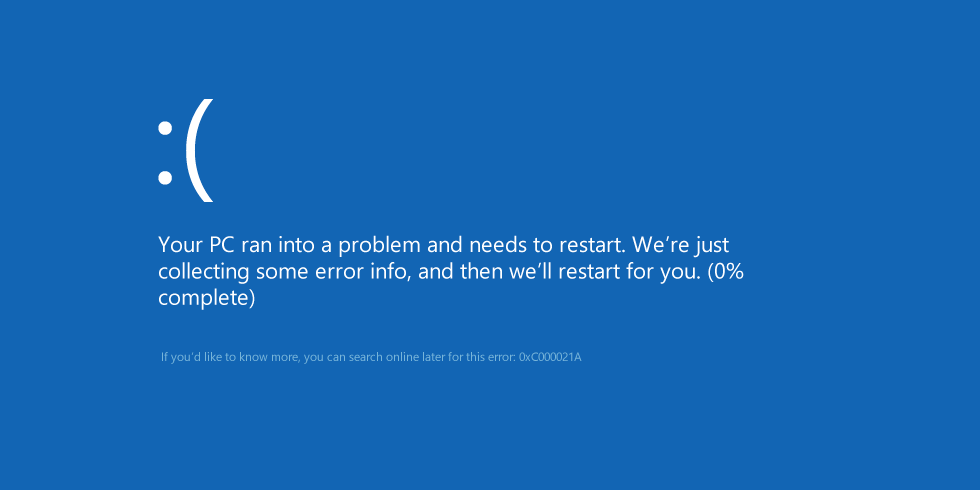What Is pleasewait.exe Error?
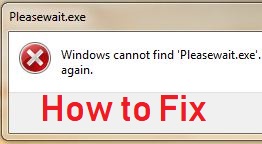 This article has been created in order to explain how to find and fix the error, going by the name of “pleasewait.exe” and how to remove the malware that may be associated with it.
This article has been created in order to explain how to find and fix the error, going by the name of “pleasewait.exe” and how to remove the malware that may be associated with it.
Please note that the error could also cause a BSOD (Blue Screen of Death) on the computers that are affected. The error displays a Windows pop-up, claiming that a vital file, called pleasewait.exe is missing from the user PC. The outcome of this is that the computers showing the error often tend to go into a BSOD state and then restart. This error is likely malware-related and this is why it is strongly recommended to read the following article in order to fix it.

Threat Summary
| Name | Pleasewait.exe Error |
| Type | Trojan/Virus |
| Short Description | Causes BSOD errors and pop-up errors and the system cannot function properly. Likely spyware or destructive type of malware. |
| Symptoms | You start seeing pop-ups claiming Windows cannot find “pleasewait.exe” and then you recieve the Blue Screen of Death with error c000021a. |
| Distribution Method | Via spam e-mails or malicious sites. |
| Detection Tool |
See If Your System Has Been Affected by malware
Download
Malware Removal Tool
|
User Experience | Join Our Forum to Discuss Pleasewait.exe Error. |
Pleasewait.exe ERROR – Causes
For the moment, it cannot be said for sure how this malware infects computers. However, one possible scenario could be via Windows activation software. The Pleasewait.exe ERROR is the type of malware, that may be included in hacktools, like activators that legitimize Windows licenses, such as fake versions of KMS activator or Loader by Daz.
Once the user downloads and installs the activator on his computer, the Pleasewait.exe error may start to pop-up. Another variant is for the error to begin to show up after some time has passed by. Either way, software cracks are probably the main reason why you may start to recieve this error.
Pleasewait.exe Virus – Details
The Pleasewait.exe file is usually located in the following Windows directory:
→ C:\Windows Activation Technologies
C:\Windows Activation Technologies\wait.exe
In this folder, a file wait.exe which is most likely related to pleasewait.exe is located. It triggers the following warning on the victim computers:
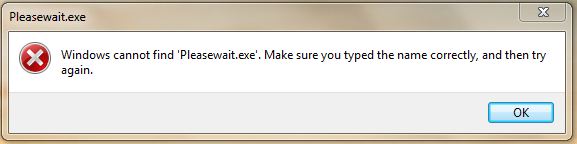
Text from Image:
Windows cannot find ‘pleasewait.exe’. Make sure you typed the name correctly and then try again.
When the warning is closed, users may experience a BSOD immediately or after several moments. The BSOD returns the following error:
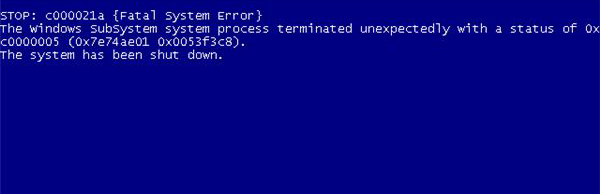
On newer Windows systems, the error appears like the following:
In addition to this, the error corrupts a multiple Windows System Files, which you can find in the CBS.log file after runnign Windows Command Prompt as an administrator and performing an “sfc /scannow” virus scan. The .log file has the following location:
→ C:\Windows\Logs\CBS.log
It is very likely that the wait.exe file may belong to a wide range of Trojan horses or viruses that may not only cause BSOD’s on the infected computers, but also perform other malicious activities on them, like:
- Take screenshots.
- Steal any saved passwords and login names.
- Obtain personal information.
- Copy and steal files from the victim PC.
- Log the keystrokes you type via a Keylogger component.
- Obtain your browsing history.

Fix Pleasewait.exe Error and Remove Malware Infecting Your PC
To make sure that you fix the Pleasewait.exe error, we would strongly reccomend that you perform the following activities:
1. Boot your computer in Safe Mode using the steps below.
2. Remove the C:\Windows Activation Technologies folder.
3. Uninstall your default Antivirus Protection.
4. Run Windows Command Prompt as an administrator and in it type:
→”sfc /scannow”
.
This will check Windows for any error files and fix them.
5. Follow the manual instructions for virus detection (for experienced users) or automatically scan for any malware using the instructions in step “3” below to remove any viruses that may have come on your computer as a result of this malicious hacktool.
Preparation before removing Pleasewait.exe Error.
Before starting the actual removal process, we recommend that you do the following preparation steps.
- Make sure you have these instructions always open and in front of your eyes.
- Do a backup of all of your files, even if they could be damaged. You should back up your data with a cloud backup solution and insure your files against any type of loss, even from the most severe threats.
- Be patient as this could take a while.
- Scan for Malware
- Fix Registries
- Remove Virus Files
Step 1: Scan for Pleasewait.exe Error with SpyHunter Anti-Malware Tool



Step 2: Clean any registries, created by Pleasewait.exe Error on your computer.
The usually targeted registries of Windows machines are the following:
- HKEY_LOCAL_MACHINE\Software\Microsoft\Windows\CurrentVersion\Run
- HKEY_CURRENT_USER\Software\Microsoft\Windows\CurrentVersion\Run
- HKEY_LOCAL_MACHINE\Software\Microsoft\Windows\CurrentVersion\RunOnce
- HKEY_CURRENT_USER\Software\Microsoft\Windows\CurrentVersion\RunOnce
You can access them by opening the Windows registry editor and deleting any values, created by Pleasewait.exe Error there. This can happen by following the steps underneath:


 Tip: To find a virus-created value, you can right-click on it and click "Modify" to see which file it is set to run. If this is the virus file location, remove the value.
Tip: To find a virus-created value, you can right-click on it and click "Modify" to see which file it is set to run. If this is the virus file location, remove the value.Step 3: Find virus files created by Pleasewait.exe Error on your PC.
1.For Windows 8, 8.1 and 10.
For Newer Windows Operating Systems
1: On your keyboard press + R and write explorer.exe in the Run text box and then click on the Ok button.

2: Click on your PC from the quick access bar. This is usually an icon with a monitor and its name is either “My Computer”, “My PC” or “This PC” or whatever you have named it.

3: Navigate to the search box in the top-right of your PC's screen and type “fileextension:” and after which type the file extension. If you are looking for malicious executables, an example may be "fileextension:exe". After doing that, leave a space and type the file name you believe the malware has created. Here is how it may appear if your file has been found:

N.B. We recommend to wait for the green loading bar in the navigation box to fill up in case the PC is looking for the file and hasn't found it yet.
2.For Windows XP, Vista, and 7.
For Older Windows Operating Systems
In older Windows OS's the conventional approach should be the effective one:
1: Click on the Start Menu icon (usually on your bottom-left) and then choose the Search preference.

2: After the search window appears, choose More Advanced Options from the search assistant box. Another way is by clicking on All Files and Folders.

3: After that type the name of the file you are looking for and click on the Search button. This might take some time after which results will appear. If you have found the malicious file, you may copy or open its location by right-clicking on it.
Now you should be able to discover any file on Windows as long as it is on your hard drive and is not concealed via special software.
Pleasewait.exe Error FAQ
What Does Pleasewait.exe Error Trojan Do?
The Pleasewait.exe Error Trojan is a malicious computer program designed to disrupt, damage, or gain unauthorized access to a computer system.
It can be used to steal sensitive data, gain control over a system, or launch other malicious activities.
Can Trojans Steal Passwords?
Yes, Trojans, like Pleasewait.exe Error, can steal passwords. These malicious programs are designed to gain access to a user's computer, spy on victims and steal sensitive information such as banking details and passwords.
Can Pleasewait.exe Error Trojan Hide Itself?
Yes, it can. A Trojan can use various techniques to mask itself, including rootkits, encryption, and obfuscation, to hide from security scanners and evade detection.
Can a Trojan be Removed by Factory Reset?
Yes, a Trojan can be removed by factory resetting your device. This is because it will restore the device to its original state, eliminating any malicious software that may have been installed. Bear in mind, that there are more sophisticated Trojans, that leave backdoors and reinfect even after factory reset.
Can Pleasewait.exe Error Trojan Infect WiFi?
Yes, it is possible for a Trojan to infect WiFi networks. When a user connects to the infected network, the Trojan can spread to other connected devices and can access sensitive information on the network.
Can Trojans Be Deleted?
Yes, Trojans can be deleted. This is typically done by running a powerful anti-virus or anti-malware program that is designed to detect and remove malicious files. In some cases, manual deletion of the Trojan may also be necessary.
Can Trojans Steal Files?
Yes, Trojans can steal files if they are installed on a computer. This is done by allowing the malware author or user to gain access to the computer and then steal the files stored on it.
Which Anti-Malware Can Remove Trojans?
Anti-malware programs such as SpyHunter are capable of scanning for and removing Trojans from your computer. It is important to keep your anti-malware up to date and regularly scan your system for any malicious software.
Can Trojans Infect USB?
Yes, Trojans can infect USB devices. USB Trojans typically spread through malicious files downloaded from the internet or shared via email, allowing the hacker to gain access to a user's confidential data.
About the Pleasewait.exe Error Research
The content we publish on SensorsTechForum.com, this Pleasewait.exe Error how-to removal guide included, is the outcome of extensive research, hard work and our team’s devotion to help you remove the specific trojan problem.
How did we conduct the research on Pleasewait.exe Error?
Please note that our research is based on an independent investigation. We are in contact with independent security researchers, thanks to which we receive daily updates on the latest malware definitions, including the various types of trojans (backdoor, downloader, infostealer, ransom, etc.)
Furthermore, the research behind the Pleasewait.exe Error threat is backed with VirusTotal.
To better understand the threat posed by trojans, please refer to the following articles which provide knowledgeable details.