ProWSetup Malware
Running into ProWSetup on your system? Read this article as we will explain here how to get rid of it and prevent similar issues in the future.
ProWSetup is a dangerous piece of malware that pretends to be a regular Windows task. It tends to infect unprotected computers, silently launching additional threats in the background.
Cyber attackers commonly spread ProWSetup by bundling it with other infections. Users who download cracked software or applications from untrustworthy sources are especially at risk. Using torrents or shady freeware without scanning them first makes infections more likely.
Another method includes fake emails with harmful attachments. Clicking and opening these files can install the malware behind the scenes.
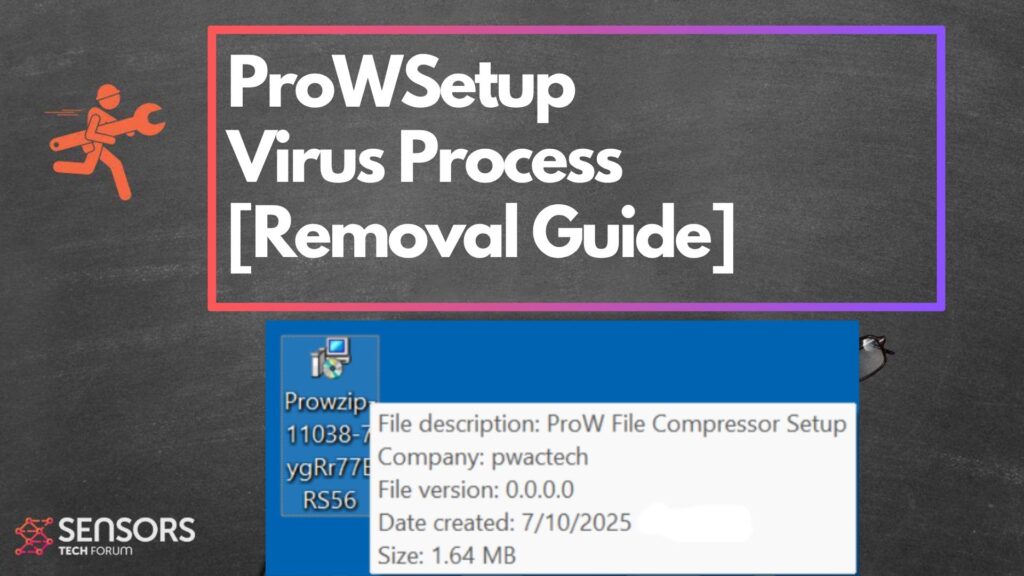
ProWSetup Summary
| Type | Trojan Horse / Malware |
| Brief Description | A trojan horse that can perform various malicious activities on the system. |
| Symptoms | Your computer could become very slow and even freeze from time to time; excessive CPU usage is also possible. |
| Distribution Technique | Bundled downloads. Web pages which may promote it. |
| Detection Tool |
See if the System is impacted by ProWSetup
Down Load
Malware Removal Tool
|
ProWSetup Loader – Why Is It on My System?
If your antivirus flags ProWSetup Loader, your system has already been compromised. The file is designed to look harmless, tricking people into running it by disguising itself as a fake update or installer.
It typically spreads via pirated software, unsafe ad clicks, or suspicious downloads. ProWSetup is good at hiding and may stay invisible until it starts causing noticeable problems.
Key Features and Risks of ProWSetup Malware
Spreading Harmful Programs
ProWSetup works like a launcher for other malware types such as ransomware, keyloggers, and spyware. It finds weaknesses in your system to plant these infections quietly, often using email spam, fake websites, or sketchy apps.
System Vulnerabilities
To avoid being noticed, this malware changes key system files and registry entries. It uses stealth tactics to keep itself active without triggering security warnings.
Stealing Personal Data
One of the biggest threats is stolen data. ProWSetup can capture logins, financial credentials, and even track what you type. This stolen info may end up in the hands of hackers or be sold on the dark web.
Remote Control by Hackers
This malware links your device to a command-and-control server, giving cybercriminals full remote access. They can execute harmful commands, plant more threats, or use your computer in large-scale attacks—all without your knowledge.
Persistence and Concealment
ProWSetup is built to survive. It hides deep in your files and often uses encryption so it can’t be easily found. Even if you think it’s gone, it might come back if its core files remain.
How to Remove ProWSetup Malware
Once ProWSetup is found, act quickly. Manual deletion is hard and risky, so follow these safer steps:
Disconnect from the Internet – This stops the malware from sharing or stealing your data.
Use a Reliable Anti-Malware Tool – Scan your entire system and delete all detected threats.
Boot Into Safe Mode – Prevents the malware from running during startup.
Check Installed Programs – Remove any unknown or suspicious apps.
Reset Your Browser – Clears out dangerous extensions and settings.
Update Your System – Install the latest security fixes to close system loopholes.
Be cautious with your downloads, and always keep your software current. With attackers constantly updating their tactics, staying protected and alert is your best defense.
Preparation before removing ProWSetup.
Before starting the actual removal process, we recommend that you do the following preparation steps.
- Make sure you have these instructions always open and in front of your eyes.
- Do a backup of all of your files, even if they could be damaged. You should back up your data with a cloud backup solution and insure your files against any type of loss, even from the most severe threats.
- Be patient as this could take a while.
- Scan for Malware
- Fix Registries
- Remove Virus Files
Step 1: Scan for ProWSetup with SpyHunter Anti-Malware Tool



Step 2: Clean any registries, created by ProWSetup on your computer.
The usually targeted registries of Windows machines are the following:
- HKEY_LOCAL_MACHINE\Software\Microsoft\Windows\CurrentVersion\Run
- HKEY_CURRENT_USER\Software\Microsoft\Windows\CurrentVersion\Run
- HKEY_LOCAL_MACHINE\Software\Microsoft\Windows\CurrentVersion\RunOnce
- HKEY_CURRENT_USER\Software\Microsoft\Windows\CurrentVersion\RunOnce
You can access them by opening the Windows registry editor and deleting any values, created by ProWSetup there. This can happen by following the steps underneath:


 Tip: To find a virus-created value, you can right-click on it and click "Modify" to see which file it is set to run. If this is the virus file location, remove the value.
Tip: To find a virus-created value, you can right-click on it and click "Modify" to see which file it is set to run. If this is the virus file location, remove the value.Step 3: Find virus files created by ProWSetup on your PC.
1.For Windows 8, 8.1 and 10.
For Newer Windows Operating Systems
1: On your keyboard press + R and write explorer.exe in the Run text box and then click on the Ok button.

2: Click on your PC from the quick access bar. This is usually an icon with a monitor and its name is either “My Computer”, “My PC” or “This PC” or whatever you have named it.

3: Navigate to the search box in the top-right of your PC's screen and type “fileextension:” and after which type the file extension. If you are looking for malicious executables, an example may be "fileextension:exe". After doing that, leave a space and type the file name you believe the malware has created. Here is how it may appear if your file has been found:

N.B. We recommend to wait for the green loading bar in the navigation box to fill up in case the PC is looking for the file and hasn't found it yet.
2.For Windows XP, Vista, and 7.
For Older Windows Operating Systems
In older Windows OS's the conventional approach should be the effective one:
1: Click on the Start Menu icon (usually on your bottom-left) and then choose the Search preference.

2: After the search window appears, choose More Advanced Options from the search assistant box. Another way is by clicking on All Files and Folders.

3: After that type the name of the file you are looking for and click on the Search button. This might take some time after which results will appear. If you have found the malicious file, you may copy or open its location by right-clicking on it.
Now you should be able to discover any file on Windows as long as it is on your hard drive and is not concealed via special software.
ProWSetup FAQ
What Does ProWSetup Trojan Do?
The ProWSetup Trojan is a malicious computer program designed to disrupt, damage, or gain unauthorized access to a computer system. It can be used to steal sensitive data, gain control over a system, or launch other malicious activities.
Can Trojans Steal Passwords?
Yes, Trojans, like ProWSetup, can steal passwords. These malicious programs are designed to gain access to a user's computer, spy on victims and steal sensitive information such as banking details and passwords.
Can ProWSetup Trojan Hide Itself?
Yes, it can. A Trojan can use various techniques to mask itself, including rootkits, encryption, and obfuscation, to hide from security scanners and evade detection.
Can a Trojan be Removed by Factory Reset?
Yes, a Trojan can be removed by factory resetting your device. This is because it will restore the device to its original state, eliminating any malicious software that may have been installed. Bear in mind that there are more sophisticated Trojans that leave backdoors and reinfect even after a factory reset.
Can ProWSetup Trojan Infect WiFi?
Yes, it is possible for a Trojan to infect WiFi networks. When a user connects to the infected network, the Trojan can spread to other connected devices and can access sensitive information on the network.
Can Trojans Be Deleted?
Yes, Trojans can be deleted. This is typically done by running a powerful anti-virus or anti-malware program that is designed to detect and remove malicious files. In some cases, manual deletion of the Trojan may also be necessary.
Can Trojans Steal Files?
Yes, Trojans can steal files if they are installed on a computer. This is done by allowing the malware author or user to gain access to the computer and then steal the files stored on it.
Which Anti-Malware Can Remove Trojans?
Anti-malware programs such as SpyHunter are capable of scanning for and removing Trojans from your computer. It is important to keep your anti-malware up to date and regularly scan your system for any malicious software.
Can Trojans Infect USB?
Yes, Trojans can infect USB devices. USB Trojans typically spread through malicious files downloaded from the internet or shared via email, allowing the hacker to gain access to a user's confidential data.
About the ProWSetup Research
The content we publish on SensorsTechForum.com, this ProWSetup how-to removal guide included, is the outcome of extensive research, hard work and our team’s devotion to help you remove the specific trojan problem.
How did we conduct the research on ProWSetup?
Please note that our research is based on an independent investigation. We are in contact with independent security researchers, thanks to which we receive daily updates on the latest malware definitions, including the various types of trojans (backdoor, downloader, infostealer, ransom, etc.)
Furthermore, the research behind the ProWSetup threat is backed with VirusTotal.
To better understand the threat posed by trojans, please refer to the following articles which provide knowledgeable details.


