What Is QSearch?
QSearch also known as qsearch.pw or qsearch.cc is a browser hijacker and a potentially unwanted program specifically designed to target Mac users. Unfortunately, the search engine that QSearch provide fails to work properly and instead redirects to a legitimate search, e.g. Bing or Yahoo.
While this redirection happens, QSearch’s operators capture sensitive details related to your browsing and online behavior. To prevent suspicious data collection and additional installation of adware, you should remove QSearch and all related files from your macOS.
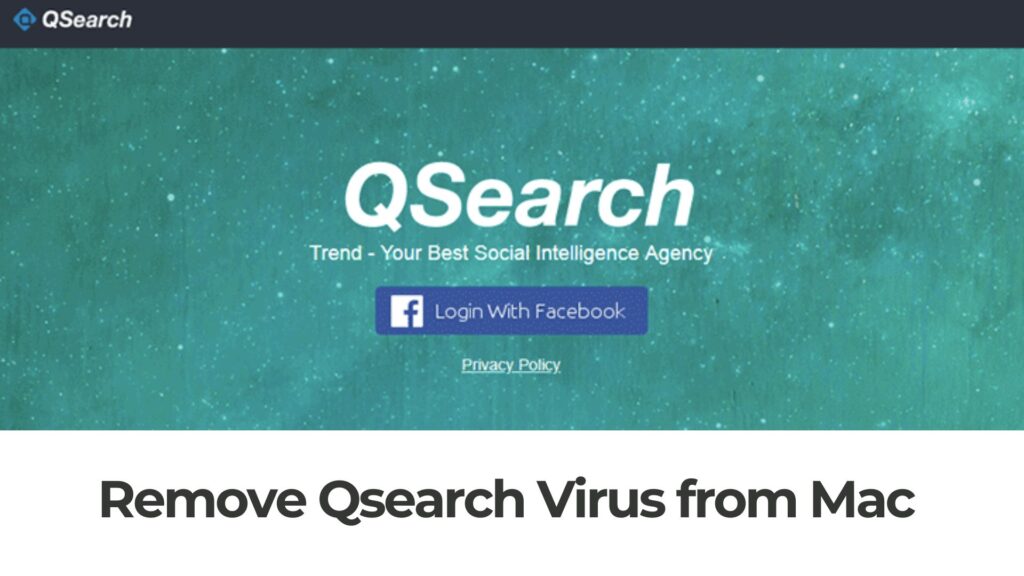
QSearch Details
| Name | QSearch also known as Qsearch.pw |
| Type | Browser Hijacker for Mac OS, Mac malware |
| Removal Time | Around 15 Minutes. |
| Removal Tool |
See If Your System Has Been Affected by malware
Download
Combo Cleaner
|
Why Is the QSearch Virus Targeting Mac Users?
The term “QSearch virus” might sound a bit misleading, as QSearch itself is not a virus in the technical sense. It is, however, a potentially unwanted application (PUA) that has proved to be a nuisance for Mac users globally. This application typically targets web browsers like Safari, Chrome, and Firefox, sneaking into them without the explicit permission of the user. Once installed, QSearch begins to modify browser settings. It changes the default search engine and homepage to its own, often leading to a compromised and frustrating browsing experience.
The QSearch hijacker is known for redirecting user searches through its own engine, a tactic employed to generate ad revenue through sponsored content and advertisements. The danger lies not just in the annoyance of unsolicited ads but also in the potential exposure to malicious sites. These redirects can lead users to phishing sites or other harmful webpages designed to steal personal information or infect the system with malware.
Another concerning aspect of QSearch is its capability to track user activities online. It can monitor browsing habits, collect data on site visits, and even record search queries. This collection of data not only invades privacy but might be shared or sold to third parties without the user’s knowledge or consent, further amplifying privacy risks.
For Mac users, the persistence of QSearch can have broader implications. It can degrade system performance, decrease browser speed, and increase the system’s vulnerability to additional security threats. Users often find it difficult to remove QSearch due to its ability to reinstall itself if not completely eradicated from the system. This resilience makes it more than a mere annoyance, hinting at the potential for significant privacy and security concerns if not addressed promptly.
Given these issues, the importance of arming oneself with knowledge on how to effectively remove QSearch cannot be overstated. For those struggling to regain control of their browsing experience, leveraging a reliable anti-malware tool like SpyHunter can simplify the removal process. SpyHunter is specifically designed to tackle such nuisances, offering a straightforward solution to detect and eliminate unwanted programs like QSearch, ensuring a safer and more seamless online experience for Mac users.
Common Ways Your Mac Can Get Infected with QSearch
Understanding how your Mac may become vulnerable to QSearch adware is crucial for safeguarding your digital experience. Let’s delve into the common methods employed by such malicious software to gain access to your system.
Unintended Downloads: A Gateway to Malware
One of the easiest paths for adware like QSearch to enter your Mac is through unintended downloads. This primarily occurs when downloading software from unverified websites or clicking on deceptive ads that masquerade as legitimate applications. These actions might seem benign but can result in adware sneaking into your system alongside the intended software. To combat this, always ensure downloads come from reputable sources and remain vigilant about the authenticity of the software you’re installing. If an offer seems too good to be true, it probably is.
- Check the authenticity of the website offering the download.
- Avoid clicking on pop-up ads that promise free software.
- Use well-known app stores or official software websites for all downloads.

Dangerous Email Attachments and Phishing Attempts
Emails from unknown senders carrying attachments or links that claim to offer useful software or necessary updates but are often teeming with adware like QSearch. Phishing attempts, which mimic communications from trusted entities, urge you to click on links or download attachments under a guise of urgency or necessity. These methods are not only invasive but also deceptive, tricking users into voluntarily inviting malware into their system.
- Be skeptical of emails urging immediate action or offering unexpected downloads.
- Verify the sender’s email address for authenticity before engaging with the content.
- Avoid downloading email attachments or clicking on links from unknown or suspicious sources.
Protecting your Mac from QSearch and similar adware involves proactive measures and an awareness of the tactics used by these malicious entities. Enlisting the assistance of a reliable security tool like SpyHunter can further ensure ongoing protection against such threats. By scanning for and removing malware, SpyHunter helps maintain the integrity of your digital environment, keeping it secure from unwanted intrusions.
What Is the Impact of QSearch on Your Mac?
The introduction of QSearch into your Mac’s ecosystem signals a substantial alteration in how you interact online. This software, often categorized under browser hijackers, targets the core of your browsing experience. Understanding its implications is crucial for maintaining both your device’s integrity and your online privacy.
How QSearch Alters Your Browser Experience
Once QSearch finds its way into your system, it doesn’t waste time asserting its dominance over your browser settings. This hijacker stealthily changes your default search engine and homepage, rerouting your searches and new tabs through its own engine. This manipulation serves a dual purpose: it throws you into a pool of advertisements and potentially unsafe content while ensuring that every click adds profit to the adware creators’ pockets.
- Redirects and Advertisements: Your attempts to navigate the web are interrupted by constant redirects to QSearch’s own search engine, alongside a barrage of unwanted advertisements. These intrusions not only degrade your browsing experience but can also lead you to unsafe websites.
- Changed Settings Without Consent: The modifications QSearch makes to your browser’s settings are done without your permission, a clear violation of user autonomy and a significant red flag signaling a lack of respect for personal preferences and security.
Such alterations disrupt your online routine, forcing you into a cycle of evasion and correction as you fight to reclaim the simplicity and efficiency of your internet sessions.
What Information Does QSearch Collect?
QSearch’s impact isn’t confined to the surface level of ads and redirects. Its more insidious aspect lies in how it handles your data. This hijacker employs tracking technologies to monitor your online behavior, compiling data that could include browsing habits, search queries, and even personal information. Such practice is perilous for a couple of reasons:
- Unauthorized Data Collection: QSearch does not transparently inform users about the specifics of the data it collects, nor does it seek consent in a straightforward manner. This lack of transparency is a significant concern in today satisfaction with your device.
- Potential Data Distribution: Collected data might not remain solely with the creators of QSearch. It can be distributed to third parties, including those with malicious intentions such as scammers and hackers. This exchange transforms your personal and browsing data into commodities, exposing you to targeted scams and malware.
This silent theft and commodification of personal information underscore the critical need for proactive steps towards securing your data and ensuring it remains private.
In contexts where your Mac’s security is compromised by threats like QSearch, employing a vigorous anti-malware solution such as SpyHunter can be invaluable. Not only does it help in removing unwelcome software, but it also safeguards your system against potential future invasions.
Can Your Mac Really Get Viruses Like QSearch?
Many Mac users operate under the assumption their devices are invulnerable to viruses and malware, a myth rooted deeply in the early marketing of Apple products. However, as the digital world evolves, so do the threats within it, making Macs equally susceptible to various types of malicious software, including adware like QSearch. This growing risk highlights the need for users to be vigilant about their online activity and the security measures they employ.
The Myth of Mac’s Invulnerability to Viruses Debunked
The belief that Macs cannot get viruses is a misconception that has led many users to overlook the necessary precautions for safeguarding their devices. In reality, Macs are just as prone to viruses as PCs. The difference in vulnerability between Macs and PCs has diminished significantly over the years, particularly as Macs have gained popularity, attracting more attention from cybercriminals. Malware such as QSearch is specifically designed to target Mac users, exploiting vulnerabilities and employing deceptive tactics to gain a foothold. These tactics include software bundling and fake software updates, which can easily deceive users into inadvertently installing malicious software.
In light of these threats, it’s critical for Mac users to understand that their devices are not immune to viruses. Malicious software can significantly impact the performance and security of their Mac, jeopardizing personal information and leading to frustrating consequences like constant redirects and unwanted ads. By acknowledging the reality of these risks, Mac users can take proactive steps to protect their devices, such as installing reputable anti-malware software. SpyHunter for Mac, for example, is designed to detect and remove threats like QSearch effectively, offering users peace of mind and enhanced security.
Understanding that Macs can indeed be infected by viruses and malware is the first step in creating a safer digital environment for yourself. Dispelling the myth of Mac’s invulnerability opens the door to better practices in online security and device protection, ensuring that your Mac remains clean, fast, and reliable for everyday use.
Remove QSearch from Safari, Chrome, and Firefox
Malware and unwanted programs like QSearch can easily infiltrate web browsers, altering settings without permission, and affecting user experience. Identifying and removing such intrusions requires careful attention to browser extensions and settings. QSearch, which often masquerades as a benign extension, can hijack browsers like Safari, Chrome, and Firefox, changing search engine preferences and collecting data. To ensure your browsing environment remains clean and secure, it is crucial to regularly check for and eliminate unauthorized extensions.
Essential Pre-Removal Steps to Ensure a Clean Slate
Before proceeding with the removal of QSearch or any unwanted program, it’s important to back up your browser data, including bookmarks, passwords, and settings. This preventive measure ensures that you have a recovery point in case critical information is lost during the cleanup process. In addition, updating your browser to the latest version can provide enhanced security features and bug fixes, making the removal process smoother and reinforcing your browser’s defense against future threats.
Manual Removal Guideline for Safari Users
- Open Safari and select Settings from the Safari menu.
- In the Settings menu, navigate to the Extensions tab to view all installed extensions.
- Locate the QSearch extension or any unknown extension and select Uninstall to remove it.
- After removing the unwanted extensions, clear the cache by selecting Empty Caches from the Develop menu. If the Develop menu is not visible, enable it in the Advanced tab of Safari Preferences.
- Complete the cleanup by clearing your browsing history from the History menu, selecting Clear History and choosing the time range to clear.
Step-by-Step Removal for Chrome Users
- Launch Google Chrome and access Extensions via the menu (three dots) > More Tools.
- Review the list of installed extensions for QSearch or any unrecognized extension and click Remove to delete it.
- To ensure QSearch hasn’t altered your startup page or search engine, navigate to chrome://settings/onStartup and chrome://settings/searchEngines, making necessary adjustments.
- Improve your browser’s security by clearing your browsing data under Privacy and Security > Clear browsing data, avoiding the deletion of passwords for convenience.
- Lastly, inspect site permissions, especially notifications, to block unwanted requests by navigating to Site Settings under Privacy and Security.
Firefox Users: How to Banish QSearch
- Open Mozilla Firefox and go to Add-ons and themes using the menu (three lines), then select Extensions.
- Identify and remove the QSearch extension or any suspicious extension by clicking Remove next to the relevant extension.
- Adjust your homepage and search engine settings back to your preference within Firefox’s Preferences if they’ve been changed by QSearch.
- To further cleanse Firefox, clear browsing data and review notification permissions under Privacy & Security, ensuring all traces of QSearch are eradicated.
After completing these steps, your browsers should be free from the clutches of QSearch. Regular monitoring and cleaning of your browser extensions and settings can prevent future intrusions. Keep your browsing experience safe and enjoyable by staying vigilant against unwanted programs.
To provide an added layer of security and peace of mind, utilizing comprehensive security software like SpyHunter can help detect and remove malware and potentially unwanted programs from your system. Its integration into your cybersecurity routine can aid in maintaining a clean and secure digital environment.
Why SpyHunter is Your Best Bet Against QSearch on Mac
When dealing with pesky software like QSearch on your Mac, finding an effective and efficient solution is critical. SpyHunter rises to the occasion as a powerful tool in identifying and removing such unwanted programs. Its user-friendly design and comprehensive malware database make it an ideal choice for Mac users of all skill levels. With its automated system, SpyHunter can swiftly spot and eliminate QSearch, ensuring that your device remains secure and performs optimally.
Automated Removal: Let SpyHunter Do the Heavy Lifting
The biggest advantage of choosing SpyHunter to combat QSearch is its automated removal process. Instead of sifting through files and folders trying to identify the malicious software manually, SpyHunter does the work for you. This not only saves time but also reduces the risk of accidentally deleting important files that are crucial for your Mac’s performance. Once SpyHunter is set up, it scans your system thoroughly, using the latest malware definitions to detect QSearch among any other potential threats. After the scan, removing the unwanted software is just a click away.
What Measures Can You Take to Prevent Such Infections?
Preventing QSearch and similar infections requires a proactive approach to digital hygiene and security. Here are practical steps to safeguard your Mac:
- Download Software Carefully: Only download apps and software from reputable sources, like the Mac App Store or directly from the developer’s site. This reduces the risk of inadvertently installing bundled malware.
- Regular Software Updates: Keep your macOS and all installed apps up to date. Software updates often include patches for security vulnerabilities that could be exploited by malware like QSearch.
- Enhanced Browser Security: Use secure and up-to-date web browsers. Install an ad-blocker to prevent malicious ads from executing harmful scripts. Be cautious of extensions and plugins; only install those from verified developers.
- Be Skeptical of Email Links and Attachments: Phishing attempts via email are common. Verify the sender’s credibility before clicking on links or downloading attachments.
- Enable Firewall and Use Anti-Virus Software: A firewall helps monitor incoming and outgoing network traffic, while reputable anti-virus software, such as SpyHunter for Mac, can detect and remove malware threats. Regular scans ensure lingering threats are identified and eradicated swiftly.
- Educate Yourself: Stay informed about common malware distribution methods and the latest threats. Knowledge is a powerful tool in avoiding potential infections.
By adhering to these preventative measures, you bolster your defenses against the QSearch virus and other malicious software, ensuring a safer digital environment for your Mac.
The Science Behind Our Fight Against QSearch
The effort to combat the QSearch virus is grounded in a rigorous and systematic approach to understanding and dismantling this threat. The inception of our fight against QSearch commences with a thorough analysis of its behavior, distribution methods, and the impact it has on macOS systems. Recognizing the sophistication of this malware, we allocate substantial resources to dissect its mechanics, engaging with a network of independent cybersecurity experts to ensure a comprehensive understanding. Our strategy is not static; it evolves in tandem with the malware, adapting to its modifications to stay a step ahead.
Methodology of Our Research on QSearch Removal
Our research methodology into the removal of the QSearch virus embodies a combination of hands-on analysis and collaboration with cybersecurity professionals. Initially, we simulate the infection in a controlled environment to observe its interactions with the macOS. This first-hand experience is crucial for identifying not just the symptoms but the underlying mechanisms enabling its persistence and propagation. Concurrently, we engage with a community of independent security researchers who share insights and updates on the latest malware definitions, enhancing our knowledge base.
Part of our research also involves combative trials with various removal methods, directly leading to the development of a streamlined, effective removal guide. This includes manual steps for those comfortable with navigating their system’s internals and recommendations for comprehensive software solutions, like SpyHunter, for users seeking a more robust and user-friendly approach. Our guide reflects a blend of accessibility for the general user and depth for those desiring to understand the malware’s intricacies.
Moreover, we continually monitor digital forums and user feedback to gauge the prevalence of QSearch and update our strategies accordingly. This allows us to refine our removal instructions, ensuring they are both current and effective for the widest range of users possible. By intertwining experimental analysis with community-driven insights, we construct a multi-faceted approach to combating QSearch, designed to neutralize it and prevent future infections.
Steps to Prepare Before Removal:
Before starting to follow the steps below, be advised that you should first do the following preparations:
- Backup your files in case the worst happens.
- Make sure to have a device with these instructions on standy.
- Arm yourself with patience.
- 1. Scan for Mac Malware
- 2. Uninstall Risky Apps
- 3. Clean Your Browsers
Step 1: Scan for and remove QSearch files from your Mac
When you are facing problems on your Mac as a result of unwanted scripts and programs such as QSearch, the recommended way of eliminating the threat is by using an anti-malware program. SpyHunter for Mac offers advanced security features along with other modules that will improve your Mac’s security and protect it in the future.

Quick and Easy Mac Malware Video Removal Guide
Bonus Step: How to Make Your Mac Run Faster?
Mac machines maintain probably the fastest operating system out there. Still, Macs do become slow and sluggish sometimes. The video guide below examines all of the possible problems that may lead to your Mac being slower than usual as well as all of the steps that can help you to speed up your Mac.
Step 2: Uninstall QSearch and remove related files and objects
1. Hit the ⇧+⌘+U keys to open Utilities. Another way is to click on “Go” and then click “Utilities”, like the image below shows:

2. Find Activity Monitor and double-click it:

3. In the Activity Monitor look for any suspicious processes, belonging or related to QSearch:


4. Click on the "Go" button again, but this time select Applications. Another way is with the ⇧+⌘+A buttons.
5. In the Applications menu, look for any suspicious app or an app with a name, similar or identical to QSearch. If you find it, right-click on the app and select “Move to Trash”.

6. Select Accounts, after which click on the Login Items preference. Your Mac will then show you a list of items that start automatically when you log in. Look for any suspicious apps identical or similar to QSearch. Check the app you want to stop from running automatically and then select on the Minus (“-“) icon to hide it.
7. Remove any leftover files that might be related to this threat manually by following the sub-steps below:
- Go to Finder.
- In the search bar type the name of the app that you want to remove.
- Above the search bar change the two drop down menus to “System Files” and “Are Included” so that you can see all of the files associated with the application you want to remove. Bear in mind that some of the files may not be related to the app so be very careful which files you delete.
- If all of the files are related, hold the ⌘+A buttons to select them and then drive them to “Trash”.
In case you cannot remove QSearch via Step 1 above:
In case you cannot find the virus files and objects in your Applications or other places we have shown above, you can manually look for them in the Libraries of your Mac. But before doing this, please read the disclaimer below:
1. Click on "Go" and Then "Go to Folder" as shown underneath:

2. Type in "/Library/LauchAgents/" and click Ok:

3. Delete all of the virus files that have similar or the same name as QSearch. If you believe there is no such file, do not delete anything.

You can repeat the same procedure with the following other Library directories:
→ ~/Library/LaunchAgents
/Library/LaunchDaemons
Tip: ~ is there on purpose, because it leads to more LaunchAgents.
Step 3: Remove QSearch – related extensions from Safari / Chrome / Firefox









QSearch-FAQ
What is QSearch on your Mac?
The QSearch threat is probably a potentially unwanted app. There is also a chance it could be related to Mac malware. If so, such apps tend to slow your Mac down significantly and display advertisements. They could also use cookies and other trackers to obtain browsing information from the installed web browsers on your Mac.
Can Macs Get Viruses?
Yes. As much as any other device, Apple computers do get malware. Apple devices may not be a frequent target by malware authors, but rest assured that almost all of the Apple devices can become infected with a threat.
What Types of Mac Threats Are There?
According to most malware researchers and cyber-security experts, the types of threats that can currently infect your Mac can be rogue antivirus programs, adware or hijackers (PUPs), Trojan horses, ransomware and crypto-miner malware.
What To Do If I Have a Mac Virus, Like QSearch?
Do not panic! You can easily get rid of most Mac threats by firstly isolating them and then removing them. One recommended way to do that is by using a reputable malware removal software that can take care of the removal automatically for you.
There are many Mac anti-malware apps out there that you can choose from. SpyHunter for Mac is one of the reccomended Mac anti-malware apps, that can scan for free and detect any viruses. This saves time for manual removal that you would otherwise have to do.
How to Secure My Data from QSearch?
With few simple actions. First and foremost, it is imperative that you follow these steps:
Step 1: Find a safe computer and connect it to another network, not the one that your Mac was infected in.
Step 2: Change all of your passwords, starting from your e-mail passwords.
Step 3: Enable two-factor authentication for protection of your important accounts.
Step 4: Call your bank to change your credit card details (secret code, etc.) if you have saved your credit card for online shopping or have done online activiites with your card.
Step 5: Make sure to call your ISP (Internet provider or carrier) and ask them to change your IP address.
Step 6: Change your Wi-Fi password.
Step 7: (Optional): Make sure to scan all of the devices connected to your network for viruses and repeat these steps for them if they are affected.
Step 8: Install anti-malware software with real-time protection on every device you have.
Step 9: Try not to download software from sites you know nothing about and stay away from low-reputation websites in general.
If you follow these reccomendations, your network and Apple devices will become significantly more safe against any threats or information invasive software and be virus free and protected in the future too.
More tips you can find on our MacOS Virus section, where you can also ask any questions and comment about your Mac problems.
About the QSearch Research
The content we publish on SensorsTechForum.com, this QSearch how-to removal guide included, is the outcome of extensive research, hard work and our team’s devotion to help you remove the specific macOS issue.
How did we conduct the research on QSearch?
Please note that our research is based on an independent investigation. We are in contact with independent security researchers, thanks to which we receive daily updates on the latest malware definitions, including the various types of Mac threats, especially adware and potentially unwanted apps (PUAs).
Furthermore, the research behind the QSearch threat is backed with VirusTotal.
To better understand the threat posed by Mac malware, please refer to the following articles which provide knowledgeable details.




My chrome settings were totally messed up by this awlful thing qsearch. My default search engine was altered and I was unable to change it. I want to thank you for the help.
Wait.. is this thing a virus? I have already got it twice and never tought it was a virus
The search engine on Chrome is QSearch and I cannot remove it. I have followed some of the steps related with that problem but they did not work. I have even deleted and installed Chrome several times but I still see the nasty app on my Mac.
When I try to delete this application, the system says it’s open and this prevents me from uninstalling it. I close all active apps but the notification keeps popping up. How to stop qsearch and uninstall it?
Hi Fedde. I have been having the same issue with qsearch. Please tell me you found a solution?
the part of killing a “suspicious” process runnin on the computer is a JOKE. how are we supposed ro know what process looks “suspicious”? come on man. you really have to waste my time like this.
My browser has been plagued by this thing for a few weeks. Removing harmful extensions didn’t work in my case as there are no such extensions in the browser. Now I know that the app causing it is hiding somewhere on the system. Hoping that the use of the suggested tool will remove all of it.
If I remove chrome, then remove all chrome folders from program files and reinstall it, will it help me to get rid of the qsearch virus?
I am wondering the same! I am an inexperienced, middle-aged user, and I would appreciate any help! It seems that I can’t do it alone. Thank you in advance for the help!
This issue came up out of the blue. I appreciate your assistance deeply! Cheers!
I had an account hacked by that virus, thank you very much now it won’t bother me
I can’t change the search engine from qsearch to Google on my computer. Chrome does not have an alternative search engine option what can I do?
Hola, yo ya sospechaba que esto era un virus cuando me di cuenta que no se podia cambiar el motor de búsqueda, ni siquiera daba opción de hacerlo un motor de búsqueda. Yo lo que hice es que edite la información de uno de los buscadores por la de google.
It seems that only Chrome browser is affected. I downloaded the Chrome browser and qsearch was suddenly set there by default. Any idea how to get rid of it?