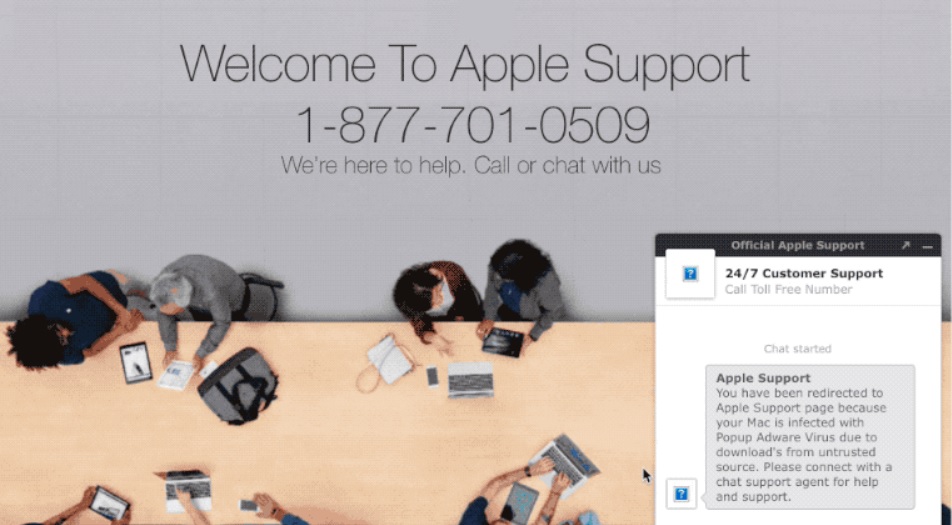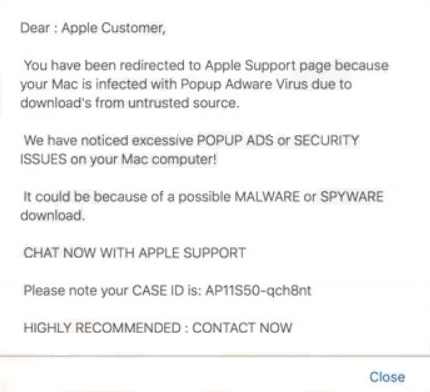This article will help you to remove Applecomsupport.com efficiently. Follow the redirect removal instructions given at the end of the article.
Applecomsupport.com Pop-up Scam
Applecomsupport.com is a scam webpage that attempts to trick Mac users into calling a fake tech support number. Once this site loads in the browser it generates a pop-up window to scare users that their system is infected with some kind of potentially unwanted / malicious program. To make its targets more prone to follow the deceptive instructions, the scam opens a live chat where crooks present themselves as Apple Support’s representatives. Beware as such type of pop-up scams are used for the spread of a variety of rogue and malicious applications. Furthermore, they can let fraudsters access your operating system and steal sensitive credentials. Security experts advise users affected by Applecomsupport.com scam to scan their systems for any present harmful files.

Threat Summary
| Name | Applecomsupport.com pop-up scam |
| Type | Scam, PUP |
| Short Description | A questionable website that pop-ups in Safari/Chrome and other browsers without users’ permission. It attempts to make users believe that they need to contact a fake Apple Support number. Fraudsters try to obtain sensitive credentials and install rogue applications on Mac systems. |
| Symptoms | Browser is redirected to Applecomsupport.com scam website. Browser slowdowns may occur due to increased number of online ads. An undesired program may start every time you start the affected Mac. |
| Distribution Method | Freeware Installations, Bundled Packages, Corrupted Websites |
| Detection Tool |
See If Your System Has Been Affected by malware
Download
Malware Removal Tool
|
| User Experience | Join Our Forum to Discuss Applecomsupport.com pop-up scam. |
Applecomsupport.com Scam – More Details
Applecomsupport.com is a website that appears in web browsers installed on MacOS. Its appearance is often a result of a visit to another bogus website or a click on a dubious advertisement.
Freeware applications, regarded as PUPs (potentially unwanted programs) could also be used for the spread of this scam. Different software could cause the scareware to appear in your browsers or another related Apple Tech Support scam. Such websites are usually pushed by unwanted programs that land on computer systems via third-party installations and freeware packages. To avoid installing any additional features you should always look for the Advanced or a Custom setting and select them when available.
Apparently, Applecomsupport.com domain is misused by crooks who aim to trick users into calling a fake tech support number. Yet another example of such a scam is the so-called “Your Mac is Infected with 3 Viruses”. Just like most scams of this type, Apple Support scam aims to make you believe that your Mac is infected with malware:
Dear : Apple Customer,
You have been redirected to Apple Support page because your Mac is infected with Popup Adware Virus due to download’s from untrusted source.We have noticed excessive POPUP ADS or SECURITY ISSUES on your Mac computer!
It could be because of a possible MALWARE or SPYWARE download.
CHAT NOW WITH APPLE SUPPORT
Please note your CASE ID is: AP11S50-qch8nt
HIGHLY RECOMMENDED : CONTACT NOW
Once a user proceeds further, he/she is presented with a landing page with a given number (1-877-701-0509) that is stated to be related to Apple’s support team and a live chat box that displays the following message:
Apple Support
You have been redirected to Apple Support page because your Mac is infected with Popup Adware Virus due to download’s from untrusted source. Please connect with a chat support agent for help and support.
In case you see such a message or something similar, know that you are definitely not dealing with the official Apple or AppleCare service. Also, no matter how many pop-ups, alerts and message boxes are displayed, remember that this is just scareware that is trying to trick you into calling the phone number that will contact you with fraudsters.
The scammers want to make you believe that the only way to secure your Mac system is to call the phone number provided on your screen. A call to this number will endanger your online security and privacy. Furthermore, it may cost you almost a fortune. So in terms of computer security, it is recommendable to avoid any interactions with Applecomsupport.com scam and proceed with a thorough removal process that will help you to clan your affected Mac and keep it protected against nasty malware attacks.

How to Remove Applecomsupport.com Pop-up Scam
In order to remove Applecomsupport.com pop-up scam along with all associated files that are possibly installed on the Mac, you should complete several removal steps in a precise order. The guide below presents a manual and an automatic removal approach. In order to fully get rid of files installed by undesired programs and strengthen macOS security, we recommend that you combine the steps. The manual Theworldofcontents.info scam removal might be quite a complicated process that requires advanced computer skills. If you don’t feel comfortable with the manual steps, navigate to the automatic part of the guide.
In case you have further questions or need additional help with the removal process, don’t hesitate to leave us a comment.
Steps to Prepare Before Removal:
Before starting to follow the steps below, be advised that you should first do the following preparations:
- Backup your files in case the worst happens.
- Make sure to have a device with these instructions on standy.
- Arm yourself with patience.
- 1. Scan for Mac Malware
- 2. Uninstall Risky Apps
- 3. Clean Your Browsers
Step 1: Scan for and remove Applecomsupport.com pop-up scam files from your Mac
When you are facing problems on your Mac as a result of unwanted scripts and programs such as Applecomsupport.com pop-up scam, the recommended way of eliminating the threat is by using an anti-malware program. SpyHunter for Mac offers advanced security features along with other modules that will improve your Mac’s security and protect it in the future.

Quick and Easy Mac Malware Video Removal Guide
Bonus Step: How to Make Your Mac Run Faster?
Mac machines maintain probably the fastest operating system out there. Still, Macs do become slow and sluggish sometimes. The video guide below examines all of the possible problems that may lead to your Mac being slower than usual as well as all of the steps that can help you to speed up your Mac.
Step 2: Uninstall Applecomsupport.com pop-up scam and remove related files and objects
1. Hit the ⇧+⌘+U keys to open Utilities. Another way is to click on “Go” and then click “Utilities”, like the image below shows:

2. Find Activity Monitor and double-click it:

3. In the Activity Monitor look for any suspicious processes, belonging or related to Applecomsupport.com pop-up scam:


4. Click on the "Go" button again, but this time select Applications. Another way is with the ⇧+⌘+A buttons.
5. In the Applications menu, look for any suspicious app or an app with a name, similar or identical to Applecomsupport.com pop-up scam. If you find it, right-click on the app and select “Move to Trash”.

6. Select Accounts, after which click on the Login Items preference. Your Mac will then show you a list of items that start automatically when you log in. Look for any suspicious apps identical or similar to Applecomsupport.com pop-up scam. Check the app you want to stop from running automatically and then select on the Minus (“-“) icon to hide it.
7. Remove any leftover files that might be related to this threat manually by following the sub-steps below:
- Go to Finder.
- In the search bar type the name of the app that you want to remove.
- Above the search bar change the two drop down menus to “System Files” and “Are Included” so that you can see all of the files associated with the application you want to remove. Bear in mind that some of the files may not be related to the app so be very careful which files you delete.
- If all of the files are related, hold the ⌘+A buttons to select them and then drive them to “Trash”.
In case you cannot remove Applecomsupport.com pop-up scam via Step 1 above:
In case you cannot find the virus files and objects in your Applications or other places we have shown above, you can manually look for them in the Libraries of your Mac. But before doing this, please read the disclaimer below:
1. Click on "Go" and Then "Go to Folder" as shown underneath:

2. Type in "/Library/LauchAgents/" and click Ok:

3. Delete all of the virus files that have similar or the same name as Applecomsupport.com pop-up scam. If you believe there is no such file, do not delete anything.

You can repeat the same procedure with the following other Library directories:
→ ~/Library/LaunchAgents
/Library/LaunchDaemons
Tip: ~ is there on purpose, because it leads to more LaunchAgents.
Step 3: Remove Applecomsupport.com pop-up scam – related extensions from Safari / Chrome / Firefox









Applecomsupport.com pop-up scam-FAQ
What is Applecomsupport.com pop-up scam on your Mac?
The Applecomsupport.com pop-up scam threat is probably a potentially unwanted app. There is also a chance it could be related to Mac malware. If so, such apps tend to slow your Mac down significantly and display advertisements. They could also use cookies and other trackers to obtain browsing information from the installed web browsers on your Mac.
Can Macs Get Viruses?
Yes. As much as any other device, Apple computers do get malware. Apple devices may not be a frequent target by malware authors, but rest assured that almost all of the Apple devices can become infected with a threat.
What Types of Mac Threats Are There?
According to most malware researchers and cyber-security experts, the types of threats that can currently infect your Mac can be rogue antivirus programs, adware or hijackers (PUPs), Trojan horses, ransomware and crypto-miner malware.
What To Do If I Have a Mac Virus, Like Applecomsupport.com pop-up scam?
Do not panic! You can easily get rid of most Mac threats by firstly isolating them and then removing them. One recommended way to do that is by using a reputable malware removal software that can take care of the removal automatically for you.
There are many Mac anti-malware apps out there that you can choose from. SpyHunter for Mac is one of the reccomended Mac anti-malware apps, that can scan for free and detect any viruses. This saves time for manual removal that you would otherwise have to do.
How to Secure My Data from Applecomsupport.com pop-up scam?
With few simple actions. First and foremost, it is imperative that you follow these steps:
Step 1: Find a safe computer and connect it to another network, not the one that your Mac was infected in.
Step 2: Change all of your passwords, starting from your e-mail passwords.
Step 3: Enable two-factor authentication for protection of your important accounts.
Step 4: Call your bank to change your credit card details (secret code, etc.) if you have saved your credit card for online shopping or have done online activiites with your card.
Step 5: Make sure to call your ISP (Internet provider or carrier) and ask them to change your IP address.
Step 6: Change your Wi-Fi password.
Step 7: (Optional): Make sure to scan all of the devices connected to your network for viruses and repeat these steps for them if they are affected.
Step 8: Install anti-malware software with real-time protection on every device you have.
Step 9: Try not to download software from sites you know nothing about and stay away from low-reputation websites in general.
If you follow these reccomendations, your network and Apple devices will become significantly more safe against any threats or information invasive software and be virus free and protected in the future too.
More tips you can find on our MacOS Virus section, where you can also ask any questions and comment about your Mac problems.
About the Applecomsupport.com pop-up scam Research
The content we publish on SensorsTechForum.com, this Applecomsupport.com pop-up scam how-to removal guide included, is the outcome of extensive research, hard work and our team’s devotion to help you remove the specific macOS issue.
How did we conduct the research on Applecomsupport.com pop-up scam?
Please note that our research is based on an independent investigation. We are in contact with independent security researchers, thanks to which we receive daily updates on the latest malware definitions, including the various types of Mac threats, especially adware and potentially unwanted apps (PUAs).
Furthermore, the research behind the Applecomsupport.com pop-up scam threat is backed with VirusTotal.
To better understand the threat posed by Mac malware, please refer to the following articles which provide knowledgeable details.