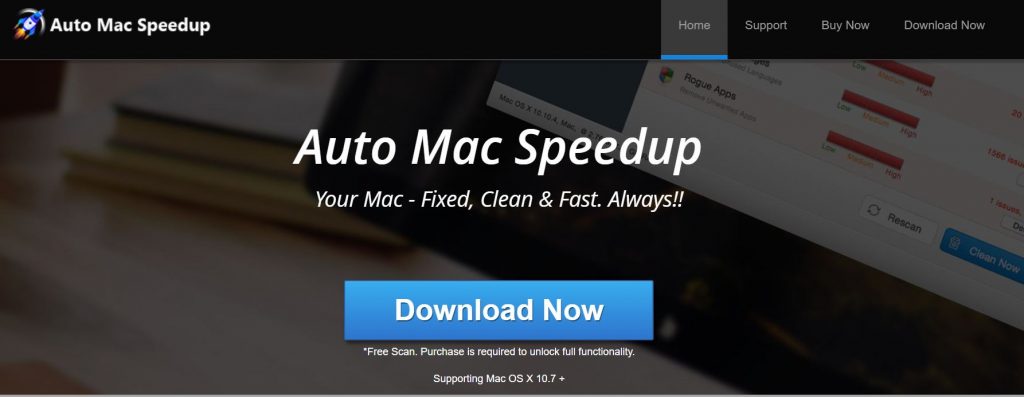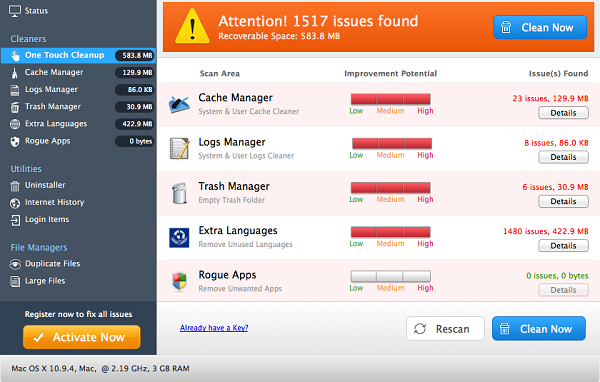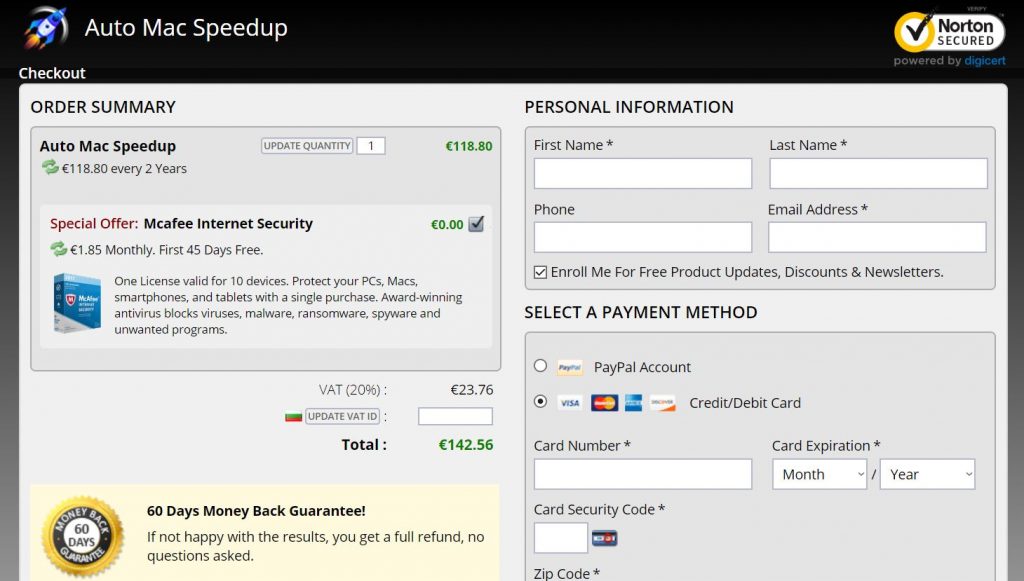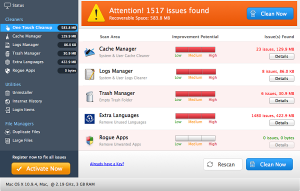
This article has been created with the main idea to help you remove Auto Mac Speedup from your computer and help you to try and restore files, encrypted by this ransomware virus.
The Auto Mac Speedup is the type of software on Macs which belongs to the suspicious and hoax system optimiser and error finer programs. It’s primary purpose is to get users to install it and then scan their Macs only to see hundreds of system errors to begin appearing. The outcome of this is that the user must purchase the full version of Auto Mac Speedup pro in order to fix his computer and it is not cheap either and may enrol customers in automatic subscription schemes that drain their wallets. If you have Auto Mac Speedup added on your Mac, we recommend that you read the following removal article carefully.

Threat Summary
| Name | Auto Mac Speedup |
| Type | Hoax Optimizer for Mac OS |
| Short Description | The program aims to convince users to purchase the full version to be able to remove the software’s malicious files. |
| Symptoms | Auto Mac Speedup may start automatically, display error detection pop-ups in an intrusive manner and run automatic system scans. |
| Distribution Method | Via software bundling or online advertising on sites. |
| Detection Tool |
See If Your System Has Been Affected by malware
Download
Combo Cleaner
|

Auto Mac Speedup – How Did I Get It
One of the main methods via which the Auto Mac Speedup software is spread onto the computers of victims is to be downloaded and ran automatically as a result of being advertised on its website as a software that claims to assist users whose Macs are slow.
The software may also be falsely advertised on banners, pop-ups and other advertisements where the ad might state something similar to “We have detected errors on your Mac. Fix it now!”. Once the user clicks on the ad, it may automatically commcence the downloading of Auto Mac Speedup.
Another way of distribution of Auto Mac Speedup is likely conducted via the usage of the setups of other programs. These installers may often spread as a result of being added to the computers of victims via software bundling. Such bundling operations are often conducted with the main purpose to spread third-party programs of unknown origin by adding them as a “free extra” or “optional offer” to the current installation.

Auto Mac Speedup – More Information
The Auto Mac Speedup app is the type of software whose main purpose is to display a lot of system errors when ran:
Once the you begin to use their Mac with Auto Mac Speedup, you will start to notice that nothing is the same. The program may display pop-ups, conduct automated scans and will almost always detect errors on your computer. In addition to pop-ups, Auto Mac Speedup may also conduct series of other unwanted activities, like data collection actions, for example:
- Bookmarked sites.
- Read and Write data.
- System information.
- Browser information.
- Browsing history.
- Online sites you have searched for.
- Keystrokes data.
Auto Mac Speedup is a part of a family of hoax system optimisers and fake speedup apps for Mac. We have identified quite many of those over time:
- [wplinkpreview url=”https://sensorstechforum.com/remove-mac-speedup-pro/”]Mac Speedup Pro
- [wplinkpreview url=”https://sensorstechforum.com/remove-mac-auto-fixer/”]Mac Auto Fixer
- [wplinkpreview url=”https://sensorstechforum.com/remove-mac-mechanic-pup/”]Mac Mechanic
- [wplinkpreview url=”https://sensorstechforum.com/remove-advanced-mac-cleaner-2018-pup/”]Advanced Mac Cleaner
- [wplinkpreview url=”https://sensorstechforum.com/remove-secure-mac-tuneup-pup/”]Secure Mac TuneUp
- [wplinkpreview url=”https://sensorstechforum.com/remove-mac-purifier-pup/”]Mac Purifier
The program cannot actually remove the errors it claims to detect on your computer. The bad news is that these errors tend to not even be real when such programs display them. The end goal is to get you to pay for the full version of Auto Mac Speedup, which costs an excess of $130, which is nothing short of an extortion scheme:
On top of that, such programs may bring more software of it’s type and may even deliberately slow down your Mac to “motivate” you to purchase it and speed up your Mac. Only one more reason why removing it is advisable.

Remove Auto Mac Speedup from Your Mac
Removing Auto Mac Speedup may be a tricky process, because the software may spread deeper into your Mac’s libraries, making it very difficult to fully erase. Even if you think that you have removed the Auto Mac Speedup app, it may come back the next day with even more notifications and ads. This is why, for the removal of Auto Mac Speedup, we recommend that you try the removal steps underneath. They have been created to help you delete this app manually and if it keeps coming back, then we recommend what most security experts would advise you in doing and that is to download an advanced anti-malware software to remove Auto Mac Speedup automatically. Such program aims to scan for all the objects, related to the Auto Mac Speedup on your Mac and delete them from the ground up, so that the program stays gone.
Steps to Prepare Before Removal:
Before starting to follow the steps below, be advised that you should first do the following preparations:
- Backup your files in case the worst happens.
- Make sure to have a device with these instructions on standy.
- Arm yourself with patience.
- 1. Scan for Mac Malware
- 2. Uninstall Risky Apps
- 3. Clean Your Browsers
Step 1: Scan for and remove Auto Mac Speedup files from your Mac
When you are facing problems on your Mac as a result of unwanted scripts and programs such as Auto Mac Speedup, the recommended way of eliminating the threat is by using an anti-malware program. SpyHunter for Mac offers advanced security features along with other modules that will improve your Mac’s security and protect it in the future.

Quick and Easy Mac Malware Video Removal Guide
Bonus Step: How to Make Your Mac Run Faster?
Mac machines maintain probably the fastest operating system out there. Still, Macs do become slow and sluggish sometimes. The video guide below examines all of the possible problems that may lead to your Mac being slower than usual as well as all of the steps that can help you to speed up your Mac.
Step 2: Uninstall Auto Mac Speedup and remove related files and objects
1. Hit the ⇧+⌘+U keys to open Utilities. Another way is to click on “Go” and then click “Utilities”, like the image below shows:

2. Find Activity Monitor and double-click it:

3. In the Activity Monitor look for any suspicious processes, belonging or related to Auto Mac Speedup:


4. Click on the "Go" button again, but this time select Applications. Another way is with the ⇧+⌘+A buttons.
5. In the Applications menu, look for any suspicious app or an app with a name, similar or identical to Auto Mac Speedup. If you find it, right-click on the app and select “Move to Trash”.

6. Select Accounts, after which click on the Login Items preference. Your Mac will then show you a list of items that start automatically when you log in. Look for any suspicious apps identical or similar to Auto Mac Speedup. Check the app you want to stop from running automatically and then select on the Minus (“-“) icon to hide it.
7. Remove any leftover files that might be related to this threat manually by following the sub-steps below:
- Go to Finder.
- In the search bar type the name of the app that you want to remove.
- Above the search bar change the two drop down menus to “System Files” and “Are Included” so that you can see all of the files associated with the application you want to remove. Bear in mind that some of the files may not be related to the app so be very careful which files you delete.
- If all of the files are related, hold the ⌘+A buttons to select them and then drive them to “Trash”.
In case you cannot remove Auto Mac Speedup via Step 1 above:
In case you cannot find the virus files and objects in your Applications or other places we have shown above, you can manually look for them in the Libraries of your Mac. But before doing this, please read the disclaimer below:
1. Click on "Go" and Then "Go to Folder" as shown underneath:

2. Type in "/Library/LauchAgents/" and click Ok:

3. Delete all of the virus files that have similar or the same name as Auto Mac Speedup. If you believe there is no such file, do not delete anything.

You can repeat the same procedure with the following other Library directories:
→ ~/Library/LaunchAgents
/Library/LaunchDaemons
Tip: ~ is there on purpose, because it leads to more LaunchAgents.
Step 3: Remove Auto Mac Speedup – related extensions from Safari / Chrome / Firefox









Auto Mac Speedup-FAQ
What is Auto Mac Speedup on your Mac?
The Auto Mac Speedup threat is probably a potentially unwanted app. There is also a chance it could be related to Mac malware. If so, such apps tend to slow your Mac down significantly and display advertisements. They could also use cookies and other trackers to obtain browsing information from the installed web browsers on your Mac.
Can Macs Get Viruses?
Yes. As much as any other device, Apple computers do get malware. Apple devices may not be a frequent target by malware authors, but rest assured that almost all of the Apple devices can become infected with a threat.
What Types of Mac Threats Are There?
According to most malware researchers and cyber-security experts, the types of threats that can currently infect your Mac can be rogue antivirus programs, adware or hijackers (PUPs), Trojan horses, ransomware and crypto-miner malware.
What To Do If I Have a Mac Virus, Like Auto Mac Speedup?
Do not panic! You can easily get rid of most Mac threats by firstly isolating them and then removing them. One recommended way to do that is by using a reputable malware removal software that can take care of the removal automatically for you.
There are many Mac anti-malware apps out there that you can choose from. SpyHunter for Mac is one of the reccomended Mac anti-malware apps, that can scan for free and detect any viruses. This saves time for manual removal that you would otherwise have to do.
How to Secure My Data from Auto Mac Speedup?
With few simple actions. First and foremost, it is imperative that you follow these steps:
Step 1: Find a safe computer and connect it to another network, not the one that your Mac was infected in.
Step 2: Change all of your passwords, starting from your e-mail passwords.
Step 3: Enable two-factor authentication for protection of your important accounts.
Step 4: Call your bank to change your credit card details (secret code, etc.) if you have saved your credit card for online shopping or have done online activiites with your card.
Step 5: Make sure to call your ISP (Internet provider or carrier) and ask them to change your IP address.
Step 6: Change your Wi-Fi password.
Step 7: (Optional): Make sure to scan all of the devices connected to your network for viruses and repeat these steps for them if they are affected.
Step 8: Install anti-malware software with real-time protection on every device you have.
Step 9: Try not to download software from sites you know nothing about and stay away from low-reputation websites in general.
If you follow these reccomendations, your network and Apple devices will become significantly more safe against any threats or information invasive software and be virus free and protected in the future too.
More tips you can find on our MacOS Virus section, where you can also ask any questions and comment about your Mac problems.
About the Auto Mac Speedup Research
The content we publish on SensorsTechForum.com, this Auto Mac Speedup how-to removal guide included, is the outcome of extensive research, hard work and our team’s devotion to help you remove the specific macOS issue.
How did we conduct the research on Auto Mac Speedup?
Please note that our research is based on an independent investigation. We are in contact with independent security researchers, thanks to which we receive daily updates on the latest malware definitions, including the various types of Mac threats, especially adware and potentially unwanted apps (PUAs).
Furthermore, the research behind the Auto Mac Speedup threat is backed with VirusTotal.
To better understand the threat posed by Mac malware, please refer to the following articles which provide knowledgeable details.