What Is Bing Redirect Virus?
Have you noticed your Mac suddenly redirecting searches to Bing? If so, your computer might be infected with the Bing Redirect Virus. This article will guide you through understanding what this virus is, how it affects your system, and, most importantly, how to remove it. You’ll learn step-by-step methods to clean your Mac and ensure it stays protected from future infections. Let’s dive in and reclaim your browsing experience.
The Bing Redirect Virus is a type of malware that changes your browser settings without permission. It forces your searches to go through Bing instead of your preferred search engine. This malware can affect browsers like Safari, Chrome, and Firefox, causing various issues such as unwanted ads and privacy risks.
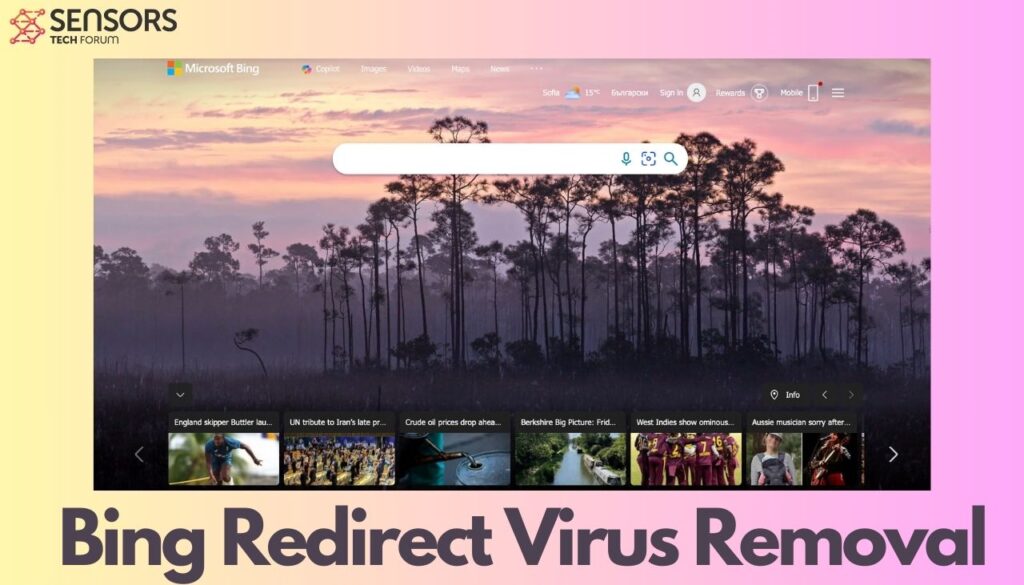
Bing Redirect Virus Quick Details
| Name | Bing Redirect Virus also known as FindQuest |
| Type | Browser Hijacker, Redirect, PUP |
| Removal Time | Less than 15 Minutes |
| Removal Tool |
See If Your System Has Been Affected by malware
Download
Malware Removal Tool
|
Bing Redirect Virus Explained
Effects of Bing Redirect Virus on Your Mac
When your Mac is infected with the Bing Redirect Virus, you might notice it runs slower than usual. Your searches will be redirected to Bing, and you’ll see many pop-up ads. This virus can also track your browsing activity, which can compromise your privacy and security.
Symptoms Indicating a Bing Redirect Virus Infection
Common signs of infection include sudden changes to your default search engine, unexpected search results from Bing, and slower browser performance. You might also see more pop-up ads and frequent redirects to Bing.
Causes and Prevention
How Did the Bing Redirect Virus Infect My Mac?
The virus often infects your Mac through bundled software, malicious downloads, or deceptive pop-up ads. Downloading free software from unreliable sources can introduce this malware to your system.
Common Infection Vectors
- Bundled software installations
- Malicious email attachments
- Deceptive pop-up ads
- Unsecured downloads
Preventing Future Infections
- Download software only from trusted sources.
- Avoid clicking on suspicious links or ads.
- Keep your system and software updated.
- Use a reliable antivirus program.
Manual Removal Steps
Remove Suspicious Login Items
- Go to Apple Menu > System Preferences > Users & Groups.
- Select your user account and click the “Login Items” tab.
- Identify and remove any unfamiliar login items by clicking the “-” button.
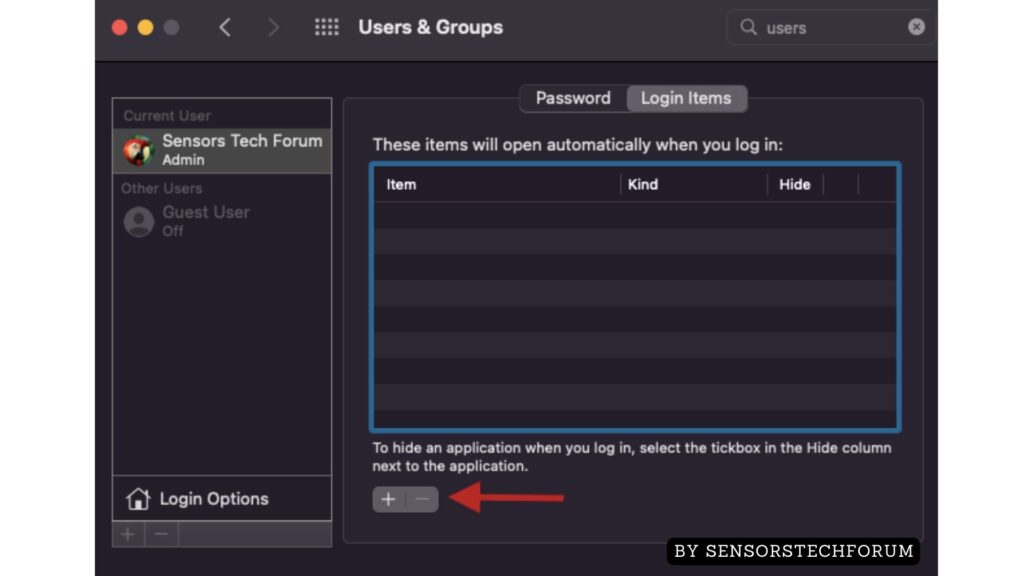
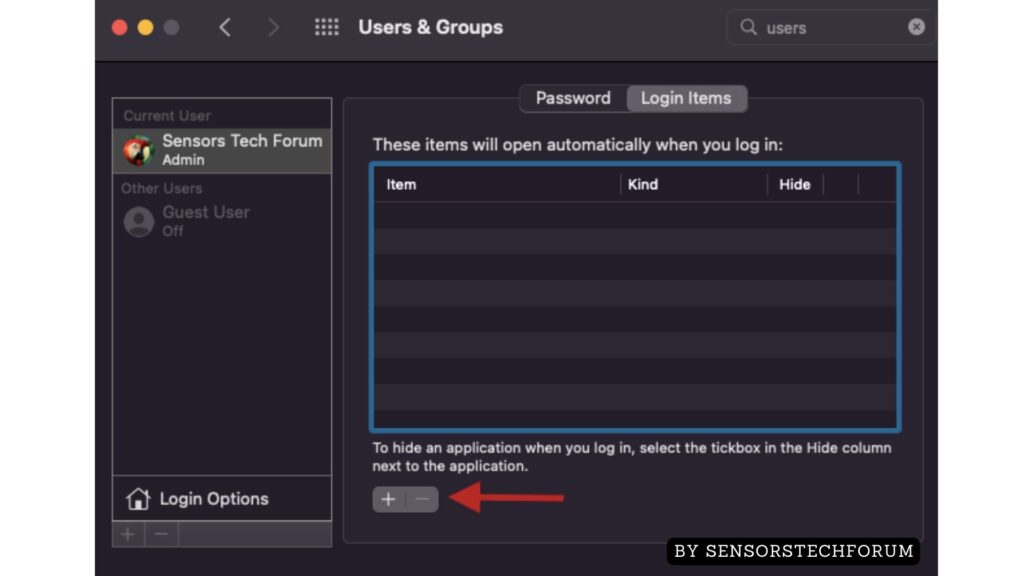
Delete Malicious Profile Configurations
- Navigate to Apple Menu > System Preferences > Profiles.
- Remove any suspicious profiles by selecting them and clicking the “-” button.
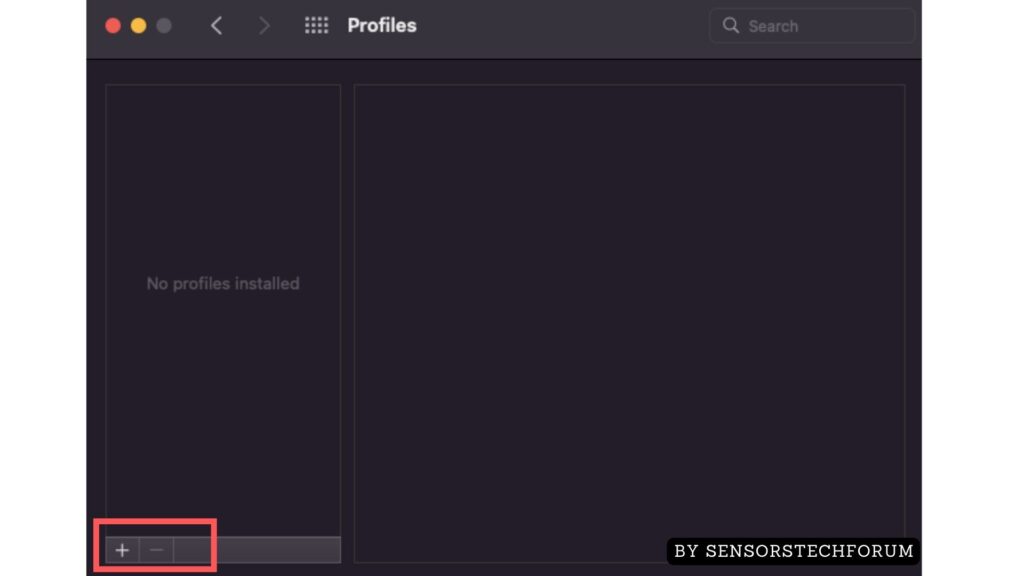
Stop Suspicious Processes in Activity Monitor
- Open Activity Monitor from Applications > Utilities.
- Identify suspicious processes, select them, and click “Quit Process.”
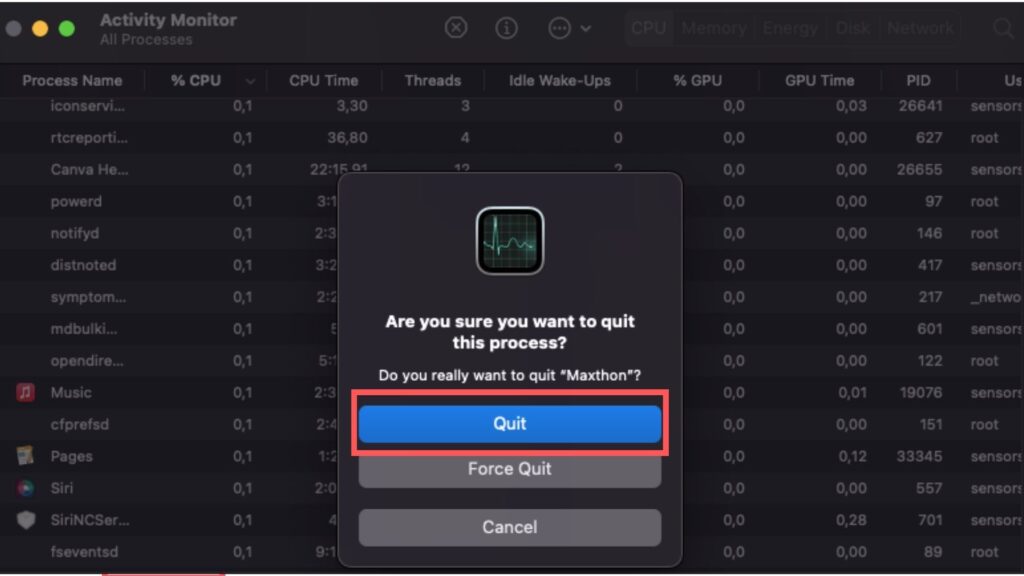
Remove Bing Redirect Virus from Browsers
Safari: Steps to Remove Bing Redirect Virus
- Open Safari and go to Preferences > Extensions.
- Remove any unfamiliar extensions.
- Reset your homepage and search engine in Preferences > General and Preferences > Search.
Chrome: How to Get Rid of Bing Redirect Virus
- Open Chrome and type “chrome://extensions” in the address bar.
- Remove suspicious extensions.
- Reset your search engine and homepage in Settings.
Firefox: Eliminating Bing Redirect Virus
- Open Firefox and go to Add-ons > Extensions.
- Remove unfamiliar extensions.
- Reset your homepage and search engine in Preferences.
Use SpyHunter for Virus Removal
Why Choose SpyHunter for Bing Redirect Virus Removal
SpyHunter is a powerful tool designed to detect and remove malware like the Bing Redirect Virus. It offers real-time protection and ensures comprehensive removal of all traces of the virus, keeping your Mac safe and secure.
Step-by-Step Guide to Using SpyHunter
- Download and install SpyHunter from the official website.
- Run a full system scan.
- Follow the prompts to remove detected threats.
- Restart your Mac to complete the removal process.
Post-Virus Cleanup
Reset Browser Settings to Default
- In your browser settings, select the option to reset settings to default.
- Confirm the reset to remove any lingering changes made by the virus.
Check and Remove Harmful Extensions
- Review installed extensions in your browser.
- Remove any extensions you did not install or that seem suspicious.
Scan for Residual Malware with SpyHunter
- Run another SpyHunter scan to ensure all traces of the virus are removed.
- Follow the removal instructions for any remaining threats.
Future Protection Strategies
Best Practices for Safe Browsing
- Always verify the source before downloading software.
- Avoid clicking on unsolicited links or ads.
- Use browser security features and extensions to block malicious sites.
Tips for Regular Mac Maintenance
- Keep your macOS and software up to date.
- Regularly clean your system and browser cache.
- Perform periodic scans with SpyHunter.
Keeping Your Mac Secure
- Install reputable antivirus software.
- Enable firewall protection.
- Stay informed about common cybersecurity threats.
Conclusion
Removing the Bing Redirect Virus involves several steps, from identifying suspicious processes to resetting your browser settings. Using tools like SpyHunter can simplify this process and provide ongoing protection. By following these steps and maintaining good browsing habits, you can keep your Mac secure and running smoothly.
Steps to Prepare Before Removal:
Before starting to follow the steps below, be advised that you should first do the following preparations:
- Backup your files in case the worst happens.
- Make sure to have a device with these instructions on standy.
- Arm yourself with patience.
- 1. Scan for Mac Malware
- 2. Uninstall Risky Apps
- 3. Clean Your Browsers
Step 1: Scan for and remove Bing Redirect Virus files from your Mac
When you are facing problems on your Mac as a result of unwanted scripts and programs such as Bing Redirect Virus, the recommended way of eliminating the threat is by using an anti-malware program. SpyHunter for Mac offers advanced security features along with other modules that will improve your Mac’s security and protect it in the future.

Quick and Easy Mac Malware Video Removal Guide
Bonus Step: How to Make Your Mac Run Faster?
Mac machines maintain probably the fastest operating system out there. Still, Macs do become slow and sluggish sometimes. The video guide below examines all of the possible problems that may lead to your Mac being slower than usual as well as all of the steps that can help you to speed up your Mac.
Step 2: Uninstall Bing Redirect Virus and remove related files and objects
1. Hit the ⇧+⌘+U keys to open Utilities. Another way is to click on “Go” and then click “Utilities”, like the image below shows:

2. Find Activity Monitor and double-click it:

3. In the Activity Monitor look for any suspicious processes, belonging or related to Bing Redirect Virus:


4. Click on the "Go" button again, but this time select Applications. Another way is with the ⇧+⌘+A buttons.
5. In the Applications menu, look for any suspicious app or an app with a name, similar or identical to Bing Redirect Virus. If you find it, right-click on the app and select “Move to Trash”.

6. Select Accounts, after which click on the Login Items preference. Your Mac will then show you a list of items that start automatically when you log in. Look for any suspicious apps identical or similar to Bing Redirect Virus. Check the app you want to stop from running automatically and then select on the Minus (“-“) icon to hide it.
7. Remove any leftover files that might be related to this threat manually by following the sub-steps below:
- Go to Finder.
- In the search bar type the name of the app that you want to remove.
- Above the search bar change the two drop down menus to “System Files” and “Are Included” so that you can see all of the files associated with the application you want to remove. Bear in mind that some of the files may not be related to the app so be very careful which files you delete.
- If all of the files are related, hold the ⌘+A buttons to select them and then drive them to “Trash”.
In case you cannot remove Bing Redirect Virus via Step 1 above:
In case you cannot find the virus files and objects in your Applications or other places we have shown above, you can manually look for them in the Libraries of your Mac. But before doing this, please read the disclaimer below:
1. Click on "Go" and Then "Go to Folder" as shown underneath:

2. Type in "/Library/LauchAgents/" and click Ok:

3. Delete all of the virus files that have similar or the same name as Bing Redirect Virus. If you believe there is no such file, do not delete anything.

You can repeat the same procedure with the following other Library directories:
→ ~/Library/LaunchAgents
/Library/LaunchDaemons
Tip: ~ is there on purpose, because it leads to more LaunchAgents.
Step 3: Remove Bing Redirect Virus – related extensions from Safari / Chrome / Firefox









Bing Redirect Virus-FAQ
What is Bing Redirect Virus on your Mac?
The Bing Redirect Virus threat is probably a potentially unwanted app. There is also a chance it could be related to Mac malware. If so, such apps tend to slow your Mac down significantly and display advertisements. They could also use cookies and other trackers to obtain browsing information from the installed web browsers on your Mac.
Can Macs Get Viruses?
Yes. As much as any other device, Apple computers do get malware. Apple devices may not be a frequent target by malware authors, but rest assured that almost all of the Apple devices can become infected with a threat.
What Types of Mac Threats Are There?
According to most malware researchers and cyber-security experts, the types of threats that can currently infect your Mac can be rogue antivirus programs, adware or hijackers (PUPs), Trojan horses, ransomware and crypto-miner malware.
What To Do If I Have a Mac Virus, Like Bing Redirect Virus?
Do not panic! You can easily get rid of most Mac threats by firstly isolating them and then removing them. One recommended way to do that is by using a reputable malware removal software that can take care of the removal automatically for you.
There are many Mac anti-malware apps out there that you can choose from. SpyHunter for Mac is one of the reccomended Mac anti-malware apps, that can scan for free and detect any viruses. This saves time for manual removal that you would otherwise have to do.
How to Secure My Data from Bing Redirect Virus?
With few simple actions. First and foremost, it is imperative that you follow these steps:
Step 1: Find a safe computer and connect it to another network, not the one that your Mac was infected in.
Step 2: Change all of your passwords, starting from your e-mail passwords.
Step 3: Enable two-factor authentication for protection of your important accounts.
Step 4: Call your bank to change your credit card details (secret code, etc.) if you have saved your credit card for online shopping or have done online activiites with your card.
Step 5: Make sure to call your ISP (Internet provider or carrier) and ask them to change your IP address.
Step 6: Change your Wi-Fi password.
Step 7: (Optional): Make sure to scan all of the devices connected to your network for viruses and repeat these steps for them if they are affected.
Step 8: Install anti-malware software with real-time protection on every device you have.
Step 9: Try not to download software from sites you know nothing about and stay away from low-reputation websites in general.
If you follow these reccomendations, your network and Apple devices will become significantly more safe against any threats or information invasive software and be virus free and protected in the future too.
More tips you can find on our MacOS Virus section, where you can also ask any questions and comment about your Mac problems.
About the Bing Redirect Virus Research
The content we publish on SensorsTechForum.com, this Bing Redirect Virus how-to removal guide included, is the outcome of extensive research, hard work and our team’s devotion to help you remove the specific macOS issue.
How did we conduct the research on Bing Redirect Virus?
Please note that our research is based on an independent investigation. We are in contact with independent security researchers, thanks to which we receive daily updates on the latest malware definitions, including the various types of Mac threats, especially adware and potentially unwanted apps (PUAs).
Furthermore, the research behind the Bing Redirect Virus threat is backed with VirusTotal.
To better understand the threat posed by Mac malware, please refer to the following articles which provide knowledgeable details.




Worked! Thanks :)
Hi,
My Safari browser is affected by this issue.. Safari started redirecting from Google, which is my default search engine, to bing.. Tried several solutions from several forums, nothing worked permanently so far. Any suggestions what to do? Thanks!
Yes, try the instructions above, if they do not resolve the issue, try Combo Cleaner – it has worked for others. If Bing still comes up when you try to search from Safari, then contact Combo Cleaner Support – they will help you manually.
I downloaded adobe Flash update and now have someting redirecting Safari to Bing instead of my preferred search. I was able to fix it in Chrome, but can’t fix Safari. Help!
Check out the instructions in the article here, specifically, the ones about removing the related extension from the browsers. They are leftovers which most programs do not automatically clear for you.
I was stuck with this on Safari. Home page was always to Bing, but now it fixed! Thank you so much!
My typical Chrome web browsing habits include visiting YouTube, Twitter and a few news sites. I really don’t know that led to all those Bing redirects. The issue is permanent for more than a week even though I’ve tried to fix it by resetting my browser to its default settings. Any help is appreciated
All my browser preferences are set correctly and I really want to use google as my search engine but redirects me to bing all the time