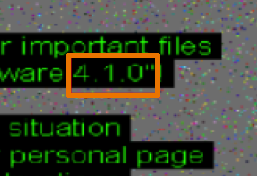 It was not long before the new Cerber ransomware which many seem to call version 4.0 received an overhaul. The new version now uses more optimized code for the modification and encryption of the infected computers and a new wallpaper stating it’s version to 4.1.0 and many other improvements. The virus however still uses the same README.hta file, just like the original version does. In case you have been infected by this updated strain of Cerber, calling itself 4.1.0 we advise you to immediately read this article and learn more about it and how to remove this iteration of the virus and in addition to this see our suggested alternative methods to try and restore your encrypted files.
It was not long before the new Cerber ransomware which many seem to call version 4.0 received an overhaul. The new version now uses more optimized code for the modification and encryption of the infected computers and a new wallpaper stating it’s version to 4.1.0 and many other improvements. The virus however still uses the same README.hta file, just like the original version does. In case you have been infected by this updated strain of Cerber, calling itself 4.1.0 we advise you to immediately read this article and learn more about it and how to remove this iteration of the virus and in addition to this see our suggested alternative methods to try and restore your encrypted files.

Threat Summary
| Name | Cerber 4.1.0 |
| Type | Ransomware Virus |
| Short Description | This Cerber ransomware variant encrypts files with the RSA or AES ciphers adding four randomly generated A-Z 0-9 characters(ex. .z33f) as a file extension to the encrypted files and asks a ransom payoff for decryption. |
| Symptoms | Files are enciphered and become inaccessible by any type of software. A ransom note with instructions for paying the ransom shows as a “README.hta” file. |
| Distribution Method | Spam Emails, Email Attachments, File Sharing Networks, Malicious Executable in Torrent Trackers. |
| Detection Tool |
See If Your System Has Been Affected by malware
Download
Malware Removal Tool
|
| User Experience | Join our forum to Discuss Crysis Ransomware. |
| Data Recovery Tool | Windows Data Recovery by Stellar Phoenix Notice! This product scans your drive sectors to recover lost files and it may not recover 100% of the encrypted files, but only few of them, depending on the situation and whether or not you have reformatted your drive. |

Technical Insight of The Cerber 4.1.0 Virus
The previous version of Cerber 4.1.1, named 4.1.0 does not have many differences when compared to the newer one. It is still as massively widespread as most Cerber iterations, like .cerber, .cerber2 and .cerber3 were and it is still using a random file extension like all of the Cerber 4.0 version. To better help you understand how the infection process by Cerber 4.1.0 works we have decided to explain it methodologically.
Stage 1: Distribution and Infection
In order to be spread it, the creators of Cerber ransomware have used a very common technique – exploit kit. And not just any exploit kit too – they have undertaken massive campaigns to spread their ransomware virus via a very advanced and notorious exploit kit – Rig EK. This type of collaboration also may involve the same people who are responsible for spreading Dridex malware and the 4.1.1 version’s malicious files. Whatever the case may be, you can get infected with Cerber most likely by clicking on a fake and malicious web link (URL). But how to get one to click on such web link.
Malware researchers have discovered several methods that may be used by cyber-criminals that could perform this and users should beware of those in the recent months to come:
- Malicious URLs posted and concealed behind Facebook posts that only appear to be legitimate. Some Facebook viruses may take over whole profiles or create duplicate ones to make the posts seem more legitimate.
- Web links posted via referral spam as comments on online forums and websites.
- URLs that may be posted if your computer has been infected by other malware or a PUP (Potentially Unwanted Program).
- Malicious web links that may have been displayed as fake search results by suspicious search engines.
- URLs concealed behind fake social media buttons or others sent out as e-mail spam.
There are many other methods to cause an infection via a URL, but these ones are the primary ones which researchers warn us about. As soon as the future victim’s computer has connected to the malicious URL, a so-called drive-by-download is administered, meaning that RIG Exploit Kit downloads and opens automatically after which causes the infection.
After infection has been caused, the RIG Exploit Kit automatically connects to the web, more specifically to Cerber’s hosting web servers to download the payload of the virus. And these severs are not one or two, but in the tens, even hundreds, due to the fact that the ransomware uses advanced spamming methods.
After the exploit kit downloads the payload of Cerber 4.1.0 it may situate it in the commonly used Windows folders and from there start injecting malicious scripts into legitimate Windows processes to perform malicioius activities. The malicious payload may have different file formats as well as different names, for example:
Stage 2: Post Infection Activity of Cerber 4.1.1
After infection, Cerber may modify the Registry Editor of Windows where it has the chance of creating custom registry entries that may change the wallpaper, run the malicious executable responsible for the encryption of the files and perform other activities. The targeted registry entries by this iteration of Cerber most likely are:
→ HKEY_LOCAL_MACHINE\Software\Microsoft\Windows\CurrentVersion\RunServicesOnce
HKEY_LOCAL_MACHINE\Software\Microsoft\Windows\CurrentVersion\RunServices
HKEY_LOCAL_MACHINE\Software\Microsoft\Windows\CurrentVersion\RunOnce
HKEY_LOCAL_MACHINE\Software\Microsoft\Windows\CurrentVersion\Run
HKEY_CURRENT_USER\Software\Microsoft\Windows\CurrentVersion\Run
HKEY_CURRENT_USER\Software\Microsoft\Windows\CurrentVersion\RunOnce
HKEY_LOCAL_MACHINE\Software\Classes
HKEY_CURRENT_USER\Software\Classes
HKEY_LOCAL_MACHINE\SOFTWARE\Microsoft\Cryptography
After having modified all of the registry entries, the virus may begin the encryption procedure. The encryption procedure may not be as sophisticated as it may seem, but it generally has support for the widely used file types, like:
- Videos.
- Audio files.
- Image files.
- Database files.
- Microsoft Word sheets.
- Microsoft Excel documents.
- Power Point presentations.
- Files associated with Adobe Photoshop.
- Database files associated with different programs.
- Virtual drives.
- E-mail files (Microsoft Outlook).
After the files are encrypted they assume the typical for v4 Cerber variants random file extension with A-Z 0-9 symbols as well as changed file names:
After this has been done, Cerber ransomware changes the wallpaper with it’s distinctive 4.1.0 notification.
The note prompts users to open the Cerber 4.1.0 payment page, which includes more instructions on how to pay the ransom:

Remove Cerber 4.1.0 Ransomware and Restore Randomly Encrypted Files
The bottom line is that Cerber is continuing to evolve and rather fast almost as if it is competing with the other big “player” in the ransomware world – the Locky virus. Anyone who has become an unfortunate victim and sees the above image as a wallpaper is advised to immediately remove the virus and try the alternative methods in step “2. Restore files encrypted by Cerber 4.1.0” below.
- Step 1
- Step 2
- Step 3
- Step 4
- Step 5
Step 1: Scan for Cerber 4.1.0 with SpyHunter Anti-Malware Tool



Ransomware Automatic Removal - Video Guide
Step 2: Uninstall Cerber 4.1.0 and related malware from Windows
Here is a method in few easy steps that should be able to uninstall most programs. No matter if you are using Windows 10, 8, 7, Vista or XP, those steps will get the job done. Dragging the program or its folder to the recycle bin can be a very bad decision. If you do that, bits and pieces of the program are left behind, and that can lead to unstable work of your PC, errors with the file type associations and other unpleasant activities. The proper way to get a program off your computer is to Uninstall it. To do that:


 Follow the instructions above and you will successfully delete most unwanted and malicious programs.
Follow the instructions above and you will successfully delete most unwanted and malicious programs.
Step 3: Clean any registries, created by Cerber 4.1.0 on your computer.
The usually targeted registries of Windows machines are the following:
- HKEY_LOCAL_MACHINE\Software\Microsoft\Windows\CurrentVersion\Run
- HKEY_CURRENT_USER\Software\Microsoft\Windows\CurrentVersion\Run
- HKEY_LOCAL_MACHINE\Software\Microsoft\Windows\CurrentVersion\RunOnce
- HKEY_CURRENT_USER\Software\Microsoft\Windows\CurrentVersion\RunOnce
You can access them by opening the Windows registry editor and deleting any values, created by Cerber 4.1.0 there. This can happen by following the steps underneath:


 Tip: To find a virus-created value, you can right-click on it and click "Modify" to see which file it is set to run. If this is the virus file location, remove the value.
Tip: To find a virus-created value, you can right-click on it and click "Modify" to see which file it is set to run. If this is the virus file location, remove the value.
Before starting "Step 4", please boot back into Normal mode, in case you are currently in Safe Mode.
This will enable you to install and use SpyHunter 5 successfully.
Step 4: Boot Your PC In Safe Mode to isolate and remove Cerber 4.1.0





Step 5: Try to Restore Files Encrypted by Cerber 4.1.0.
Method 1: Use STOP Decrypter by Emsisoft.
Not all variants of this ransomware can be decrypted for free, but we have added the decryptor used by researchers that is often updated with the variants which become eventually decrypted. You can try and decrypt your files using the instructions below, but if they do not work, then unfortunately your variant of the ransomware virus is not decryptable.
Follow the instructions below to use the Emsisoft decrypter and decrypt your files for free. You can download the Emsisoft decryption tool linked here and then follow the steps provided below:
1 Right-click on the decrypter and click on Run as Administrator as shown below:

2. Agree with the license terms:

3. Click on "Add Folder" and then add the folders where you want files decrypted as shown underneath:

4. Click on "Decrypt" and wait for your files to be decoded.

Note: Credit for the decryptor goes to Emsisoft researchers who have made the breakthrough with this virus.
Method 2: Use data recovery software
Ransomware infections and Cerber 4.1.0 aim to encrypt your files using an encryption algorithm which may be very difficult to decrypt. This is why we have suggested a data recovery method that may help you go around direct decryption and try to restore your files. Bear in mind that this method may not be 100% effective but may also help you a little or a lot in different situations.
Simply click on the link and on the website menus on the top, choose Data Recovery - Data Recovery Wizard for Windows or Mac (depending on your OS), and then download and run the tool.
Cerber 4.1.0-FAQ
What is Cerber 4.1.0 Ransomware?
Cerber 4.1.0 is a ransomware infection - the malicious software that enters your computer silently and blocks either access to the computer itself or encrypt your files.
Many ransomware viruses use sophisticated encryption algorithms to make your files inaccessible. The goal of ransomware infections is to demand that you pay a ransom payment to get access to your files back.
What Does Cerber 4.1.0 Ransomware Do?
Ransomware in general is a malicious software that is designed to block access to your computer or files until a ransom is paid.
Ransomware viruses can also damage your system, corrupt data and delete files, resulting in the permanent loss of important files.
How Does Cerber 4.1.0 Infect?
Via several ways.Cerber 4.1.0 Ransomware infects computers by being sent via phishing emails, containing virus attachment. This attachment is usually masked as an important document, like an invoice, bank document or even a plane ticket and it looks very convincing to users.
Another way you may become a victim of Cerber 4.1.0 is if you download a fake installer, crack or patch from a low reputation website or if you click on a virus link. Many users report getting a ransomware infection by downloading torrents.
How to Open .Cerber 4.1.0 files?
You can't without a decryptor. At this point, the .Cerber 4.1.0 files are encrypted. You can only open them once they are decrypted using a specific decryption key for the particular algorithm.
What to Do If a Decryptor Does Not Work?
Do not panic, and backup the files. If a decryptor did not decrypt your .Cerber 4.1.0 files successfully, then do not despair, because this virus is still new.
Can I Restore ".Cerber 4.1.0" Files?
Yes, sometimes files can be restored. We have suggested several file recovery methods that could work if you want to restore .Cerber 4.1.0 files.
These methods are in no way 100% guaranteed that you will be able to get your files back. But if you have a backup, your chances of success are much greater.
How To Get Rid of Cerber 4.1.0 Virus?
The safest way and the most efficient one for the removal of this ransomware infection is the use a professional anti-malware program.
It will scan for and locate Cerber 4.1.0 ransomware and then remove it without causing any additional harm to your important .Cerber 4.1.0 files.
Can I Report Ransomware to Authorities?
In case your computer got infected with a ransomware infection, you can report it to the local Police departments. It can help authorities worldwide track and determine the perpetrators behind the virus that has infected your computer.
Below, we have prepared a list with government websites, where you can file a report in case you are a victim of a cybercrime:
Cyber-security authorities, responsible for handling ransomware attack reports in different regions all over the world:
Germany - Offizielles Portal der deutschen Polizei
United States - IC3 Internet Crime Complaint Centre
United Kingdom - Action Fraud Police
France - Ministère de l'Intérieur
Italy - Polizia Di Stato
Spain - Policía Nacional
Netherlands - Politie
Poland - Policja
Portugal - Polícia Judiciária
Greece - Cyber Crime Unit (Hellenic Police)
India - Mumbai Police - CyberCrime Investigation Cell
Australia - Australian High Tech Crime Center
Reports may be responded to in different timeframes, depending on your local authorities.
Can You Stop Ransomware from Encrypting Your Files?
Yes, you can prevent ransomware. The best way to do this is to ensure your computer system is updated with the latest security patches, use a reputable anti-malware program and firewall, backup your important files frequently, and avoid clicking on malicious links or downloading unknown files.
Can Cerber 4.1.0 Ransomware Steal Your Data?
Yes, in most cases ransomware will steal your information. It is a form of malware that steals data from a user's computer, encrypts it, and then demands a ransom in order to decrypt it.
In many cases, the malware authors or attackers will threaten to delete the data or publish it online unless the ransom is paid.
Can Ransomware Infect WiFi?
Yes, ransomware can infect WiFi networks, as malicious actors can use it to gain control of the network, steal confidential data, and lock out users. If a ransomware attack is successful, it could lead to a loss of service and/or data, and in some cases, financial losses.
Should I Pay Ransomware?
No, you should not pay ransomware extortionists. Paying them only encourages criminals and does not guarantee that the files or data will be restored. The better approach is to have a secure backup of important data and be vigilant about security in the first place.
What Happens If I Don't Pay Ransom?
If you don't pay the ransom, the hackers may still have access to your computer, data, or files and may continue to threaten to expose or delete them, or even use them to commit cybercrimes. In some cases, they may even continue to demand additional ransom payments.
Can a Ransomware Attack Be Detected?
Yes, ransomware can be detected. Anti-malware software and other advanced security tools can detect ransomware and alert the user when it is present on a machine.
It is important to stay up-to-date on the latest security measures and to keep security software updated to ensure ransomware can be detected and prevented.
Do Ransomware Criminals Get Caught?
Yes, ransomware criminals do get caught. Law enforcement agencies, such as the FBI, Interpol and others have been successful in tracking down and prosecuting ransomware criminals in the US and other countries. As ransomware threats continue to increase, so does the enforcement activity.
About the Cerber 4.1.0 Research
The content we publish on SensorsTechForum.com, this Cerber 4.1.0 how-to removal guide included, is the outcome of extensive research, hard work and our team’s devotion to help you remove the specific malware and restore your encrypted files.
How did we conduct the research on this ransomware?
Our research is based on an independent investigation. We are in contact with independent security researchers, and as such, we receive daily updates on the latest malware and ransomware definitions.
Furthermore, the research behind the Cerber 4.1.0 ransomware threat is backed with VirusTotal and the NoMoreRansom project.
To better understand the ransomware threat, please refer to the following articles which provide knowledgeable details.
As a site that has been dedicated to providing free removal instructions for ransomware and malware since 2014, SensorsTechForum’s recommendation is to only pay attention to trustworthy sources.
How to recognize trustworthy sources:
- Always check "About Us" web page.
- Profile of the content creator.
- Make sure that real people are behind the site and not fake names and profiles.
- Verify Facebook, LinkedIn and Twitter personal profiles.















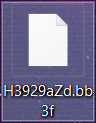
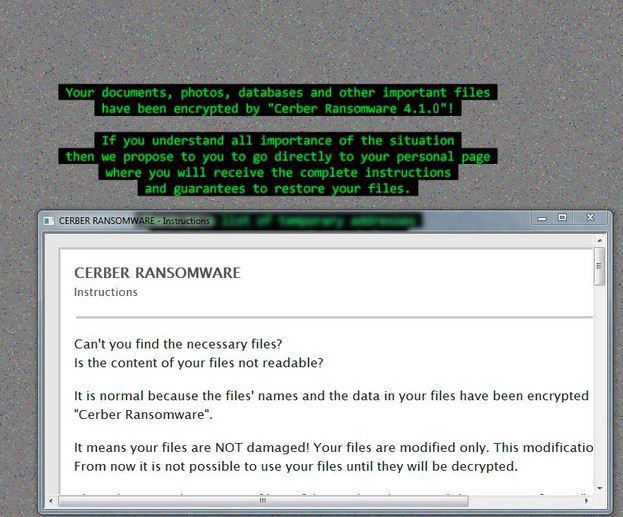
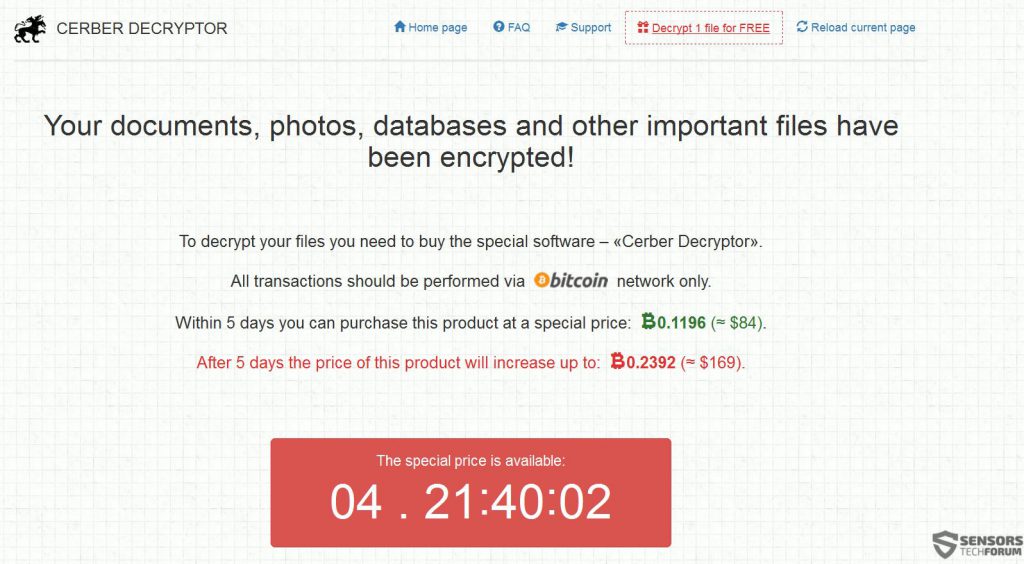

removing is not the problem
but as we can see here, you all only copy the removal, but have really no clue how te recrypt the files
so poor … hanging brain?