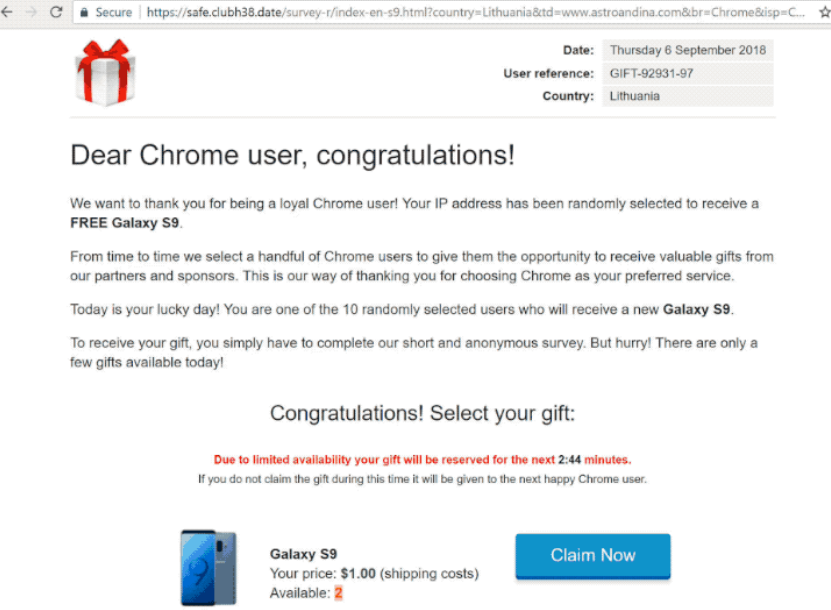This article has been created to help you understand what is the “Dear Chrome User, Congratulations!” scam page and what is the “virus” app causing such pages to appear and how to remove it entirely.
“Dear Chrome User, Congratulations!” is a part of a prize scam that is usually caused by a browser redirect on victim computers. The bad news is that if you see such a screen on your browser, then it is very probable that your computer has a browser hijacker or an adware installed in it, that is causing such redirects and ads to appear.
Such programs often lead to sites, like “Dear Chrome User, Congratulations!”, that are shady and dangerous sometimes. But the real danger is that they may also infect your machine with malware. This is why, we strongly suggest that you read this article if you have issues, concerning the “Dear Chrome User, Congratulations!” scam software.
Threat Summary
| Name | “Dear Chrome User, Congratulations!” |
| Type | Browser Hijacker/PUP/Prize Scam |
| Short Description | Aims to get you to type in and giveaway your financial or personal details in a fake prize scam. |
| Symptoms | Your web browser begins to display various types of online advertisements, which results in slowing down of your PC. |
| Distribution Method | Bundled downloads. Web pages which may advertise it. |
| Detection Tool |
See If Your System Has Been Affected by malware
Download
Malware Removal Tool
|
User Experience | Join Our Forum to Discuss “Dear Chrome User, Congratulations!”. |
“Dear Chrome User, Congratulations!” – Distribution Methods
The main way via which you may have started seeing such pages to randomly appear on your web browser is if you have installed a PUP (potentially unwanted program) on your Mac. Usually, these programs tend to replicate as a result of software bundling. These types of bundling tactics often tend to spread programs that pose as legitimate helper software that aims to improve your browsing or computing experience in one or more ways, but is in fact more harm than good.
You may encounter the unwanted app in the installer of another free program you have downloaded from a regular third-party site. It may be in the “Custom” or “Advanced” installation option, where the app may pretend to be a completely legitimate program that is promoted “as a free extra” or “an optional offer”.
Another way via which PUPs may spread is if the victim has downloaded the as a result of the apps being downloaded from a website, advertising them as useful free add-ons, toolbars or extensions of some sort.
“Dear Chrome User, Congratulations!” – More Information
The Chrome “Congradulations!” scam is part of the [wplinkpreview url=”https://sensorstechforum.com/won-1-google-gift-membership-rewards-scam-remove/”]Gift Scam wave, hitting computers recently.The primary screen of “Dear Chrome User, Congratulations!” appears randomly and shows the following image:
The text that is on the screen is particularly convincing and aims to transfer users onto an unsecured page, where users are asked to enter their personal details, like Credit Card information, names, addresses, phone numbers and other sensitive data:
Dear Chrome user, congratulations!
We want to thank you for being a loyal Chrome user! Your IP address has been randomly selected to receive 4
FREE Galaxy S9.
From time to time we select a handful of Chrome users to give them the opportunity to receive valuable gifts from
our partners and sponsors. This is our way of thanking you for choosing Chrome as your preferred service.
Today is your lucky day! You are one of the 10 randomly selected users who will receive a new Galaxy S9.
To receive your gift, you simply have to complete our short and anonymous survey. But hurry! There are only a
few gifts available today!Congratulations! Select your gift:
Due to limited availability your gift will be reserved for the next 2:44 minutes.
If you do not ciaim the gift during this bme @t will be grven to the next happy Chrome user.Galaxy S9 Claim Now
Your price: $1.00 (shipping costs)Available: 2
The “Available:2” text is a very cunning tactic to get inexperienced users to panic and fast-click their way to fill up their information, thinking there are other people who will claim the prize as well. It may sound silly, but in reality many people fall victims of such scams on a daily basis.
The bad thing here is that even if you see such redirects on your PC or Mac, it is almost certain that they may be caused by an unwanted program. Such programs tend to track what you do online and they may monitor the following activities:
- Your browsing history.
- Searches you make.
- Banners you click on.
- Sites you visit often.
This monitoring is usually done as a result of multiple different tracking technologies being active on your web browser. These technologies could be the following:
- Cookies.
- Pixels.
- Tags.
- Geo-locators.
The main result of these programs being active is that they may lead you to websites, like the “Dear Chrome User, Congratulations!” scam. The bad news is that scamming sites may be the least of your concern, since such software may also show you ads that may lead you to:
- Malicious sites that may cause an infection.
- Sites that may display phishing login pages of Facebook, PayPal, Amazon, Gmail and other big companies in order to steal your logins and passwords.
- Sites that may cause JavaScript cryptocurrency miner infection.
- Geo-locators.
“Dear Chrome User, Congratulations!” – New Information from December, 2019
There are new complaints from Mac users regarding this well-known scam. There are several variants of the scam, which could be using the names of companies such as Amazon, Walmart, or Google to trick users:
“Congratulations! Google User! You’ve been selected as a winner for the free iPhone [model]”;
“Congratulations! Amazon.com User! You’ve been selected for a chance to get the $1000 Walmart gift card”;
“Congratulations, you could be today’s lucky winner”;

Remove “Dear Chrome User, Congratulations!”
If you want to remove the “Dear Chrome User, Congratulations!” redirect, you are welcome to follow the removal instructions down below. They are made to help you delete the files of this unwanted software either manually or automatically from your machine. If the first two removal steps do not seem to work and you keep seeing redirects to pages like “Dear Chrome User, Congratulations!”, then we would strongly suggest that you use a professional anti-malware software, since such program aims to scan for and delete all malicious files and redirect-causing objects from your machine and also ensure that your system remains protected against intrusive apps in the future as well.
- Windows
- Mac OS X
- Google Chrome
- Mozilla Firefox
- Microsoft Edge
- Safari
- Internet Explorer
- Stop Push Pop-ups
How to Remove “Dear Chrome User, Congratulations!” from Windows.
Step 1: Scan for “Dear Chrome User, Congratulations!” with SpyHunter Anti-Malware Tool



Step 2: Boot Your PC In Safe Mode





Step 3: Uninstall “Dear Chrome User, Congratulations!” and related software from Windows
Uninstall Steps for Windows 11



Uninstall Steps for Windows 10 and Older Versions
Here is a method in few easy steps that should be able to uninstall most programs. No matter if you are using Windows 10, 8, 7, Vista or XP, those steps will get the job done. Dragging the program or its folder to the recycle bin can be a very bad decision. If you do that, bits and pieces of the program are left behind, and that can lead to unstable work of your PC, errors with the file type associations and other unpleasant activities. The proper way to get a program off your computer is to Uninstall it. To do that:


 Follow the instructions above and you will successfully uninstall most programs.
Follow the instructions above and you will successfully uninstall most programs.
Step 4: Clean Any registries, Created by “Dear Chrome User, Congratulations!” on Your PC.
The usually targeted registries of Windows machines are the following:
- HKEY_LOCAL_MACHINE\Software\Microsoft\Windows\CurrentVersion\Run
- HKEY_CURRENT_USER\Software\Microsoft\Windows\CurrentVersion\Run
- HKEY_LOCAL_MACHINE\Software\Microsoft\Windows\CurrentVersion\RunOnce
- HKEY_CURRENT_USER\Software\Microsoft\Windows\CurrentVersion\RunOnce
You can access them by opening the Windows registry editor and deleting any values, created by “Dear Chrome User, Congratulations!” there. This can happen by following the steps underneath:


 Tip: To find a virus-created value, you can right-click on it and click "Modify" to see which file it is set to run. If this is the virus file location, remove the value.
Tip: To find a virus-created value, you can right-click on it and click "Modify" to see which file it is set to run. If this is the virus file location, remove the value.
Video Removal Guide for “Dear Chrome User, Congratulations!” (Windows).
Get rid of “Dear Chrome User, Congratulations!” from Mac OS X.
Step 1: Uninstall “Dear Chrome User, Congratulations!” and remove related files and objects





Your Mac will then show you a list of items that start automatically when you log in. Look for any suspicious apps identical or similar to “Dear Chrome User, Congratulations!”. Check the app you want to stop from running automatically and then select on the Minus (“-“) icon to hide it.
- Go to Finder.
- In the search bar type the name of the app that you want to remove.
- Above the search bar change the two drop down menus to “System Files” and “Are Included” so that you can see all of the files associated with the application you want to remove. Bear in mind that some of the files may not be related to the app so be very careful which files you delete.
- If all of the files are related, hold the ⌘+A buttons to select them and then drive them to “Trash”.
In case you cannot remove “Dear Chrome User, Congratulations!” via Step 1 above:
In case you cannot find the virus files and objects in your Applications or other places we have shown above, you can manually look for them in the Libraries of your Mac. But before doing this, please read the disclaimer below:



You can repeat the same procedure with the following other Library directories:
→ ~/Library/LaunchAgents
/Library/LaunchDaemons
Tip: ~ is there on purpose, because it leads to more LaunchAgents.
Step 2: Scan for and remove “Dear Chrome User, Congratulations!” files from your Mac
When you are facing problems on your Mac as a result of unwanted scripts and programs such as “Dear Chrome User, Congratulations!”, the recommended way of eliminating the threat is by using an anti-malware program. SpyHunter for Mac offers advanced security features along with other modules that will improve your Mac’s security and protect it in the future.
Video Removal Guide for “Dear Chrome User, Congratulations!” (Mac)
Remove “Dear Chrome User, Congratulations!” from Google Chrome.
Step 1: Start Google Chrome and open the drop menu

Step 2: Move the cursor over "Tools" and then from the extended menu choose "Extensions"

Step 3: From the opened "Extensions" menu locate the unwanted extension and click on its "Remove" button.

Step 4: After the extension is removed, restart Google Chrome by closing it from the red "X" button at the top right corner and start it again.
Erase “Dear Chrome User, Congratulations!” from Mozilla Firefox.
Step 1: Start Mozilla Firefox. Open the menu window:

Step 2: Select the "Add-ons" icon from the menu.

Step 3: Select the unwanted extension and click "Remove"

Step 4: After the extension is removed, restart Mozilla Firefox by closing it from the red "X" button at the top right corner and start it again.
Uninstall “Dear Chrome User, Congratulations!” from Microsoft Edge.
Step 1: Start Edge browser.
Step 2: Open the drop menu by clicking on the icon at the top right corner.

Step 3: From the drop menu select "Extensions".

Step 4: Choose the suspected malicious extension you want to remove and then click on the gear icon.

Step 5: Remove the malicious extension by scrolling down and then clicking on Uninstall.

Remove “Dear Chrome User, Congratulations!” from Safari
Step 1: Start the Safari app.
Step 2: After hovering your mouse cursor to the top of the screen, click on the Safari text to open its drop down menu.
Step 3: From the menu, click on "Preferences".

Step 4: After that, select the 'Extensions' Tab.

Step 5: Click once on the extension you want to remove.
Step 6: Click 'Uninstall'.

A pop-up window will appear asking for confirmation to uninstall the extension. Select 'Uninstall' again, and the “Dear Chrome User, Congratulations!” will be removed.
Eliminate “Dear Chrome User, Congratulations!” from Internet Explorer.
Step 1: Start Internet Explorer.
Step 2: Click on the gear icon labeled 'Tools' to open the drop menu and select 'Manage Add-ons'

Step 3: In the 'Manage Add-ons' window.

Step 4: Select the extension you want to remove and then click 'Disable'. A pop-up window will appear to inform you that you are about to disable the selected extension, and some more add-ons might be disabled as well. Leave all the boxes checked, and click 'Disable'.

Step 5: After the unwanted extension has been removed, restart Internet Explorer by closing it from the red 'X' button located at the top right corner and start it again.
Remove Push Notifications from Your Browsers
Turn Off Push Notifications from Google Chrome
To disable any Push Notices from Google Chrome browser, please follow the steps below:
Step 1: Go to Settings in Chrome.

Step 2: In Settings, select “Advanced Settings”:

Step 3: Click “Content Settings”:

Step 4: Open “Notifications”:

Step 5: Click the three dots and choose Block, Edit or Remove options:

Remove Push Notifications on Firefox
Step 1: Go to Firefox Options.

Step 2: Go to “Settings”, type “notifications” in the search bar and click "Settings":

Step 3: Click “Remove” on any site you wish notifications gone and click “Save Changes”

Stop Push Notifications on Opera
Step 1: In Opera, press ALT+P to go to Settings.

Step 2: In Setting search, type “Content” to go to Content Settings.

Step 3: Open Notifications:

Step 4: Do the same as you did with Google Chrome (explained below):

Eliminate Push Notifications on Safari
Step 1: Open Safari Preferences.

Step 2: Choose the domain from where you like push pop-ups gone and change to "Deny" from "Allow".
“Dear Chrome User, Congratulations!”-FAQ
What Is “Dear Chrome User, Congratulations!”?
The “Dear Chrome User, Congratulations!” threat is adware or browser redirect virus.
It may slow your computer down significantly and display advertisements. The main idea is for your information to likely get stolen or more ads to appear on your device.
The creators of such unwanted apps work with pay-per-click schemes to get your computer to visit risky or different types of websites that may generate them funds. This is why they do not even care what types of websites show up on the ads. This makes their unwanted software indirectly risky for your OS.
What Are the Symptoms of “Dear Chrome User, Congratulations!”?
There are several symptoms to look for when this particular threat and also unwanted apps in general are active:
Symptom #1: Your computer may become slow and have poor performance in general.
Symptom #2: You have toolbars, add-ons or extensions on your web browsers that you don't remember adding.
Symptom #3: You see all types of ads, like ad-supported search results, pop-ups and redirects to randomly appear.
Symptom #4: You see installed apps on your Mac running automatically and you do not remember installing them.
Symptom #5: You see suspicious processes running in your Task Manager.
If you see one or more of those symptoms, then security experts recommend that you check your computer for viruses.
What Types of Unwanted Programs Are There?
According to most malware researchers and cyber-security experts, the threats that can currently affect your device can be rogue antivirus software, adware, browser hijackers, clickers, fake optimizers and any forms of PUPs.
What to Do If I Have a "virus" like “Dear Chrome User, Congratulations!”?
With few simple actions. First and foremost, it is imperative that you follow these steps:
Step 1: Find a safe computer and connect it to another network, not the one that your Mac was infected in.
Step 2: Change all of your passwords, starting from your email passwords.
Step 3: Enable two-factor authentication for protection of your important accounts.
Step 4: Call your bank to change your credit card details (secret code, etc.) if you have saved your credit card for online shopping or have done online activities with your card.
Step 5: Make sure to call your ISP (Internet provider or carrier) and ask them to change your IP address.
Step 6: Change your Wi-Fi password.
Step 7: (Optional): Make sure to scan all of the devices connected to your network for viruses and repeat these steps for them if they are affected.
Step 8: Install anti-malware software with real-time protection on every device you have.
Step 9: Try not to download software from sites you know nothing about and stay away from low-reputation websites in general.
If you follow these recommendations, your network and all devices will become significantly more secure against any threats or information invasive software and be virus free and protected in the future too.
How Does “Dear Chrome User, Congratulations!” Work?
Once installed, “Dear Chrome User, Congratulations!” can collect data using trackers. This data is about your web browsing habits, such as the websites you visit and the search terms you use. It is then used to target you with ads or to sell your information to third parties.
“Dear Chrome User, Congratulations!” can also download other malicious software onto your computer, such as viruses and spyware, which can be used to steal your personal information and show risky ads, that may redirect to virus sites or scams.
Is “Dear Chrome User, Congratulations!” Malware?
The truth is that PUPs (adware, browser hijackers) are not viruses, but may be just as dangerous since they may show you and redirect you to malware websites and scam pages.
Many security experts classify potentially unwanted programs as malware. This is because of the unwanted effects that PUPs can cause, such as displaying intrusive ads and collecting user data without the user’s knowledge or consent.
About the “Dear Chrome User, Congratulations!” Research
The content we publish on SensorsTechForum.com, this “Dear Chrome User, Congratulations!” how-to removal guide included, is the outcome of extensive research, hard work and our team’s devotion to help you remove the specific, adware-related problem, and restore your browser and computer system.
How did we conduct the research on “Dear Chrome User, Congratulations!”?
Please note that our research is based on independent investigation. We are in contact with independent security researchers, thanks to which we receive daily updates on the latest malware, adware, and browser hijacker definitions.
Furthermore, the research behind the “Dear Chrome User, Congratulations!” threat is backed with VirusTotal.
To better understand this online threat, please refer to the following articles which provide knowledgeable details.