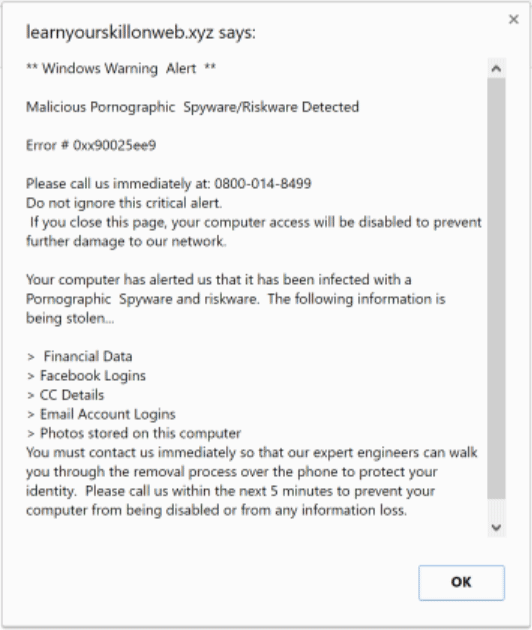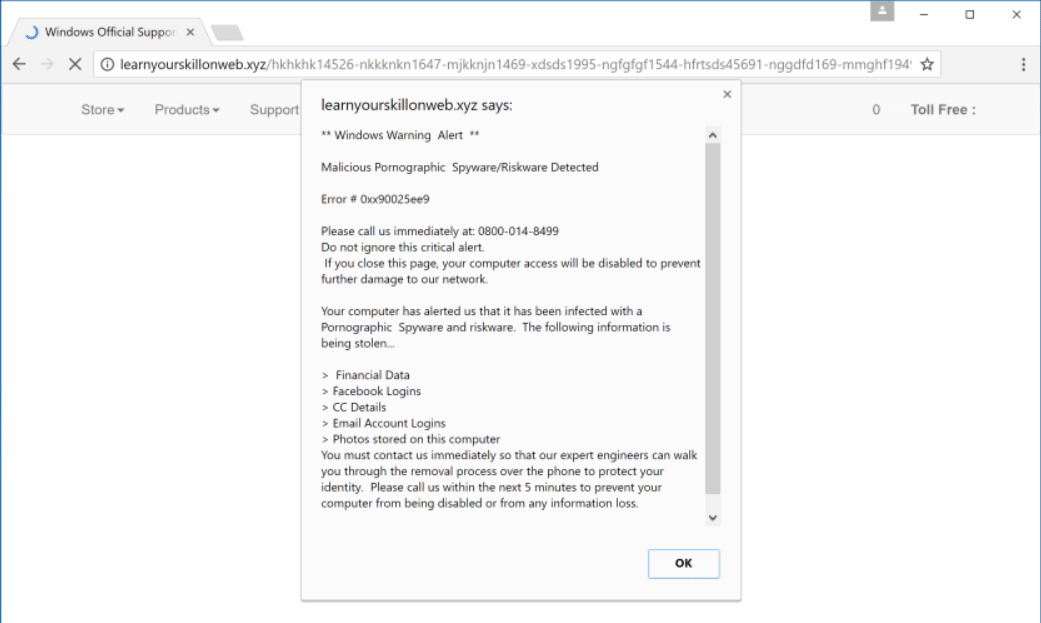This article will aid you to remove the Error # 0xx90025ee9 scam fully. Follow the tech support scam removal instructions at the end of the article.
Error # 0xx90025ee9 is a message usually seen on different websites and screen-locking services that host a tech support scam. The scam features a phone number that allegedly belongs to a Technical Support service. Website pop-ups could show constantly and can lock your browser on a landing page. One of the most popular landing pages for this scam is found on the “https://learnyourskillonweb.xyz/” domain. A phone number associated with it is “0800-014-8499“. The browser can be shut down in some cases, without any negative effects, but in other ones your computer and browser might get affected further by more malware. Do not call any phone numbers and read more about the scam below.

Threat Summary
| Name | Error # 0xx90025ee9 Scam |
| Type | Tech Support Scam |
| Short Description | A number of tech support scams trying to scare you that you have problem with your Internet service. You are provided with a phone number to a supposed support help desk. Calling the number, you will be told that you have a virus infection on your computer. |
| Symptoms | Pop-up boxes, messages, and redirects appear in your browser. It is not excluded for there to be a lock-screen function among these, or your computer freezing because of the activity going on in your browser related to the scam. |
| Distribution Method | Freeware Installers, Suspicious Sites, Redirects |
| Detection Tool |
See If Your System Has Been Affected by malware
Download
Malware Removal Tool
|
| User Experience | Join Our Forum to Discuss Error # 0xx90025ee9 Scam. |

Error # 0xx90025ee9 Scam – Delivery Methods
Browsing the Web can be dangerous, especially when you reach new and unknown websites by causally browsing and they turn out to be malicious. Clicking on advertisements or targeted content could have hidden links that redirect you to dubious online places. That is the most common way in which this kind of a tech support scam can use for its spread. Other websites could be filled with advertisements and redirect links and you could land on a page which has the Error # 0xx90025ee9 Scam waiting to be deployed to your computer.
In the below screenshot, you can see the detections of malicious files related to the Error # 0xx90025ee9 Scam on the VirusTotal service:
Freeware applications, regarded as PUPs (potentially unwanted programs) could also distribute this sort of scam. Different software could cause the scareware to appear in your browsers or another related Tech Support scam. Such websites usually come with third-party installations and freeware packages. These packages tend to have extra features selected for installation from the get-go. To avoid installing any additional features could be done if you find Advanced or a Custom settings.

Error # 0xx90025ee9 Scam – Technical Data
Error # 0xx90025ee9 is a message usually seen on different websites and screen-locking services that host a tech support scam with a phone number that allegedly belongs to a Tech Support service. Website pop-ups could show constantly and can lock your browser on a landing page. The browser can be shut down in some cases, without any negative effects, but in other ones your computer and browser might get affected further by more malware. This article is focused on one particular scam, which features a blue screen, with an instructions note with a title message “Error # 0xx90025ee9”.
The basic tactic for all of these scams is to scare you into calling the phone number given on the page. To make it sound more trustworthy, the scammers may claim they are a Tech Support Team for a popular company, such as Microsoft for example. The phone numbers used with this scam are the following:
- 0800-014-8499
- 844-545-5419
There could be plenty more phone numbers associated with this scam, depending on the version. The criminals that are on the other end of the telephone line will try to trick you into believing that they are part of some sort of an official tech support team of Microsoft and say they are employees there. That is definitely a lie. The instruction page message of the Error # 0xx90025ee9 scam is showcased below:
The full message reads the following:
Security Warning:
** Microsoft Warning Alert **
Malicious Pornographic Spyware/Riskware Detected
Error # 0xx90025ee9
Please call us immediately at: 844-545-5419
Do not ignore this critical alert.
If you close this page, your computer access will be disabled to prevent further damage to our network.
Your computer has alerted us that it has been infected with a Pornographic Spyware and riskware. The following information is being stolen…> Facebook Logins
> Credit Card Details
> Email Account Logins
> Photos stored on this computerYou must contact us immediately so that our expert engineers can walk you through the removal process over the phone to protect your identity. Please call us within the next 5 minutes to prevent your computer from being disabled or from any information loss.
Toll Free: 844-545-5419
Prevent this page from creating additional dialogues.
Sometimes the message will have slight changes, for instance “Malicious Pornographic Spyware/Riskware Detected” line might be omitted from it.
In case you see this or any similar message, know that those aren’t legitimate messages generated by your Operating System. Remember that this is just scareware that is trying to trick you into calling the 0800-014-8499 phone number which is NOT free.
Your browser or computer screen can become locked and may seem like your whole screen is blocked and totally inaccessible. In such a situation, you could try clicking the “Windows” button and combinations such as “Ctrl+Alt+Del” or even the “Close” button to check if you can still interact with your computer system.
The scammers want to make you believe that the only way to fix your computer device is by calling one of the phone numbers, provided on your screen. They also will blatantly lie to you that they are an expert team of technicians and as already mentioned above, in most cases pretending to be Microsoft employees. Not even a small fraction of that is true. Also, note that most of the time the person on the other line has an Indian accent or is from India, Bangladesh or another part of Asia – that is just how the majority of such cases turn out to be.
Do NOT call any phone number stated in such screens. Such calls could cost you next to a small fortune. Moreover, while the con artists can present themselves as Microsoft employees or similar experts or even partners, they will try to acquire personal information and financial data from you. That information can be sold, and you could get into more problems, such as identity theft, your bank accounts getting emptied etc.
Other scenarios involve the “technician” getting access to your PC via TeamViewer or a similar program for remote access and showing you a window with fake infections or planting viruses and other malware. That technician will try to make you pay for his services or to a company by saying that only bank-to-bank transfers are accepted. Even if months pass, you might have malware that is not using lots of resources or even put in sleep mode. You might receive back calls from the technician from time to time.
Do not give access to your PC to these scammers, or any information about you or financial details for that matter. It is certainly not needed for cleaning a computer.

Remove “Error # 0xx90025ee9” Scam
To remove the Error # 0xx90025ee9 tech support scam and its related files manually from your PC, follow the step-by-step removal instructions provided below. If the manual removal guide does not get rid of the scam and its redirects completely, you should search for and remove any leftover items with an advanced anti-malware tool. Software like that will keep your system secure in the future.
- Windows
- Mac OS X
- Google Chrome
- Mozilla Firefox
- Microsoft Edge
- Safari
- Internet Explorer
- Stop Push Pop-ups
How to Remove Error # 0xx90025ee9 Scam from Windows.
Step 1: Scan for Error # 0xx90025ee9 Scam with SpyHunter Anti-Malware Tool



Step 2: Boot Your PC In Safe Mode





Step 3: Uninstall Error # 0xx90025ee9 Scam and related software from Windows
Here is a method in few easy steps that should be able to uninstall most programs. No matter if you are using Windows 10, 8, 7, Vista or XP, those steps will get the job done. Dragging the program or its folder to the recycle bin can be a very bad decision. If you do that, bits and pieces of the program are left behind, and that can lead to unstable work of your PC, errors with the file type associations and other unpleasant activities. The proper way to get a program off your computer is to Uninstall it. To do that:


 Follow the instructions above and you will successfully uninstall most programs.
Follow the instructions above and you will successfully uninstall most programs.
Step 4: Clean Any registries, Created by Error # 0xx90025ee9 Scam on Your PC.
The usually targeted registries of Windows machines are the following:
- HKEY_LOCAL_MACHINE\Software\Microsoft\Windows\CurrentVersion\Run
- HKEY_CURRENT_USER\Software\Microsoft\Windows\CurrentVersion\Run
- HKEY_LOCAL_MACHINE\Software\Microsoft\Windows\CurrentVersion\RunOnce
- HKEY_CURRENT_USER\Software\Microsoft\Windows\CurrentVersion\RunOnce
You can access them by opening the Windows registry editor and deleting any values, created by Error # 0xx90025ee9 Scam there. This can happen by following the steps underneath:


 Tip: To find a virus-created value, you can right-click on it and click "Modify" to see which file it is set to run. If this is the virus file location, remove the value.
Tip: To find a virus-created value, you can right-click on it and click "Modify" to see which file it is set to run. If this is the virus file location, remove the value.
Video Removal Guide for Error # 0xx90025ee9 Scam (Windows).
Get rid of Error # 0xx90025ee9 Scam from Mac OS X.
Step 1: Uninstall Error # 0xx90025ee9 Scam and remove related files and objects





Your Mac will then show you a list of items that start automatically when you log in. Look for any suspicious apps identical or similar to Error # 0xx90025ee9 Scam. Check the app you want to stop from running automatically and then select on the Minus (“-“) icon to hide it.
- Go to Finder.
- In the search bar type the name of the app that you want to remove.
- Above the search bar change the two drop down menus to “System Files” and “Are Included” so that you can see all of the files associated with the application you want to remove. Bear in mind that some of the files may not be related to the app so be very careful which files you delete.
- If all of the files are related, hold the ⌘+A buttons to select them and then drive them to “Trash”.
In case you cannot remove Error # 0xx90025ee9 Scam via Step 1 above:
In case you cannot find the virus files and objects in your Applications or other places we have shown above, you can manually look for them in the Libraries of your Mac. But before doing this, please read the disclaimer below:



You can repeat the same procedure with the following other Library directories:
→ ~/Library/LaunchAgents
/Library/LaunchDaemons
Tip: ~ is there on purpose, because it leads to more LaunchAgents.
Step 2: Scan for and remove Error # 0xx90025ee9 Scam files from your Mac
When you are facing problems on your Mac as a result of unwanted scripts and programs such as Error # 0xx90025ee9 Scam, the recommended way of eliminating the threat is by using an anti-malware program. SpyHunter for Mac offers advanced security features along with other modules that will improve your Mac’s security and protect it in the future.
Video Removal Guide for Error # 0xx90025ee9 Scam (Mac)
Remove Error # 0xx90025ee9 Scam from Google Chrome.
Step 1: Start Google Chrome and open the drop menu

Step 2: Move the cursor over "Tools" and then from the extended menu choose "Extensions"

Step 3: From the opened "Extensions" menu locate the unwanted extension and click on its "Remove" button.

Step 4: After the extension is removed, restart Google Chrome by closing it from the red "X" button at the top right corner and start it again.
Erase Error # 0xx90025ee9 Scam from Mozilla Firefox.
Step 1: Start Mozilla Firefox. Open the menu window:

Step 2: Select the "Add-ons" icon from the menu.

Step 3: Select the unwanted extension and click "Remove"

Step 4: After the extension is removed, restart Mozilla Firefox by closing it from the red "X" button at the top right corner and start it again.
Uninstall Error # 0xx90025ee9 Scam from Microsoft Edge.
Step 1: Start Edge browser.
Step 2: Open the drop menu by clicking on the icon at the top right corner.

Step 3: From the drop menu select "Extensions".

Step 4: Choose the suspected malicious extension you want to remove and then click on the gear icon.

Step 5: Remove the malicious extension by scrolling down and then clicking on Uninstall.

Remove Error # 0xx90025ee9 Scam from Safari
Step 1: Start the Safari app.
Step 2: After hovering your mouse cursor to the top of the screen, click on the Safari text to open its drop down menu.
Step 3: From the menu, click on "Preferences".

Step 4: After that, select the 'Extensions' Tab.

Step 5: Click once on the extension you want to remove.
Step 6: Click 'Uninstall'.

A pop-up window will appear asking for confirmation to uninstall the extension. Select 'Uninstall' again, and the Error # 0xx90025ee9 Scam will be removed.
Eliminate Error # 0xx90025ee9 Scam from Internet Explorer.
Step 1: Start Internet Explorer.
Step 2: Click on the gear icon labeled 'Tools' to open the drop menu and select 'Manage Add-ons'

Step 3: In the 'Manage Add-ons' window.

Step 4: Select the extension you want to remove and then click 'Disable'. A pop-up window will appear to inform you that you are about to disable the selected extension, and some more add-ons might be disabled as well. Leave all the boxes checked, and click 'Disable'.

Step 5: After the unwanted extension has been removed, restart Internet Explorer by closing it from the red 'X' button located at the top right corner and start it again.
Remove Push Notifications from Your Browsers
Turn Off Push Notifications from Google Chrome
To disable any Push Notices from Google Chrome browser, please follow the steps below:
Step 1: Go to Settings in Chrome.

Step 2: In Settings, select “Advanced Settings”:

Step 3: Click “Content Settings”:

Step 4: Open “Notifications”:

Step 5: Click the three dots and choose Block, Edit or Remove options:

Remove Push Notifications on Firefox
Step 1: Go to Firefox Options.

Step 2: Go to “Settings”, type “notifications” in the search bar and click "Settings":

Step 3: Click “Remove” on any site you wish notifications gone and click “Save Changes”

Stop Push Notifications on Opera
Step 1: In Opera, press ALT+P to go to Settings.

Step 2: In Setting search, type “Content” to go to Content Settings.

Step 3: Open Notifications:

Step 4: Do the same as you did with Google Chrome (explained below):

Eliminate Push Notifications on Safari
Step 1: Open Safari Preferences.

Step 2: Choose the domain from where you like push pop-ups gone and change to "Deny" from "Allow".
Error # 0xx90025ee9 Scam-FAQ
What Is Error # 0xx90025ee9 Scam?
The Error # 0xx90025ee9 Scam threat is adware or browser redirect virus.
It may slow your computer down significantly and display advertisements. The main idea is for your information to likely get stolen or more ads to appear on your device.
The creators of such unwanted apps work with pay-per-click schemes to get your computer to visit risky or different types of websites that may generate them funds. This is why they do not even care what types of websites show up on the ads. This makes their unwanted software indirectly risky for your OS.
What Are the Symptoms of Error # 0xx90025ee9 Scam?
There are several symptoms to look for when this particular threat and also unwanted apps in general are active:
Symptom #1: Your computer may become slow and have poor performance in general.
Symptom #2: You have toolbars, add-ons or extensions on your web browsers that you don't remember adding.
Symptom #3: You see all types of ads, like ad-supported search results, pop-ups and redirects to randomly appear.
Symptom #4: You see installed apps on your Mac running automatically and you do not remember installing them.
Symptom #5: You see suspicious processes running in your Task Manager.
If you see one or more of those symptoms, then security experts recommend that you check your computer for viruses.
What Types of Unwanted Programs Are There?
According to most malware researchers and cyber-security experts, the threats that can currently affect your device can be rogue antivirus software, adware, browser hijackers, clickers, fake optimizers and any forms of PUPs.
What to Do If I Have a "virus" like Error # 0xx90025ee9 Scam?
With few simple actions. First and foremost, it is imperative that you follow these steps:
Step 1: Find a safe computer and connect it to another network, not the one that your Mac was infected in.
Step 2: Change all of your passwords, starting from your email passwords.
Step 3: Enable two-factor authentication for protection of your important accounts.
Step 4: Call your bank to change your credit card details (secret code, etc.) if you have saved your credit card for online shopping or have done online activities with your card.
Step 5: Make sure to call your ISP (Internet provider or carrier) and ask them to change your IP address.
Step 6: Change your Wi-Fi password.
Step 7: (Optional): Make sure to scan all of the devices connected to your network for viruses and repeat these steps for them if they are affected.
Step 8: Install anti-malware software with real-time protection on every device you have.
Step 9: Try not to download software from sites you know nothing about and stay away from low-reputation websites in general.
If you follow these recommendations, your network and all devices will become significantly more secure against any threats or information invasive software and be virus free and protected in the future too.
How Does Error # 0xx90025ee9 Scam Work?
Once installed, Error # 0xx90025ee9 Scam can collect data using trackers. This data is about your web browsing habits, such as the websites you visit and the search terms you use. It is then used to target you with ads or to sell your information to third parties.
Error # 0xx90025ee9 Scam can also download other malicious software onto your computer, such as viruses and spyware, which can be used to steal your personal information and show risky ads, that may redirect to virus sites or scams.
Is Error # 0xx90025ee9 Scam Malware?
The truth is that PUPs (adware, browser hijackers) are not viruses, but may be just as dangerous since they may show you and redirect you to malware websites and scam pages.
Many security experts classify potentially unwanted programs as malware. This is because of the unwanted effects that PUPs can cause, such as displaying intrusive ads and collecting user data without the user’s knowledge or consent.
About the Error # 0xx90025ee9 Scam Research
The content we publish on SensorsTechForum.com, this Error # 0xx90025ee9 Scam how-to removal guide included, is the outcome of extensive research, hard work and our team’s devotion to help you remove the specific, adware-related problem, and restore your browser and computer system.
How did we conduct the research on Error # 0xx90025ee9 Scam?
Please note that our research is based on independent investigation. We are in contact with independent security researchers, thanks to which we receive daily updates on the latest malware, adware, and browser hijacker definitions.
Furthermore, the research behind the Error # 0xx90025ee9 Scam threat is backed with VirusTotal.
To better understand this online threat, please refer to the following articles which provide knowledgeable details.