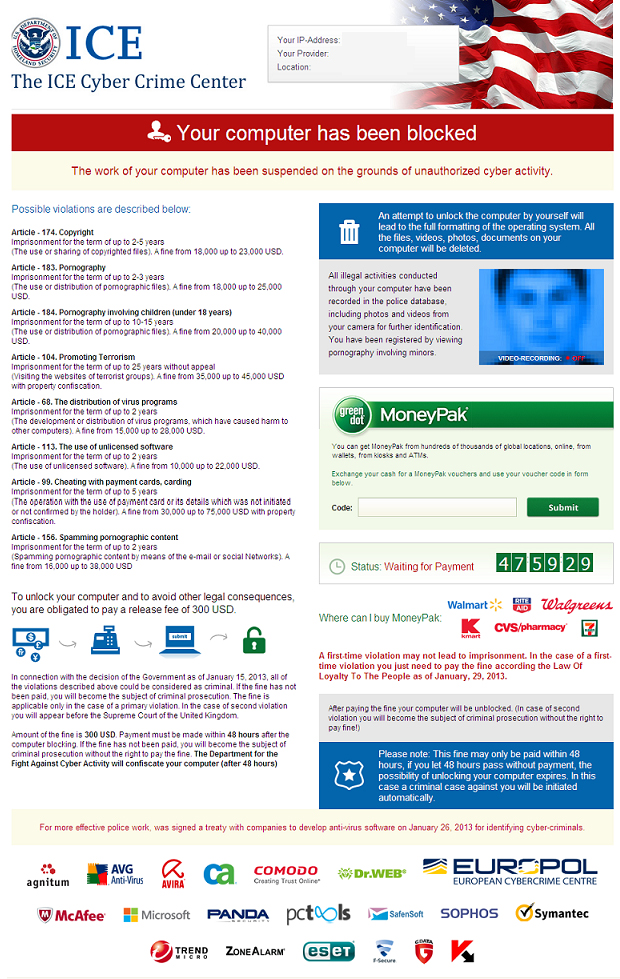Flimrans is a ransomlock virus belonging to the Police Ransomware variants. Such variants lock down the computer of the user preventing any access what so ever to it. The random lock virus leaves instructions on how to pay a fee and in those instructions, it claims to be the ICE cyber-crime center, a branch of the FBI. It “convicts” the user of illegal cyber activities leaving him with methods to pay off the access to the infected computer back. The payment requested by the ransomware is 300 USD paid via the Moneypak online service with a deadline of 48 hours. Users infected by the Flimrans Lockscreen malware are strongly advised to use the instructions we have provided in this article to restore the access to their computer.
Flimrans is a ransomlock virus belonging to the Police Ransomware variants. Such variants lock down the computer of the user preventing any access what so ever to it. The random lock virus leaves instructions on how to pay a fee and in those instructions, it claims to be the ICE cyber-crime center, a branch of the FBI. It “convicts” the user of illegal cyber activities leaving him with methods to pay off the access to the infected computer back. The payment requested by the ransomware is 300 USD paid via the Moneypak online service with a deadline of 48 hours. Users infected by the Flimrans Lockscreen malware are strongly advised to use the instructions we have provided in this article to restore the access to their computer.

Threat Summary
| Name | Flimrans |
| Type | Ransomware |
| Short Description | Dubbed Flimrans, the ransomware locks users out of their computer demanding 300 USD . |
| Symptoms | A ransom note with instructions for paying the ransom shows as a “Read me now !.txt” file. |
| Distribution Method | Spam Emails, Email Attachments, File Sharing Networks. |
| Detection Tool |
See If Your System Has Been Affected by malware
Download
Malware Removal Tool
|
| User Experience | Join our forum to Discuss Flimrans Ransomware. |

Flimrans Lockscreen Virus – Infection Capabilities
To infect successfully Flimrans is distributed via malicious URL web links or malicious executables. The malicious payload reported to be used by this lock screen malware consists of two files with the same names but different in size:
→ Name: {RANDOM NUMBERS}.dll
Size: 37.5 KB (38,400 bytes)
Name: {RANDOM NUMBERS}.exe
Size: 57.5 KB (58880 bytes)
Type: Win32 EXE
The executables of the ransomware may be spread from malicious domains to whose URLs the user may have been redirected. Once there, the executables may be downloaded via an exploit kit and slip past the antivirus defenses of the antivirus software of the infected PC.

Flimrans Lockscreen Ransomware – Malicious Activities
Once activated, the malicious Flimrans.exe takes advantage of the svchost process to slip past antivirus detection. The files which are created in association with Flimrans via svchost are the following:
→ C:\WINDOWS\system32\wbem\Logs\wbemprox.log
C:\Documents and Settings\Administrator\Local Settings\AppData\2433f433
C:\Documents and Settings\All Users\AppData\2433f433
C:\Documents and Settings\Administrator\AppData\2433f433
C:\Documents and Settings\Administrator\Local Settings\Temp\Content.IE5\index.dat
C:\Documents and Settings\Administrator\Cookies\index.dat
C:\Documents and Settings\Administrator\Local Settings\History.IE5\index.dat
C\WINDOWS\system32\wbem\Logs\wbemprox.log
C:\Documents\{filename}.dll
After doing this, the virus disables Automatic Updates so that the computer may not be patched with security updates.
Not only this, but Flimrans also heavily modifies the registry entries in the Windows Registry Editor, by targeting the following keys and creating custom values in them:
→ HKCU\Software\Microsoft\Windows\CurrentVersion\Explorer\Shell Folders\Local AppData
HKCU\Software\Microsoft\Windows\CurrentVersion\Explorer\Shell Folders\Templates
HKCU\Software\Microsoft\Windows\CurrentVersion\Explorer\Shell Folders\AppData
HKCU\Software\Microsoft\Windows\CurrentVersion\Explorer\Shell Folders\Cache
HKCU\Software\Microsoft\Windows\CurrentVersion\Explorer\Shell Folders\Cookies
HKCU\Software\Microsoft\Windows\CurrentVersion\Explorer\Shell Folders\History
HKCU\Software\Microsoft\Windows\CurrentVersion\Explorer\Shell Folders\AppData
HKLM\Software\Microsoft\Windows\CurrentVersion\Explorer\Shell Folders\CommonAppData
HKLM\System\CurrentcontrolSet\Hardware Profiles\0001\Software\Microst\windows\CurrentVersion\Internet Settings\ProxyEnable
HKCU\Software\Microsoft\Windows\CurrentVersion\Internet Settings\Connections\SavedLegacySettings
HKCU\Software\Microsoft\Windows\Run\qcgce2mrvjq91kk1e7pnbb19m52fx
HKCU\Software\Microsoft\Command Processor\AutoRun
HKCU\Software\Microsoft\Windows NT\CurrentVersion\Winlogon\Shell
HKCR\CLSID\{random alpha numerical key}\InProcServer32\ThreadingModel
HKCR\CLSID\{random alpha numerical key}\InProcServer32\TheadingModel\(Default)
HKCU\Software\Microsoft\Windows\CurrentVersion\Internet Settings\ZoneMap\UNCAsIntranet
HKCU\Software\Microsoft\Windows\CurrentVersion\Internet Settings\ZoneMap\AutoDetect
After creating its entries, the ransomware locks down the user, displaying the following message:
The message is very well prepared to resemble an actual FBI lockdown. However users should be aware that such lockdowns by governments may not exist at all, and if they encounter them without doing anything wrong, it is most likely a police ransomware virus like Flimrans. Professional advice is to remove the virus yourself, instead of hiring an expert to do it or paying the 300 USD ransom amount.

Remove Flimrans Ransomware and Restore Access to The Locked PC
In case you have encountered this virus, your first step is to enable the Safe Mode option on your computer, which should eliminate any third-party applications and allow you to locate safely and remove the files and the registry entries created by Flimrans on your computer. The best method, however, remains to install and use an advanced anti-malware software in Safe Mode with Networking so that it automatically takes care of the threat and makes sure other threats and unwanted programs are removed as well as protect you in the future.
- Step 1
- Step 2
- Step 3
- Step 4
- Step 5
Step 1: Scan for Flimrans with SpyHunter Anti-Malware Tool



Ransomware Automatic Removal - Video Guide
Step 2: Uninstall Flimrans and related malware from Windows
Here is a method in few easy steps that should be able to uninstall most programs. No matter if you are using Windows 10, 8, 7, Vista or XP, those steps will get the job done. Dragging the program or its folder to the recycle bin can be a very bad decision. If you do that, bits and pieces of the program are left behind, and that can lead to unstable work of your PC, errors with the file type associations and other unpleasant activities. The proper way to get a program off your computer is to Uninstall it. To do that:


 Follow the instructions above and you will successfully delete most unwanted and malicious programs.
Follow the instructions above and you will successfully delete most unwanted and malicious programs.
Step 3: Clean any registries, created by Flimrans on your computer.
The usually targeted registries of Windows machines are the following:
- HKEY_LOCAL_MACHINE\Software\Microsoft\Windows\CurrentVersion\Run
- HKEY_CURRENT_USER\Software\Microsoft\Windows\CurrentVersion\Run
- HKEY_LOCAL_MACHINE\Software\Microsoft\Windows\CurrentVersion\RunOnce
- HKEY_CURRENT_USER\Software\Microsoft\Windows\CurrentVersion\RunOnce
You can access them by opening the Windows registry editor and deleting any values, created by Flimrans there. This can happen by following the steps underneath:


 Tip: To find a virus-created value, you can right-click on it and click "Modify" to see which file it is set to run. If this is the virus file location, remove the value.
Tip: To find a virus-created value, you can right-click on it and click "Modify" to see which file it is set to run. If this is the virus file location, remove the value.
Before starting "Step 4", please boot back into Normal mode, in case you are currently in Safe Mode.
This will enable you to install and use SpyHunter 5 successfully.
Step 4: Boot Your PC In Safe Mode to isolate and remove Flimrans





Step 5: Try to Restore Files Encrypted by Flimrans.
Method 1: Use STOP Decrypter by Emsisoft.
Not all variants of this ransomware can be decrypted for free, but we have added the decryptor used by researchers that is often updated with the variants which become eventually decrypted. You can try and decrypt your files using the instructions below, but if they do not work, then unfortunately your variant of the ransomware virus is not decryptable.
Follow the instructions below to use the Emsisoft decrypter and decrypt your files for free. You can download the Emsisoft decryption tool linked here and then follow the steps provided below:
1 Right-click on the decrypter and click on Run as Administrator as shown below:

2. Agree with the license terms:

3. Click on "Add Folder" and then add the folders where you want files decrypted as shown underneath:

4. Click on "Decrypt" and wait for your files to be decoded.

Note: Credit for the decryptor goes to Emsisoft researchers who have made the breakthrough with this virus.
Method 2: Use data recovery software
Ransomware infections and Flimrans aim to encrypt your files using an encryption algorithm which may be very difficult to decrypt. This is why we have suggested a data recovery method that may help you go around direct decryption and try to restore your files. Bear in mind that this method may not be 100% effective but may also help you a little or a lot in different situations.
Simply click on the link and on the website menus on the top, choose Data Recovery - Data Recovery Wizard for Windows or Mac (depending on your OS), and then download and run the tool.
Flimrans-FAQ
What is Flimrans Ransomware?
Flimrans is a ransomware infection - the malicious software that enters your computer silently and blocks either access to the computer itself or encrypt your files.
Many ransomware viruses use sophisticated encryption algorithms to make your files inaccessible. The goal of ransomware infections is to demand that you pay a ransom payment to get access to your files back.
What Does Flimrans Ransomware Do?
Ransomware in general is a malicious software that is designed to block access to your computer or files until a ransom is paid.
Ransomware viruses can also damage your system, corrupt data and delete files, resulting in the permanent loss of important files.
How Does Flimrans Infect?
Via several ways.Flimrans Ransomware infects computers by being sent via phishing emails, containing virus attachment. This attachment is usually masked as an important document, like an invoice, bank document or even a plane ticket and it looks very convincing to users.
Another way you may become a victim of Flimrans is if you download a fake installer, crack or patch from a low reputation website or if you click on a virus link. Many users report getting a ransomware infection by downloading torrents.
How to Open .Flimrans files?
You can't without a decryptor. At this point, the .Flimrans files are encrypted. You can only open them once they are decrypted using a specific decryption key for the particular algorithm.
What to Do If a Decryptor Does Not Work?
Do not panic, and backup the files. If a decryptor did not decrypt your .Flimrans files successfully, then do not despair, because this virus is still new.
Can I Restore ".Flimrans" Files?
Yes, sometimes files can be restored. We have suggested several file recovery methods that could work if you want to restore .Flimrans files.
These methods are in no way 100% guaranteed that you will be able to get your files back. But if you have a backup, your chances of success are much greater.
How To Get Rid of Flimrans Virus?
The safest way and the most efficient one for the removal of this ransomware infection is the use a professional anti-malware program.
It will scan for and locate Flimrans ransomware and then remove it without causing any additional harm to your important .Flimrans files.
Can I Report Ransomware to Authorities?
In case your computer got infected with a ransomware infection, you can report it to the local Police departments. It can help authorities worldwide track and determine the perpetrators behind the virus that has infected your computer.
Below, we have prepared a list with government websites, where you can file a report in case you are a victim of a cybercrime:
Cyber-security authorities, responsible for handling ransomware attack reports in different regions all over the world:
Germany - Offizielles Portal der deutschen Polizei
United States - IC3 Internet Crime Complaint Centre
United Kingdom - Action Fraud Police
France - Ministère de l'Intérieur
Italy - Polizia Di Stato
Spain - Policía Nacional
Netherlands - Politie
Poland - Policja
Portugal - Polícia Judiciária
Greece - Cyber Crime Unit (Hellenic Police)
India - Mumbai Police - CyberCrime Investigation Cell
Australia - Australian High Tech Crime Center
Reports may be responded to in different timeframes, depending on your local authorities.
Can You Stop Ransomware from Encrypting Your Files?
Yes, you can prevent ransomware. The best way to do this is to ensure your computer system is updated with the latest security patches, use a reputable anti-malware program and firewall, backup your important files frequently, and avoid clicking on malicious links or downloading unknown files.
Can Flimrans Ransomware Steal Your Data?
Yes, in most cases ransomware will steal your information. It is a form of malware that steals data from a user's computer, encrypts it, and then demands a ransom in order to decrypt it.
In many cases, the malware authors or attackers will threaten to delete the data or publish it online unless the ransom is paid.
Can Ransomware Infect WiFi?
Yes, ransomware can infect WiFi networks, as malicious actors can use it to gain control of the network, steal confidential data, and lock out users. If a ransomware attack is successful, it could lead to a loss of service and/or data, and in some cases, financial losses.
Should I Pay Ransomware?
No, you should not pay ransomware extortionists. Paying them only encourages criminals and does not guarantee that the files or data will be restored. The better approach is to have a secure backup of important data and be vigilant about security in the first place.
What Happens If I Don't Pay Ransom?
If you don't pay the ransom, the hackers may still have access to your computer, data, or files and may continue to threaten to expose or delete them, or even use them to commit cybercrimes. In some cases, they may even continue to demand additional ransom payments.
Can a Ransomware Attack Be Detected?
Yes, ransomware can be detected. Anti-malware software and other advanced security tools can detect ransomware and alert the user when it is present on a machine.
It is important to stay up-to-date on the latest security measures and to keep security software updated to ensure ransomware can be detected and prevented.
Do Ransomware Criminals Get Caught?
Yes, ransomware criminals do get caught. Law enforcement agencies, such as the FBI, Interpol and others have been successful in tracking down and prosecuting ransomware criminals in the US and other countries. As ransomware threats continue to increase, so does the enforcement activity.
About the Flimrans Research
The content we publish on SensorsTechForum.com, this Flimrans how-to removal guide included, is the outcome of extensive research, hard work and our team’s devotion to help you remove the specific malware and restore your encrypted files.
How did we conduct the research on this ransomware?
Our research is based on an independent investigation. We are in contact with independent security researchers, and as such, we receive daily updates on the latest malware and ransomware definitions.
Furthermore, the research behind the Flimrans ransomware threat is backed with VirusTotal and the NoMoreRansom project.
To better understand the ransomware threat, please refer to the following articles which provide knowledgeable details.
As a site that has been dedicated to providing free removal instructions for ransomware and malware since 2014, SensorsTechForum’s recommendation is to only pay attention to trustworthy sources.
How to recognize trustworthy sources:
- Always check "About Us" web page.
- Profile of the content creator.
- Make sure that real people are behind the site and not fake names and profiles.
- Verify Facebook, LinkedIn and Twitter personal profiles.