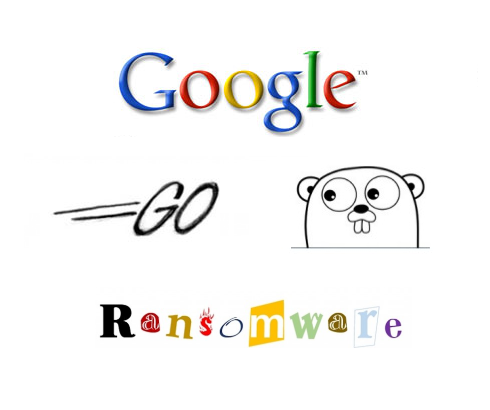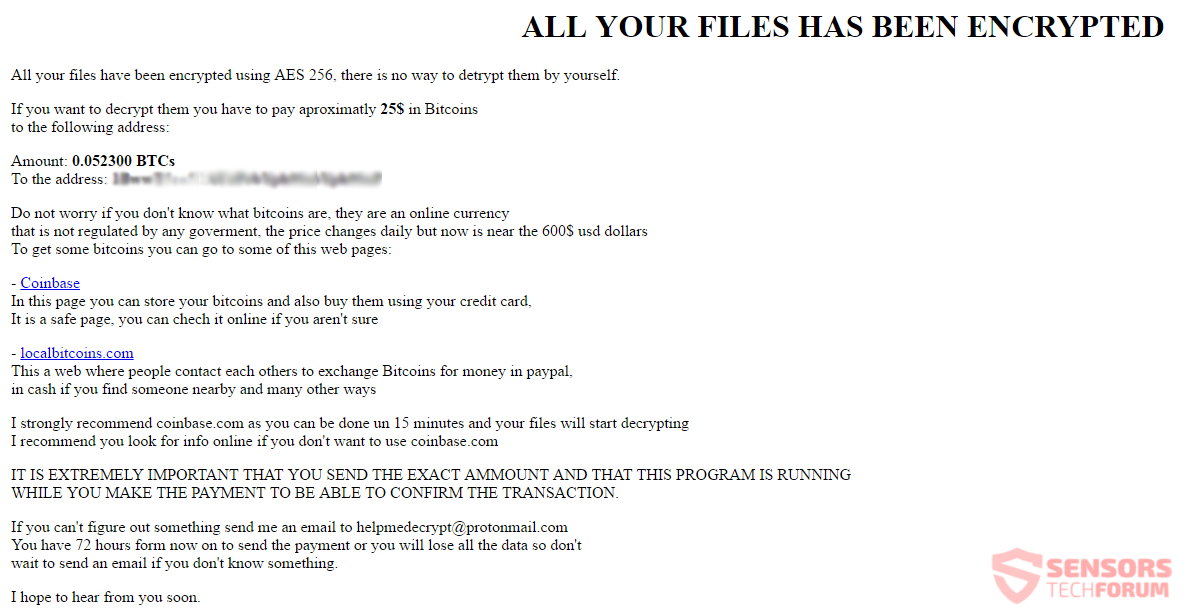Google Go is the name of a ransomware cryptovirus. The virus is dubbed that way because it is built on Google’s program language “Go” and it is the first ever ransomware to do so. The Go language is free, open source and is compatible with Windows, Linux, Mac OS X and versions of Unix. The scale of the infections is still unknown, but the potential compatibility of the virus with different operating systems makes it versatile. Hopefully, cybercriminals may not have targeted each of the aforementioned operating systems. After encryption, a ransom note appears. Locked files will have the .enc extension. To see how to remove this virus and how you can try restoring your data, read the article carefully.

Threat Summary
| Name | Google Go Ransomware |
| Type | Ransomware, Cryptovirus |
| Short Description | A cryptovirus written in Google’s Go open-source programming language. After encryption it demands a ransom payment, just like a typical ransomware. |
| Symptoms | The ransomware will encrypt all files with the .enc extension as their appendix and display a ransom message afterward. |
| Distribution Method | Spam Emails, Email Attachments |
| Detection Tool |
See If Your System Has Been Affected by malware
Download
Malware Removal Tool
|
| User Experience | Join Our Forum to Discuss Google Go Ransomware. |
| Data Recovery Tool | Windows Data Recovery by Stellar Phoenix Notice! This product scans your drive sectors to recover lost files and it may not recover 100% of the encrypted files, but only few of them, depending on the situation and whether or not you have reformatted your drive. |

Google Go Ransomware – Infection
Google Go ransomware might infect your computer device using different methods for distribution. The payload file could be contained inside spam emails. An email loaded from a spam campaign will be designed to look very important and have a file attachment. The attached file will look legitimate and you will be prompted to open it. By doing so, you will release the malicious code inside which will place the payload file and infect your computer system with the virus.
Other methods for getting infected with the Google Go ransomware might exist. For example – using file sharing platforms and social media networks for uploading. The ransomware creators could have placed the malicious payload executable on such services in an attempt to get even more computer systems infected. When surfing the World Wide Web, try to be more careful. Refrain from opening files from suspicious links or e-mails. Scan every file that you want to open with security software and check its size and signature beforehand. You should look at more ransomware prevention tips in the corresponding forum topic.

Google Go Ransomware – Technical Description
Malware researchers from Dr. Web have recently discovered the Google Go ransomware. The ransomware uses Google’s program language Go hence it’s named accordingly. This is the first ever ransomware to use that language. The Go language is free and open source which makes it accessible. The worst part is that the language is compatible with Windows, Linux, Mac OS X, some versions of Unix and even with mobile devices and that might be utilized by the virus.
The Google Go ransomware places its payload file named “Windows_Security.exe” in the C:\Users\[UserName]\AppData\Roaming\Windows_Update folder. Afterward, it creates the following registry entry for persistence:
HKCU\SOFTWARE\Microsoft\Windows\CurrentVersion\Run /V Windows-Defender /t REG_SZ /F /D %APPDATA%\Windows_Update\Windows_Security.exe
Such entries are usually used to set the virus to launch automatically with every boot of the Windows operating system or the payload file to be excluded from detections of security software implemented in the Windows core system.
When your data gets encrypted, a file called Instructions.html will be loaded in your default browser. The file loads the instructions for paying the ransom, as one can figure out from the file’s name. You can view the contents of this file from the below picture:
The ransom note reads the following:
ALL YOUR FILES HAS BEEN ENCRYPTED
All your files have been encrypted using AES 256, there is no way to decrypt them by yourself.
If you want to decrypt them your have to pay approximately 25$ in Bitcoins to the following address: –
Amount 0.052300 BTC’s
To the address: –
Do not worry if you don’t know what bitcoins are, they are an online currency that is not regulated by ant government, the price changes daily but now is near the 600$ usd dollars. To get some bitcoins you can go to some of this web pages:
-Coinbase
In this page you can store your bitcoins and also buy them using your credit card. It is a safe page, you can check it online if you aren’t sure.
-Localbitcoins.com
This a web where people contact each others to exchange Bitcoins for money in paypal. In cash if you find someone nearby and many other ways.
I strongly recommend coinbase.com as you can be done in 15 minutes and your files will start decrypting. I recommend you look for info online if you don’t want to use coinbase.com
IT IS EXTREMELY IMPORTANT THAT YOU SEND THE EXACT AMOUNT AND THAT THIS PROGRAM IS RUNNING WHILE YOU MAKE THE PAYMENT TO BE ABLE TO CONFIRM THE TRANSACTION.
If you can’t figure our something send me an email to helpmedecrypt@protonmail.com You have 72 hours from now on the send the payment or you will lose all the data to son’t wait to send an email if you don’t know something.
I hope to hear from you soon.
The Google Go ransomware uses the email address helpmedecrypt@protonmail.com that is provided as a means of contact with the cybercriminals. ProtonMail is an encrypted e-mail service which is utilized by many new ransomware developers. The reason probably is the promised encryption by the service, which makes it harder to track down the crooks.
The Google Go ransomware developers have written in the ransom note that you have only 72 hours to decrypt your data, otherwise it will get deleted. The amount which is demanded for payment is 0.052300 Bitcoins which right now equals to exactly 33.33 US dollars. You should not pay, nor contact the cybercriminals, as no one can guarantee that you will recover your files after payment. The criminals will most probably use the money for criminal activities, such as the development of a sturdier ransomware virus.
The ransomware uses a 256-bit AES encryption algorithm. All encrypted files will have the .enc extension appended to them and their original file name scrambled with random symbols.
However, the following directories will be excluded from the encryption process:
- tmp
- winnt
- Application Data
- AppData
- Program Files (x86)
- Program Files
- temp
- thumbs.db
- Recycle.Bin
- System Volume Information
- Boot
- Windows
- .enc
- Instructions
- Windows_Security.exe
The ransomware is known to encrypt over 140 different file types, and you can preview them right here:
→.aes, .asc, .asf, .asm, .asp, .avi, .bak, .bat, .bmp, .brd, .cgm, .cmd, .com, .cpp, .crt, .csr, .css, .dbf, .dch, .dif, .dip, .djv, .enc, .exe, .fla, .flv, .frm, .gif, .gpg, .htm, .hwp, .ibd, .jar, .jpg, .key, .lay, .ldf, .max, .mdb, .mdf, .mid, .mkv, .mml, .mov, .mp3, .mpg, .odb, .odg, .odp, .ods, .odt, .otg, .otp, .ots, .ott, .pas, .pdf, .pem, .php, .png, .pot, .pps, .psd, .rar, .raw, .sch, .slk, .snd, .sql, .stc, .std, .sti, .stw, .svg, .swf, .sxc, .sxd, .sxi, .sxm, .sxw, .arc, .csv, .doc, .dot, .myd, .myi, .nef, .paq, .ppt, .rtf, .xls, .tar, .tbk, .tgz, .tif, .txt, .uop, .uot, .vbs, .vmx, .vob, .wav, .wks, .wma, .wmv, .xlc, .xlm, .xlt, .xlw, .xml, .zip0, .000, .djvu, .docb, .docm, .docx, .dotm, .dotx, .html, .java, .jpeg, .lay6, .mpeg, .ms11, .potm, .potx, .ppam, .ppsm, .ppsx, .pptm, .pptx, .sldm, .sldx, .tiff, .xlsb, .xlsm, .xlsx, .xltm, .xltx, .class, .qcow2, .sqlite3, .tar, .bz2
The Google Go ransomware erases the Shadow Volume Copies from the Windows operating system with the following command:
→vssadmin.exe Delete Shadows /All /Quiet
Read further and see in which ways you can try to restore some of your files back to normal.

Remove Google Go Ransomware and Restore .enc Files
If your computer got infected with the Google Go ransomware virus, you should have some experience in removing malware. You should get rid of this ransomware as fast as possible before it can have the chance to spread further and infect more computers. You should remove the ransomware and follow the step-by-step instructions guide given below. To see ways that you can try to recover your data, see the step titled 2. Restore files encrypted by Google Go Ransomware.
- Step 1
- Step 2
- Step 3
- Step 4
- Step 5
Step 1: Scan for Google Go Ransomware with SpyHunter Anti-Malware Tool



Ransomware Automatic Removal - Video Guide
Step 2: Uninstall Google Go Ransomware and related malware from Windows
Here is a method in few easy steps that should be able to uninstall most programs. No matter if you are using Windows 10, 8, 7, Vista or XP, those steps will get the job done. Dragging the program or its folder to the recycle bin can be a very bad decision. If you do that, bits and pieces of the program are left behind, and that can lead to unstable work of your PC, errors with the file type associations and other unpleasant activities. The proper way to get a program off your computer is to Uninstall it. To do that:


 Follow the instructions above and you will successfully delete most unwanted and malicious programs.
Follow the instructions above and you will successfully delete most unwanted and malicious programs.
Step 3: Clean any registries, created by Google Go Ransomware on your computer.
The usually targeted registries of Windows machines are the following:
- HKEY_LOCAL_MACHINE\Software\Microsoft\Windows\CurrentVersion\Run
- HKEY_CURRENT_USER\Software\Microsoft\Windows\CurrentVersion\Run
- HKEY_LOCAL_MACHINE\Software\Microsoft\Windows\CurrentVersion\RunOnce
- HKEY_CURRENT_USER\Software\Microsoft\Windows\CurrentVersion\RunOnce
You can access them by opening the Windows registry editor and deleting any values, created by Google Go Ransomware there. This can happen by following the steps underneath:


 Tip: To find a virus-created value, you can right-click on it and click "Modify" to see which file it is set to run. If this is the virus file location, remove the value.
Tip: To find a virus-created value, you can right-click on it and click "Modify" to see which file it is set to run. If this is the virus file location, remove the value.
Before starting "Step 4", please boot back into Normal mode, in case you are currently in Safe Mode.
This will enable you to install and use SpyHunter 5 successfully.
Step 4: Boot Your PC In Safe Mode to isolate and remove Google Go Ransomware





Step 5: Try to Restore Files Encrypted by Google Go Ransomware.
Method 1: Use STOP Decrypter by Emsisoft.
Not all variants of this ransomware can be decrypted for free, but we have added the decryptor used by researchers that is often updated with the variants which become eventually decrypted. You can try and decrypt your files using the instructions below, but if they do not work, then unfortunately your variant of the ransomware virus is not decryptable.
Follow the instructions below to use the Emsisoft decrypter and decrypt your files for free. You can download the Emsisoft decryption tool linked here and then follow the steps provided below:
1 Right-click on the decrypter and click on Run as Administrator as shown below:

2. Agree with the license terms:

3. Click on "Add Folder" and then add the folders where you want files decrypted as shown underneath:

4. Click on "Decrypt" and wait for your files to be decoded.

Note: Credit for the decryptor goes to Emsisoft researchers who have made the breakthrough with this virus.
Method 2: Use data recovery software
Ransomware infections and Google Go Ransomware aim to encrypt your files using an encryption algorithm which may be very difficult to decrypt. This is why we have suggested a data recovery method that may help you go around direct decryption and try to restore your files. Bear in mind that this method may not be 100% effective but may also help you a little or a lot in different situations.
Simply click on the link and on the website menus on the top, choose Data Recovery - Data Recovery Wizard for Windows or Mac (depending on your OS), and then download and run the tool.
Google Go Ransomware-FAQ
What is Google Go Ransomware Ransomware?
Google Go Ransomware is a ransomware infection - the malicious software that enters your computer silently and blocks either access to the computer itself or encrypt your files.
Many ransomware viruses use sophisticated encryption algorithms to make your files inaccessible. The goal of ransomware infections is to demand that you pay a ransom payment to get access to your files back.
What Does Google Go Ransomware Ransomware Do?
Ransomware in general is a malicious software that is designed to block access to your computer or files until a ransom is paid.
Ransomware viruses can also damage your system, corrupt data and delete files, resulting in the permanent loss of important files.
How Does Google Go Ransomware Infect?
Via several ways.Google Go Ransomware Ransomware infects computers by being sent via phishing emails, containing virus attachment. This attachment is usually masked as an important document, like an invoice, bank document or even a plane ticket and it looks very convincing to users.
Another way you may become a victim of Google Go Ransomware is if you download a fake installer, crack or patch from a low reputation website or if you click on a virus link. Many users report getting a ransomware infection by downloading torrents.
How to Open .Google Go Ransomware files?
You can't without a decryptor. At this point, the .Google Go Ransomware files are encrypted. You can only open them once they are decrypted using a specific decryption key for the particular algorithm.
What to Do If a Decryptor Does Not Work?
Do not panic, and backup the files. If a decryptor did not decrypt your .Google Go Ransomware files successfully, then do not despair, because this virus is still new.
Can I Restore ".Google Go Ransomware" Files?
Yes, sometimes files can be restored. We have suggested several file recovery methods that could work if you want to restore .Google Go Ransomware files.
These methods are in no way 100% guaranteed that you will be able to get your files back. But if you have a backup, your chances of success are much greater.
How To Get Rid of Google Go Ransomware Virus?
The safest way and the most efficient one for the removal of this ransomware infection is the use a professional anti-malware program.
It will scan for and locate Google Go Ransomware ransomware and then remove it without causing any additional harm to your important .Google Go Ransomware files.
Can I Report Ransomware to Authorities?
In case your computer got infected with a ransomware infection, you can report it to the local Police departments. It can help authorities worldwide track and determine the perpetrators behind the virus that has infected your computer.
Below, we have prepared a list with government websites, where you can file a report in case you are a victim of a cybercrime:
Cyber-security authorities, responsible for handling ransomware attack reports in different regions all over the world:
Germany - Offizielles Portal der deutschen Polizei
United States - IC3 Internet Crime Complaint Centre
United Kingdom - Action Fraud Police
France - Ministère de l'Intérieur
Italy - Polizia Di Stato
Spain - Policía Nacional
Netherlands - Politie
Poland - Policja
Portugal - Polícia Judiciária
Greece - Cyber Crime Unit (Hellenic Police)
India - Mumbai Police - CyberCrime Investigation Cell
Australia - Australian High Tech Crime Center
Reports may be responded to in different timeframes, depending on your local authorities.
Can You Stop Ransomware from Encrypting Your Files?
Yes, you can prevent ransomware. The best way to do this is to ensure your computer system is updated with the latest security patches, use a reputable anti-malware program and firewall, backup your important files frequently, and avoid clicking on malicious links or downloading unknown files.
Can Google Go Ransomware Ransomware Steal Your Data?
Yes, in most cases ransomware will steal your information. It is a form of malware that steals data from a user's computer, encrypts it, and then demands a ransom in order to decrypt it.
In many cases, the malware authors or attackers will threaten to delete the data or publish it online unless the ransom is paid.
Can Ransomware Infect WiFi?
Yes, ransomware can infect WiFi networks, as malicious actors can use it to gain control of the network, steal confidential data, and lock out users. If a ransomware attack is successful, it could lead to a loss of service and/or data, and in some cases, financial losses.
Should I Pay Ransomware?
No, you should not pay ransomware extortionists. Paying them only encourages criminals and does not guarantee that the files or data will be restored. The better approach is to have a secure backup of important data and be vigilant about security in the first place.
What Happens If I Don't Pay Ransom?
If you don't pay the ransom, the hackers may still have access to your computer, data, or files and may continue to threaten to expose or delete them, or even use them to commit cybercrimes. In some cases, they may even continue to demand additional ransom payments.
Can a Ransomware Attack Be Detected?
Yes, ransomware can be detected. Anti-malware software and other advanced security tools can detect ransomware and alert the user when it is present on a machine.
It is important to stay up-to-date on the latest security measures and to keep security software updated to ensure ransomware can be detected and prevented.
Do Ransomware Criminals Get Caught?
Yes, ransomware criminals do get caught. Law enforcement agencies, such as the FBI, Interpol and others have been successful in tracking down and prosecuting ransomware criminals in the US and other countries. As ransomware threats continue to increase, so does the enforcement activity.
About the Google Go Ransomware Research
The content we publish on SensorsTechForum.com, this Google Go Ransomware how-to removal guide included, is the outcome of extensive research, hard work and our team’s devotion to help you remove the specific malware and restore your encrypted files.
How did we conduct the research on this ransomware?
Our research is based on an independent investigation. We are in contact with independent security researchers, and as such, we receive daily updates on the latest malware and ransomware definitions.
Furthermore, the research behind the Google Go Ransomware ransomware threat is backed with VirusTotal and the NoMoreRansom project.
To better understand the ransomware threat, please refer to the following articles which provide knowledgeable details.
As a site that has been dedicated to providing free removal instructions for ransomware and malware since 2014, SensorsTechForum’s recommendation is to only pay attention to trustworthy sources.
How to recognize trustworthy sources:
- Always check "About Us" web page.
- Profile of the content creator.
- Make sure that real people are behind the site and not fake names and profiles.
- Verify Facebook, LinkedIn and Twitter personal profiles.