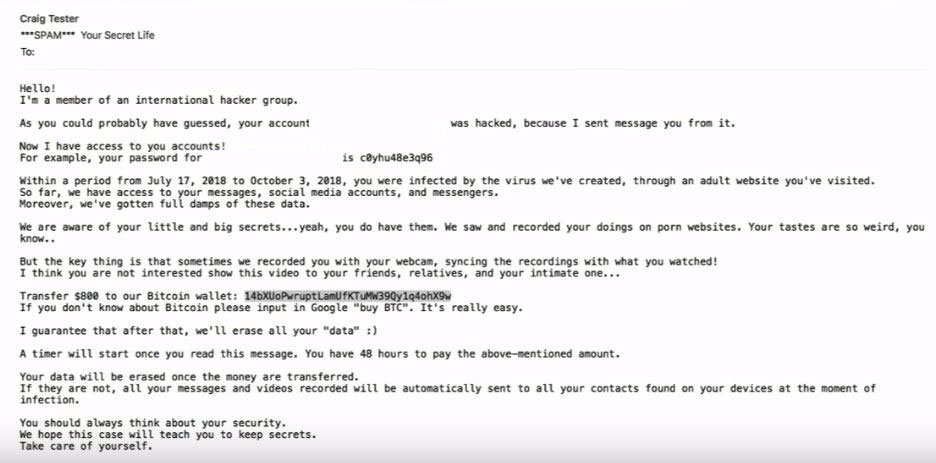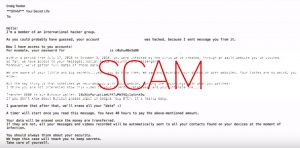 What is Hi, Im A Hacker scam message? Is Hi, Im A Hacker real or is it fake? How to stop Hi, Im A Hacker scams in the future?
What is Hi, Im A Hacker scam message? Is Hi, Im A Hacker real or is it fake? How to stop Hi, Im A Hacker scams in the future?
The Hi, Im A Hacker series of e-mails are blackmail scam messages that could end up on your mail, threatening you that there is sensitive information against you. These series of e-mails aim to either get you to transfer money in BitCoin or do something else that is in the interest of the crooks. Either way, they are a sham and should not be trusted and if you happen to fall victim to those, we strongly recommend that you focus on immediately finding the reason why they appear on your mail and cleaning up your computer from any viruses. Read this article if you are a victim of Hi, Im A Hacker e-mail scams.

Threat Summary
| Name | Hi, Im A Hacker |
| Type | E-Mail Scam / Virus |
| Short Description | Aims to extort you into either clicking on a virus link or paying ransom in BitCoin in a scam scheme. |
| Symptoms | You may start to receive e-mails, starting with “Hi, Im A Hacker” or “Hello! I Am a Hacker”. |
| Distribution Method | Via e-mail spam. |
| Detection Tool |
See If Your System Has Been Affected by malware
Download
Malware Removal Tool
|
User Experience | Join Our Forum to Discuss Hi, Im A Hacker. |

Hi, Im A Hacker – How Did I Get It and What Does It Do?
The main way via which you may have started seeing “Hi, Im A Hacker” e-mail is naturally via spam messages sent to you. The crooks may pretend to hold information and they usually undertake massive campaigns of e-mails just like the one you have received. They steal data from hacked sites and send thousands of spam mails per day, hoping someone will be tricked into falling victim to the scam.
The e-mails are different. They may range from the ordinary Hi, Im A Hacker e-mail scam all the way up to a malicious e-mail that asks you to click on a link. If you see such e-mails, it is crucial that you do not click on them in any way or open any attachments in those e-mails, because you can get infected with a virus.
One Hi, Im A Hacker e-mail scam, called the David Ghost scam(https://sensorstechforum.com/remove-david-ghost-e-mail-virus/) as we have detected asked for a BitCoin payment and claimed to have sensitive data against users as shown below:
David Ghost Scam’s content:
I infected you with my private malware, (RAT) / (Remote Administration Tool), a few months back when you visited some website where my iframe was placed and since then, I have been observing your actions. The malware gave me full access and control over your system, meaning, I can see everything on your screen, turn on your camera or microphone and you won’t even notice about it. I have also access to all your contacts, private pictures, videos, everything! I MADE A VIDEO showing you (through your webcam) STATISFYING YOURSELF! You got a very good taste! Hahaha… I can send this video to all your contacts (email, social network) and publish all your private data everywhere! (…) My bitcoin adress is: 1JtTm5eCxqj94Pb4d58pWGZjLUMYHuC6yX (…).
Another scam directly pointed out that your password is compromised:

Remove Hi, Im A Hacker Malware Your Machine
If you happen to have opened a link or another form or scam on your computer, we strongly recommend that you follow the steps below to remove any virus that may have entered your computer as a result of opening these e-mails. If you are not sure whether you are infected or not, we recommend that you run a full scan of your machine with an advanced anti-malware program. Such professional software will detect and eliminate any virus files In relation to the Hi, Im A Hacker scam and make sure your PC Is protected in the future as well.
Preparation before removing Hi, Im A Hacker.
Before starting the actual removal process, we recommend that you do the following preparation steps.
- Make sure you have these instructions always open and in front of your eyes.
- Do a backup of all of your files, even if they could be damaged. You should back up your data with a cloud backup solution and insure your files against any type of loss, even from the most severe threats.
- Be patient as this could take a while.
- Scan for Malware
- Fix Registries
- Remove Virus Files
Step 1: Scan for Hi, Im A Hacker with SpyHunter Anti-Malware Tool



Step 2: Clean any registries, created by Hi, Im A Hacker on your computer.
The usually targeted registries of Windows machines are the following:
- HKEY_LOCAL_MACHINE\Software\Microsoft\Windows\CurrentVersion\Run
- HKEY_CURRENT_USER\Software\Microsoft\Windows\CurrentVersion\Run
- HKEY_LOCAL_MACHINE\Software\Microsoft\Windows\CurrentVersion\RunOnce
- HKEY_CURRENT_USER\Software\Microsoft\Windows\CurrentVersion\RunOnce
You can access them by opening the Windows registry editor and deleting any values, created by Hi, Im A Hacker there. This can happen by following the steps underneath:


 Tip: To find a virus-created value, you can right-click on it and click "Modify" to see which file it is set to run. If this is the virus file location, remove the value.
Tip: To find a virus-created value, you can right-click on it and click "Modify" to see which file it is set to run. If this is the virus file location, remove the value.Step 3: Find virus files created by Hi, Im A Hacker on your PC.
1.For Windows 8, 8.1 and 10.
For Newer Windows Operating Systems
1: On your keyboard press + R and write explorer.exe in the Run text box and then click on the Ok button.

2: Click on your PC from the quick access bar. This is usually an icon with a monitor and its name is either “My Computer”, “My PC” or “This PC” or whatever you have named it.

3: Navigate to the search box in the top-right of your PC's screen and type “fileextension:” and after which type the file extension. If you are looking for malicious executables, an example may be "fileextension:exe". After doing that, leave a space and type the file name you believe the malware has created. Here is how it may appear if your file has been found:

N.B. We recommend to wait for the green loading bar in the navigation box to fill up in case the PC is looking for the file and hasn't found it yet.
2.For Windows XP, Vista, and 7.
For Older Windows Operating Systems
In older Windows OS's the conventional approach should be the effective one:
1: Click on the Start Menu icon (usually on your bottom-left) and then choose the Search preference.

2: After the search window appears, choose More Advanced Options from the search assistant box. Another way is by clicking on All Files and Folders.

3: After that type the name of the file you are looking for and click on the Search button. This might take some time after which results will appear. If you have found the malicious file, you may copy or open its location by right-clicking on it.
Now you should be able to discover any file on Windows as long as it is on your hard drive and is not concealed via special software.
Hi, Im A Hacker FAQ
What Does Hi, Im A Hacker Trojan Do?
The Hi, Im A Hacker Trojan is a malicious computer program designed to disrupt, damage, or gain unauthorized access to a computer system. It can be used to steal sensitive data, gain control over a system, or launch other malicious activities.
Can Trojans Steal Passwords?
Yes, Trojans, like Hi, Im A Hacker, can steal passwords. These malicious programs are designed to gain access to a user's computer, spy on victims and steal sensitive information such as banking details and passwords.
Can Hi, Im A Hacker Trojan Hide Itself?
Yes, it can. A Trojan can use various techniques to mask itself, including rootkits, encryption, and obfuscation, to hide from security scanners and evade detection.
Can a Trojan be Removed by Factory Reset?
Yes, a Trojan can be removed by factory resetting your device. This is because it will restore the device to its original state, eliminating any malicious software that may have been installed. Bear in mind that there are more sophisticated Trojans that leave backdoors and reinfect even after a factory reset.
Can Hi, Im A Hacker Trojan Infect WiFi?
Yes, it is possible for a Trojan to infect WiFi networks. When a user connects to the infected network, the Trojan can spread to other connected devices and can access sensitive information on the network.
Can Trojans Be Deleted?
Yes, Trojans can be deleted. This is typically done by running a powerful anti-virus or anti-malware program that is designed to detect and remove malicious files. In some cases, manual deletion of the Trojan may also be necessary.
Can Trojans Steal Files?
Yes, Trojans can steal files if they are installed on a computer. This is done by allowing the malware author or user to gain access to the computer and then steal the files stored on it.
Which Anti-Malware Can Remove Trojans?
Anti-malware programs such as SpyHunter are capable of scanning for and removing Trojans from your computer. It is important to keep your anti-malware up to date and regularly scan your system for any malicious software.
Can Trojans Infect USB?
Yes, Trojans can infect USB devices. USB Trojans typically spread through malicious files downloaded from the internet or shared via email, allowing the hacker to gain access to a user's confidential data.
About the Hi, Im A Hacker Research
The content we publish on SensorsTechForum.com, this Hi, Im A Hacker how-to removal guide included, is the outcome of extensive research, hard work and our team’s devotion to help you remove the specific trojan problem.
How did we conduct the research on Hi, Im A Hacker?
Please note that our research is based on an independent investigation. We are in contact with independent security researchers, thanks to which we receive daily updates on the latest malware definitions, including the various types of trojans (backdoor, downloader, infostealer, ransom, etc.)
Furthermore, the research behind the Hi, Im A Hacker threat is backed with VirusTotal.
To better understand the threat posed by trojans, please refer to the following articles which provide knowledgeable details.