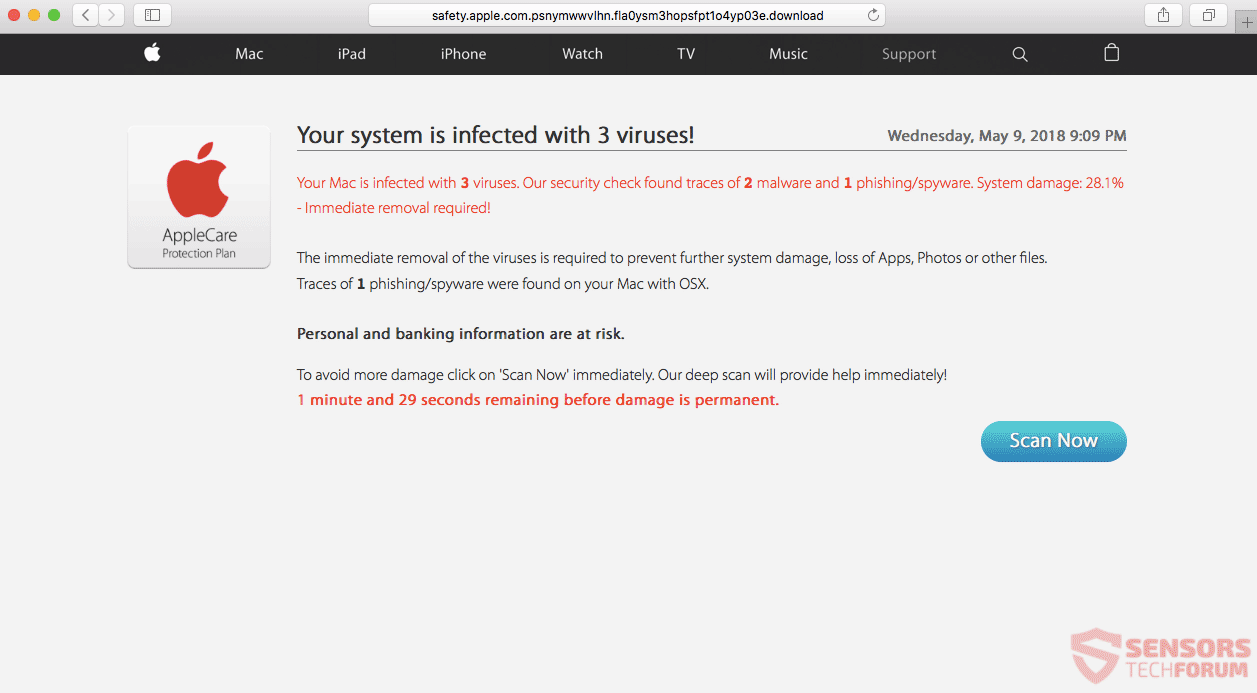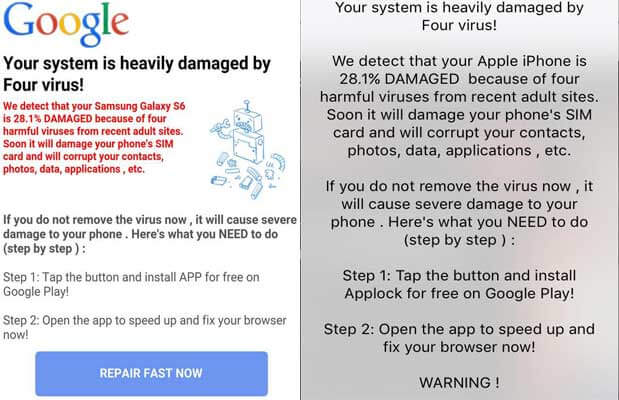Are you seeing pop-ups with the following text “Immediate Action Required“, showing up while you’re browsing?
Beware that such messages typically indicate that you may have adware (PUP) installed on your system without your knowledge. Pop-ups claiming that your system is infected, an X number of viruses are detected and so on, may also be triggered by a tech-support scam.
If you’re dealing with a tech-support scam, you will also see a presumably toll-free phone number. Scammers are using fake virus detections and warning such as “Immediate Action Required” to create the sense of urgency and to make you dial the specific phone number. There’s no telling what could happen next, especially if you permit remote assistance.
Continue reading to learn more about the “Immediate Action Required” warning, and what to do to clear your system from it.

Threat Summary
| Name | Immediate Action Required |
| Type | Tech Support Scam, Adware, PUP |
| Short Description | Each browser you have could get affected. You will witness intrusive fake warnings about viruses detected on your system. |
| Symptoms | Fake warnings about viruses in the form of pop-ups, browser lock screens are also possible. |
| Distribution Method | Freeware Installations, Bundled Packages, Suspicious Pages |
| Detection Tool |
See If Your System Has Been Affected by malware
Download
Malware Removal Tool
|
| User Experience | Join Our Forum to Discuss Immediate Action Required. |

How Is Immediate Action Required Distributed?
Browsing the web hides its potential risks, especially if you’re visiting suspicious websites. Also note that clicking on advertisements or targeted content could have hidden links that redirect you to such sites. Websites can be filled with advertisements and redirect links and you could land on a page which has the “Immediate Action Required” fake warning.
Freeware applications, regarded as PUPs (potentially unwanted programs) could also distribute tech-support scams. PUPs and rogue programs could cause the scareware message to appear in your browsers. Free download websites usually feature tons of third-party installations and bundled installers, so you should be extra careful when intending to download software from such places.

Immediate Action Required – More Details
“Immediate Action Required” is one of a few messages related to a tech support scam. Note that different phone numbers may be promoted, and the message itself may vary. Both Windows and macOS users are affected by similar tech support scams.
An instance of such a scam targeted against Windows users is the following Microsoft Windows Scam – “Your system is heavily damaged by (4) Four virus!”. macOS users are also not spared, as there have been multiple reports for the “AppleCare: Your system is infected with 3 viruses!” Scam.
Scammers are using fake virus detections and warning such as “Immediate Action Required” to create the sense of urgency and to make you dial the specific phone number. There’s no telling what could happen next, especially if you permit remote assistance. To make their scams more believable, scammers tend to feature the logos of trustworthy companies such as Microsoft and Apple. However, seeing the logo of a popular company shouldn’t trick you in any way, since these companies do not deploy such methods to alert their users of issues. This is what tech support scammers do in their desperate attempts to fool users.
There could be plenty more phone numbers associated with the “Immediate Action Required” scam, depending on the URL addresses and landing pages involved. The criminals that are on the other end of the telephone line will try to trick you into believing that they are part of some sort of an official tech support team of Microsoft or Apple. Of course, that’s a lie. The most common pop-up related to sites with the “Immediate Action Required” message on the landing page looks like this:
It states the following:
Your system is infected with 3 viruses!
Your Mac [or computer] is infected with 3 viruses. Our security check found traces of 2 malware and 1 phishing/spyware. System damage: 28.1% – Immediate removal required!
The immediate removal of the viruses is required to prevent further damage, loss of Apps, Photos or other files. Traces of 1 Phishing/spyware were found on your Mac with OSX.Personal and banking information are at risk.
To avoid more damage click on ‘Scan Now’ immediately. Our deep scan will provide help immediately!
1 minute and 29 seconds remaining before damage is permanent.( Scan Now )
If you click on the “Scan Now” button, a new window may appear with a fake scan in progress and the results will definitely say your machine is infected. Then you will be prompted to download and install a tool to remove the supposed malware. That tool may be a PUP or may be bundled with trojanized applications. The fake scan results may also claim that the program was unable to remove the viruses, and that you need to call a phone number to fix your system. You shouldn’t call such phone numbers.
NOTE. There is also an equivalent message for Android and iPhone mobile devices that appear with an almost identical message:
The message on the left states:
We detect that your Samsung Galaxy S6 is 28.1% DAMAGED because of three harmful viruses from recent adult sites.
Soon it will damage your phone’s SIM card and will corrupt
your contacts, photos, data, applications, etc.If you do not remove the virus now , it will cause severe
damage to your phone. Here’s what you NEED to do
(step by step ):Step 1: Tap the button and install APP for free on Google Play!
Step 2: Open the app to speed up and fix your browser now!
REPAIR FAST NOW
The message on the right is for iPhones and it states:
We detect that your Apple iPhone is 28.1% DAMAGED because of three harmful viruses from recent adult sites.
Soon it will damage your phone’s SIM card and will corrupt
your contacts, photos, data, applications, etc.If you do not remove the virus now , it will cause severe
damage to your phone. Here’s what you NEED to do
(step by step ):Step 1: Tap the button and install APP for free on Google Play!
Step 2: Open the app to speed up and fix your browser now!
WARNING!
If you witness any of the warning messages described above, you should proceed towards finding the cause of the issue.

Remove Immediate Action Required Scam
In order to remove the Immediate Action Required scam along with all associated files that enable its appearance in the browser, you should complete several removal steps. The removal guide below you will show you all necessary steps in their precise order. You can choose between manual and automatic removal approaches. In order to get rid of any PUPs and rogue programs causing the “Immediate Action Required” pop-ups, you can combine the steps.
- Windows
- Mac OS X
- Google Chrome
- Mozilla Firefox
- Microsoft Edge
- Safari
- Internet Explorer
- Stop Push Pop-ups
How to Remove Immediate Action Required from Windows.
Step 1: Scan for Immediate Action Required with SpyHunter Anti-Malware Tool



Step 2: Boot Your PC In Safe Mode





Step 3: Uninstall Immediate Action Required and related software from Windows
Here is a method in few easy steps that should be able to uninstall most programs. No matter if you are using Windows 10, 8, 7, Vista or XP, those steps will get the job done. Dragging the program or its folder to the recycle bin can be a very bad decision. If you do that, bits and pieces of the program are left behind, and that can lead to unstable work of your PC, errors with the file type associations and other unpleasant activities. The proper way to get a program off your computer is to Uninstall it. To do that:


 Follow the instructions above and you will successfully uninstall most programs.
Follow the instructions above and you will successfully uninstall most programs.
Step 4: Clean Any registries, Created by Immediate Action Required on Your PC.
The usually targeted registries of Windows machines are the following:
- HKEY_LOCAL_MACHINE\Software\Microsoft\Windows\CurrentVersion\Run
- HKEY_CURRENT_USER\Software\Microsoft\Windows\CurrentVersion\Run
- HKEY_LOCAL_MACHINE\Software\Microsoft\Windows\CurrentVersion\RunOnce
- HKEY_CURRENT_USER\Software\Microsoft\Windows\CurrentVersion\RunOnce
You can access them by opening the Windows registry editor and deleting any values, created by Immediate Action Required there. This can happen by following the steps underneath:


 Tip: To find a virus-created value, you can right-click on it and click "Modify" to see which file it is set to run. If this is the virus file location, remove the value.
Tip: To find a virus-created value, you can right-click on it and click "Modify" to see which file it is set to run. If this is the virus file location, remove the value.
Video Removal Guide for Immediate Action Required (Windows).
Get rid of Immediate Action Required from Mac OS X.
Step 1: Uninstall Immediate Action Required and remove related files and objects





Your Mac will then show you a list of items that start automatically when you log in. Look for any suspicious apps identical or similar to Immediate Action Required. Check the app you want to stop from running automatically and then select on the Minus (“-“) icon to hide it.
- Go to Finder.
- In the search bar type the name of the app that you want to remove.
- Above the search bar change the two drop down menus to “System Files” and “Are Included” so that you can see all of the files associated with the application you want to remove. Bear in mind that some of the files may not be related to the app so be very careful which files you delete.
- If all of the files are related, hold the ⌘+A buttons to select them and then drive them to “Trash”.
In case you cannot remove Immediate Action Required via Step 1 above:
In case you cannot find the virus files and objects in your Applications or other places we have shown above, you can manually look for them in the Libraries of your Mac. But before doing this, please read the disclaimer below:



You can repeat the same procedure with the following other Library directories:
→ ~/Library/LaunchAgents
/Library/LaunchDaemons
Tip: ~ is there on purpose, because it leads to more LaunchAgents.
Step 2: Scan for and remove Immediate Action Required files from your Mac
When you are facing problems on your Mac as a result of unwanted scripts and programs such as Immediate Action Required, the recommended way of eliminating the threat is by using an anti-malware program. SpyHunter for Mac offers advanced security features along with other modules that will improve your Mac’s security and protect it in the future.
Video Removal Guide for Immediate Action Required (Mac)
Remove Immediate Action Required from Google Chrome.
Step 1: Start Google Chrome and open the drop menu

Step 2: Move the cursor over "Tools" and then from the extended menu choose "Extensions"

Step 3: From the opened "Extensions" menu locate the unwanted extension and click on its "Remove" button.

Step 4: After the extension is removed, restart Google Chrome by closing it from the red "X" button at the top right corner and start it again.
Erase Immediate Action Required from Mozilla Firefox.
Step 1: Start Mozilla Firefox. Open the menu window:

Step 2: Select the "Add-ons" icon from the menu.

Step 3: Select the unwanted extension and click "Remove"

Step 4: After the extension is removed, restart Mozilla Firefox by closing it from the red "X" button at the top right corner and start it again.
Uninstall Immediate Action Required from Microsoft Edge.
Step 1: Start Edge browser.
Step 2: Open the drop menu by clicking on the icon at the top right corner.

Step 3: From the drop menu select "Extensions".

Step 4: Choose the suspected malicious extension you want to remove and then click on the gear icon.

Step 5: Remove the malicious extension by scrolling down and then clicking on Uninstall.

Remove Immediate Action Required from Safari
Step 1: Start the Safari app.
Step 2: After hovering your mouse cursor to the top of the screen, click on the Safari text to open its drop down menu.
Step 3: From the menu, click on "Preferences".

Step 4: After that, select the 'Extensions' Tab.

Step 5: Click once on the extension you want to remove.
Step 6: Click 'Uninstall'.

A pop-up window will appear asking for confirmation to uninstall the extension. Select 'Uninstall' again, and the Immediate Action Required will be removed.
Eliminate Immediate Action Required from Internet Explorer.
Step 1: Start Internet Explorer.
Step 2: Click on the gear icon labeled 'Tools' to open the drop menu and select 'Manage Add-ons'

Step 3: In the 'Manage Add-ons' window.

Step 4: Select the extension you want to remove and then click 'Disable'. A pop-up window will appear to inform you that you are about to disable the selected extension, and some more add-ons might be disabled as well. Leave all the boxes checked, and click 'Disable'.

Step 5: After the unwanted extension has been removed, restart Internet Explorer by closing it from the red 'X' button located at the top right corner and start it again.
Remove Push Notifications from Your Browsers
Turn Off Push Notifications from Google Chrome
To disable any Push Notices from Google Chrome browser, please follow the steps below:
Step 1: Go to Settings in Chrome.

Step 2: In Settings, select “Advanced Settings”:

Step 3: Click “Content Settings”:

Step 4: Open “Notifications”:

Step 5: Click the three dots and choose Block, Edit or Remove options:

Remove Push Notifications on Firefox
Step 1: Go to Firefox Options.

Step 2: Go to “Settings”, type “notifications” in the search bar and click "Settings":

Step 3: Click “Remove” on any site you wish notifications gone and click “Save Changes”

Stop Push Notifications on Opera
Step 1: In Opera, press ALT+P to go to Settings.

Step 2: In Setting search, type “Content” to go to Content Settings.

Step 3: Open Notifications:

Step 4: Do the same as you did with Google Chrome (explained below):

Eliminate Push Notifications on Safari
Step 1: Open Safari Preferences.

Step 2: Choose the domain from where you like push pop-ups gone and change to "Deny" from "Allow".
Immediate Action Required-FAQ
What Is Immediate Action Required?
The Immediate Action Required threat is adware or browser redirect virus.
It may slow your computer down significantly and display advertisements. The main idea is for your information to likely get stolen or more ads to appear on your device.
The creators of such unwanted apps work with pay-per-click schemes to get your computer to visit risky or different types of websites that may generate them funds. This is why they do not even care what types of websites show up on the ads. This makes their unwanted software indirectly risky for your OS.
What Are the Symptoms of Immediate Action Required?
There are several symptoms to look for when this particular threat and also unwanted apps in general are active:
Symptom #1: Your computer may become slow and have poor performance in general.
Symptom #2: You have toolbars, add-ons or extensions on your web browsers that you don't remember adding.
Symptom #3: You see all types of ads, like ad-supported search results, pop-ups and redirects to randomly appear.
Symptom #4: You see installed apps on your Mac running automatically and you do not remember installing them.
Symptom #5: You see suspicious processes running in your Task Manager.
If you see one or more of those symptoms, then security experts recommend that you check your computer for viruses.
What Types of Unwanted Programs Are There?
According to most malware researchers and cyber-security experts, the threats that can currently affect your device can be rogue antivirus software, adware, browser hijackers, clickers, fake optimizers and any forms of PUPs.
What to Do If I Have a "virus" like Immediate Action Required?
With few simple actions. First and foremost, it is imperative that you follow these steps:
Step 1: Find a safe computer and connect it to another network, not the one that your Mac was infected in.
Step 2: Change all of your passwords, starting from your email passwords.
Step 3: Enable two-factor authentication for protection of your important accounts.
Step 4: Call your bank to change your credit card details (secret code, etc.) if you have saved your credit card for online shopping or have done online activities with your card.
Step 5: Make sure to call your ISP (Internet provider or carrier) and ask them to change your IP address.
Step 6: Change your Wi-Fi password.
Step 7: (Optional): Make sure to scan all of the devices connected to your network for viruses and repeat these steps for them if they are affected.
Step 8: Install anti-malware software with real-time protection on every device you have.
Step 9: Try not to download software from sites you know nothing about and stay away from low-reputation websites in general.
If you follow these recommendations, your network and all devices will become significantly more secure against any threats or information invasive software and be virus free and protected in the future too.
How Does Immediate Action Required Work?
Once installed, Immediate Action Required can collect data using trackers. This data is about your web browsing habits, such as the websites you visit and the search terms you use. It is then used to target you with ads or to sell your information to third parties.
Immediate Action Required can also download other malicious software onto your computer, such as viruses and spyware, which can be used to steal your personal information and show risky ads, that may redirect to virus sites or scams.
Is Immediate Action Required Malware?
The truth is that PUPs (adware, browser hijackers) are not viruses, but may be just as dangerous since they may show you and redirect you to malware websites and scam pages.
Many security experts classify potentially unwanted programs as malware. This is because of the unwanted effects that PUPs can cause, such as displaying intrusive ads and collecting user data without the user’s knowledge or consent.
About the Immediate Action Required Research
The content we publish on SensorsTechForum.com, this Immediate Action Required how-to removal guide included, is the outcome of extensive research, hard work and our team’s devotion to help you remove the specific, adware-related problem, and restore your browser and computer system.
How did we conduct the research on Immediate Action Required?
Please note that our research is based on independent investigation. We are in contact with independent security researchers, thanks to which we receive daily updates on the latest malware, adware, and browser hijacker definitions.
Furthermore, the research behind the Immediate Action Required threat is backed with VirusTotal.
To better understand this online threat, please refer to the following articles which provide knowledgeable details.