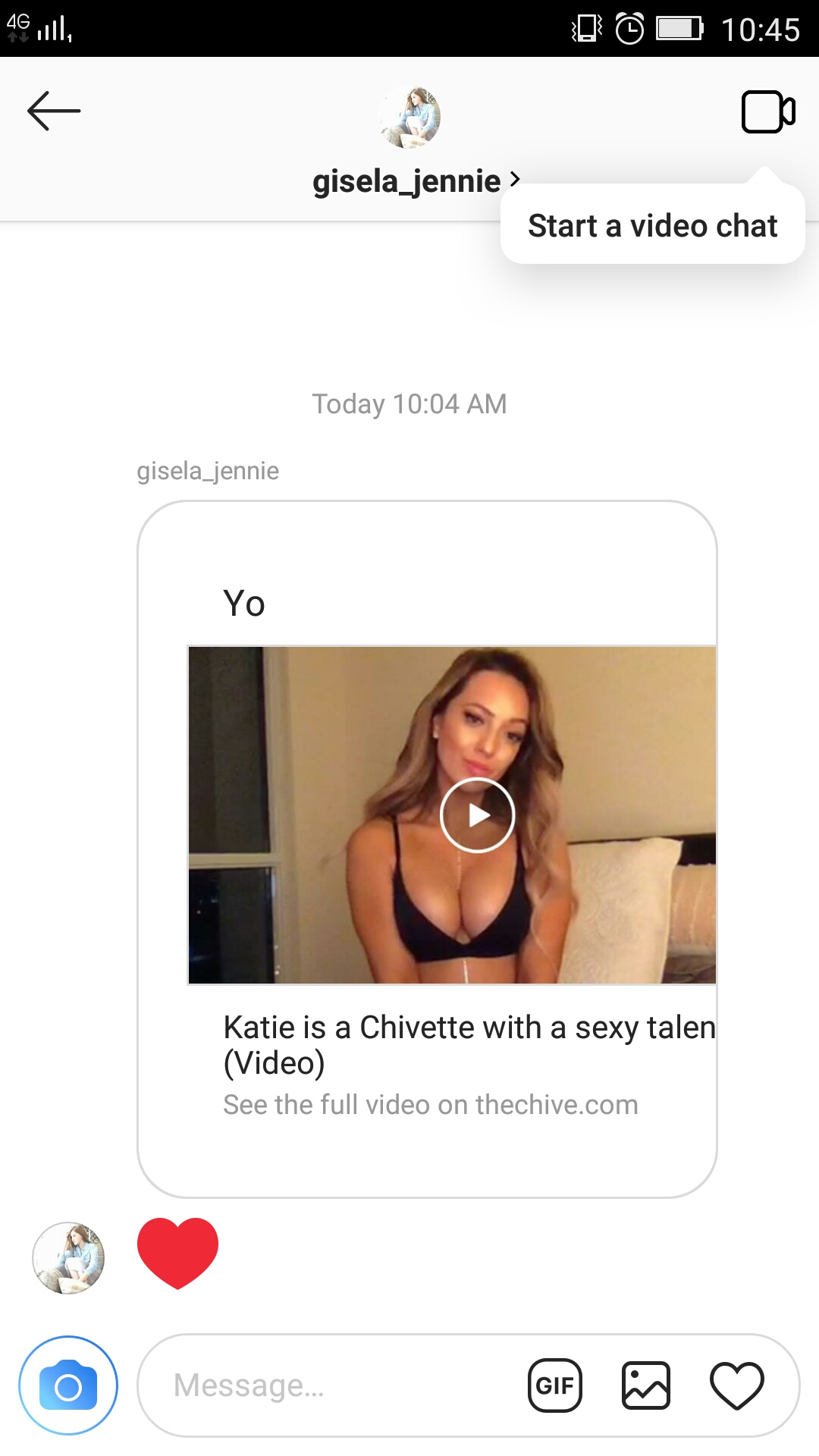 This article has been created in order to explain to you what is the Instagram Video Message Scam and how you can remove them as well as all potentially unwanted programs delivered through them.
This article has been created in order to explain to you what is the Instagram Video Message Scam and how you can remove them as well as all potentially unwanted programs delivered through them.
The Instagram Video Message Scam is a dangerous phishing campaigns that attempt to manipulate that targets into interacting with malware links. At the moment we do not have information about the perpetrators behind it. Our article gives an in-depth explanation of how it propagates and how victims can attempt to remove active infections.

Threat Summary
| Name | Instagram Video Message Scam |
| Type | Phishing email scam |
| Short Description | The Instagram Video Message Scam is a recent example of the scam tactic that extorts the targets into interacting with a scam site. |
| Symptoms | Victims will receive messages that contain the phishing instructions. |
| Distribution Method | Phishing emails. |
| Detection Tool |
See If Your System Has Been Affected by malware
Download
Malware Removal Tool
|
User Experience | Join Our Forum to Discuss Instagram Video Message Scam. |

Instagram Video Message Scam – Overview
The Instagram Video Message Scam is a popular way to infect target users with malicious malware. The hackers use specially made accounts or hacked ones to sent out messages containing video links. The messages are designed to appear as friendly suggestions or erotic proposals. The user accounts may feature none or a limited number of photos, almost all of them will show an attractive young female. This is made in order to attract as many users as possible. The number of followers may be artificially raised by other hacked accounts. Comments under the profiles of the fake accounts may create a fake sense of security.
There are other distribution tactics that can also be exploited by the hacker operators to increase the number of potential targets:
- Other Social Networks — The hackers can spread the message on other social networks and mobile apps. Links to the posts or screenshots can be sent over them as some of them can be connected to Instagram. This allows the malicious operators to cause infections to Instagram via other apps.
- Fake Web Pages — The malicious actors behind the Instagram Video Message Scam can also create sites that look like messages spawned from the mobile app. Usually they are optimized for mobile use and can create a pop-up which can fool the users into believing that they have reached the service.
- Email Messages — Bulk message sent via emails can also coerce the users into interacting with malicious content.
When the victims interact with the messages and related content various actions can be caused. One of the possible consequences is malware payload delivery — the message will redirect to a page showing a virus file with directions on how to interact with it. In other cases the file will automatically be downloaded to the local storage.
Other dangerous behavior is associated with the fact that if opened inside a web browsers this can lead to the installation of tracking cookies. They will keep track of all actions done by the users and automatically report them to the hacker-controlled servers. Another dangerous consequence is the activation of a data tracking module which can harvest sensitive data that can be classified into two main categories. The first one is related to personal information — it is used to harvest expose the identity of the victims. The other group of information is used to generate an unique signature belonging to the infected device.
The Instagram Video Message Scam page can also redirect the users to a hacker-made page. Usually this will be the case when delivering adware or sponsored content. This is a popular option as every generated click will lead to income generation for the operators. If the associated page is a false search engine then bad results will be displayed.
Another threat that can be installed to the victim machines are cryptocurrency miners. They can be lanched via scripts or standalone applications and take advantage of the available system resources. They will start complex mathematical tasks that once reported will award the operators with income in cryptocurrency form. Their wallets will automatically be credited with every reported task.
In some cases the installation of Trojan viruses is devised as the main goal. They are special kind of viruses that install a slave client onto the infected devices and maintain a secure connection to a hacker-controlled server. This allows the operators to spy on the victims in real-time, hijack sensitive data and also overtake control of the devices at any given time.
Where payment gateways are presented the users will be coerced into paying money for a product or service that they will not receive. This is very dangerous as the transactions can be ordered as subscription packages — the victims will automatically will be debited a a pre-selected amount of money over a period of time. To cancel the payments they may need to file certain forms or contact their bank. Another dangerous consequence is the fact that many of the victim users do not even recognize that such actions have been ordered as the transactions can be labeled as legitimate shops.
The sent messages can also be operated via bots. If the victims communicate with the fake profiles they will receive automated responses and in some cases the users may think that they are talking to a real person. This is a very dangerous situation as the harvested information can be used for blackmail purposes. Most of the fake Instagram user accounts promote adult and/or escort services. This information is particularly useful against married male who have been fooled by the hackers.

Remove Instagram Video Message Scam from Windows and Your Browser
If you want to remove the Instagram Video Message Scam from your computer, we strongly suggest that you follow the removal instructions posted underneath this article. They have been created with the main idea In mind to help you delete this virus either manually or automatically. Be advised that according to experts the best way to try and remove the software that is causing the Instagram Video Message Scamming pop-ups is to use an advanced anti-malware software. Such program is created with the idea in mind to fully scan your computer and try to eliminate any traces of unwanted programs while protecting your computer against future infections as well.
- Windows
- Mac OS X
- Google Chrome
- Mozilla Firefox
- Microsoft Edge
- Safari
- Internet Explorer
- Stop Push Pop-ups
How to Remove Instagram Video Message Scam from Windows.
Step 1: Scan for Instagram Video Message Scam with SpyHunter Anti-Malware Tool



Step 2: Boot Your PC In Safe Mode





Step 3: Uninstall Instagram Video Message Scam and related software from Windows
Uninstall Steps for Windows 11



Uninstall Steps for Windows 10 and Older Versions
Here is a method in few easy steps that should be able to uninstall most programs. No matter if you are using Windows 10, 8, 7, Vista or XP, those steps will get the job done. Dragging the program or its folder to the recycle bin can be a very bad decision. If you do that, bits and pieces of the program are left behind, and that can lead to unstable work of your PC, errors with the file type associations and other unpleasant activities. The proper way to get a program off your computer is to Uninstall it. To do that:


 Follow the instructions above and you will successfully uninstall most programs.
Follow the instructions above and you will successfully uninstall most programs.
Step 4: Clean Any registries, Created by Instagram Video Message Scam on Your PC.
The usually targeted registries of Windows machines are the following:
- HKEY_LOCAL_MACHINE\Software\Microsoft\Windows\CurrentVersion\Run
- HKEY_CURRENT_USER\Software\Microsoft\Windows\CurrentVersion\Run
- HKEY_LOCAL_MACHINE\Software\Microsoft\Windows\CurrentVersion\RunOnce
- HKEY_CURRENT_USER\Software\Microsoft\Windows\CurrentVersion\RunOnce
You can access them by opening the Windows registry editor and deleting any values, created by Instagram Video Message Scam there. This can happen by following the steps underneath:


 Tip: To find a virus-created value, you can right-click on it and click "Modify" to see which file it is set to run. If this is the virus file location, remove the value.
Tip: To find a virus-created value, you can right-click on it and click "Modify" to see which file it is set to run. If this is the virus file location, remove the value.
Video Removal Guide for Instagram Video Message Scam (Windows).
Get rid of Instagram Video Message Scam from Mac OS X.
Step 1: Uninstall Instagram Video Message Scam and remove related files and objects





Your Mac will then show you a list of items that start automatically when you log in. Look for any suspicious apps identical or similar to Instagram Video Message Scam. Check the app you want to stop from running automatically and then select on the Minus (“-“) icon to hide it.
- Go to Finder.
- In the search bar type the name of the app that you want to remove.
- Above the search bar change the two drop down menus to “System Files” and “Are Included” so that you can see all of the files associated with the application you want to remove. Bear in mind that some of the files may not be related to the app so be very careful which files you delete.
- If all of the files are related, hold the ⌘+A buttons to select them and then drive them to “Trash”.
In case you cannot remove Instagram Video Message Scam via Step 1 above:
In case you cannot find the virus files and objects in your Applications or other places we have shown above, you can manually look for them in the Libraries of your Mac. But before doing this, please read the disclaimer below:



You can repeat the same procedure with the following other Library directories:
→ ~/Library/LaunchAgents
/Library/LaunchDaemons
Tip: ~ is there on purpose, because it leads to more LaunchAgents.
Step 2: Scan for and remove Instagram Video Message Scam files from your Mac
When you are facing problems on your Mac as a result of unwanted scripts and programs such as Instagram Video Message Scam, the recommended way of eliminating the threat is by using an anti-malware program. SpyHunter for Mac offers advanced security features along with other modules that will improve your Mac’s security and protect it in the future.
Video Removal Guide for Instagram Video Message Scam (Mac)
Remove Instagram Video Message Scam from Google Chrome.
Step 1: Start Google Chrome and open the drop menu

Step 2: Move the cursor over "Tools" and then from the extended menu choose "Extensions"

Step 3: From the opened "Extensions" menu locate the unwanted extension and click on its "Remove" button.

Step 4: After the extension is removed, restart Google Chrome by closing it from the red "X" button at the top right corner and start it again.
Erase Instagram Video Message Scam from Mozilla Firefox.
Step 1: Start Mozilla Firefox. Open the menu window:

Step 2: Select the "Add-ons" icon from the menu.

Step 3: Select the unwanted extension and click "Remove"

Step 4: After the extension is removed, restart Mozilla Firefox by closing it from the red "X" button at the top right corner and start it again.
Uninstall Instagram Video Message Scam from Microsoft Edge.
Step 1: Start Edge browser.
Step 2: Open the drop menu by clicking on the icon at the top right corner.

Step 3: From the drop menu select "Extensions".

Step 4: Choose the suspected malicious extension you want to remove and then click on the gear icon.

Step 5: Remove the malicious extension by scrolling down and then clicking on Uninstall.

Remove Instagram Video Message Scam from Safari
Step 1: Start the Safari app.
Step 2: After hovering your mouse cursor to the top of the screen, click on the Safari text to open its drop down menu.
Step 3: From the menu, click on "Preferences".

Step 4: After that, select the 'Extensions' Tab.

Step 5: Click once on the extension you want to remove.
Step 6: Click 'Uninstall'.

A pop-up window will appear asking for confirmation to uninstall the extension. Select 'Uninstall' again, and the Instagram Video Message Scam will be removed.
Eliminate Instagram Video Message Scam from Internet Explorer.
Step 1: Start Internet Explorer.
Step 2: Click on the gear icon labeled 'Tools' to open the drop menu and select 'Manage Add-ons'

Step 3: In the 'Manage Add-ons' window.

Step 4: Select the extension you want to remove and then click 'Disable'. A pop-up window will appear to inform you that you are about to disable the selected extension, and some more add-ons might be disabled as well. Leave all the boxes checked, and click 'Disable'.

Step 5: After the unwanted extension has been removed, restart Internet Explorer by closing it from the red 'X' button located at the top right corner and start it again.
Remove Push Notifications from Your Browsers
Turn Off Push Notifications from Google Chrome
To disable any Push Notices from Google Chrome browser, please follow the steps below:
Step 1: Go to Settings in Chrome.

Step 2: In Settings, select “Advanced Settings”:

Step 3: Click “Content Settings”:

Step 4: Open “Notifications”:

Step 5: Click the three dots and choose Block, Edit or Remove options:

Remove Push Notifications on Firefox
Step 1: Go to Firefox Options.

Step 2: Go to “Settings”, type “notifications” in the search bar and click "Settings":

Step 3: Click “Remove” on any site you wish notifications gone and click “Save Changes”

Stop Push Notifications on Opera
Step 1: In Opera, press ALT+P to go to Settings.

Step 2: In Setting search, type “Content” to go to Content Settings.

Step 3: Open Notifications:

Step 4: Do the same as you did with Google Chrome (explained below):

Eliminate Push Notifications on Safari
Step 1: Open Safari Preferences.

Step 2: Choose the domain from where you like push pop-ups gone and change to "Deny" from "Allow".
Instagram Video Message Scam-FAQ
What Is Instagram Video Message Scam?
The Instagram Video Message Scam threat is adware or browser redirect virus.
It may slow your computer down significantly and display advertisements. The main idea is for your information to likely get stolen or more ads to appear on your device.
The creators of such unwanted apps work with pay-per-click schemes to get your computer to visit risky or different types of websites that may generate them funds. This is why they do not even care what types of websites show up on the ads. This makes their unwanted software indirectly risky for your OS.
What Are the Symptoms of Instagram Video Message Scam?
There are several symptoms to look for when this particular threat and also unwanted apps in general are active:
Symptom #1: Your computer may become slow and have poor performance in general.
Symptom #2: You have toolbars, add-ons or extensions on your web browsers that you don't remember adding.
Symptom #3: You see all types of ads, like ad-supported search results, pop-ups and redirects to randomly appear.
Symptom #4: You see installed apps on your Mac running automatically and you do not remember installing them.
Symptom #5: You see suspicious processes running in your Task Manager.
If you see one or more of those symptoms, then security experts recommend that you check your computer for viruses.
What Types of Unwanted Programs Are There?
According to most malware researchers and cyber-security experts, the threats that can currently affect your device can be rogue antivirus software, adware, browser hijackers, clickers, fake optimizers and any forms of PUPs.
What to Do If I Have a "virus" like Instagram Video Message Scam?
With few simple actions. First and foremost, it is imperative that you follow these steps:
Step 1: Find a safe computer and connect it to another network, not the one that your Mac was infected in.
Step 2: Change all of your passwords, starting from your email passwords.
Step 3: Enable two-factor authentication for protection of your important accounts.
Step 4: Call your bank to change your credit card details (secret code, etc.) if you have saved your credit card for online shopping or have done online activities with your card.
Step 5: Make sure to call your ISP (Internet provider or carrier) and ask them to change your IP address.
Step 6: Change your Wi-Fi password.
Step 7: (Optional): Make sure to scan all of the devices connected to your network for viruses and repeat these steps for them if they are affected.
Step 8: Install anti-malware software with real-time protection on every device you have.
Step 9: Try not to download software from sites you know nothing about and stay away from low-reputation websites in general.
If you follow these recommendations, your network and all devices will become significantly more secure against any threats or information invasive software and be virus free and protected in the future too.
How Does Instagram Video Message Scam Work?
Once installed, Instagram Video Message Scam can collect data using trackers. This data is about your web browsing habits, such as the websites you visit and the search terms you use. It is then used to target you with ads or to sell your information to third parties.
Instagram Video Message Scam can also download other malicious software onto your computer, such as viruses and spyware, which can be used to steal your personal information and show risky ads, that may redirect to virus sites or scams.
Is Instagram Video Message Scam Malware?
The truth is that PUPs (adware, browser hijackers) are not viruses, but may be just as dangerous since they may show you and redirect you to malware websites and scam pages.
Many security experts classify potentially unwanted programs as malware. This is because of the unwanted effects that PUPs can cause, such as displaying intrusive ads and collecting user data without the user’s knowledge or consent.
About the Instagram Video Message Scam Research
The content we publish on SensorsTechForum.com, this Instagram Video Message Scam how-to removal guide included, is the outcome of extensive research, hard work and our team’s devotion to help you remove the specific, adware-related problem, and restore your browser and computer system.
How did we conduct the research on Instagram Video Message Scam?
Please note that our research is based on independent investigation. We are in contact with independent security researchers, thanks to which we receive daily updates on the latest malware, adware, and browser hijacker definitions.
Furthermore, the research behind the Instagram Video Message Scam threat is backed with VirusTotal.
To better understand this online threat, please refer to the following articles which provide knowledgeable details.


