This blog post aims to explain what exactly is Mac Speedup Pro . Below you will also find a thorough Mac Speedup Pro virus removal.
The program, known as Mac Speedup pro aims to pretend that your Mac has hundreds of issues so that you pay for Its licensed version to optimize them, without offering any demonstration what so ever. Users have also reported that they ran the software on healthy Macs and despite that it also seemed to detect problems on the Macs in question. The bad news here is that instead of being useful, the program aims to get you to type in your credit card details in order to buy the full version. If your Mac has the Mac Speedup Pro PUP added to it, we would recommend that you read this article thoroughly.
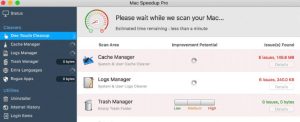
Threat Summary
| Name | Mac Speedup Pro |
| Type | Hoax Optimizer for Mac OS |
| Short Description | Claims it can speed up your Mac’s performance by eliminating errors and junk files, but may also display hoax detections to get you to purchase it’s full versions. |
| Symptoms | Runs automatically when you start your Mac and displays automatic scans. May often show you errors even if you have fixed your Mac. |
| Distribution Method | Via the website of Mac Speedup Pro or via Software Bundling. |
| Detection Tool |
See If Your System Has Been Affected by malware
Download
SpyHunter
|
Mac Speedup Pro – Update November 2019
Some macOS users are still complaining about having this program installed without their consent. Users report having an icon for Mac Speedup Pro in their launchpads, as well as on the taskbar. As a result of having the PUP installed on macOS, multiple intrusive pop-ups can appear on a daily basis. To remove the PUP associated with the scam pop-ups, scanning the system with an anti-malware program may be required.
Mac Speedup Pro – Update October 2019
Judging by the number of users’ complaints over security forums, the number of bogus system optimization utilities such as this app has been increasing steadily. Here are other programs similar to this app that users should be aware of:
Mac Speedup Pro – How Did I Get It? What Is Mac Speedup Pro?
The primary method by which this app is replicated onto the victim computers has been reported to be conducted via multiple different types of methods. The main method of those is via a website, that may advertise the Mac Speedup Pro software as a useful speedup utility for Macs. The program’s main idea is to convince you that the program can be of great use to you and you can benefit in the long term. The website is often well designed and also aims to convince users that their Mac might be slow as well, all of which is done to get the average user to download and run a scan with the app.
Another mean often used for the distribution of this software is to replicate the program by adding it to the installers of other third-party applications. You may see Mac Speedup Pro to be installed somewhere in the Custom or Advanced setup mode of a program you may have recently added to your Mac, like your favorite file converter, media player or any other type of often used software downloaded from third-party sites. If encountered, the installation step presents Mac Speedup Pro as a useful speed up utility for Macs that can clean up junk files and free up space on your Mac to speed it up – an often met problem with some low-end Macs.
Mac Speedup Pro – More Information
The Mac Speedup Pro is the type of software which supposedly should enhance Mac computer performance by detecting any present system issues and providing you the chance to fix them. However, it is also categorized as a potentially unwanted program.
When installed, this application begins to run automatically whenever you start up your Mac. In addition, the Mac Speedup Pro may also begin to start automatic system scans and detect multiple different types of system errors and may also detect viruses:
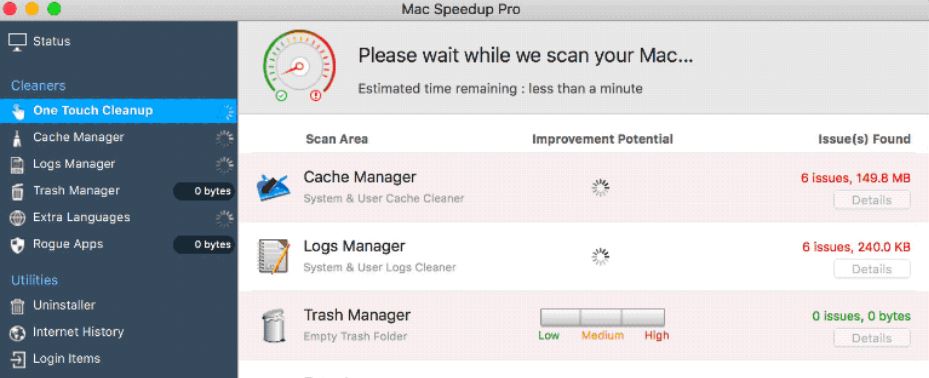
Furthermore, the program promises the following extras to users:
- Detection and viewing of unused and junk files.
- Managing apps with a built in app manager.
- Managing startup boot time.
- Removing duplicate and large type of files.
- Day and night tech support.
The program, however, may mislead users by detecting errors on their Macs that some believe, may not be errors at all and this is usually done only to convince users to purchase the licensed version of this program. And in the course of that, they may contain suspicious privacy policy practices that may allow the creators of Mac Speedup Pro to obtain your credit card details and enroll you into a scheme that will drain money from your bill. So be very careful as to what software you add on your Mac and always do a check-up on a program before installing it.
How to Remove Mac Speedup Pro Virus from Affected Mac
If you are gunning for deleting this program and you find it challenging, since this unwanted app is persistent, you can remove this app by following the removal steps that are underneath this article. They have been created with the primary purpose to assist you in deleting this unwanted program either manually or automatically. This is done so that if the manual removal steps do not seem to have any effect and Mac Speedup Pro remains on your Mac, you can still remove it from the roots, using an advanced virus scanner for Mac. Such program aims to automatically scan for and detect all Mac applications that might be dangerous for you.
Steps to Prepare Before Removal:
Before starting to follow the steps below, be advised that you should first do the following preparations:
- Backup your files in case the worst happens.
- Make sure to have a device with these instructions on standy.
- Arm yourself with patience.
- 1. Scan for Mac Malware
- 2. Uninstall Risky Apps
- 3. Clean Your Browsers
Step 1: Scan for and remove Mac Speedup Pro files from your Mac
When you are facing problems on your Mac as a result of unwanted scripts and programs such as Mac Speedup Pro, the recommended way of eliminating the threat is by using an anti-malware program. SpyHunter for Mac offers advanced security features along with other modules that will improve your Mac’s security and protect it in the future.

Quick and Easy Mac Malware Video Removal Guide
Bonus Step: How to Make Your Mac Run Faster?
Mac machines maintain probably the fastest operating system out there. Still, Macs do become slow and sluggish sometimes. The video guide below examines all of the possible problems that may lead to your Mac being slower than usual as well as all of the steps that can help you to speed up your Mac.
Step 2: Uninstall Mac Speedup Pro and remove related files and objects
1. Hit the ⇧+⌘+U keys to open Utilities. Another way is to click on “Go” and then click “Utilities”, like the image below shows:

2. Find Activity Monitor and double-click it:

3. In the Activity Monitor look for any suspicious processes, belonging or related to Mac Speedup Pro:


4. Click on the "Go" button again, but this time select Applications. Another way is with the ⇧+⌘+A buttons.
5. In the Applications menu, look for any suspicious app or an app with a name, similar or identical to Mac Speedup Pro. If you find it, right-click on the app and select “Move to Trash”.

6. Select Accounts, after which click on the Login Items preference. Your Mac will then show you a list of items that start automatically when you log in. Look for any suspicious apps identical or similar to Mac Speedup Pro. Check the app you want to stop from running automatically and then select on the Minus (“-“) icon to hide it.
7. Remove any leftover files that might be related to this threat manually by following the sub-steps below:
- Go to Finder.
- In the search bar type the name of the app that you want to remove.
- Above the search bar change the two drop down menus to “System Files” and “Are Included” so that you can see all of the files associated with the application you want to remove. Bear in mind that some of the files may not be related to the app so be very careful which files you delete.
- If all of the files are related, hold the ⌘+A buttons to select them and then drive them to “Trash”.
In case you cannot remove Mac Speedup Pro via Step 1 above:
In case you cannot find the virus files and objects in your Applications or other places we have shown above, you can manually look for them in the Libraries of your Mac. But before doing this, please read the disclaimer below:
1. Click on "Go" and Then "Go to Folder" as shown underneath:

2. Type in "/Library/LauchAgents/" and click Ok:

3. Delete all of the virus files that have similar or the same name as Mac Speedup Pro. If you believe there is no such file, do not delete anything.

You can repeat the same procedure with the following other Library directories:
→ ~/Library/LaunchAgents
/Library/LaunchDaemons
Tip: ~ is there on purpose, because it leads to more LaunchAgents.
Step 3: Remove Mac Speedup Pro – related extensions from Safari / Chrome / Firefox









Mac Speedup Pro-FAQ
What is Mac Speedup Pro on your Mac?
The Mac Speedup Pro threat is probably a potentially unwanted app. There is also a chance it could be related to Mac malware. If so, such apps tend to slow your Mac down significantly and display advertisements. They could also use cookies and other trackers to obtain browsing information from the installed web browsers on your Mac.
Can Macs Get Viruses?
Yes. As much as any other device, Apple computers do get malware. Apple devices may not be a frequent target by malware authors, but rest assured that almost all of the Apple devices can become infected with a threat.
What Types of Mac Threats Are There?
According to most malware researchers and cyber-security experts, the types of threats that can currently infect your Mac can be rogue antivirus programs, adware or hijackers (PUPs), Trojan horses, ransomware and crypto-miner malware.
What To Do If I Have a Mac Virus, Like Mac Speedup Pro?
Do not panic! You can easily get rid of most Mac threats by firstly isolating them and then removing them. One recommended way to do that is by using a reputable malware removal software that can take care of the removal automatically for you.
There are many Mac anti-malware apps out there that you can choose from. SpyHunter for Mac is one of the reccomended Mac anti-malware apps, that can scan for free and detect any viruses. This saves time for manual removal that you would otherwise have to do.
How to Secure My Data from Mac Speedup Pro?
With few simple actions. First and foremost, it is imperative that you follow these steps:
Step 1: Find a safe computer and connect it to another network, not the one that your Mac was infected in.
Step 2: Change all of your passwords, starting from your e-mail passwords.
Step 3: Enable two-factor authentication for protection of your important accounts.
Step 4: Call your bank to change your credit card details (secret code, etc.) if you have saved your credit card for online shopping or have done online activiites with your card.
Step 5: Make sure to call your ISP (Internet provider or carrier) and ask them to change your IP address.
Step 6: Change your Wi-Fi password.
Step 7: (Optional): Make sure to scan all of the devices connected to your network for viruses and repeat these steps for them if they are affected.
Step 8: Install anti-malware software with real-time protection on every device you have.
Step 9: Try not to download software from sites you know nothing about and stay away from low-reputation websites in general.
If you follow these reccomendations, your network and Apple devices will become significantly more safe against any threats or information invasive software and be virus free and protected in the future too.
More tips you can find on our MacOS Virus section, where you can also ask any questions and comment about your Mac problems.
About the Mac Speedup Pro Research
The content we publish on SensorsTechForum.com, this Mac Speedup Pro how-to removal guide included, is the outcome of extensive research, hard work and our team’s devotion to help you remove the specific macOS issue.
How did we conduct the research on Mac Speedup Pro?
Please note that our research is based on an independent investigation. We are in contact with independent security researchers, thanks to which we receive daily updates on the latest malware definitions, including the various types of Mac threats, especially adware and potentially unwanted apps (PUAs).
Furthermore, the research behind the Mac Speedup Pro threat is backed with VirusTotal.
To better understand the threat posed by Mac malware, please refer to the following articles which provide knowledgeable details.


