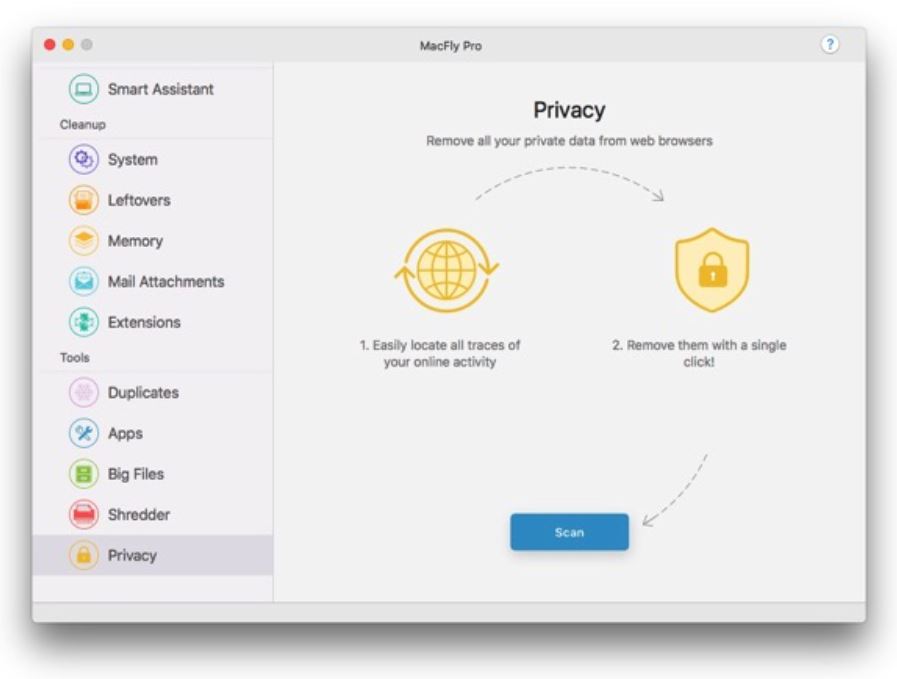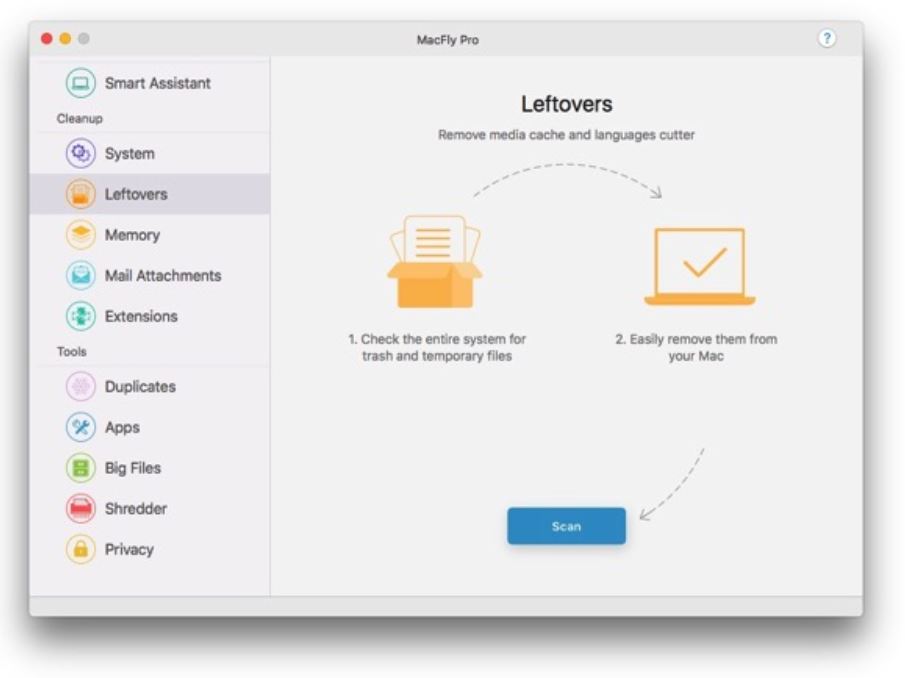The most probable reason why you are reading this article is that you have encountered an app called MacFly Pro on your Mac. This article is created with the goal to help you understand more about this potentially unwanted system optimizer and give you the proper steps to remove it.
MacFly Pro on Mac
MacFly Pro is a free application that is promoted as a Mac optimizing tool. Even though MacFly Pro is stated to specialize in Mac maintenance and cleaning, it appears to be yet another hoax application that can do more harm than good to a macOS. Such apps are not a new thing and their model of behavior is well-known to the cybersecurity community.
First, the app tries to persuade people to download and install it by thinking that they really need it to solve some existing system issues. Then, it successfully obtains access to the device and requires a scanning process. After the scan, the hoax system optimizer displays lots of problems and prompts the purchase of a licensed version that can fix them.
Don’t get fooled by this tactic, it is designed to make you more prone to spend your money on an app that has no real value. Most of the detected problems tend to be of minor importance while others can be not existing.

MacFly Pro Summary
| Name | MacFly Pro also known as Riskware.OSX.MacFlyPro.1!c, MacOS:MacFlyPro-A [PUP], Application.MAC.MacFlyPro.A, Misleading:Win32/Lodi, Application.MAC.MacFlyPro.A |
| Type | Hoax Optimzer for Mac OS |
| Short Description | Detected as a PUP by most of the reputable anti-malware programs. May perform various types of scans that display false detections. that may or Aims to promote its full version. |
| Symptoms | Runs automatic scans. Almost always detects unnecessary files, viruses and errors. |
| Distribution Method | Via software bundling or by being downloaded from various sites. |
| Detection Tool |
See If Your System Has Been Affected by malware
Download
SpyHuner for Mac
|
MacFly Pro – How Did I Get It and What Does It Do?
A variety of rogue system optimizers for macOS have been detected during the last year. Some of the reported are Mac Optimizer Pro, Mac Repair, and Cleanup My Mac. They all pretend to be capable of speeding up Mac operating systems while having quite similar behavior patterns.
Generally, MacFly Pro is an app that aims to get into your Mac and gain permission to modify files. Once it obtains access to a macOS, it can run anytime it wants. Thinking of it as a useful tool that can speed up your Mac you might have downloaded it from a site that promotes it.
At first, it may seem to be a useful app that features clean-up functions for big files, duplicates, leftovers, unnecessary apps, extensions, and others. However, there is a trap which this program may try to set for you.
The outcome of all scans performed by MacFly Pro could be lots of issues, generated just to make you more prone to purchase a license for the program. Eventually, who wants his/her Mac to run slow and be inundated with lots of unnecessary files. Well, before you rush into paying the requested amount for a licensed MacFly Pro, read this – the main issue that may be causing your Mac to run slow is this system optimizer itself.
Furthermore, most of the detected memory or other types of problems may be no problems at all. Do not upgrade to the full version of MacFly Pro. Instead, find a way to detect and remove all its files from the affected system before it gets the chance to cause further performance and security issues.

Remove MacFly Pro from Mac
Sometimes a simple uninstall process is not enough for the removal of the MacFly Pro hoax system optimizer. To be sure that no files installed by this program are affecting the proper macOS performance we suggest that you follow our specially created step-by-step removal guide for Mac.
Below you can find all the necessary steps that will help you to delete this software and secure the Mac system. It’s also noteworthy that programs like MacFly Pro may be hard to deal with manually. This is why we included an automatic removal method just to be sure that you can master the removal process alone. Just to mention that the presented tool will provide protection to your Mac and keep it away from any nasty malware in the future.
If you have questions about the MacFly Pro program, its removal, or any other malware issues, please don’t hesitate to leave us a comment. We will be happy to answer and help you.
Steps to Prepare Before Removal:
Before starting to follow the steps below, be advised that you should first do the following preparations:
- Backup your files in case the worst happens.
- Make sure to have a device with these instructions on standy.
- Arm yourself with patience.
- 1. Scan for Mac Malware
- 2. Uninstall Risky Apps
- 3. Clean Your Browsers
Step 1: Scan for and remove MacFly Pro files from your Mac
When you are facing problems on your Mac as a result of unwanted scripts and programs such as MacFly Pro, the recommended way of eliminating the threat is by using an anti-malware program. SpyHunter for Mac offers advanced security features along with other modules that will improve your Mac’s security and protect it in the future.

Quick and Easy Mac Malware Video Removal Guide
Bonus Step: How to Make Your Mac Run Faster?
Mac machines maintain probably the fastest operating system out there. Still, Macs do become slow and sluggish sometimes. The video guide below examines all of the possible problems that may lead to your Mac being slower than usual as well as all of the steps that can help you to speed up your Mac.
Step 2: Uninstall MacFly Pro and remove related files and objects
1. Hit the ⇧+⌘+U keys to open Utilities. Another way is to click on “Go” and then click “Utilities”, like the image below shows:

2. Find Activity Monitor and double-click it:

3. In the Activity Monitor look for any suspicious processes, belonging or related to MacFly Pro:


4. Click on the "Go" button again, but this time select Applications. Another way is with the ⇧+⌘+A buttons.
5. In the Applications menu, look for any suspicious app or an app with a name, similar or identical to MacFly Pro. If you find it, right-click on the app and select “Move to Trash”.

6. Select Accounts, after which click on the Login Items preference. Your Mac will then show you a list of items that start automatically when you log in. Look for any suspicious apps identical or similar to MacFly Pro. Check the app you want to stop from running automatically and then select on the Minus (“-“) icon to hide it.
7. Remove any leftover files that might be related to this threat manually by following the sub-steps below:
- Go to Finder.
- In the search bar type the name of the app that you want to remove.
- Above the search bar change the two drop down menus to “System Files” and “Are Included” so that you can see all of the files associated with the application you want to remove. Bear in mind that some of the files may not be related to the app so be very careful which files you delete.
- If all of the files are related, hold the ⌘+A buttons to select them and then drive them to “Trash”.
In case you cannot remove MacFly Pro via Step 1 above:
In case you cannot find the virus files and objects in your Applications or other places we have shown above, you can manually look for them in the Libraries of your Mac. But before doing this, please read the disclaimer below:
1. Click on "Go" and Then "Go to Folder" as shown underneath:

2. Type in "/Library/LauchAgents/" and click Ok:

3. Delete all of the virus files that have similar or the same name as MacFly Pro. If you believe there is no such file, do not delete anything.

You can repeat the same procedure with the following other Library directories:
→ ~/Library/LaunchAgents
/Library/LaunchDaemons
Tip: ~ is there on purpose, because it leads to more LaunchAgents.
Step 3: Remove MacFly Pro – related extensions from Safari / Chrome / Firefox









MacFly Pro-FAQ
What is MacFly Pro on your Mac?
The MacFly Pro threat is probably a potentially unwanted app. There is also a chance it could be related to Mac malware. If so, such apps tend to slow your Mac down significantly and display advertisements. They could also use cookies and other trackers to obtain browsing information from the installed web browsers on your Mac.
Can Macs Get Viruses?
Yes. As much as any other device, Apple computers do get malware. Apple devices may not be a frequent target by malware authors, but rest assured that almost all of the Apple devices can become infected with a threat.
What Types of Mac Threats Are There?
According to most malware researchers and cyber-security experts, the types of threats that can currently infect your Mac can be rogue antivirus programs, adware or hijackers (PUPs), Trojan horses, ransomware and crypto-miner malware.
What To Do If I Have a Mac Virus, Like MacFly Pro?
Do not panic! You can easily get rid of most Mac threats by firstly isolating them and then removing them. One recommended way to do that is by using a reputable malware removal software that can take care of the removal automatically for you.
There are many Mac anti-malware apps out there that you can choose from. SpyHunter for Mac is one of the reccomended Mac anti-malware apps, that can scan for free and detect any viruses. This saves time for manual removal that you would otherwise have to do.
How to Secure My Data from MacFly Pro?
With few simple actions. First and foremost, it is imperative that you follow these steps:
Step 1: Find a safe computer and connect it to another network, not the one that your Mac was infected in.
Step 2: Change all of your passwords, starting from your e-mail passwords.
Step 3: Enable two-factor authentication for protection of your important accounts.
Step 4: Call your bank to change your credit card details (secret code, etc.) if you have saved your credit card for online shopping or have done online activiites with your card.
Step 5: Make sure to call your ISP (Internet provider or carrier) and ask them to change your IP address.
Step 6: Change your Wi-Fi password.
Step 7: (Optional): Make sure to scan all of the devices connected to your network for viruses and repeat these steps for them if they are affected.
Step 8: Install anti-malware software with real-time protection on every device you have.
Step 9: Try not to download software from sites you know nothing about and stay away from low-reputation websites in general.
If you follow these reccomendations, your network and Apple devices will become significantly more safe against any threats or information invasive software and be virus free and protected in the future too.
More tips you can find on our MacOS Virus section, where you can also ask any questions and comment about your Mac problems.
About the MacFly Pro Research
The content we publish on SensorsTechForum.com, this MacFly Pro how-to removal guide included, is the outcome of extensive research, hard work and our team’s devotion to help you remove the specific macOS issue.
How did we conduct the research on MacFly Pro?
Please note that our research is based on an independent investigation. We are in contact with independent security researchers, thanks to which we receive daily updates on the latest malware definitions, including the various types of Mac threats, especially adware and potentially unwanted apps (PUAs).
Furthermore, the research behind the MacFly Pro threat is backed with VirusTotal.
To better understand the threat posed by Mac malware, please refer to the following articles which provide knowledgeable details.