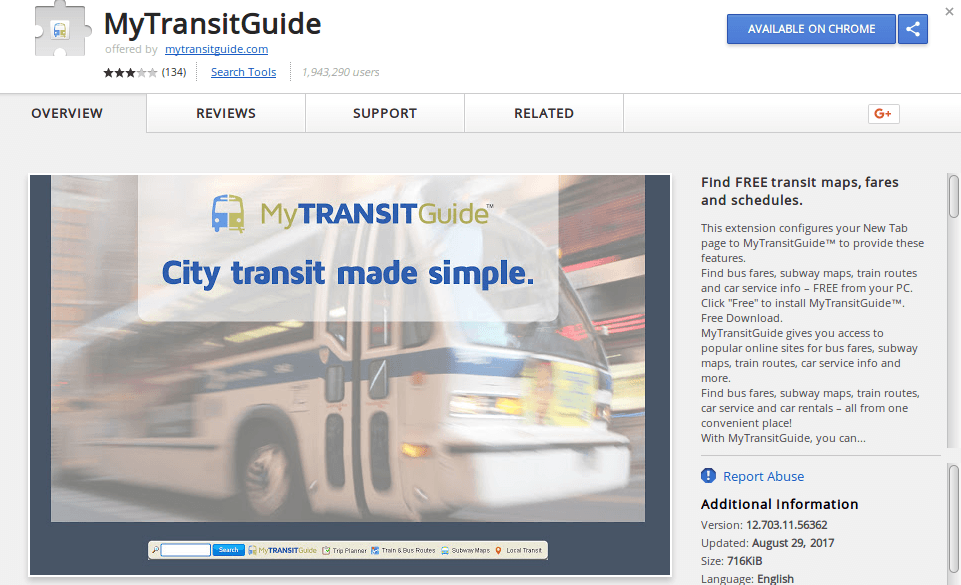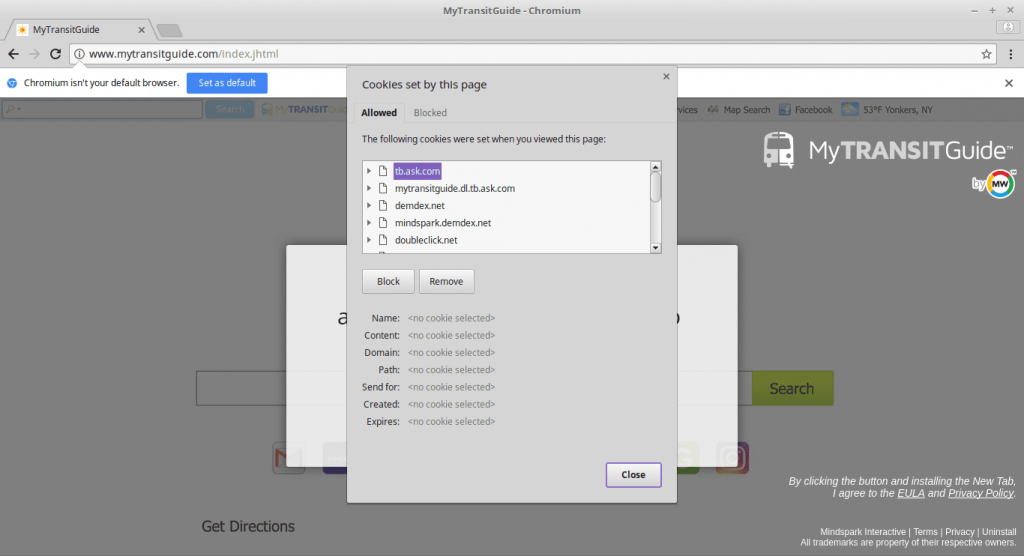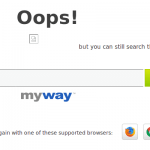 A dangerous browser hijacker called Mytransitguide has been found to infect computer users worldwide. The victims report serious security and privacy issues when accessing the malicious service. It is linked with other criminal services that are used to harvest sensitive data from the victims.
A dangerous browser hijacker called Mytransitguide has been found to infect computer users worldwide. The victims report serious security and privacy issues when accessing the malicious service. It is linked with other criminal services that are used to harvest sensitive data from the victims.

Threat Summary
| Name | Mytransitguide |
| Type | Browser Hijacker, PUP |
| Short Description | Every browser application which is on your computer will get affected. The hijacker can redirect you and show you lots of advertisements. |
| Symptoms | Browser settings that get changed are the start page, search engine and the new tab page. |
| Distribution Method | Freeware Installations, Bundled Packages |
| Detection Tool |
See If Your System Has Been Affected by malware
Download
Malware Removal Tool
|
| User Experience | Join Our Forum to Discuss Mytransitguide. |

Mytransitguide – Delivery Methods
The Mytransitguide redirect can infect computer victims using different methods. The hacker campaign can be tweaked into optimizing the infection ratio by carefully selecting the best strategy. The hackers need to have an idea of the intended targets and the scope of potential victims before launching such organized attack strains.
Mytransitguide browser hijackers are currently being offered to potential victims using several different strategies. The majority of the successful intrusions are due to malicious browser addons. They are usually made for the most popular web applications: Mozilla Firefox, Google Chrome, Opera, Internet Explorer, Safari and Microsoft Edge. Upon installation they change important settings to redirect to the main Mytransitguide site, including the default home page, search engine and new tabs page.
Such instances are distributed through different channels, including malware Chrome Web Store plugins. We have detected an active extension that bears the name of the site. The overview page lists a screenshot and an elaborate description that highlights how useful it may be for the victims. Other versions of the Mytransitguide redirect can also be imposed on other browsers with similar software.
The other popular tactic is the use of email spam messages. They use social engineering tactics to make the victims infect themselves with the malware themselves. Depending on the type of tactic there can be several ways of malware email distribution:
- File Attachments ‒ Mytransitguide browser hijackers can be delivered directly to the victims as file attachments.
- Hyperlinks ‒ The hackers can utilize the body contents to deliver the dangerous strains via links.
- Payload Delivery ‒ The attachments of payloads that indirectly deliver the Mytransitguide hijacker to the victims.
The criminals can also employ web scripts, ad networks and other instances to deliver the threat. Take note that payload delivery is another option that is becoming more and more popular over time. This tactic is used to embed malicious code into carriers that are distributed to the intended victims. The two most popular cases are the software installers and the documents.
- Infected Software Installers ‒ The hackers customize popular free or trial versions of famous applications to include the malware code. They are then distributed using hacker sites, emails and other methods to spread them to the victims.
- Documents ‒ Various documents of user interest can serve as browser hijacker payloads. The hackers embed the malware code in popular file types including rich text documents, spreadsheets and databases. When they are opened the victims will see that a pop-up notification that requests them to enable the built-in scripts. If this is done the Mytransitguide is instituted on the victim’s computer.

Mytransitguide – In-Depth Overview
The Mytransitguide redirect is imposed on the users as they interact with the malware code using one of the methods listed above. As soon as it is installed the affected browsers will have important settings changed. This includes the default home page, new tabs page and search engine. All of them will point to the hacker-designated page which can be changed dynamically by the users.
The purposed site is operated by MindSpark, a company which is well-known for creating hundreds of related add-ons and similar software that change important settings of the target computers.
The main page displays a graphic bearing the site’s name. Below it lies a search engine that is used to make the victims use it. Its interesting to note that the site does feature a transportation assist function which is probably integrated from a third-party provider.
The top bar features links to popular Internet services and other related sites and portals. Note tht interaction with the site leads to serious security and privacy issues.
The Mytransitguide redirect can be re purposed to lead to other sites, copies of it can also be modified further to include viruses and ransomware strains.

Mytransitguide – Privacy Policy
The privacy policy and the terms of use documents showcase the dangers of interacting with the site. Like other sites that are part of the Mindspark network the site may present other products or offers. According to the privacy policy user interaction with the site may lead to the production of pop-ups or the imposition of other software.
The users acknowledge the rights of the software to modify the settings of the installed web browsers (they use the term “reset”) and place links to other Mindspark products and sites. This means that as well as modifying the bookmarks and settings the criminals may also insert new content.
As part of the browser hijacker several other components are added to the system, all of which have their end-user licenses and privacy policies. Some of them include the following:
- DailyImageBoard ‒ Another malicious browser plugin that has the capacity to interact with Pinterest accounts.
- EliteUnzip ‒ Another Mindspark-operated addon.
- UnzipApp ‒ A dangerous browser hijacker.
- Dezipper ‒ Mindspark-powered toolbar.
- GoUnzip ‒ Malicious browser hijacker.
- 7-Zip ‒ An open-source archiving software.
Another real threat is the fact that the Mytransitguide collects personally-identifiable information on the victims via tracking cookies. They are used to monitor the victims behavior in real time. In combination with powerful data extraction technology the browser hijacker can gain information about the user. Examples of this include the following: names, real names, nicknames, email addresses, phone numbers, location, interests, search queries and etc.
Note that the data can be shared with other products and services, as well as third-parties and partners. Market agencies often acquire large databases with the above-mentioned information for their own use.

Remove Mytransitguide Effectively
To remove Mytransitguide manually from your computer, follow the step-by-step removal instructions provided below. In case the manual removal does not get rid of the hijacker redirect and its files completely, you should search for and remove any leftovers with an advanced anti-malware tool. Such a program can keep your computer safe in the future.
- Windows
- Mac OS X
- Google Chrome
- Mozilla Firefox
- Microsoft Edge
- Safari
- Internet Explorer
- Stop Push Pop-ups
How to Remove Mytransitguide from Windows.
Step 1: Scan for Mytransitguide with SpyHunter Anti-Malware Tool



Step 2: Boot Your PC In Safe Mode





Step 3: Uninstall Mytransitguide and related software from Windows
Here is a method in few easy steps that should be able to uninstall most programs. No matter if you are using Windows 10, 8, 7, Vista or XP, those steps will get the job done. Dragging the program or its folder to the recycle bin can be a very bad decision. If you do that, bits and pieces of the program are left behind, and that can lead to unstable work of your PC, errors with the file type associations and other unpleasant activities. The proper way to get a program off your computer is to Uninstall it. To do that:


 Follow the instructions above and you will successfully uninstall most programs.
Follow the instructions above and you will successfully uninstall most programs.
Step 4: Clean Any registries, Created by Mytransitguide on Your PC.
The usually targeted registries of Windows machines are the following:
- HKEY_LOCAL_MACHINE\Software\Microsoft\Windows\CurrentVersion\Run
- HKEY_CURRENT_USER\Software\Microsoft\Windows\CurrentVersion\Run
- HKEY_LOCAL_MACHINE\Software\Microsoft\Windows\CurrentVersion\RunOnce
- HKEY_CURRENT_USER\Software\Microsoft\Windows\CurrentVersion\RunOnce
You can access them by opening the Windows registry editor and deleting any values, created by Mytransitguide there. This can happen by following the steps underneath:


 Tip: To find a virus-created value, you can right-click on it and click "Modify" to see which file it is set to run. If this is the virus file location, remove the value.
Tip: To find a virus-created value, you can right-click on it and click "Modify" to see which file it is set to run. If this is the virus file location, remove the value.
Video Removal Guide for Mytransitguide (Windows).
Get rid of Mytransitguide from Mac OS X.
Step 1: Uninstall Mytransitguide and remove related files and objects





Your Mac will then show you a list of items that start automatically when you log in. Look for any suspicious apps identical or similar to Mytransitguide. Check the app you want to stop from running automatically and then select on the Minus (“-“) icon to hide it.
- Go to Finder.
- In the search bar type the name of the app that you want to remove.
- Above the search bar change the two drop down menus to “System Files” and “Are Included” so that you can see all of the files associated with the application you want to remove. Bear in mind that some of the files may not be related to the app so be very careful which files you delete.
- If all of the files are related, hold the ⌘+A buttons to select them and then drive them to “Trash”.
In case you cannot remove Mytransitguide via Step 1 above:
In case you cannot find the virus files and objects in your Applications or other places we have shown above, you can manually look for them in the Libraries of your Mac. But before doing this, please read the disclaimer below:



You can repeat the same procedure with the following other Library directories:
→ ~/Library/LaunchAgents
/Library/LaunchDaemons
Tip: ~ is there on purpose, because it leads to more LaunchAgents.
Step 2: Scan for and remove Mytransitguide files from your Mac
When you are facing problems on your Mac as a result of unwanted scripts and programs such as Mytransitguide, the recommended way of eliminating the threat is by using an anti-malware program. SpyHunter for Mac offers advanced security features along with other modules that will improve your Mac’s security and protect it in the future.
Video Removal Guide for Mytransitguide (Mac)
Remove Mytransitguide from Google Chrome.
Step 1: Start Google Chrome and open the drop menu

Step 2: Move the cursor over "Tools" and then from the extended menu choose "Extensions"

Step 3: From the opened "Extensions" menu locate the unwanted extension and click on its "Remove" button.

Step 4: After the extension is removed, restart Google Chrome by closing it from the red "X" button at the top right corner and start it again.
Erase Mytransitguide from Mozilla Firefox.
Step 1: Start Mozilla Firefox. Open the menu window:

Step 2: Select the "Add-ons" icon from the menu.

Step 3: Select the unwanted extension and click "Remove"

Step 4: After the extension is removed, restart Mozilla Firefox by closing it from the red "X" button at the top right corner and start it again.
Uninstall Mytransitguide from Microsoft Edge.
Step 1: Start Edge browser.
Step 2: Open the drop menu by clicking on the icon at the top right corner.

Step 3: From the drop menu select "Extensions".

Step 4: Choose the suspected malicious extension you want to remove and then click on the gear icon.

Step 5: Remove the malicious extension by scrolling down and then clicking on Uninstall.

Remove Mytransitguide from Safari
Step 1: Start the Safari app.
Step 2: After hovering your mouse cursor to the top of the screen, click on the Safari text to open its drop down menu.
Step 3: From the menu, click on "Preferences".

Step 4: After that, select the 'Extensions' Tab.

Step 5: Click once on the extension you want to remove.
Step 6: Click 'Uninstall'.

A pop-up window will appear asking for confirmation to uninstall the extension. Select 'Uninstall' again, and the Mytransitguide will be removed.
Eliminate Mytransitguide from Internet Explorer.
Step 1: Start Internet Explorer.
Step 2: Click on the gear icon labeled 'Tools' to open the drop menu and select 'Manage Add-ons'

Step 3: In the 'Manage Add-ons' window.

Step 4: Select the extension you want to remove and then click 'Disable'. A pop-up window will appear to inform you that you are about to disable the selected extension, and some more add-ons might be disabled as well. Leave all the boxes checked, and click 'Disable'.

Step 5: After the unwanted extension has been removed, restart Internet Explorer by closing it from the red 'X' button located at the top right corner and start it again.
Remove Push Notifications from Your Browsers
Turn Off Push Notifications from Google Chrome
To disable any Push Notices from Google Chrome browser, please follow the steps below:
Step 1: Go to Settings in Chrome.

Step 2: In Settings, select “Advanced Settings”:

Step 3: Click “Content Settings”:

Step 4: Open “Notifications”:

Step 5: Click the three dots and choose Block, Edit or Remove options:

Remove Push Notifications on Firefox
Step 1: Go to Firefox Options.

Step 2: Go to “Settings”, type “notifications” in the search bar and click "Settings":

Step 3: Click “Remove” on any site you wish notifications gone and click “Save Changes”

Stop Push Notifications on Opera
Step 1: In Opera, press ALT+P to go to Settings.

Step 2: In Setting search, type “Content” to go to Content Settings.

Step 3: Open Notifications:

Step 4: Do the same as you did with Google Chrome (explained below):

Eliminate Push Notifications on Safari
Step 1: Open Safari Preferences.

Step 2: Choose the domain from where you like push pop-ups gone and change to "Deny" from "Allow".
Mytransitguide-FAQ
What Is Mytransitguide?
The Mytransitguide threat is adware or browser redirect virus.
It may slow your computer down significantly and display advertisements. The main idea is for your information to likely get stolen or more ads to appear on your device.
The creators of such unwanted apps work with pay-per-click schemes to get your computer to visit risky or different types of websites that may generate them funds. This is why they do not even care what types of websites show up on the ads. This makes their unwanted software indirectly risky for your OS.
What Are the Symptoms of Mytransitguide?
There are several symptoms to look for when this particular threat and also unwanted apps in general are active:
Symptom #1: Your computer may become slow and have poor performance in general.
Symptom #2: You have toolbars, add-ons or extensions on your web browsers that you don't remember adding.
Symptom #3: You see all types of ads, like ad-supported search results, pop-ups and redirects to randomly appear.
Symptom #4: You see installed apps on your Mac running automatically and you do not remember installing them.
Symptom #5: You see suspicious processes running in your Task Manager.
If you see one or more of those symptoms, then security experts recommend that you check your computer for viruses.
What Types of Unwanted Programs Are There?
According to most malware researchers and cyber-security experts, the threats that can currently affect your device can be rogue antivirus software, adware, browser hijackers, clickers, fake optimizers and any forms of PUPs.
What to Do If I Have a "virus" like Mytransitguide?
With few simple actions. First and foremost, it is imperative that you follow these steps:
Step 1: Find a safe computer and connect it to another network, not the one that your Mac was infected in.
Step 2: Change all of your passwords, starting from your email passwords.
Step 3: Enable two-factor authentication for protection of your important accounts.
Step 4: Call your bank to change your credit card details (secret code, etc.) if you have saved your credit card for online shopping or have done online activities with your card.
Step 5: Make sure to call your ISP (Internet provider or carrier) and ask them to change your IP address.
Step 6: Change your Wi-Fi password.
Step 7: (Optional): Make sure to scan all of the devices connected to your network for viruses and repeat these steps for them if they are affected.
Step 8: Install anti-malware software with real-time protection on every device you have.
Step 9: Try not to download software from sites you know nothing about and stay away from low-reputation websites in general.
If you follow these recommendations, your network and all devices will become significantly more secure against any threats or information invasive software and be virus free and protected in the future too.
How Does Mytransitguide Work?
Once installed, Mytransitguide can collect data using trackers. This data is about your web browsing habits, such as the websites you visit and the search terms you use. It is then used to target you with ads or to sell your information to third parties.
Mytransitguide can also download other malicious software onto your computer, such as viruses and spyware, which can be used to steal your personal information and show risky ads, that may redirect to virus sites or scams.
Is Mytransitguide Malware?
The truth is that PUPs (adware, browser hijackers) are not viruses, but may be just as dangerous since they may show you and redirect you to malware websites and scam pages.
Many security experts classify potentially unwanted programs as malware. This is because of the unwanted effects that PUPs can cause, such as displaying intrusive ads and collecting user data without the user’s knowledge or consent.
About the Mytransitguide Research
The content we publish on SensorsTechForum.com, this Mytransitguide how-to removal guide included, is the outcome of extensive research, hard work and our team’s devotion to help you remove the specific, adware-related problem, and restore your browser and computer system.
How did we conduct the research on Mytransitguide?
Please note that our research is based on independent investigation. We are in contact with independent security researchers, thanks to which we receive daily updates on the latest malware, adware, and browser hijacker definitions.
Furthermore, the research behind the Mytransitguide threat is backed with VirusTotal.
To better understand this online threat, please refer to the following articles which provide knowledgeable details.