PCvirusalerts(.)net is the domain of a fake tech support website. You can constantly be redirected to the domain and unable to get out of it or the browser as a whole. Pop-ups also support the scam and claim that your PC’s network is unreachable as a security precaution. Another claim is that the only way to get it fixed is to reach a Microsoft technician by calling the provided phone number on the page. You can land on the fake site by browsing, clicking on ads, or by being redirected from a Potentially Unwanted Program (PUP).
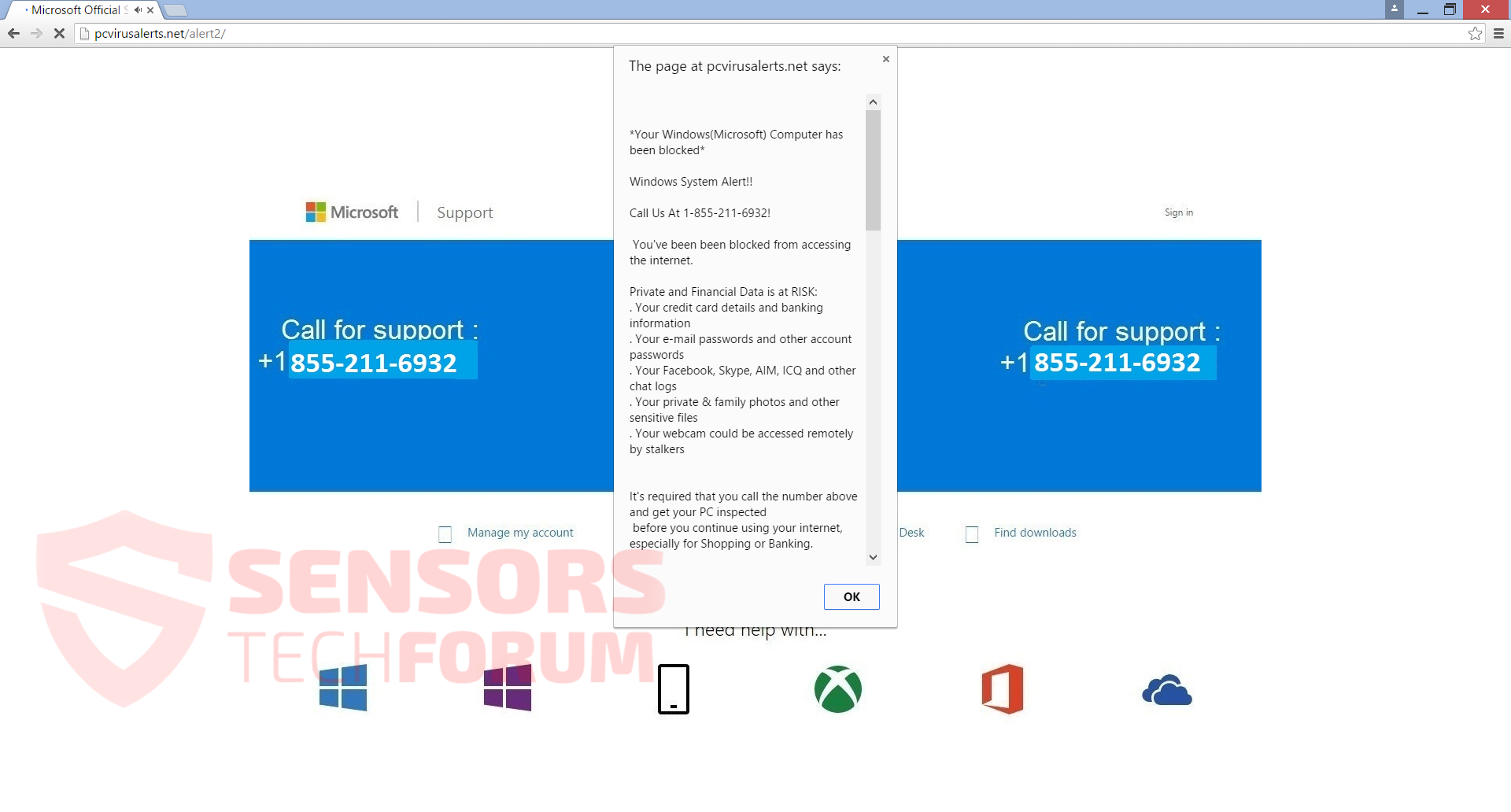
| Name | PCvirusalerts(.)net |
| Type | Tech Support Scam |
| Short Description | Tries to deceive you that your PC is infected with malware and that your computer network connectivity is blocked as a security precaution. Features a fraudulent phone number. |
| Symptoms | A background imitating the legitimate Microsoft Windows support website. Pop-ups and an audio file claiming that you must call a phone number to resolve issues with your PC: |
| Distribution Method | Freeware Installers, Suspicious Sites, Browser Redirects |
| Detection Tool | Download Malware Removal Tool, to See If Your System Has Been Affected by malware |
| User Experience | Join our forum to discuss PCvirusalerts(.)net. |
PCvirusalerts(.)net – Spread
The PUP that supports the PCvirusalerts(.)net domain usually gets into your computer from third-party installers, that may also install a browser extension. They can be hidden in freeware installations and bundled packages.
In such packages, additional applications for installation are normally not fully disclosed, and people get tricked into installing PUPs related to PCvirusalerts(.)net. That may be avoided by checking the Advanced or Custom option in a setup.
You might also land on PCvirusalerts(.)net by clicking on different advertisements and banners, or pop-ups with malicious content.
PCvirusalerts(.)net – Details
PCvirusalerts(.)net is a tech support scam. It features a fraudulent phone number on the page and pop-ups. On the website is stated that your internet connection is disabled as a precaution from virus and spyware found on your PC, and you are exposed to multiple risks:
Private and Financial Data is at RISK:
- Your credit card details and banking information
- Your e-mail passwords and other account passwords
- Your Facebook, Skype, AIM, ICQ and other chat logs
- Your private & family photos and other sensitive files
- Your webcam could be accessed remotely by stalkers
It is claimed by the fake site that the only way to protect your PC and get your internet connectivity restored is by calling the phone number – (855) 211 6932.
Calling the phone number is a mistake because it is not free and probably costs a lot of money per impulse. Furthermore, this way the scammers posing as Microsoft technicians might try to ask you for personal information and financial data using different techniques. After that, they can easily sell that data to the highest bidder or take advantage of it in another way.
The site gives instruction not to touch anything because that can harm your computer data and call the fake phone number. The website is made to look exactly like the official Microsoft Support site to support its creators’ claims. The site is just a background and probably a modified screenshot of the real Microsoft support site. But you may be unable to figure that out, due to the constant messages that keep popping up. All is done in order scare you to rush and call the fake phone number.
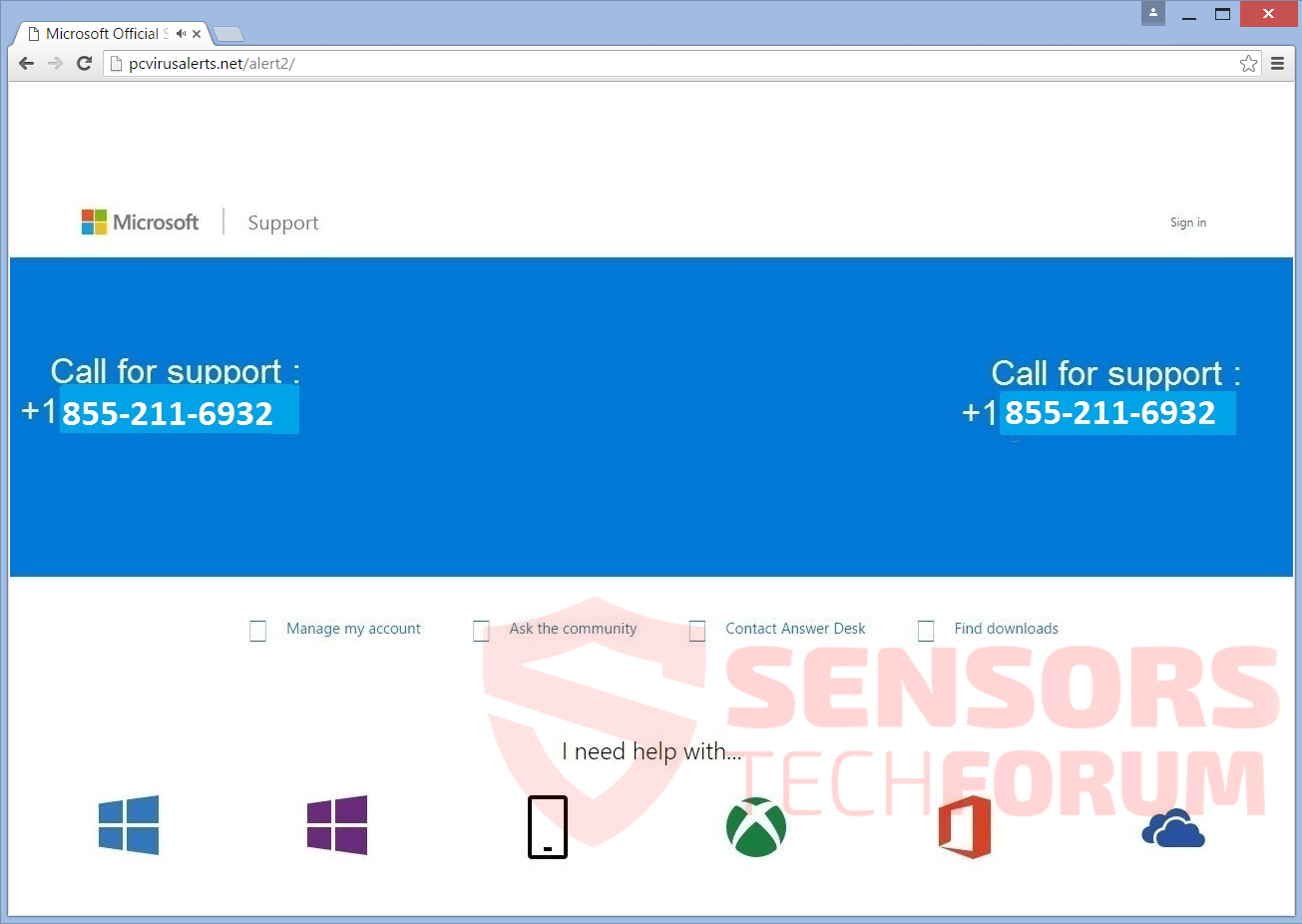
PCvirusalerts(.)net may also collect information about you through the browser cookies and custom JavaScript files injected via the browser extension or unwanted software installed on your computer, assisting the fake support site. Via the Flash plugin, a mp3 file is played with a man’s voice trying to scare you more, as many other tech support scams.
PCvirusalerts(.)net – Removal
To remove PCvirusalerts(.)net manually from your computer, follow the removal steps provided below. In case the manual removal does not get rid of the unwanted domain and redirects, you should search for and remove leftover files with an advanced anti-malware program. Such an application will also make sure your computer is secure from other threats in the future.
First, close your browser from the Windows Task Manager by pressing WIN button and X together and choosing Task manager. After that locate your browser right click it from the list and click on End Task. After that follow this manual to remove it from your browser:
- Windows
- Mac OS X
- Google Chrome
- Mozilla Firefox
- Microsoft Edge
- Safari
- Internet Explorer
- Stop Push Pop-ups
How to Remove PCvirusalerts(.)net from Windows.
Step 1: Scan for PCvirusalerts(.)net with SpyHunter Anti-Malware Tool



Step 2: Boot Your PC In Safe Mode





Step 3: Uninstall PCvirusalerts(.)net and related software from Windows
Uninstall Steps for Windows 11



Uninstall Steps for Windows 10 and Older Versions
Here is a method in few easy steps that should be able to uninstall most programs. No matter if you are using Windows 10, 8, 7, Vista or XP, those steps will get the job done. Dragging the program or its folder to the recycle bin can be a very bad decision. If you do that, bits and pieces of the program are left behind, and that can lead to unstable work of your PC, errors with the file type associations and other unpleasant activities. The proper way to get a program off your computer is to Uninstall it. To do that:


 Follow the instructions above and you will successfully uninstall most programs.
Follow the instructions above and you will successfully uninstall most programs.
Step 4: Clean Any registries, Created by PCvirusalerts(.)net on Your PC.
The usually targeted registries of Windows machines are the following:
- HKEY_LOCAL_MACHINE\Software\Microsoft\Windows\CurrentVersion\Run
- HKEY_CURRENT_USER\Software\Microsoft\Windows\CurrentVersion\Run
- HKEY_LOCAL_MACHINE\Software\Microsoft\Windows\CurrentVersion\RunOnce
- HKEY_CURRENT_USER\Software\Microsoft\Windows\CurrentVersion\RunOnce
You can access them by opening the Windows registry editor and deleting any values, created by PCvirusalerts(.)net there. This can happen by following the steps underneath:


 Tip: To find a virus-created value, you can right-click on it and click "Modify" to see which file it is set to run. If this is the virus file location, remove the value.
Tip: To find a virus-created value, you can right-click on it and click "Modify" to see which file it is set to run. If this is the virus file location, remove the value.
Video Removal Guide for PCvirusalerts(.)net (Windows).
Get rid of PCvirusalerts(.)net from Mac OS X.
Step 1: Uninstall PCvirusalerts(.)net and remove related files and objects





Your Mac will then show you a list of items that start automatically when you log in. Look for any suspicious apps identical or similar to PCvirusalerts(.)net. Check the app you want to stop from running automatically and then select on the Minus (“-“) icon to hide it.
- Go to Finder.
- In the search bar type the name of the app that you want to remove.
- Above the search bar change the two drop down menus to “System Files” and “Are Included” so that you can see all of the files associated with the application you want to remove. Bear in mind that some of the files may not be related to the app so be very careful which files you delete.
- If all of the files are related, hold the ⌘+A buttons to select them and then drive them to “Trash”.
In case you cannot remove PCvirusalerts(.)net via Step 1 above:
In case you cannot find the virus files and objects in your Applications or other places we have shown above, you can manually look for them in the Libraries of your Mac. But before doing this, please read the disclaimer below:



You can repeat the same procedure with the following other Library directories:
→ ~/Library/LaunchAgents
/Library/LaunchDaemons
Tip: ~ is there on purpose, because it leads to more LaunchAgents.
Step 2: Scan for and remove PCvirusalerts(.)net files from your Mac
When you are facing problems on your Mac as a result of unwanted scripts and programs such as PCvirusalerts(.)net, the recommended way of eliminating the threat is by using an anti-malware program. SpyHunter for Mac offers advanced security features along with other modules that will improve your Mac’s security and protect it in the future.
Video Removal Guide for PCvirusalerts(.)net (Mac)
Remove PCvirusalerts(.)net from Google Chrome.
Step 1: Start Google Chrome and open the drop menu

Step 2: Move the cursor over "Tools" and then from the extended menu choose "Extensions"

Step 3: From the opened "Extensions" menu locate the unwanted extension and click on its "Remove" button.

Step 4: After the extension is removed, restart Google Chrome by closing it from the red "X" button at the top right corner and start it again.
Erase PCvirusalerts(.)net from Mozilla Firefox.
Step 1: Start Mozilla Firefox. Open the menu window:

Step 2: Select the "Add-ons" icon from the menu.

Step 3: Select the unwanted extension and click "Remove"

Step 4: After the extension is removed, restart Mozilla Firefox by closing it from the red "X" button at the top right corner and start it again.
Uninstall PCvirusalerts(.)net from Microsoft Edge.
Step 1: Start Edge browser.
Step 2: Open the drop menu by clicking on the icon at the top right corner.

Step 3: From the drop menu select "Extensions".

Step 4: Choose the suspected malicious extension you want to remove and then click on the gear icon.

Step 5: Remove the malicious extension by scrolling down and then clicking on Uninstall.

Remove PCvirusalerts(.)net from Safari
Step 1: Start the Safari app.
Step 2: After hovering your mouse cursor to the top of the screen, click on the Safari text to open its drop down menu.
Step 3: From the menu, click on "Preferences".

Step 4: After that, select the 'Extensions' Tab.

Step 5: Click once on the extension you want to remove.
Step 6: Click 'Uninstall'.

A pop-up window will appear asking for confirmation to uninstall the extension. Select 'Uninstall' again, and the PCvirusalerts(.)net will be removed.
Eliminate PCvirusalerts(.)net from Internet Explorer.
Step 1: Start Internet Explorer.
Step 2: Click on the gear icon labeled 'Tools' to open the drop menu and select 'Manage Add-ons'

Step 3: In the 'Manage Add-ons' window.

Step 4: Select the extension you want to remove and then click 'Disable'. A pop-up window will appear to inform you that you are about to disable the selected extension, and some more add-ons might be disabled as well. Leave all the boxes checked, and click 'Disable'.

Step 5: After the unwanted extension has been removed, restart Internet Explorer by closing it from the red 'X' button located at the top right corner and start it again.
Remove Push Notifications from Your Browsers
Turn Off Push Notifications from Google Chrome
To disable any Push Notices from Google Chrome browser, please follow the steps below:
Step 1: Go to Settings in Chrome.

Step 2: In Settings, select “Advanced Settings”:

Step 3: Click “Content Settings”:

Step 4: Open “Notifications”:

Step 5: Click the three dots and choose Block, Edit or Remove options:

Remove Push Notifications on Firefox
Step 1: Go to Firefox Options.

Step 2: Go to “Settings”, type “notifications” in the search bar and click "Settings":

Step 3: Click “Remove” on any site you wish notifications gone and click “Save Changes”

Stop Push Notifications on Opera
Step 1: In Opera, press ALT+P to go to Settings.

Step 2: In Setting search, type “Content” to go to Content Settings.

Step 3: Open Notifications:

Step 4: Do the same as you did with Google Chrome (explained below):

Eliminate Push Notifications on Safari
Step 1: Open Safari Preferences.

Step 2: Choose the domain from where you like push pop-ups gone and change to "Deny" from "Allow".
PCvirusalerts(.)net-FAQ
What Is PCvirusalerts(.)net?
The PCvirusalerts(.)net threat is adware or browser redirect virus.
It may slow your computer down significantly and display advertisements. The main idea is for your information to likely get stolen or more ads to appear on your device.
The creators of such unwanted apps work with pay-per-click schemes to get your computer to visit risky or different types of websites that may generate them funds. This is why they do not even care what types of websites show up on the ads. This makes their unwanted software indirectly risky for your OS.
What Are the Symptoms of PCvirusalerts(.)net?
There are several symptoms to look for when this particular threat and also unwanted apps in general are active:
Symptom #1: Your computer may become slow and have poor performance in general.
Symptom #2: You have toolbars, add-ons or extensions on your web browsers that you don't remember adding.
Symptom #3: You see all types of ads, like ad-supported search results, pop-ups and redirects to randomly appear.
Symptom #4: You see installed apps on your Mac running automatically and you do not remember installing them.
Symptom #5: You see suspicious processes running in your Task Manager.
If you see one or more of those symptoms, then security experts recommend that you check your computer for viruses.
What Types of Unwanted Programs Are There?
According to most malware researchers and cyber-security experts, the threats that can currently affect your device can be rogue antivirus software, adware, browser hijackers, clickers, fake optimizers and any forms of PUPs.
What to Do If I Have a "virus" like PCvirusalerts(.)net?
With few simple actions. First and foremost, it is imperative that you follow these steps:
Step 1: Find a safe computer and connect it to another network, not the one that your Mac was infected in.
Step 2: Change all of your passwords, starting from your email passwords.
Step 3: Enable two-factor authentication for protection of your important accounts.
Step 4: Call your bank to change your credit card details (secret code, etc.) if you have saved your credit card for online shopping or have done online activities with your card.
Step 5: Make sure to call your ISP (Internet provider or carrier) and ask them to change your IP address.
Step 6: Change your Wi-Fi password.
Step 7: (Optional): Make sure to scan all of the devices connected to your network for viruses and repeat these steps for them if they are affected.
Step 8: Install anti-malware software with real-time protection on every device you have.
Step 9: Try not to download software from sites you know nothing about and stay away from low-reputation websites in general.
If you follow these recommendations, your network and all devices will become significantly more secure against any threats or information invasive software and be virus free and protected in the future too.
How Does PCvirusalerts(.)net Work?
Once installed, PCvirusalerts(.)net can collect data using trackers. This data is about your web browsing habits, such as the websites you visit and the search terms you use. It is then used to target you with ads or to sell your information to third parties.
PCvirusalerts(.)net can also download other malicious software onto your computer, such as viruses and spyware, which can be used to steal your personal information and show risky ads, that may redirect to virus sites or scams.
Is PCvirusalerts(.)net Malware?
The truth is that PUPs (adware, browser hijackers) are not viruses, but may be just as dangerous since they may show you and redirect you to malware websites and scam pages.
Many security experts classify potentially unwanted programs as malware. This is because of the unwanted effects that PUPs can cause, such as displaying intrusive ads and collecting user data without the user’s knowledge or consent.
About the PCvirusalerts(.)net Research
The content we publish on SensorsTechForum.com, this PCvirusalerts(.)net how-to removal guide included, is the outcome of extensive research, hard work and our team’s devotion to help you remove the specific, adware-related problem, and restore your browser and computer system.
How did we conduct the research on PCvirusalerts(.)net?
Please note that our research is based on independent investigation. We are in contact with independent security researchers, thanks to which we receive daily updates on the latest malware, adware, and browser hijacker definitions.
Furthermore, the research behind the PCvirusalerts(.)net threat is backed with VirusTotal.
To better understand this online threat, please refer to the following articles which provide knowledgeable details.













 1. Install SpyHunter to scan for and remove PCvirusalerts(.)net.
1. Install SpyHunter to scan for and remove PCvirusalerts(.)net.


 1. Install Malwarebytes Anti-Malware to scan for and remove PCvirusalerts(.)net.
1. Install Malwarebytes Anti-Malware to scan for and remove PCvirusalerts(.)net.







 1. Install STOPZilla Anti Malware to scan for and remove PCvirusalerts(.)net.
1. Install STOPZilla Anti Malware to scan for and remove PCvirusalerts(.)net.



