What Is Ransom:Win32/Threatfin?
Ransom:Win32/Threatfin is classified as a ransomware that is usually installed via other malware through a backdoor. Ransom:Win32/Threatfin displays a full-screen message that blocks the desktop and makes it inaccessible. Certain files may also be encrypted.
The displayed message contains information about paying a fee so that access to the PC is regained. Security specialists do not recommend paying the ransom since the files may not be decrypted. The most effective measure against ransomware is having all important files backed up on an external device or via a cloud service.
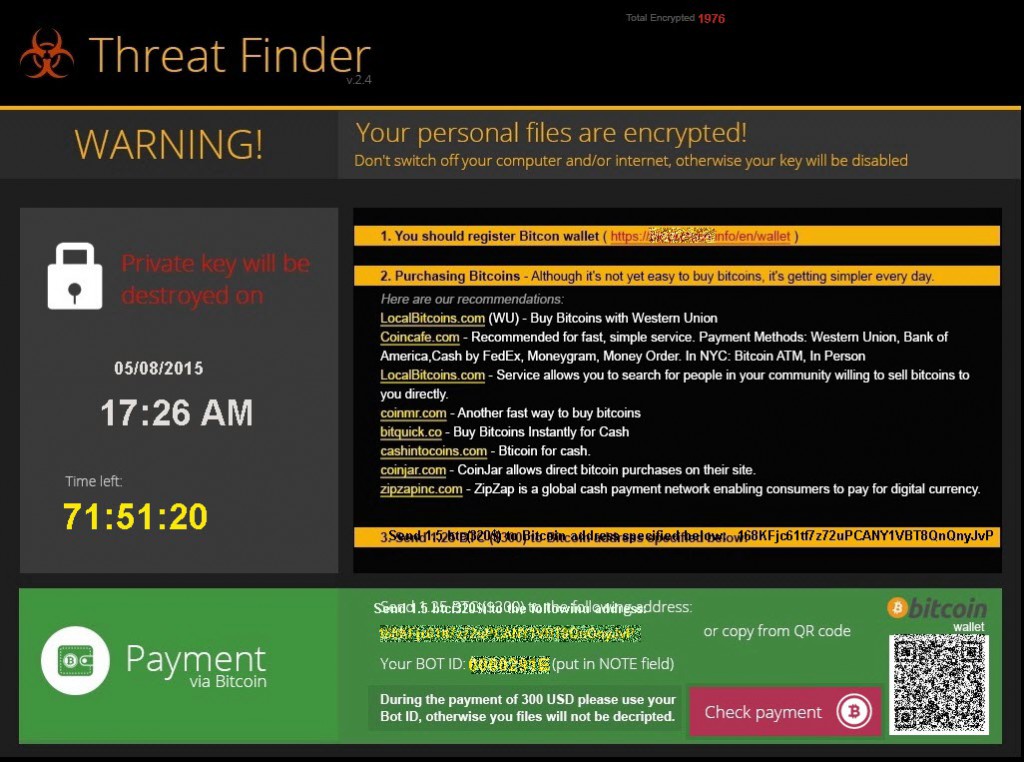
Ransom:Win32/Threatfin – Details
| Name | Ransom:Win32/Threatfin |
| File Extension | N/A |
| Type | Ransomware, Cryptovirus |
| Short Description | The ransomware encrypts files on your computer system and demands a ransom to be paid to allegedly recover them. |
| Distribution Method | Spam Emails, Email Attachments |
| Detection Tool |
Check if your Mac has been affected by Ransom:Win32/Threatfin
Download
Malware Removal Tool
|
Ransom:Win32/Threatfin Description
Researchers have reported that Ransom:Win32/Threatfin is installed on a computer as a dynamic link library file. The DLL file can be loaded by other malicious threats. It can be found in either directories:
%TEMP% \ie2.dl
%TEMP% \reg.dll
Furthermore, Ransom:Win32/Threatfin can create new registry keys so that it runs every time the PC is started. Here is a short list of added registry entries, as reported by Microsoft:
- In subkey HKCU\Software\Microsoft\Windows\CurrentVersion\Run
Sets value: “IE11”
With data: “regsvr32 “%temp%\ie2.dll”” - In subkey: HKCU\Software\Microsoft\Windows\CurrentVersion\Run
Sets value: “WINUP”
With data: “regsvr32 “%temp%\reg.dll”
or
Once installed on a machine, Ransom:Win32/Threatfin will create some files on the user’s desktop:
1.jpg
2.jpg
3.jpg
4.jpg
5.jpg
HELP_DECRYPT.html
The six listed files can be described as the ransomware’s payload preventing the user from accessing his computer. The message displayed by Ransom:Win32/Threatfin pushes users to pay a certain amount of money, usually through BitCoin, in order to reclaim their computers and decrypt encrypted data.
However, paying the ransom does not necessarily result in data decryption since such threats are solely created to generate revenue for attackers.
Ransom:Win32/Threatfin Variants Similar to CryptoBot
Researchers warn that some variants of Ransom:Win32/Threatfin launch a window named CryptoBot. The displayed window contains information about the actions executed by the threat and a list of the encrypted files.
The CryptoBot file is installed as a text file:
%TEMP% \crypto_bot.log
Files with the following extensions will be encrypted:
3fr
accdb
ai
arw
bay
cdr
cer
cr2
crt
crw
css
dbf
dcr
der
dng
doc
docm
docx
dwg
dxf
dxg
eps
erf
htm
indd
jpe
jpg
kdc
mdb
mdf
mef
mrw
nef
nrw
odb
odc
odm
odp
ods
odt
orf
p12
p7b
p7c
pdd
pef
pem
pfx
ppt
pptm
pptx
psd
pst
ptx
r3d
raf
raw
rtf
rw2
rwl
sr2
srf
srw
wallt
wb2
wmv
wpd
wps
x3f
xlk
xls
xlsb
xlsm
xlsx
After encryption has finished, the attackers will contact a remote host. Researchers at Microsoft reported that the ransomware attempts to connect to 65.49.8.104 at TCP port 443 to send and receive data from a remote server.
To stay secure against ransomware, users should frequently back up all of their valuable files to an external device or in a cloud.
Remove Ransom:Win32/Threatfin
To remove the ransomware with all its malicious files, running an anti-malware program is recommended.
- Step 1
- Step 2
- Step 3
- Step 4
- Step 5
Step 1: Scan for Ransom:Win32/Threatfin with SpyHunter Anti-Malware Tool



Ransomware Automatic Removal - Video Guide
Step 2: Uninstall Ransom:Win32/Threatfin and related malware from Windows
Here is a method in few easy steps that should be able to uninstall most programs. No matter if you are using Windows 10, 8, 7, Vista or XP, those steps will get the job done. Dragging the program or its folder to the recycle bin can be a very bad decision. If you do that, bits and pieces of the program are left behind, and that can lead to unstable work of your PC, errors with the file type associations and other unpleasant activities. The proper way to get a program off your computer is to Uninstall it. To do that:


 Follow the instructions above and you will successfully delete most unwanted and malicious programs.
Follow the instructions above and you will successfully delete most unwanted and malicious programs.
Step 3: Clean any registries, created by Ransom:Win32/Threatfin on your computer.
The usually targeted registries of Windows machines are the following:
- HKEY_LOCAL_MACHINE\Software\Microsoft\Windows\CurrentVersion\Run
- HKEY_CURRENT_USER\Software\Microsoft\Windows\CurrentVersion\Run
- HKEY_LOCAL_MACHINE\Software\Microsoft\Windows\CurrentVersion\RunOnce
- HKEY_CURRENT_USER\Software\Microsoft\Windows\CurrentVersion\RunOnce
You can access them by opening the Windows registry editor and deleting any values, created by Ransom:Win32/Threatfin there. This can happen by following the steps underneath:


 Tip: To find a virus-created value, you can right-click on it and click "Modify" to see which file it is set to run. If this is the virus file location, remove the value.
Tip: To find a virus-created value, you can right-click on it and click "Modify" to see which file it is set to run. If this is the virus file location, remove the value.
Before starting "Step 4", please boot back into Normal mode, in case you are currently in Safe Mode.
This will enable you to install and use SpyHunter 5 successfully.
Step 4: Boot Your PC In Safe Mode to isolate and remove Ransom:Win32/Threatfin





Step 5: Try to Restore Files Encrypted by Ransom:Win32/Threatfin.
Method 1: Use STOP Decrypter by Emsisoft.
Not all variants of this ransomware can be decrypted for free, but we have added the decryptor used by researchers that is often updated with the variants which become eventually decrypted. You can try and decrypt your files using the instructions below, but if they do not work, then unfortunately your variant of the ransomware virus is not decryptable.
Follow the instructions below to use the Emsisoft decrypter and decrypt your files for free. You can download the Emsisoft decryption tool linked here and then follow the steps provided below:
1 Right-click on the decrypter and click on Run as Administrator as shown below:

2. Agree with the license terms:

3. Click on "Add Folder" and then add the folders where you want files decrypted as shown underneath:

4. Click on "Decrypt" and wait for your files to be decoded.

Note: Credit for the decryptor goes to Emsisoft researchers who have made the breakthrough with this virus.
Method 2: Use data recovery software
Ransomware infections and Ransom:Win32/Threatfin aim to encrypt your files using an encryption algorithm which may be very difficult to decrypt. This is why we have suggested a data recovery method that may help you go around direct decryption and try to restore your files. Bear in mind that this method may not be 100% effective but may also help you a little or a lot in different situations.
Simply click on the link and on the website menus on the top, choose Data Recovery - Data Recovery Wizard for Windows or Mac (depending on your OS), and then download and run the tool.
Ransom:Win32/Threatfin-FAQ
What is Ransom:Win32/Threatfin Ransomware?
Ransom:Win32/Threatfin is a ransomware infection - the malicious software that enters your computer silently and blocks either access to the computer itself or encrypt your files.
Many ransomware viruses use sophisticated encryption algorithms to make your files inaccessible. The goal of ransomware infections is to demand that you pay a ransom payment to get access to your files back.
What Does Ransom:Win32/Threatfin Ransomware Do?
Ransomware in general is a malicious software that is designed to block access to your computer or files until a ransom is paid.
Ransomware viruses can also damage your system, corrupt data and delete files, resulting in the permanent loss of important files.
How Does Ransom:Win32/Threatfin Infect?
Via several ways.Ransom:Win32/Threatfin Ransomware infects computers by being sent via phishing emails, containing virus attachment. This attachment is usually masked as an important document, like an invoice, bank document or even a plane ticket and it looks very convincing to users.
Another way you may become a victim of Ransom:Win32/Threatfin is if you download a fake installer, crack or patch from a low reputation website or if you click on a virus link. Many users report getting a ransomware infection by downloading torrents.
How to Open .Ransom:Win32/Threatfin files?
You can't without a decryptor. At this point, the .Ransom:Win32/Threatfin files are encrypted. You can only open them once they are decrypted using a specific decryption key for the particular algorithm.
What to Do If a Decryptor Does Not Work?
Do not panic, and backup the files. If a decryptor did not decrypt your .Ransom:Win32/Threatfin files successfully, then do not despair, because this virus is still new.
Can I Restore ".Ransom:Win32/Threatfin" Files?
Yes, sometimes files can be restored. We have suggested several file recovery methods that could work if you want to restore .Ransom:Win32/Threatfin files.
These methods are in no way 100% guaranteed that you will be able to get your files back. But if you have a backup, your chances of success are much greater.
How To Get Rid of Ransom:Win32/Threatfin Virus?
The safest way and the most efficient one for the removal of this ransomware infection is the use a professional anti-malware program.
It will scan for and locate Ransom:Win32/Threatfin ransomware and then remove it without causing any additional harm to your important .Ransom:Win32/Threatfin files.
Can I Report Ransomware to Authorities?
In case your computer got infected with a ransomware infection, you can report it to the local Police departments. It can help authorities worldwide track and determine the perpetrators behind the virus that has infected your computer.
Below, we have prepared a list with government websites, where you can file a report in case you are a victim of a cybercrime:
Cyber-security authorities, responsible for handling ransomware attack reports in different regions all over the world:
Germany - Offizielles Portal der deutschen Polizei
United States - IC3 Internet Crime Complaint Centre
United Kingdom - Action Fraud Police
France - Ministère de l'Intérieur
Italy - Polizia Di Stato
Spain - Policía Nacional
Netherlands - Politie
Poland - Policja
Portugal - Polícia Judiciária
Greece - Cyber Crime Unit (Hellenic Police)
India - Mumbai Police - CyberCrime Investigation Cell
Australia - Australian High Tech Crime Center
Reports may be responded to in different timeframes, depending on your local authorities.
Can You Stop Ransomware from Encrypting Your Files?
Yes, you can prevent ransomware. The best way to do this is to ensure your computer system is updated with the latest security patches, use a reputable anti-malware program and firewall, backup your important files frequently, and avoid clicking on malicious links or downloading unknown files.
Can Ransom:Win32/Threatfin Ransomware Steal Your Data?
Yes, in most cases ransomware will steal your information. It is a form of malware that steals data from a user's computer, encrypts it, and then demands a ransom in order to decrypt it.
In many cases, the malware authors or attackers will threaten to delete the data or publish it online unless the ransom is paid.
Can Ransomware Infect WiFi?
Yes, ransomware can infect WiFi networks, as malicious actors can use it to gain control of the network, steal confidential data, and lock out users. If a ransomware attack is successful, it could lead to a loss of service and/or data, and in some cases, financial losses.
Should I Pay Ransomware?
No, you should not pay ransomware extortionists. Paying them only encourages criminals and does not guarantee that the files or data will be restored. The better approach is to have a secure backup of important data and be vigilant about security in the first place.
What Happens If I Don't Pay Ransom?
If you don't pay the ransom, the hackers may still have access to your computer, data, or files and may continue to threaten to expose or delete them, or even use them to commit cybercrimes. In some cases, they may even continue to demand additional ransom payments.
Can a Ransomware Attack Be Detected?
Yes, ransomware can be detected. Anti-malware software and other advanced security tools can detect ransomware and alert the user when it is present on a machine.
It is important to stay up-to-date on the latest security measures and to keep security software updated to ensure ransomware can be detected and prevented.
Do Ransomware Criminals Get Caught?
Yes, ransomware criminals do get caught. Law enforcement agencies, such as the FBI, Interpol and others have been successful in tracking down and prosecuting ransomware criminals in the US and other countries. As ransomware threats continue to increase, so does the enforcement activity.
About the Ransom:Win32/Threatfin Research
The content we publish on SensorsTechForum.com, this Ransom:Win32/Threatfin how-to removal guide included, is the outcome of extensive research, hard work and our team’s devotion to help you remove the specific malware and restore your encrypted files.
How did we conduct the research on this ransomware?
Our research is based on an independent investigation. We are in contact with independent security researchers, and as such, we receive daily updates on the latest malware and ransomware definitions.
Furthermore, the research behind the Ransom:Win32/Threatfin ransomware threat is backed with VirusTotal and the NoMoreRansom project.
To better understand the ransomware threat, please refer to the following articles which provide knowledgeable details.
As a site that has been dedicated to providing free removal instructions for ransomware and malware since 2014, SensorsTechForum’s recommendation is to only pay attention to trustworthy sources.
How to recognize trustworthy sources:
- Always check "About Us" web page.
- Profile of the content creator.
- Make sure that real people are behind the site and not fake names and profiles.
- Verify Facebook, LinkedIn and Twitter personal profiles.

