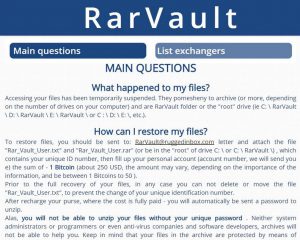 A ransomware virus that attacks the files of it’s victims only to archive them in password protected .ZIP files has been reported to wreak havoc on user computers. The virus moves all of the archived files in a RarVault folder on the drives of the user and also leaves behind a ransom note, named RarVault.htm. Judging by the information available, the virus was created to infect the computers of russian speaking users, but the ransom note is in English, suggesting it may be spread to other areas of the world as well. Not only this, but RarVault Ransomware also aims to intimidate users claiming the original sum for the ransom payoff to be 1 BTC but it can rise up depending on the importance of the files of the user it can raise up to the insane sum of 50 BitCoins. Everyone who has had their files archived and locked by RarVault ransomware should seek alternative methods to restore the files and remove RarVault from their computer.
A ransomware virus that attacks the files of it’s victims only to archive them in password protected .ZIP files has been reported to wreak havoc on user computers. The virus moves all of the archived files in a RarVault folder on the drives of the user and also leaves behind a ransom note, named RarVault.htm. Judging by the information available, the virus was created to infect the computers of russian speaking users, but the ransom note is in English, suggesting it may be spread to other areas of the world as well. Not only this, but RarVault Ransomware also aims to intimidate users claiming the original sum for the ransom payoff to be 1 BTC but it can rise up depending on the importance of the files of the user it can raise up to the insane sum of 50 BitCoins. Everyone who has had their files archived and locked by RarVault ransomware should seek alternative methods to restore the files and remove RarVault from their computer.

Threat Summary
| Name |
RarVault |
| Type | Ransomware |
| Short Description | The malware encrypts users files using a strong AES-256 encryption algorithm, making direct decryption possible only via a unique decryption key available only for the cyber-criminals. |
| Symptoms | The user may witness ransom notes and “instructions” and a sound message all linking to a web page and a decryptor. It doesn’t change file names or file extensions. |
| Distribution Method | Via an Exploit kit, Dll file attack, malicious JavaScript or a drive-by download of the malware itself in an obfuscated manner. |
| Detection Tool |
See If Your System Has Been Affected by malware
Download
Malware Removal Tool
|
| User Experience | Join our forum to Discuss RarVault Ransomware. |
| Data Recovery Tool | Windows Data Recovery by Stellar Phoenix Notice! This product scans your drive sectors to recover lost files and it may not recover 100% of the encrypted files, but only few of them, depending on the situation and whether or not you have reformatted your drive. |

RarVault Ransomware – How Does It Spread
The cyber-crooks behind RarVault are rather clever – they use a set of combined malicious tools to slip past any protection of the executable of RarVault ransomware. One of those tools is believed to be an exploit kit, that uses an exploit in Windows to cause an infection. These types of kits are very expensive because they include bugs of an operating system or other software installed on it that haven’t been revealed yet. Not only this, but the team behind RarVault ransomware may also disguise the malicious file as a legitimate Microsoft Word, Excel or Adobe PDF type of document and upload it online on shady websites or send it out in massive spam e-mail campaigns.
Other methods of distributing the malicious executable are via uploading it as a fake game crack or a Windows activator-like KMS Pico. To combine it with other programs, the cyber-criminal team behind RarVault may have used so-called file joiners.
Not only this but for it’s malicious files to run undetected, malware obfuscators may have been used that make the file completely undetected by any anti-virus software as long as the obfuscator is good quality.

RarVault Ransomware – More About It
Similar to the Auinfo16 virus, when it’s malicious file is executed on your computer you may briefly notice it go into a “Not Responding” state. This means that RarVault virus has taken over and is performing heavy modifications to your files. According to malware researchers, the RarVault virus tracks every drive of your computer, no matter if it is C:/ D:/ E:/, it may even attack the remote drives, like flash drives or other devices with a flash memory connected to the computer. Once the virus has detected the files it wants to modify, it immediately moves them to a folder, named RarVault, for example:
This folder contains the following files:
- Rar_Vault_{User’sName}.rar
- Rar_Vault_{User’sName}.txt
Both of those files have a very specific purpose. The .txt file, for example, has the names of each and every file to which the RarVault virus has denied access. The .rar file is a bit bigger in size, and it is a password protected archive that may contain the files in it.
The RarVault virus looks for files that could be important, like:
- Videos.
- Photos.
- Microsoft Office documents.
- Adobe documents.
- Audio files.
- Other files of great importance.
As soon as it has locked the files away from you on your computer, this virus then displays the following ransom note, called “RarVault.htm” in English:
→“What happened to my files?
Accessing your files has been temporarily suspended. They pomesheny to archive (or more, depending on the number of drives on your computer) and are RarVault folder on the “root” drive (ie C: \ RarVault, D: \ RarVault \ E: \ RarVault \ or C : \ D: \ E: \, etc.).
How can I restore my files?
To restore your files you should be sent to: RarVault@ruggedinbox.com letter and attach the file “Rar_Vault_User.txt” and “Rar_Vault_User.rar” (or be in the “root” of drive C:\’or C: \ RarVault \), which contains your unique ID number, then fill up your personal account (account number, we will sent you e) the sum of – 1 Bitcoin (about 250 USD, the amount may vary, depending on the importance of the information and be between 1 Bitcoins to 50 ).
Prior to the full recovery of your files, in any case you can not delete or move the file “Rar_Vault_User.txt”, to prevent the change of your unique identification number.
After recharge your purse, where the cost is fully paid – you will automatically be sent a password to unzip.
Alas, you will not be able to unzip your files without your unique password . Neither system administrators or programmers or even anti-virus companies and software developers, archives will not be able to help you. Keep in mind that your files in the archive are protected by means of cryptographically strong AES-256 encryption algorithm with a key deviation based on PBKDF2.”
Based on this ransom note the RarVault virus not only archives the files but also uses the Advanced Encryption Standard (AES) algorithm to cipher the files as well, leaving the user with no option, even after the.RAR file is unlocked. This is primary because the cipher is with 256-bit strength, making it a military grade encryption in strength and it would take years to crack. However, malware researchers strongly advise against paying the ransom money to these cyber-criminals and exploring other options to restore the files after removing the RarVault ransomware.

RarVault Ransomware – Removal And File Restoration
For the removal of the RarVault virus, you should have some experience. We have provided removal instructions after this article which you can follow, but for maximum effectiveness and easiest removal, experts recommend scanning your computer with an advanced anti-malware program. This will enable you to fully erase RarVault ransomware at the click of a button and will also significantly increase your protection from malware in general.
In case you are looking for alternative methods to get the password, we have provided some methods below. But do not hope for a miracle, because these methods may work only in some specific situations and may not be 100% effective. We are going to keep monitoring the development of the situation and will update this article once a decrypter has been released, so we suggest you too keep an eye on it.
- Step 1
- Step 2
- Step 3
- Step 4
- Step 5
Step 1: Scan for RarVault with SpyHunter Anti-Malware Tool



Ransomware Automatic Removal - Video Guide
Step 2: Uninstall RarVault and related malware from Windows
Here is a method in few easy steps that should be able to uninstall most programs. No matter if you are using Windows 10, 8, 7, Vista or XP, those steps will get the job done. Dragging the program or its folder to the recycle bin can be a very bad decision. If you do that, bits and pieces of the program are left behind, and that can lead to unstable work of your PC, errors with the file type associations and other unpleasant activities. The proper way to get a program off your computer is to Uninstall it. To do that:


 Follow the instructions above and you will successfully delete most unwanted and malicious programs.
Follow the instructions above and you will successfully delete most unwanted and malicious programs.
Step 3: Clean any registries, created by RarVault on your computer.
The usually targeted registries of Windows machines are the following:
- HKEY_LOCAL_MACHINE\Software\Microsoft\Windows\CurrentVersion\Run
- HKEY_CURRENT_USER\Software\Microsoft\Windows\CurrentVersion\Run
- HKEY_LOCAL_MACHINE\Software\Microsoft\Windows\CurrentVersion\RunOnce
- HKEY_CURRENT_USER\Software\Microsoft\Windows\CurrentVersion\RunOnce
You can access them by opening the Windows registry editor and deleting any values, created by RarVault there. This can happen by following the steps underneath:


 Tip: To find a virus-created value, you can right-click on it and click "Modify" to see which file it is set to run. If this is the virus file location, remove the value.
Tip: To find a virus-created value, you can right-click on it and click "Modify" to see which file it is set to run. If this is the virus file location, remove the value.
Before starting "Step 4", please boot back into Normal mode, in case you are currently in Safe Mode.
This will enable you to install and use SpyHunter 5 successfully.
Step 4: Boot Your PC In Safe Mode to isolate and remove RarVault





Step 5: Try to Restore Files Encrypted by RarVault.
Method 1: Use STOP Decrypter by Emsisoft.
Not all variants of this ransomware can be decrypted for free, but we have added the decryptor used by researchers that is often updated with the variants which become eventually decrypted. You can try and decrypt your files using the instructions below, but if they do not work, then unfortunately your variant of the ransomware virus is not decryptable.
Follow the instructions below to use the Emsisoft decrypter and decrypt your files for free. You can download the Emsisoft decryption tool linked here and then follow the steps provided below:
1 Right-click on the decrypter and click on Run as Administrator as shown below:

2. Agree with the license terms:

3. Click on "Add Folder" and then add the folders where you want files decrypted as shown underneath:

4. Click on "Decrypt" and wait for your files to be decoded.

Note: Credit for the decryptor goes to Emsisoft researchers who have made the breakthrough with this virus.
Method 2: Use data recovery software
Ransomware infections and RarVault aim to encrypt your files using an encryption algorithm which may be very difficult to decrypt. This is why we have suggested a data recovery method that may help you go around direct decryption and try to restore your files. Bear in mind that this method may not be 100% effective but may also help you a little or a lot in different situations.
Simply click on the link and on the website menus on the top, choose Data Recovery - Data Recovery Wizard for Windows or Mac (depending on your OS), and then download and run the tool.
RarVault-FAQ
What is RarVault Ransomware?
RarVault is a ransomware infection - the malicious software that enters your computer silently and blocks either access to the computer itself or encrypt your files.
Many ransomware viruses use sophisticated encryption algorithms to make your files inaccessible. The goal of ransomware infections is to demand that you pay a ransom payment to get access to your files back.
What Does RarVault Ransomware Do?
Ransomware in general is a malicious software that is designed to block access to your computer or files until a ransom is paid.
Ransomware viruses can also damage your system, corrupt data and delete files, resulting in the permanent loss of important files.
How Does RarVault Infect?
Via several ways.RarVault Ransomware infects computers by being sent via phishing emails, containing virus attachment. This attachment is usually masked as an important document, like an invoice, bank document or even a plane ticket and it looks very convincing to users.
Another way you may become a victim of RarVault is if you download a fake installer, crack or patch from a low reputation website or if you click on a virus link. Many users report getting a ransomware infection by downloading torrents.
How to Open .RarVault files?
You can't without a decryptor. At this point, the .RarVault files are encrypted. You can only open them once they are decrypted using a specific decryption key for the particular algorithm.
What to Do If a Decryptor Does Not Work?
Do not panic, and backup the files. If a decryptor did not decrypt your .RarVault files successfully, then do not despair, because this virus is still new.
Can I Restore ".RarVault" Files?
Yes, sometimes files can be restored. We have suggested several file recovery methods that could work if you want to restore .RarVault files.
These methods are in no way 100% guaranteed that you will be able to get your files back. But if you have a backup, your chances of success are much greater.
How To Get Rid of RarVault Virus?
The safest way and the most efficient one for the removal of this ransomware infection is the use a professional anti-malware program.
It will scan for and locate RarVault ransomware and then remove it without causing any additional harm to your important .RarVault files.
Can I Report Ransomware to Authorities?
In case your computer got infected with a ransomware infection, you can report it to the local Police departments. It can help authorities worldwide track and determine the perpetrators behind the virus that has infected your computer.
Below, we have prepared a list with government websites, where you can file a report in case you are a victim of a cybercrime:
Cyber-security authorities, responsible for handling ransomware attack reports in different regions all over the world:
Germany - Offizielles Portal der deutschen Polizei
United States - IC3 Internet Crime Complaint Centre
United Kingdom - Action Fraud Police
France - Ministère de l'Intérieur
Italy - Polizia Di Stato
Spain - Policía Nacional
Netherlands - Politie
Poland - Policja
Portugal - Polícia Judiciária
Greece - Cyber Crime Unit (Hellenic Police)
India - Mumbai Police - CyberCrime Investigation Cell
Australia - Australian High Tech Crime Center
Reports may be responded to in different timeframes, depending on your local authorities.
Can You Stop Ransomware from Encrypting Your Files?
Yes, you can prevent ransomware. The best way to do this is to ensure your computer system is updated with the latest security patches, use a reputable anti-malware program and firewall, backup your important files frequently, and avoid clicking on malicious links or downloading unknown files.
Can RarVault Ransomware Steal Your Data?
Yes, in most cases ransomware will steal your information. It is a form of malware that steals data from a user's computer, encrypts it, and then demands a ransom in order to decrypt it.
In many cases, the malware authors or attackers will threaten to delete the data or publish it online unless the ransom is paid.
Can Ransomware Infect WiFi?
Yes, ransomware can infect WiFi networks, as malicious actors can use it to gain control of the network, steal confidential data, and lock out users. If a ransomware attack is successful, it could lead to a loss of service and/or data, and in some cases, financial losses.
Should I Pay Ransomware?
No, you should not pay ransomware extortionists. Paying them only encourages criminals and does not guarantee that the files or data will be restored. The better approach is to have a secure backup of important data and be vigilant about security in the first place.
What Happens If I Don't Pay Ransom?
If you don't pay the ransom, the hackers may still have access to your computer, data, or files and may continue to threaten to expose or delete them, or even use them to commit cybercrimes. In some cases, they may even continue to demand additional ransom payments.
Can a Ransomware Attack Be Detected?
Yes, ransomware can be detected. Anti-malware software and other advanced security tools can detect ransomware and alert the user when it is present on a machine.
It is important to stay up-to-date on the latest security measures and to keep security software updated to ensure ransomware can be detected and prevented.
Do Ransomware Criminals Get Caught?
Yes, ransomware criminals do get caught. Law enforcement agencies, such as the FBI, Interpol and others have been successful in tracking down and prosecuting ransomware criminals in the US and other countries. As ransomware threats continue to increase, so does the enforcement activity.
About the RarVault Research
The content we publish on SensorsTechForum.com, this RarVault how-to removal guide included, is the outcome of extensive research, hard work and our team’s devotion to help you remove the specific malware and restore your encrypted files.
How did we conduct the research on this ransomware?
Our research is based on an independent investigation. We are in contact with independent security researchers, and as such, we receive daily updates on the latest malware and ransomware definitions.
Furthermore, the research behind the RarVault ransomware threat is backed with VirusTotal and the NoMoreRansom project.
To better understand the ransomware threat, please refer to the following articles which provide knowledgeable details.
As a site that has been dedicated to providing free removal instructions for ransomware and malware since 2014, SensorsTechForum’s recommendation is to only pay attention to trustworthy sources.
How to recognize trustworthy sources:
- Always check "About Us" web page.
- Profile of the content creator.
- Make sure that real people are behind the site and not fake names and profiles.
- Verify Facebook, LinkedIn and Twitter personal profiles.


