What Is Safe Finder Mac Virus?
SafeFinder is a search engine that installs itself on a browser you use as a default home page and search tool. Have you been wondering why Safe Finder sneaked into your browser without your consent? Are you trying to find out why you are seeing ads associated with Safe Finder on your Mac? Those are the reasons why many users call it the SafeFinder Virus.
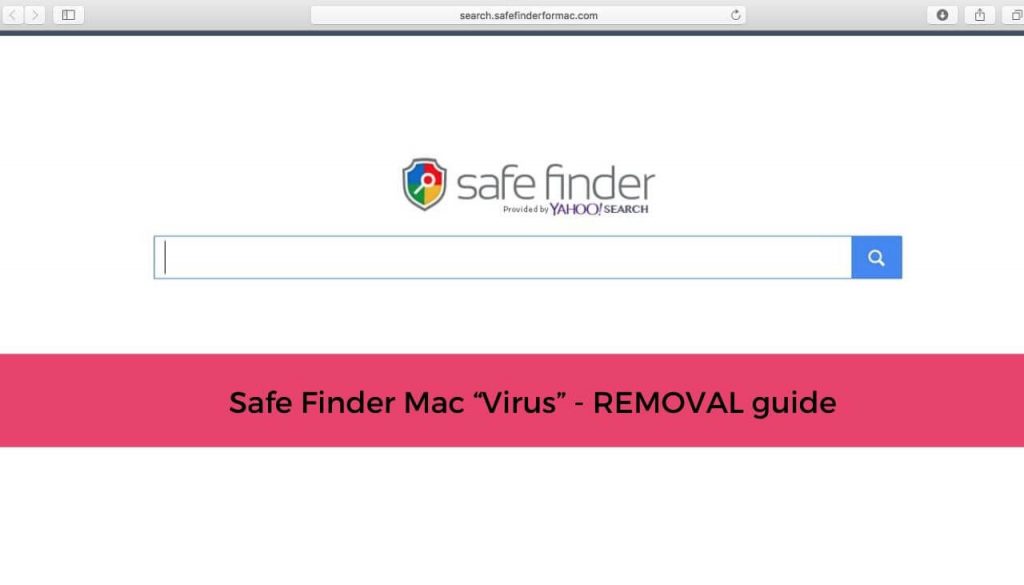
Safe Finder is a browser hijacker pushed by potentially unwanted programs. The website will redirect you to its own search engines. It will push intrusive advertisements and present you with unreliable search results.
While using its services, you can find yourself on unfamiliar pages with lots of pop-ups and sponsored content that go through this hijacker. The hijacker might change the start page, new tab, and search settings for the browser applications you have on your computer device.
This article will help you disable Safe Finder on Mac and get remove the hijacker efficiently. To delete Safe Finder Search on Mac, follow the removal guide steps given at the end of the article.
Safe Finder Summary
| Name | SafeFinder / Safe Finder |
| Type | Browser Hijacker, PUP |
| Short Description | Each browser application on your computer could get affected. The hijacker can redirect you and will display lots of advertisements. |
| Symptoms | Browser settings which are altered are the homepage, search engine and the new tab. |
| Distribution Method | Freeware Installations, Bundled Packages |
| Detection Tool |
See If Your System Has Been Affected by malware
Download
Malware Removal Tool
|
Safe Finder – Detailed Description
Safe Finder is an app that has been categorized as a browser hijacker. Mainly, it affects Mac devices. Windows users may also face the annoying issues caused by Search Finder. This undesired program may be delivered in different ways. The most popular propagation technique is through third-party installations. Those installer setups come from bundled applications and freeware that could be set to install additional content by default on your computer system. Usually, that could happen without any notification.
Safe Finder could be distributed via other methods, like add-ons or browser extensions which install on your browser. Other distribution ways use advertisements, such as banners, pop-ups, pop-unders, and redirect links. Sponsored advertisements, including targeted content on suspicious websites could distribute the hijacker, too. These websites might also be partners or affiliates of the Safe Finder.com website and services.
The name Safe Finder Mac is often related to a computer virus. However, the term Safe Finder virus is not quite accurate as it is a hijacker or also a potentially unwanted program. Programs of this type are not designed to cause serious damage to Mac operating systems. So they are not considered malicious.
Despite Safe Finder Search is not a virus, it still causes a significant impact on systems it affects. The moment this program is started on a Mac operating system, it triggers lots of changes that affect both system and browser settings. The undesired program alters main browser preferences without your permission. Additionally, it may create a system profile in order to have better control over installed browsers and make its removal harder as well.
When the program is running on your Mac, your affected browser will be redirected to Safe Finder services. The program hijacks Safari, Chrome and Firefox by setting the homepage, new tab URL and default search engine to load one of the following suspicious domains – search.safefinder.com, search.macsafefinder.com, search.safefinderformac.com
Beware as questinable websites that host hoax search engines like the ones mentioned above tend to present ads and corrupted pages in the search results. The main search page can be viewed from the screenshot given below:
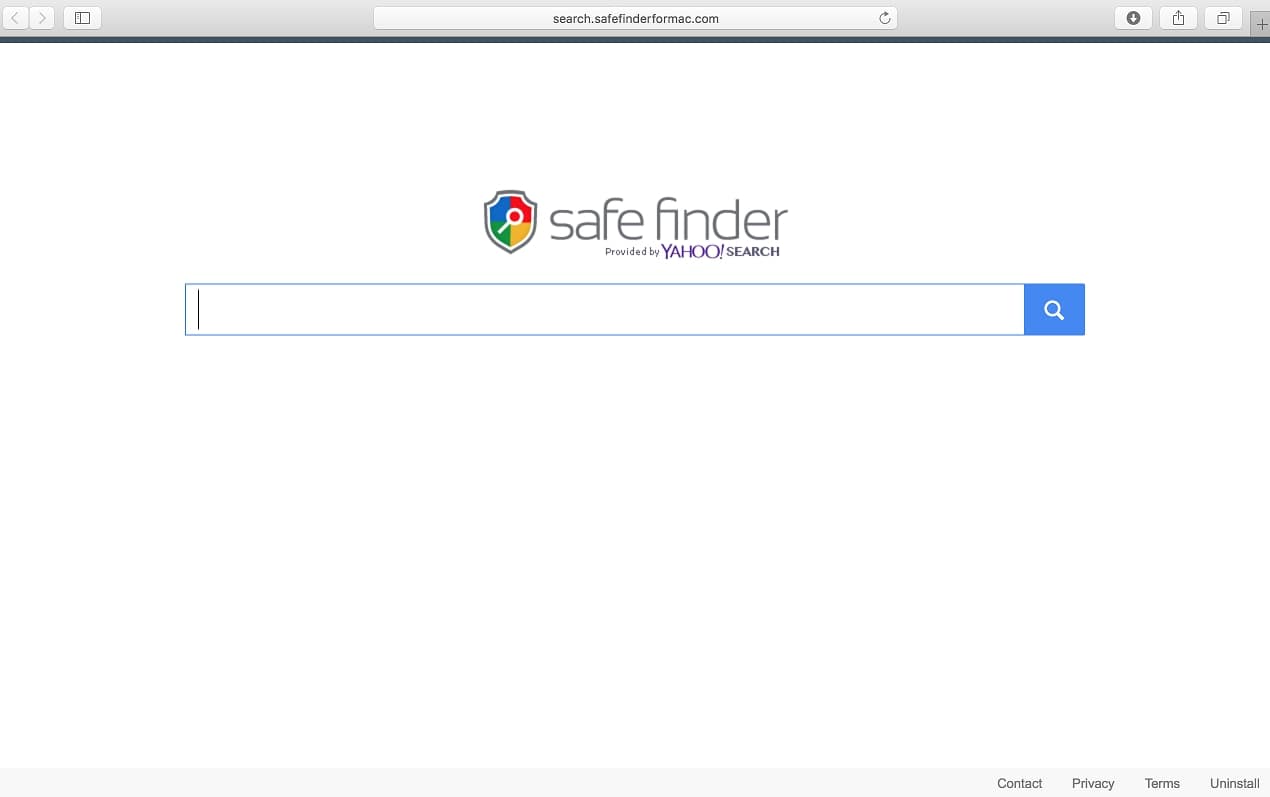
What’s more, all these bogus search engines redirect all search queries to search.yahoo.com – the official Yahoo search domain.
What is Safe Finder Powered by Yahoo?
The so-called Safe Finder virus is a browser hijacker that generates search results powered by Yahoo search. If you use its services and interact with Web links, advertisements and other content from its search pages, you risk visiting bogus and potentially dangerous websites.
Be aware that each search that you do on its pages will be sending information to servers connected to this Safe Finder Mac Hijacker. The pages displayed in an image further below show how every your search may end up – redirected to Yahoo search:
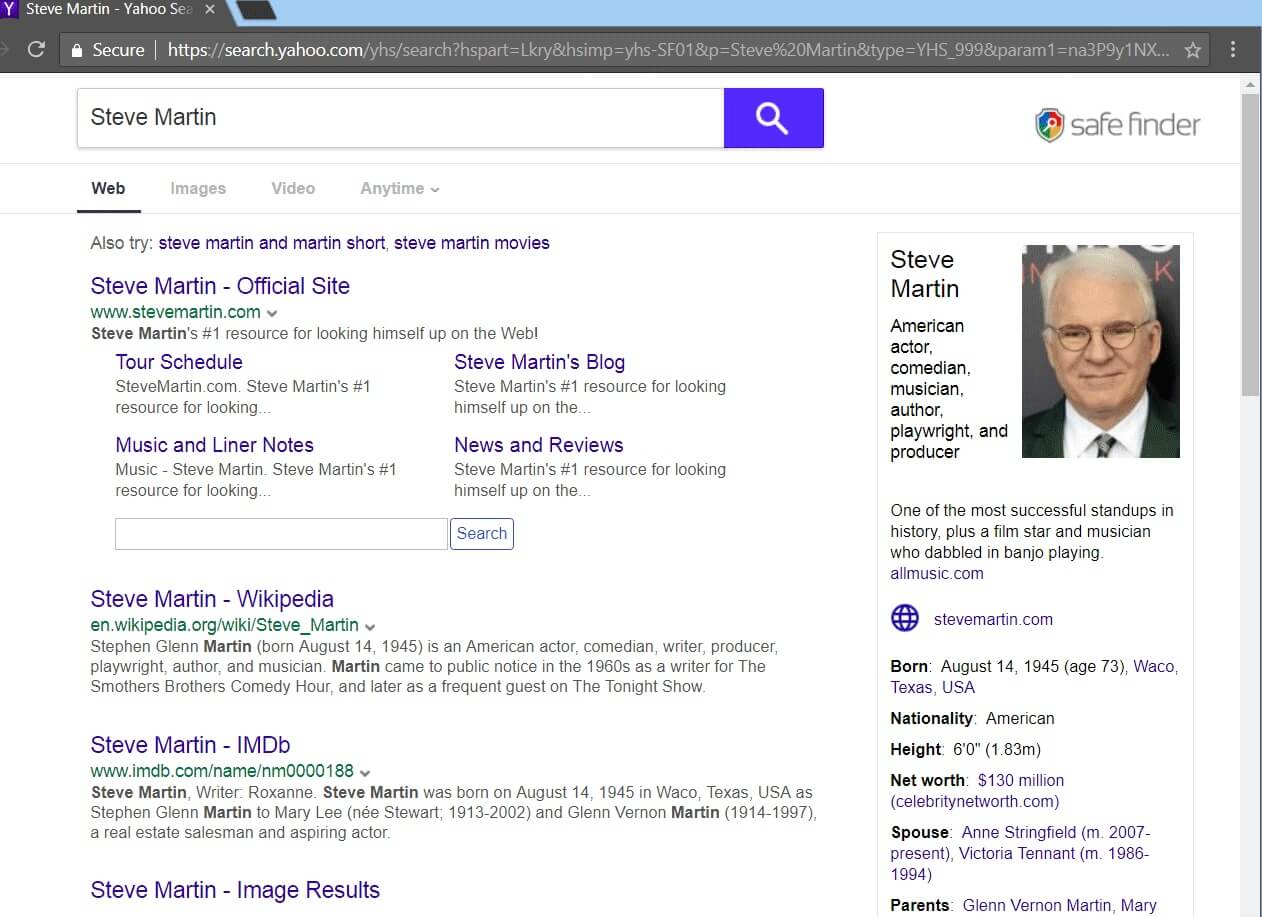
Here the search engine looks like the one for Yahoo! and you can spot lots of sponsored results and adverts. Every query in the search will get filtered and sent to servers connected to the hijacker. Thus, everything that you give out as information will be gathered by the browser hijacker in question.
Safe Finder can also push advertisements and lots of redirects that can put browser cookies on your Mac system, and they can track your online activity. Other, more advanced tracking technologies could have been used, too. Be wary of the information you provide on such search pages, especially on ones, associated with the Safe Finder browser hijacker. Refrain from clicking on suspicious advertisements and links that can pop up.
Oftentimes, users whose Mac systems got infected by Safe Finder face hard times removing it. Unfortunately, this is an extremely invasive program that cannot be removed unless you complete a thorough removal process.
Safe Finder Search Engine – Privacy Policy
Here is how the Privacy Policy of Safe Finder looks:
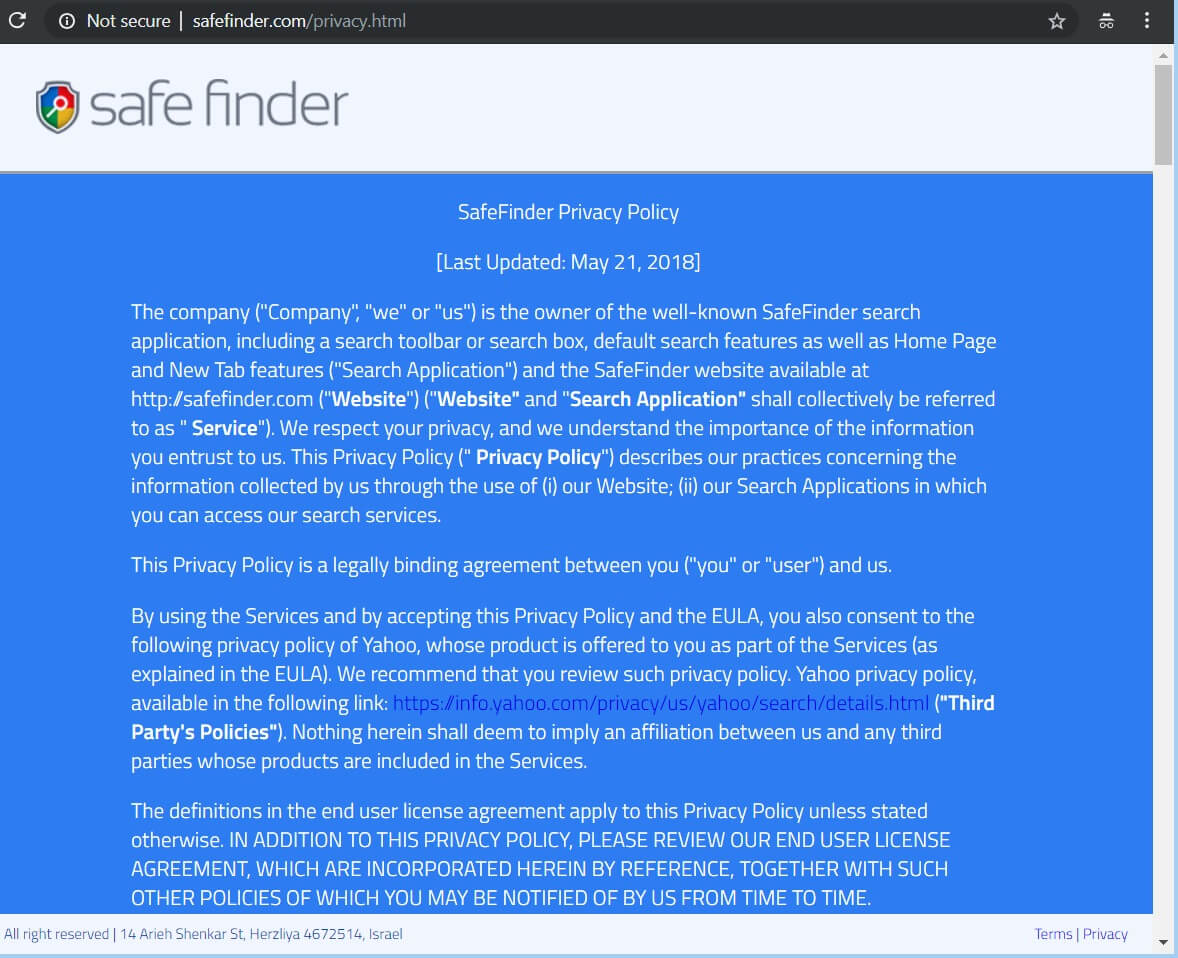
According to the policy of Safe Finder, the information which can be collected is:
- Browser (type and language)
- Operating System (type and language)
- Your name and address
- Geo location and IP address
- Date and time of access
- Your time zone
- Advertisements viewed
- Offers and services that interest you
- Default search
- VPN and Proxy services
- Internet Service Provider (ISP)
- Interaction with social networks
- Screen Resolution
- Search queries and browsing history
- Pages browsed and content viewed
You should be wary of what information you give out to search engines and websites. In case you do not like the idea of any information to be acquired about you by this browser hijacker redirect or its services, you should consider removing it.
Is Safe Finder Dangerous?
When using the Safe Finder Search services you may notice that it will show a lot of sponsored search results. Besides those, this hijacker may also display a lot of banners and ads. The search engines related to this undesired program are also likely to support data collection activities that reveal how you browse while on your Mac as well as other technical parameters. The owners of the app may share this data with third parties.
Also, new information has been brought to attention concerting multiple security risks that may be associated with Safe Finder. These risks could be because of sponsored web links which are shown and that may lead you to sites that are unreliable. The same strategy goes for advertisements that may not even be shown.
It is very important to not click on those ads, since they may transfer you to a site that is managed by hackers or cyber-criminal enterprises, that may infiltrate your Mac and then steal all your sensitive information stored in it. Not only this but sites that may trick you into typing your personal, as well as financial data, could also be tricking you into thinking you have won a prize. Be advised not to trust these pages as they are not with good intentions.
How to Remove Safe Finder from Safari and MacOS
To remove Safe Finder manually from your Mac computer or any unwanted software from your Mac device we recommend that you use a specific anti-malware for Mac machines. The main goal of such a program is to scan your machine and terminate the files with malicious behavior and also clean up any malicious code in your repositories. In addition, with a specific anti-malware program, your machine will remain with better protection and stay healthy performance-wise in the future.
Steps to Prepare Before Removal:
Before starting to follow the steps below, be advised that you should first do the following preparations:
- Backup your files in case the worst happens.
- Make sure to have a device with these instructions on standy.
- Arm yourself with patience.
- 1. Scan for Mac Malware
- 2. Uninstall Risky Apps
- 3. Clean Your Browsers
Step 1: Scan for and remove Safe Finder files from your Mac
When you are facing problems on your Mac as a result of unwanted scripts and programs such as Safe Finder, the recommended way of eliminating the threat is by using an anti-malware program. SpyHunter for Mac offers advanced security features along with other modules that will improve your Mac’s security and protect it in the future.

Quick and Easy Mac Malware Video Removal Guide
Bonus Step: How to Make Your Mac Run Faster?
Mac machines maintain probably the fastest operating system out there. Still, Macs do become slow and sluggish sometimes. The video guide below examines all of the possible problems that may lead to your Mac being slower than usual as well as all of the steps that can help you to speed up your Mac.
Step 2: Uninstall Safe Finder and remove related files and objects
1. Hit the ⇧+⌘+U keys to open Utilities. Another way is to click on “Go” and then click “Utilities”, like the image below shows:

2. Find Activity Monitor and double-click it:

3. In the Activity Monitor look for any suspicious processes, belonging or related to Safe Finder:


4. Click on the "Go" button again, but this time select Applications. Another way is with the ⇧+⌘+A buttons.
5. In the Applications menu, look for any suspicious app or an app with a name, similar or identical to Safe Finder. If you find it, right-click on the app and select “Move to Trash”.

6. Select Accounts, after which click on the Login Items preference. Your Mac will then show you a list of items that start automatically when you log in. Look for any suspicious apps identical or similar to Safe Finder. Check the app you want to stop from running automatically and then select on the Minus (“-“) icon to hide it.
7. Remove any leftover files that might be related to this threat manually by following the sub-steps below:
- Go to Finder.
- In the search bar type the name of the app that you want to remove.
- Above the search bar change the two drop down menus to “System Files” and “Are Included” so that you can see all of the files associated with the application you want to remove. Bear in mind that some of the files may not be related to the app so be very careful which files you delete.
- If all of the files are related, hold the ⌘+A buttons to select them and then drive them to “Trash”.
In case you cannot remove Safe Finder via Step 1 above:
In case you cannot find the virus files and objects in your Applications or other places we have shown above, you can manually look for them in the Libraries of your Mac. But before doing this, please read the disclaimer below:
1. Click on "Go" and Then "Go to Folder" as shown underneath:

2. Type in "/Library/LauchAgents/" and click Ok:

3. Delete all of the virus files that have similar or the same name as Safe Finder. If you believe there is no such file, do not delete anything.

You can repeat the same procedure with the following other Library directories:
→ ~/Library/LaunchAgents
/Library/LaunchDaemons
Tip: ~ is there on purpose, because it leads to more LaunchAgents.
Step 3: Remove Safe Finder – related extensions from Safari / Chrome / Firefox









Safe Finder-FAQ
What is Safe Finder on your Mac?
The Safe Finder threat is probably a potentially unwanted app. There is also a chance it could be related to Mac malware. If so, such apps tend to slow your Mac down significantly and display advertisements. They could also use cookies and other trackers to obtain browsing information from the installed web browsers on your Mac.
Can Macs Get Viruses?
Yes. As much as any other device, Apple computers do get malware. Apple devices may not be a frequent target by malware authors, but rest assured that almost all of the Apple devices can become infected with a threat.
What Types of Mac Threats Are There?
According to most malware researchers and cyber-security experts, the types of threats that can currently infect your Mac can be rogue antivirus programs, adware or hijackers (PUPs), Trojan horses, ransomware and crypto-miner malware.
What To Do If I Have a Mac Virus, Like Safe Finder?
Do not panic! You can easily get rid of most Mac threats by firstly isolating them and then removing them. One recommended way to do that is by using a reputable malware removal software that can take care of the removal automatically for you.
There are many Mac anti-malware apps out there that you can choose from. SpyHunter for Mac is one of the reccomended Mac anti-malware apps, that can scan for free and detect any viruses. This saves time for manual removal that you would otherwise have to do.
How to Secure My Data from Safe Finder?
With few simple actions. First and foremost, it is imperative that you follow these steps:
Step 1: Find a safe computer and connect it to another network, not the one that your Mac was infected in.
Step 2: Change all of your passwords, starting from your e-mail passwords.
Step 3: Enable two-factor authentication for protection of your important accounts.
Step 4: Call your bank to change your credit card details (secret code, etc.) if you have saved your credit card for online shopping or have done online activiites with your card.
Step 5: Make sure to call your ISP (Internet provider or carrier) and ask them to change your IP address.
Step 6: Change your Wi-Fi password.
Step 7: (Optional): Make sure to scan all of the devices connected to your network for viruses and repeat these steps for them if they are affected.
Step 8: Install anti-malware software with real-time protection on every device you have.
Step 9: Try not to download software from sites you know nothing about and stay away from low-reputation websites in general.
If you follow these reccomendations, your network and Apple devices will become significantly more safe against any threats or information invasive software and be virus free and protected in the future too.
More tips you can find on our MacOS Virus section, where you can also ask any questions and comment about your Mac problems.
About the Safe Finder Research
The content we publish on SensorsTechForum.com, this Safe Finder how-to removal guide included, is the outcome of extensive research, hard work and our team’s devotion to help you remove the specific macOS issue.
How did we conduct the research on Safe Finder?
Please note that our research is based on an independent investigation. We are in contact with independent security researchers, thanks to which we receive daily updates on the latest malware definitions, including the various types of Mac threats, especially adware and potentially unwanted apps (PUAs).
Furthermore, the research behind the Safe Finder threat is backed with VirusTotal.
To better understand the threat posed by Mac malware, please refer to the following articles which provide knowledgeable details.


