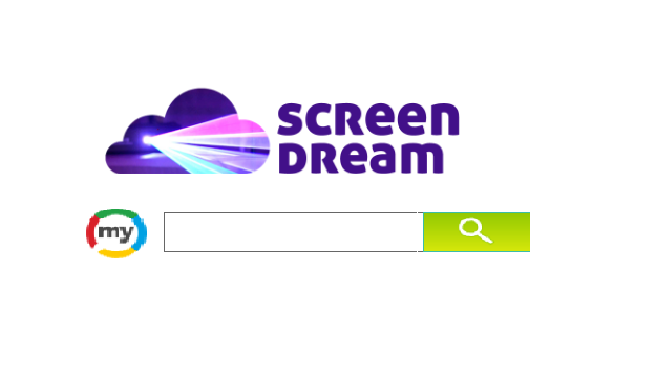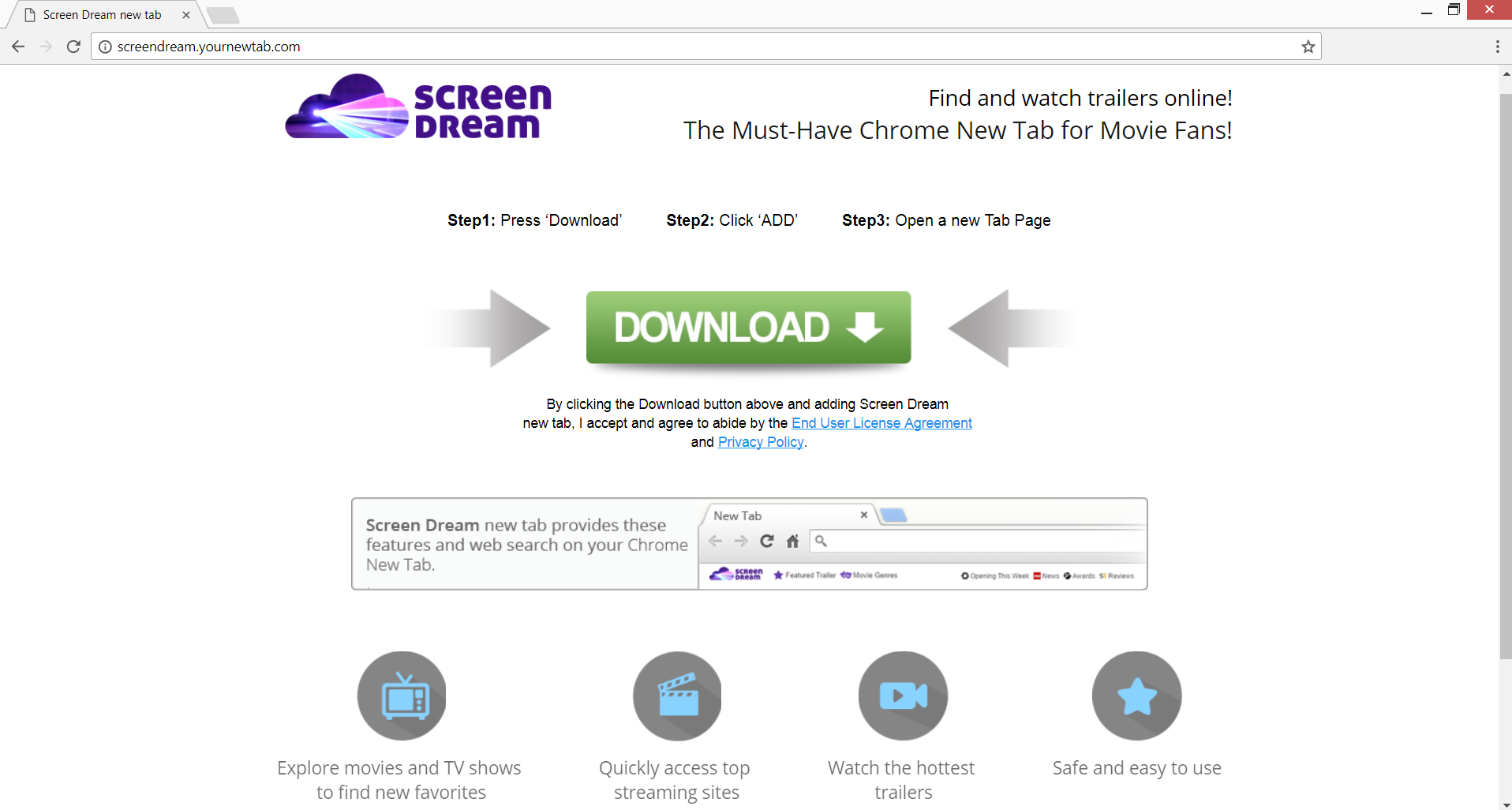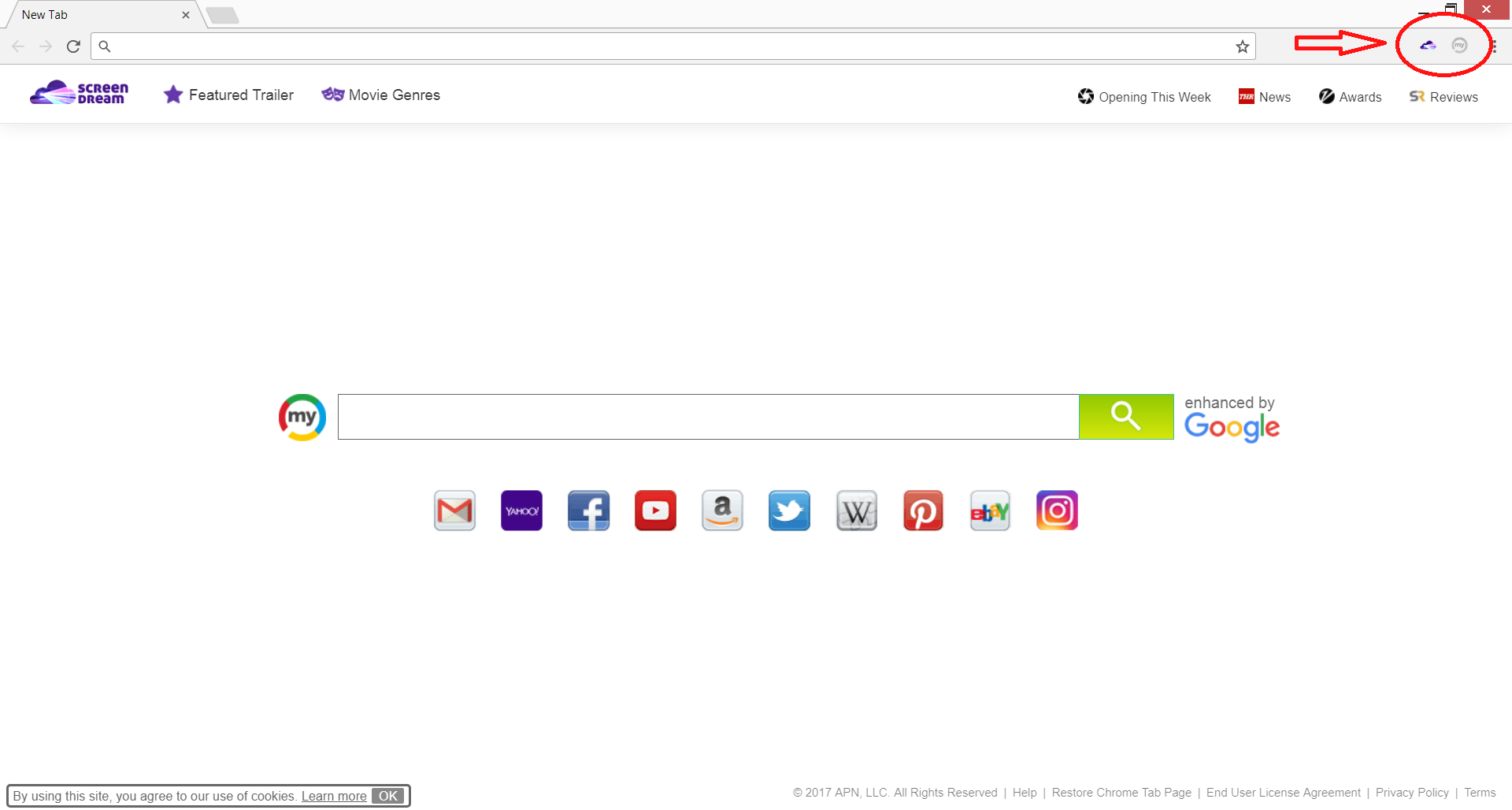This article aims to reveal how to remove Screendream.yournewtab.com and all suspicious elements associated with the redirect. Follow the detailed removal instructions below to eliminate Screendream.yournewtab.com from affected browsers and PC.
Screendream.yournewtab.com is a domain known for its hijacking capabilities. It alters essential browser settings placing the website Mysearch.com as a homepage and a new tab page. Once it affects the system, it changes the default search engine so it can provide custom search results flooded with a lot of advertisements. All modifications are possible due to the unattended installation of two plagued browser extensions – Screen Dream and MySearch D3-3. They can further obtain details about your browsing habits and online preferences.

Threat Summary
| Name | Screendream.yournewtab.com |
| Type | Browser Hijacker, PUP |
| Short Description | The redirect can install browser extension and then hijacks the homepage, search engine and new tab on every browser application you own. |
| Symptoms | The homepage, new tab and search engine of all your browsers will be switched to Mysearch.com. The pages display the navigation bar Screen Dream. You will be redirected and could see sponsored content. |
| Distribution Method | Freeware Installations, Bundled Packages |
| Detection Tool |
See If Your System Has Been Affected by malware
Download
Malware Removal Tool
|
| User Experience | Join Our Forum to Discuss Screendream.yournewtab.com. |

Screendream.yournewtab.com – Distribution Methods
Typically browser infections like Screendream.yournewtab.com come bundled with other free applications. The configuration panels of such apps often are set to install additional potentially unwanted components by default. How you may get infected with the dubious browser extension Screen Dream is by following the regular installation steps.To prevent such adverse aftereffects, it is good always to select the Advanced/Custom installation options provided in the configuration panel instead of just clicking the Next button until the Finish one appears. The Advanced options usually reveal all further components that are part of the setup and will be installed along with the first software, and you can choose if you want the additional elements or not. Once you opt out all potentially unwanted programs, you can continue with the installation steps and stay away from nasty browser infections.
It seems that the dubious Screendream.yournewtab.com targets Chrome users primarily. However, once it gains access to the system, it can invade all other frequently used browsers like Mozilla Firefox, Safari and Internet Explorer.

Screendream.yournewtab.com – Detailed Analysis
Screendream.yournewtab.com redirect is a page that offers you to download a browser extension which allows you to watch exciting new trailers from your new tab page. It usually occurs after the installation of free apps. After Screen Dream extension sneaks into the browser it configures your new tab page to provide quick access to the hottest movie and TV show trailers and the top streaming sites.
In fact, its main purpose is to obtain and gather information so its owners can monetize the project by using it for advertising purposes or selling it to third-party providers.
Additional impact noticed after infection with Screendream.yournewtab.com is a changed search engine. The nasty app configures the search engine browser settings making the domain mysearch.com a default one. As a matter of fact, this is another browser hijacker that belongs to a company different than the company owner of Screendream.yournewtab.com or just Screen Dream. It has its own Privacy Policy and Terms of Service which means that it also collects information that may then use it for targeted campaigns. Below you can see how a Chrome browser infected with Screen Dream extension and hijacked by mysearch.com looks like:
Once Mysearch.com hijacks the browser the Screen Dream feature appears as a navigation bar at the top of the page.The simple design resembles a lot those of one of the most trustworthy search engine provider Google. This trick aims to make you believe that you receive a service so useful and secure as Google. Well, it’s true that the hijacker does not harm your system like severe malware infections like ransomware, but it can serve as an open gate for such. Furthermore, it primarily wants to collect various data about you and then flood your browser with numerous annoying advertisements. This aftereffect significantly diminishes your browsing experience and can also lead to frequent browser causes.
Having installed the Screen Dream extension on the browser you give it your permission to the following:
- Read and change all your data on the websites you visit
- Replace the page you see when opening a new tab
- Read and change your browsing history
- Manage your downloads
- Read and change your bookmarks
- Manage your apps, extensions, and themes
Immediately after the installation of the first browser extension, Screendream.yournewtab.com pushes another one named MySearch D3-3. Unfortunately, even if you refuse to add the second extension the browser hijacker Mysearch.com associated with it gets installed automatically as we mentioned above. In case that MySearch D3-3 extension somehow finds its way to affect the browser it can:
- Read and change all your data on the websites you visit
- Read and change your browsing history
- Change your search settings to: search.mysearch.com
- Manage your downloads
- Manage your apps, extensions, and themes

Screen Dream and Myserach.com – Privacy Policy
Below we will reveal details obtained by the Privacy Policy sections of the companies owners of Screendream.yournewtab.com redirect and Mysearch.com hijacker that operate as business partners.
The company owner of Screendream.yournewtab.com redirect is The Whiz. They confirm the collection of personal as well as non-personal information from people who are using their services. Thus they obtain the following details about you and your browsing activities:
- You name
- Address
- Email address
- Telephone number
- Information you provided in public forums and/or social networks
- Information you provided us including your device identifier or IP address
- The pages you visit
- The number of page views
- Link clicks
- Login times
- Your browser type and language
- Access times
- The content of any undeleted cookies that your browser previously accepted form us (see “Cookies” below)
- Software installed upon and/or devices connected to your computer and/or device
In addition the company allows third-parties to collect information.
We may allow third-parties, including our authorized service providers, parent and subsidiary companies, affiliates, advertising companies, and ad networks, to display advertisements or place ad tags or beacons on or via our Site. These companies may use tracking technologies, such as cookies, to collect information about users who view or interact with their advertisements. This information allows them to deliver targeted advertisements and gauge their effectiveness.
Now let’s look at the Privacy Policy of the hijacker promoted by Screen Dream – Mysearch.com. Its owner is APN. Mysearch.com obtains both personally and non-personally identifying information too. All acquired information may be disclosed to third-parties, like affiliates and partners of the browser hijacker platform. In the policy it is stated that the following information is collected:
- Your machine name
- Computer user name
- IP address
- Operating system information
- Machine/user permissions
- Browser type
- Browser version
- Your clicks including clicks on ads
- The URL of the web sites you visit
- New tab page and/or default search settings
- Your search queries
- The address of the web pages you previously visited
By using any services or programs associated with Mysearch.com is considered that you automatically grant your permission for the collection of your information.

Remove Screendream.yournewtab.com and Screen Dream Completely
Screendream.yournewtab.com redirect is a rarely violent and persistent infection that endangers your privacy and online security. As long as its Screen Dream extension and the hijacker it pushes Mysearch.com are installed on the browser your system is vulnerable to malware attacks. If you want to take over the control of your online security you should remove Screendream.yournewtab.com, its extension and the hijacker from the infected device. You can fulfill the complete removal process with the help of our step-by-step instruction guide provided below.
- Windows
- Mac OS X
- Google Chrome
- Mozilla Firefox
- Microsoft Edge
- Safari
- Internet Explorer
- Stop Push Pop-ups
How to Remove Screendream.yournewtab.com from Windows.
Step 1: Scan for Screendream.yournewtab.com with SpyHunter Anti-Malware Tool



Step 2: Boot Your PC In Safe Mode





Step 3: Uninstall Screendream.yournewtab.com and related software from Windows
Here is a method in few easy steps that should be able to uninstall most programs. No matter if you are using Windows 10, 8, 7, Vista or XP, those steps will get the job done. Dragging the program or its folder to the recycle bin can be a very bad decision. If you do that, bits and pieces of the program are left behind, and that can lead to unstable work of your PC, errors with the file type associations and other unpleasant activities. The proper way to get a program off your computer is to Uninstall it. To do that:


 Follow the instructions above and you will successfully uninstall most programs.
Follow the instructions above and you will successfully uninstall most programs.
Step 4: Clean Any registries, Created by Screendream.yournewtab.com on Your PC.
The usually targeted registries of Windows machines are the following:
- HKEY_LOCAL_MACHINE\Software\Microsoft\Windows\CurrentVersion\Run
- HKEY_CURRENT_USER\Software\Microsoft\Windows\CurrentVersion\Run
- HKEY_LOCAL_MACHINE\Software\Microsoft\Windows\CurrentVersion\RunOnce
- HKEY_CURRENT_USER\Software\Microsoft\Windows\CurrentVersion\RunOnce
You can access them by opening the Windows registry editor and deleting any values, created by Screendream.yournewtab.com there. This can happen by following the steps underneath:


 Tip: To find a virus-created value, you can right-click on it and click "Modify" to see which file it is set to run. If this is the virus file location, remove the value.
Tip: To find a virus-created value, you can right-click on it and click "Modify" to see which file it is set to run. If this is the virus file location, remove the value.
Video Removal Guide for Screendream.yournewtab.com (Windows).
Get rid of Screendream.yournewtab.com from Mac OS X.
Step 1: Uninstall Screendream.yournewtab.com and remove related files and objects





Your Mac will then show you a list of items that start automatically when you log in. Look for any suspicious apps identical or similar to Screendream.yournewtab.com. Check the app you want to stop from running automatically and then select on the Minus (“-“) icon to hide it.
- Go to Finder.
- In the search bar type the name of the app that you want to remove.
- Above the search bar change the two drop down menus to “System Files” and “Are Included” so that you can see all of the files associated with the application you want to remove. Bear in mind that some of the files may not be related to the app so be very careful which files you delete.
- If all of the files are related, hold the ⌘+A buttons to select them and then drive them to “Trash”.
In case you cannot remove Screendream.yournewtab.com via Step 1 above:
In case you cannot find the virus files and objects in your Applications or other places we have shown above, you can manually look for them in the Libraries of your Mac. But before doing this, please read the disclaimer below:



You can repeat the same procedure with the following other Library directories:
→ ~/Library/LaunchAgents
/Library/LaunchDaemons
Tip: ~ is there on purpose, because it leads to more LaunchAgents.
Step 2: Scan for and remove Screendream.yournewtab.com files from your Mac
When you are facing problems on your Mac as a result of unwanted scripts and programs such as Screendream.yournewtab.com, the recommended way of eliminating the threat is by using an anti-malware program. SpyHunter for Mac offers advanced security features along with other modules that will improve your Mac’s security and protect it in the future.
Video Removal Guide for Screendream.yournewtab.com (Mac)
Remove Screendream.yournewtab.com from Google Chrome.
Step 1: Start Google Chrome and open the drop menu

Step 2: Move the cursor over "Tools" and then from the extended menu choose "Extensions"

Step 3: From the opened "Extensions" menu locate the unwanted extension and click on its "Remove" button.

Step 4: After the extension is removed, restart Google Chrome by closing it from the red "X" button at the top right corner and start it again.
Erase Screendream.yournewtab.com from Mozilla Firefox.
Step 1: Start Mozilla Firefox. Open the menu window:

Step 2: Select the "Add-ons" icon from the menu.

Step 3: Select the unwanted extension and click "Remove"

Step 4: After the extension is removed, restart Mozilla Firefox by closing it from the red "X" button at the top right corner and start it again.
Uninstall Screendream.yournewtab.com from Microsoft Edge.
Step 1: Start Edge browser.
Step 2: Open the drop menu by clicking on the icon at the top right corner.

Step 3: From the drop menu select "Extensions".

Step 4: Choose the suspected malicious extension you want to remove and then click on the gear icon.

Step 5: Remove the malicious extension by scrolling down and then clicking on Uninstall.

Remove Screendream.yournewtab.com from Safari
Step 1: Start the Safari app.
Step 2: After hovering your mouse cursor to the top of the screen, click on the Safari text to open its drop down menu.
Step 3: From the menu, click on "Preferences".

Step 4: After that, select the 'Extensions' Tab.

Step 5: Click once on the extension you want to remove.
Step 6: Click 'Uninstall'.

A pop-up window will appear asking for confirmation to uninstall the extension. Select 'Uninstall' again, and the Screendream.yournewtab.com will be removed.
Eliminate Screendream.yournewtab.com from Internet Explorer.
Step 1: Start Internet Explorer.
Step 2: Click on the gear icon labeled 'Tools' to open the drop menu and select 'Manage Add-ons'

Step 3: In the 'Manage Add-ons' window.

Step 4: Select the extension you want to remove and then click 'Disable'. A pop-up window will appear to inform you that you are about to disable the selected extension, and some more add-ons might be disabled as well. Leave all the boxes checked, and click 'Disable'.

Step 5: After the unwanted extension has been removed, restart Internet Explorer by closing it from the red 'X' button located at the top right corner and start it again.
Remove Push Notifications from Your Browsers
Turn Off Push Notifications from Google Chrome
To disable any Push Notices from Google Chrome browser, please follow the steps below:
Step 1: Go to Settings in Chrome.

Step 2: In Settings, select “Advanced Settings”:

Step 3: Click “Content Settings”:

Step 4: Open “Notifications”:

Step 5: Click the three dots and choose Block, Edit or Remove options:

Remove Push Notifications on Firefox
Step 1: Go to Firefox Options.

Step 2: Go to “Settings”, type “notifications” in the search bar and click "Settings":

Step 3: Click “Remove” on any site you wish notifications gone and click “Save Changes”

Stop Push Notifications on Opera
Step 1: In Opera, press ALT+P to go to Settings.

Step 2: In Setting search, type “Content” to go to Content Settings.

Step 3: Open Notifications:

Step 4: Do the same as you did with Google Chrome (explained below):

Eliminate Push Notifications on Safari
Step 1: Open Safari Preferences.

Step 2: Choose the domain from where you like push pop-ups gone and change to "Deny" from "Allow".
Screendream.yournewtab.com-FAQ
What Is Screendream.yournewtab.com?
The Screendream.yournewtab.com threat is adware or browser redirect virus.
It may slow your computer down significantly and display advertisements. The main idea is for your information to likely get stolen or more ads to appear on your device.
The creators of such unwanted apps work with pay-per-click schemes to get your computer to visit risky or different types of websites that may generate them funds. This is why they do not even care what types of websites show up on the ads. This makes their unwanted software indirectly risky for your OS.
What Are the Symptoms of Screendream.yournewtab.com?
There are several symptoms to look for when this particular threat and also unwanted apps in general are active:
Symptom #1: Your computer may become slow and have poor performance in general.
Symptom #2: You have toolbars, add-ons or extensions on your web browsers that you don't remember adding.
Symptom #3: You see all types of ads, like ad-supported search results, pop-ups and redirects to randomly appear.
Symptom #4: You see installed apps on your Mac running automatically and you do not remember installing them.
Symptom #5: You see suspicious processes running in your Task Manager.
If you see one or more of those symptoms, then security experts recommend that you check your computer for viruses.
What Types of Unwanted Programs Are There?
According to most malware researchers and cyber-security experts, the threats that can currently affect your device can be rogue antivirus software, adware, browser hijackers, clickers, fake optimizers and any forms of PUPs.
What to Do If I Have a "virus" like Screendream.yournewtab.com?
With few simple actions. First and foremost, it is imperative that you follow these steps:
Step 1: Find a safe computer and connect it to another network, not the one that your Mac was infected in.
Step 2: Change all of your passwords, starting from your email passwords.
Step 3: Enable two-factor authentication for protection of your important accounts.
Step 4: Call your bank to change your credit card details (secret code, etc.) if you have saved your credit card for online shopping or have done online activities with your card.
Step 5: Make sure to call your ISP (Internet provider or carrier) and ask them to change your IP address.
Step 6: Change your Wi-Fi password.
Step 7: (Optional): Make sure to scan all of the devices connected to your network for viruses and repeat these steps for them if they are affected.
Step 8: Install anti-malware software with real-time protection on every device you have.
Step 9: Try not to download software from sites you know nothing about and stay away from low-reputation websites in general.
If you follow these recommendations, your network and all devices will become significantly more secure against any threats or information invasive software and be virus free and protected in the future too.
How Does Screendream.yournewtab.com Work?
Once installed, Screendream.yournewtab.com can collect data using trackers. This data is about your web browsing habits, such as the websites you visit and the search terms you use. It is then used to target you with ads or to sell your information to third parties.
Screendream.yournewtab.com can also download other malicious software onto your computer, such as viruses and spyware, which can be used to steal your personal information and show risky ads, that may redirect to virus sites or scams.
Is Screendream.yournewtab.com Malware?
The truth is that PUPs (adware, browser hijackers) are not viruses, but may be just as dangerous since they may show you and redirect you to malware websites and scam pages.
Many security experts classify potentially unwanted programs as malware. This is because of the unwanted effects that PUPs can cause, such as displaying intrusive ads and collecting user data without the user’s knowledge or consent.
About the Screendream.yournewtab.com Research
The content we publish on SensorsTechForum.com, this Screendream.yournewtab.com how-to removal guide included, is the outcome of extensive research, hard work and our team’s devotion to help you remove the specific, adware-related problem, and restore your browser and computer system.
How did we conduct the research on Screendream.yournewtab.com?
Please note that our research is based on independent investigation. We are in contact with independent security researchers, thanks to which we receive daily updates on the latest malware, adware, and browser hijacker definitions.
Furthermore, the research behind the Screendream.yournewtab.com threat is backed with VirusTotal.
To better understand this online threat, please refer to the following articles which provide knowledgeable details.