What Is Search Baron Virus?
Are you wondering what Search Baron is, and how did it appear on your computer?
Search Baron is considered a browser hijacker and redirect. This unwanted software is a very similar threat by the technologies used in it to another browser hijacker that has recently surfaced, called Search Marquis – a browser redirect threat that is believed to be directly related to it.
Search Baron on MacOS
SearchBaron is the type of threat, whose main goal is to attack Safari, Google Chrome, Mozilla Firefox, and other browsers you have installed on your computer. The unwanted program hijacks browsers by setting their home and new tab pages to redirect to Bing. The program displays tons of ads in affected browsers as well.
Having this browser hijacker may make your machine very slow, but more importantly, the ads that are displayed by it may take you to third-party websites, which can be scam sites or even risky sites that may bring additional adware or malware on your macOS. Read this article to fully understand the risks associated with this pesky software and how to remove it from your browsers and machines. On top of that, it is often associated with other hijackers, like the Bing Redirect Any Search virus and several other.
Furthermore, the hijacker may show all types of advertisements on your computer, most of which are not harmful, but may use cookies and other trackers to obtain information from your device. Cookies are objects stored on your device that could get different details, and they may sit on your computer for years’ time. This unwanted software may not only lead you to sites that have Cookies but could also use cookies on its own. Also, be advised that some of the redirects that may be caused by this hijacker could lead to different sites that are scam sites, phishing pages, and malware infested sites as well.
Although this kind of attack is not categorized as severe, it isn’t enjoyable and requires some thorough cleanup. In this article, you will learn how to remove Search Baron from Mac.

Search Baron Summary
| Name | Search Baron [searchbaron.com] |
| Type | Browser Hijacker for macOS |
| Short Description | Aims to heavily modify your web browsers to push all sorts of third-party ads. |
| Symptoms | Your computer may slow down and you may start seeing redirects that may lead to Bing. Various other types of ads may begin to appear in the browser and on the desktop. |
| Distribution Method | Via software bundling or downloading another PUA(Potetially Unwanted Application) |
| Detection Tool |
See If Your System Has Been Affected by malware
Download
Combo Cleaner
|
User Experience | Join Our Forum to Discuss Search Baron. |
Search Baron Virus – More Details About the Threat
When the plagued user tries to visit a random site, the infection first forwards them to searchbaron.com and then redirects to bing.com.
This hoax engine is one of the latest threats plaguing macOS machines. It has been very active in the last couple of months, but in actuality it is not a new malware. In fact, lots of users have already reported having the browser hijacker on their Mac system.
The primary purpose of potentially unwanted apps like this one is to display numerous types of advertisements as well as intrusive push notifications. There are many other malware apps similar to itself. An example is the so-called Searchit virus, which is yet another browser hijacking app targeting Macs.
A reddit user has had the following to complain:
Help
Recently my Google Chrome address bar has been hijacked to redirect my searches to Bing. I’ve had experience with these types of malware on PC before, but not on Mac. The redirect URL is something with searchbaron.com. Does anyone know the application name that I downloaded on accident so I can remove it?
The main method via which this particular Mac Virus could land on your device is likely via software bundling. This method may use third-party app installers that may have the browser hijacker installed alongside them. It may be included in those setups as a free offer of some sort that is added to the current installation to get you to opt-in on it.
Either way, once you install this browser hijacker on your device, it may begin to attack web browsers by changing critical settings in them and changing their home page and new tab page to a redirection page of another engine besides your default one. The web browsers that can be affected are most popular browsers, like Safari, Google Chrome, Mozilla Firefox, Opera and others. Similar to other unwanted software, you could start to see the following types of ads on your computer:
- Browser Redirects.
- Ad-supported results.
- Online banners.
- Push notifications.
- Pop-up ads.
These advertisements may contain multiple different tracking technologies. The trackers, used by this PUP could be utilized in order to collect sensitive information from victims. The main idea behind this is that this unwanted app could be able to determine in-depth information about your online activities. The primary technologies that may be used often end up to be:
- Cookies.
- Pixels.
- Online banners.
- Tags.
- Geo-locators.
- LSOs (locally shared objects).
Besides the ads, you could also receive browser transfers to the main web page of this hijacker, which is known to be generally unsecure and lacks HTTPs security:
HTTPS is a security protocol that is almost mandatory if you want your site to be safe for users. Lacking this protocol makes the site not only suspicious but susceptible to malware infections as well.
The ads that are displayed by the browser hijacker may lead you to several unwanted locations, the main of which could turn out to be:
- Scam sites that may trick you into calling a fake tech support number.
- Phishing sites that aim to get you to enter you financial information or password.
- Infection-infested URLs that may infect you with malware via a malware redirect.
Whatever the ads may show, it is crucial that you immediately remove the hijacker from your computer, since the longer it stays on it, the higher the risks for you. Since the ads displayed by the Mac Virus might transfer you to a wide array of third-party sites, several of those can be destructive for you. This means that you can wind up visiting infection websites or rip-off sites that commonly intend to obtain you to call a phone number or enter your charge card information. This is the main reason that this unwanted app is indirectly hazardous to your macOS and ought to be gotten rid of quickly.

How to Get Rid of Search Baron
If you are wondering how to remove this risky software from your Mac, we suggest reading the instructions underneath this article. They have been created with the primary purpose to help you in removing all forms of files and objects related to it and securing your Mac. You will find out how to remove it from Safari and other affected browsers as well. For maximum effectiveness, we recommend that you run a scan with professional anti-malware software that will identify and remove all virus files and unwanted objects from your macOS so that you are safe against any future threats.
Video Removal Guide:
Steps to Prepare Before Removal:
Before starting to follow the steps below, be advised that you should first do the following preparations:
- Backup your files in case the worst happens.
- Make sure to have a device with these instructions on standy.
- Arm yourself with patience.
- 1. Scan for Mac Malware
- 2. Uninstall Risky Apps
- 3. Clean Your Browsers
Step 1: Scan for and remove Search Baron files from your Mac
When you are facing problems on your Mac as a result of unwanted scripts and programs such as Search Baron, the recommended way of eliminating the threat is by using an anti-malware program. SpyHunter for Mac offers advanced security features along with other modules that will improve your Mac’s security and protect it in the future.

Quick and Easy Mac Malware Video Removal Guide
Bonus Step: How to Make Your Mac Run Faster?
Mac machines maintain probably the fastest operating system out there. Still, Macs do become slow and sluggish sometimes. The video guide below examines all of the possible problems that may lead to your Mac being slower than usual as well as all of the steps that can help you to speed up your Mac.
Step 2: Uninstall Search Baron and remove related files and objects
1. Hit the ⇧+⌘+U keys to open Utilities. Another way is to click on “Go” and then click “Utilities”, like the image below shows:

2. Find Activity Monitor and double-click it:

3. In the Activity Monitor look for any suspicious processes, belonging or related to Search Baron:


4. Click on the "Go" button again, but this time select Applications. Another way is with the ⇧+⌘+A buttons.
5. In the Applications menu, look for any suspicious app or an app with a name, similar or identical to Search Baron. If you find it, right-click on the app and select “Move to Trash”.

6. Select Accounts, after which click on the Login Items preference. Your Mac will then show you a list of items that start automatically when you log in. Look for any suspicious apps identical or similar to Search Baron. Check the app you want to stop from running automatically and then select on the Minus (“-“) icon to hide it.
7. Remove any leftover files that might be related to this threat manually by following the sub-steps below:
- Go to Finder.
- In the search bar type the name of the app that you want to remove.
- Above the search bar change the two drop down menus to “System Files” and “Are Included” so that you can see all of the files associated with the application you want to remove. Bear in mind that some of the files may not be related to the app so be very careful which files you delete.
- If all of the files are related, hold the ⌘+A buttons to select them and then drive them to “Trash”.
In case you cannot remove Search Baron via Step 1 above:
In case you cannot find the virus files and objects in your Applications or other places we have shown above, you can manually look for them in the Libraries of your Mac. But before doing this, please read the disclaimer below:
1. Click on "Go" and Then "Go to Folder" as shown underneath:

2. Type in "/Library/LauchAgents/" and click Ok:

3. Delete all of the virus files that have similar or the same name as Search Baron. If you believe there is no such file, do not delete anything.

You can repeat the same procedure with the following other Library directories:
→ ~/Library/LaunchAgents
/Library/LaunchDaemons
Tip: ~ is there on purpose, because it leads to more LaunchAgents.
Step 3: Remove Search Baron – related extensions from Safari / Chrome / Firefox









Search Baron-FAQ
What is Search Baron on your Mac?
The Search Baron threat is probably a potentially unwanted app. There is also a chance it could be related to Mac malware. If so, such apps tend to slow your Mac down significantly and display advertisements. They could also use cookies and other trackers to obtain browsing information from the installed web browsers on your Mac.
Can Macs Get Viruses?
Yes. As much as any other device, Apple computers do get malware. Apple devices may not be a frequent target by malware authors, but rest assured that almost all of the Apple devices can become infected with a threat.
What Types of Mac Threats Are There?
According to most malware researchers and cyber-security experts, the types of threats that can currently infect your Mac can be rogue antivirus programs, adware or hijackers (PUPs), Trojan horses, ransomware and crypto-miner malware.
What To Do If I Have a Mac Virus, Like Search Baron?
Do not panic! You can easily get rid of most Mac threats by firstly isolating them and then removing them. One recommended way to do that is by using a reputable malware removal software that can take care of the removal automatically for you.
There are many Mac anti-malware apps out there that you can choose from. SpyHunter for Mac is one of the reccomended Mac anti-malware apps, that can scan for free and detect any viruses. This saves time for manual removal that you would otherwise have to do.
How to Secure My Data from Search Baron?
With few simple actions. First and foremost, it is imperative that you follow these steps:
Step 1: Find a safe computer and connect it to another network, not the one that your Mac was infected in.
Step 2: Change all of your passwords, starting from your e-mail passwords.
Step 3: Enable two-factor authentication for protection of your important accounts.
Step 4: Call your bank to change your credit card details (secret code, etc.) if you have saved your credit card for online shopping or have done online activiites with your card.
Step 5: Make sure to call your ISP (Internet provider or carrier) and ask them to change your IP address.
Step 6: Change your Wi-Fi password.
Step 7: (Optional): Make sure to scan all of the devices connected to your network for viruses and repeat these steps for them if they are affected.
Step 8: Install anti-malware software with real-time protection on every device you have.
Step 9: Try not to download software from sites you know nothing about and stay away from low-reputation websites in general.
If you follow these reccomendations, your network and Apple devices will become significantly more safe against any threats or information invasive software and be virus free and protected in the future too.
More tips you can find on our MacOS Virus section, where you can also ask any questions and comment about your Mac problems.
About the Search Baron Research
The content we publish on SensorsTechForum.com, this Search Baron how-to removal guide included, is the outcome of extensive research, hard work and our team’s devotion to help you remove the specific macOS issue.
How did we conduct the research on Search Baron?
Please note that our research is based on an independent investigation. We are in contact with independent security researchers, thanks to which we receive daily updates on the latest malware definitions, including the various types of Mac threats, especially adware and potentially unwanted apps (PUAs).
Furthermore, the research behind the Search Baron threat is backed with VirusTotal.
To better understand the threat posed by Mac malware, please refer to the following articles which provide knowledgeable details.















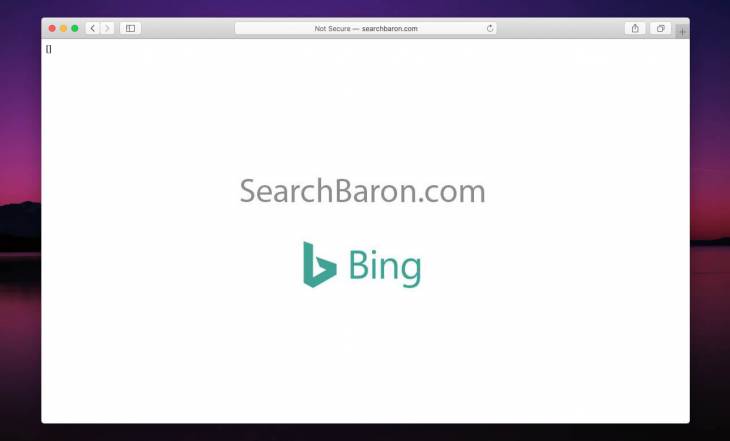
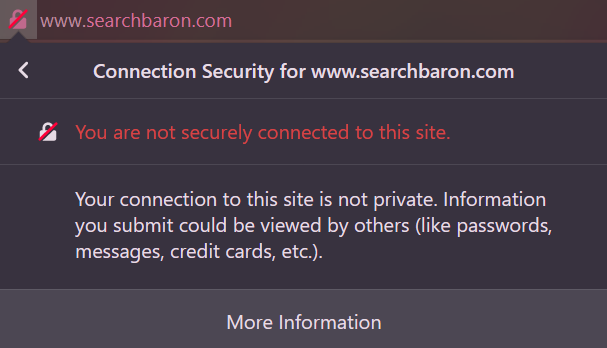

This hit my iMac computer, is my macbook air also in danger. thanks!
I am glad that our instructions were able to help :)
i have this everywher on my google chrome, on my mozilla on the safari i want to uninstall it…. are you sure it is not a trojan? it seems to show ads and popups everywhere and I wanna know if doing the cleaning on the browsers will make it go away
Hello, it positively is not a Trojan. The reason why it does not go away from your browser after you have tried removal is probably because it has hidden files on your Mac. You can detect and remove those files by using a cleanup software like this one: sensorstechforum.com/combo-cleaner-mac-os-anti-malware-review/
Try removing it and then let us know if it is fully gone. Try to combine the tool with the steps we have above that explain how to remove Search Baron from different web browsers.
Thank you for this guide. I tried removing the rogue search engines that were on my Mac, but that did not remove Search Baron. I am glad to have found your post as using the tool here and manually cleaning my browsers from the instructions above finally did the trick! My search now shows results correctly and loads Google.