Have you ever noticed unexpected changes in your web browser on a Mac, like altered homepage settings or odd search engine behavior? You might be dealing with the Any Search virus, a browser hijacker that infiltrates Mac systems to reroute online searches, gather personal data, and overwhelm users with ads.
This unwelcome program cleverly disguises itself as a helpful tool, promising to enhance your browsing experience, but instead, it breaches your digital privacy and undermines your internet security. Dive into our guide to learn how to identify, remove, and protect your Mac from the Any Search virus and similar threats, ensuring your online environment remains safe and efficient.
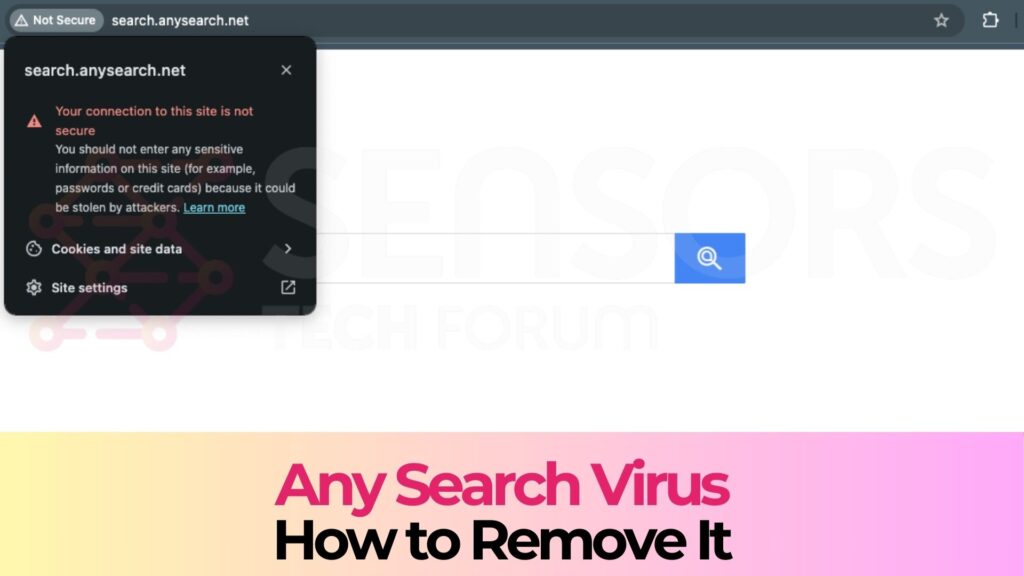
Threat Summary
| Name | Any Search also known as Adware.MacOS.AnySearchSvc (SpyHunter for Mac) |
| Type | Browser Hijacker for Mac OS |
| Short Description | May display various different types of ads on your Mac, some of which could be dangerous. |
| Symptoms | Redirects, pop-ups, banners and other forms of advertisements. |
| Distribution Method | By being bundled to other apps or being downloaded from the web. |
| Detection Tool |
See If Your System Has Been Affected by malware
Download
SpyHunter for Mac
|
What Exactly is the Any Search Virus on Mac?
The Any Search virus on Mac is a type of browser hijacker that notably changes the way you interact with your web browser. Unlike a standard search engine that simplifies finding information online, Any Search overtakes your browser’s settings without permission.
It alters your homepage and forces all searches through a fake search engine page that closely resembles more reputable sites. Despite its harmless appearance, its main goal is to reroute your online searches, collect personal data, and bombard you with ads.
This software masquerades as a legitimate tool, claiming to enhance your browsing experience by offering convenient web search capabilities directly from your desktop. Nevertheless, it’s imperative to understand that Any Search operates by compromising your digital privacy and security, rather than providing any real benefit.
Origins and Spread of Any Search Virus on MacOS
Understanding how the Any Search virus spreads is crucial for prevention. This browser hijacker mainly finds its way onto Macs through deceptive distribution methods. One common tactic involves packaging the Any Search application with other free software (bundling), hiding in the express or recommended installation options that many users unwittingly choose.
Additionally, fake Adobe Flash Player update prompts on dubious websites serve as a popular vector for this malware. These underhanded strategies take advantage of users’ trust and lack of vigilance during the download and installation processes. Once installed, Any Search does not limit its interference to just one browser but extends its reach to Safari, Chrome, and Firefox, significantly impacting a wide range of Mac users.
Common Symptoms of Any Search Virus Infection
Recognizing the signs of an Any Search virus infection can help you take swift action. The most glaring symptom is the alteration of your default browser’s homepage and search engine, redirecting you to unwanted sites without your consent. Frequent and unexpected pop-up ads are another common indicator, as is a noticeable slowdown in your computer’s overall performance. Additionally, if you find new toolbars or extensions that you don’t remember installing, it’s likely the work of a browser hijacker like Any Search. These symptoms collectively disrupt your browsing experience, compromising both the functionality and security of your Mac. It’s essential to address these issues promptly to restore safe and efficient internet access.
Step-by-Step Any Search Virus Removal
Removing the Any Search virus from your Mac requires a systematic approach that ensures thorough cleanup of your system. This guide walks you through identifying and eliminating Any Search and its related components from your device and web browsers.
Identify and Remove Any Search – Related Applications
Finding and deleting applications associated with Any Search is the first critical step toward liberating your Mac from this invasive software. Follow these steps for a clean system.
Locating Any Search Mac App in Your Applications Folder
To begin, open your Applications folder via Finder. Look carefully through your applications list for Any Search or any application you don’t recognize. Right-click on suspicious apps and select “Move to Trash.” If you can’t identify any specific apps, proceed to the next steps for a deeper search.
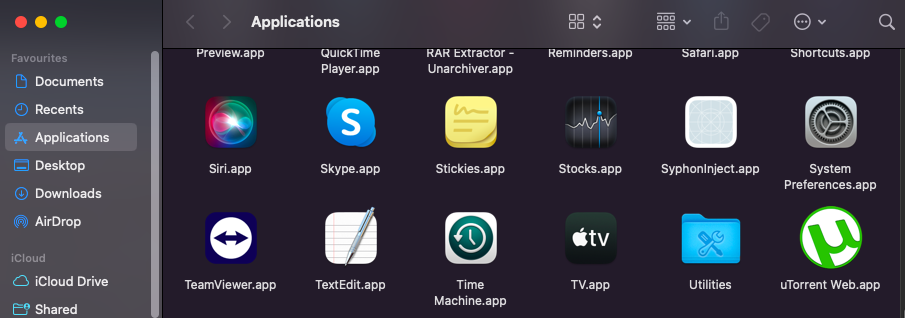
Command Line Tricks to Find Hidden Any Search Components
Some components of Any Search might hide and not show up in your Applications folder. To uncover these, open Terminal and type specific commands designed to reveal hidden artifacts. For instance, entering defaults read ~/Library/Preferences/com.apple.finder.plist AppleShowAllFiles TRUE followed by killall Finder will display hidden files. If you locate any files related to Any Search, delete them.
Delete Any Search Persistent Configuration Files
Finally, to ensure Any Search does not regenerate, you’ll need to delete any configuration files it may have created.
Cleaning up LaunchAgents and LaunchDaemons
Using Finder, navigate to ~/Library/LaunchAgents and /Library/LaunchDaemons. Look for any files that seem out of place or that you don’t recognize. Any Search or any malware typically creates files here to load automatically. Move any suspicious files to the Trash.
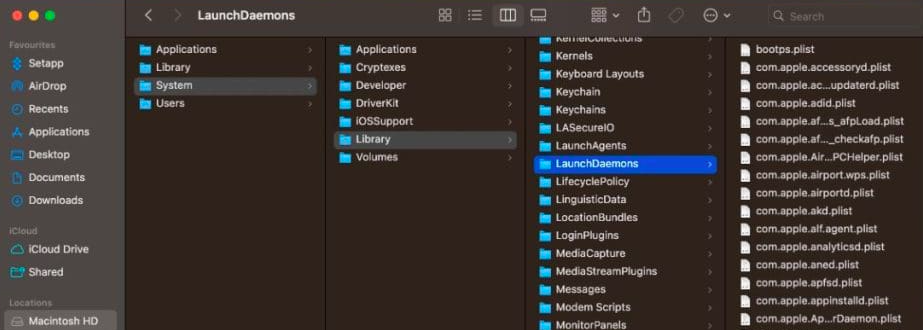
Removing Any Search from Login Items
Last but not least, go to System Preferences > Users & Groups. Select your user account and click on the Login Items tab. Check the list for any items related to Any Search or unknown applications and hit the minus button to remove them.
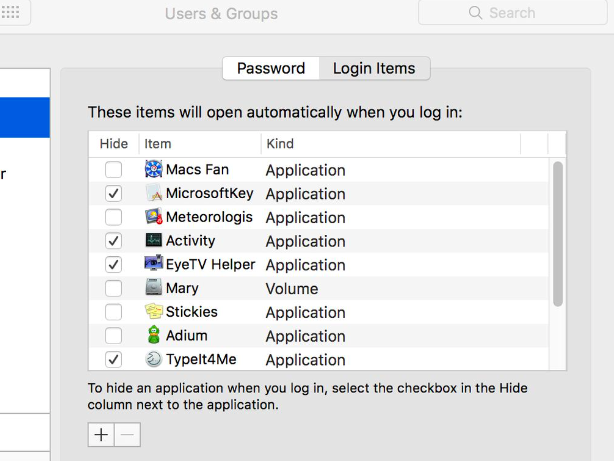
By following these steps, you effectively remove Any Search from your Mac, enhancing your system’s security and performance. For users who find manual removal challenging or time-consuming, using a dedicated tool like SpyHunter can simplify the process of detecting and eradicating malware, ensuring your system remains clean and safe.
Prevent Future Infections: Secure Your Mac
Protecting your Mac from potential threats involves proactive measures. Ensuring your Mac remains secure requires more than just understanding the threats; it’s about implementing practical steps that help safeguard your system against future infections.
This section will guide you through adjusting your browser settings and emphasizing the importance of regular software updates to enhance your security.
Adjust Your Browser Settings for Enhanced Security
Internet browsers are often the gateways through which malware and other malicious software infiltrate your system. Taking control of your browser settings is a straightforward yet effective method to improve your Mac’s security.
Begin by reviewing your browser’s privacy and security settings. Enable features like ‘Do Not Track‘ and disable third-party cookies to reduce tracking and data collection activities.
- Update your browser: Always use the latest version of your browser. Developers regularly release updates to patch security vulnerabilities.
- Install a reliable ad-blocker: Advertisements can sometimes lead to malicious sites. An ad-blocker can help mitigate this risk.
- Use strong, unique passwords for all sites, and consider employing a password manager to keep track of them securely.
- Enable multi-factor authentication (MFA) wherever possible to add an extra layer of security to your accounts.
By fine-tuning your browser settings, you create a more secure online environment, effectively reducing the risk of a browser hijack or other web-based attacks.
Why Regular Software Updates are Crucial for Security
One of the most effective ways to protect your Mac is to keep all software, not just the macOS, up to date. Software updates often include patches for security vulnerabilities that have been discovered since the last update. Ignoring these updates leaves open doors for cyberattacks. The same principle applies to any third-party apps you might have installed on your Mac.
- Automate updates: Enable automatic updates in your system preferences to ensure you’re always running the newest versions of your software.
- Regularly check for updates: Some applications may require manual updating. Make it a habit to check for and install these updates promptly.
- Be cautious with software downloads: Only download software from trusted sources to avoid inadvertently installing malware on your system.
Regular updates are a key defense strategy against the evolving threat landscape. By keeping your system and applications current, you significantly reduce the risk of being compromised by attackers exploiting outdated software vulnerabilities.
In summary, safeguarding your Mac involves adopting a strategic approach to online security. Adjusting your browser’s security settings and ensuring your software is always up to date are essential steps in protecting yourself against malicious threats. By implementing these measures, you can enhance your Mac’s defenses and reduce your vulnerability to attacks.
If, despite your best efforts, you suspect your Mac may be compromised, consider using SpyHunter, a leading security software designed to detect and remove malware and other threats, ensuring your system remains secure.
How to Remove Any Search Virus?
To completely eliminate the Any Search virus from your Mac, a comprehensive approach is necessary. Start by manually removing the browser hijacker from your internet browsers and system settings, following the detailed steps below that involve resetting your browser settings to their default state and removing any suspicious applications and profiles from your Mac. However, manual removal may not always catch every element of the virus.
For a thorough cleanup, consider using a reputable security software like SpyHunter. This utility is designed to detect and remove malware infections and potentially unwanted programs (PUPs) that could be missed during a manual clean-up process. SpyHunter’s ability to provide real-time protection against malware threats can also help secure your Mac against future infections, ensuring a safer browsing experience.
Steps to Prepare Before Removal:
Before starting to follow the steps below, be advised that you should first do the following preparations:
- Backup your files in case the worst happens.
- Make sure to have a device with these instructions on standy.
- Arm yourself with patience.
- 1. Scan for Mac Malware
- 2. Uninstall Risky Apps
- 3. Clean Your Browsers
Step 1: Scan for and remove Any Search files from your Mac
When you are facing problems on your Mac as a result of unwanted scripts and programs such as Any Search, the recommended way of eliminating the threat is by using an anti-malware program. SpyHunter for Mac offers advanced security features along with other modules that will improve your Mac’s security and protect it in the future.

Quick and Easy Mac Malware Video Removal Guide
Bonus Step: How to Make Your Mac Run Faster?
Mac machines maintain probably the fastest operating system out there. Still, Macs do become slow and sluggish sometimes. The video guide below examines all of the possible problems that may lead to your Mac being slower than usual as well as all of the steps that can help you to speed up your Mac.
Step 2: Uninstall Any Search and remove related files and objects
1. Hit the ⇧+⌘+U keys to open Utilities. Another way is to click on “Go” and then click “Utilities”, like the image below shows:

2. Find Activity Monitor and double-click it:

3. In the Activity Monitor look for any suspicious processes, belonging or related to Any Search:


4. Click on the "Go" button again, but this time select Applications. Another way is with the ⇧+⌘+A buttons.
5. In the Applications menu, look for any suspicious app or an app with a name, similar or identical to Any Search. If you find it, right-click on the app and select “Move to Trash”.

6. Select Accounts, after which click on the Login Items preference. Your Mac will then show you a list of items that start automatically when you log in. Look for any suspicious apps identical or similar to Any Search. Check the app you want to stop from running automatically and then select on the Minus (“-“) icon to hide it.
7. Remove any leftover files that might be related to this threat manually by following the sub-steps below:
- Go to Finder.
- In the search bar type the name of the app that you want to remove.
- Above the search bar change the two drop down menus to “System Files” and “Are Included” so that you can see all of the files associated with the application you want to remove. Bear in mind that some of the files may not be related to the app so be very careful which files you delete.
- If all of the files are related, hold the ⌘+A buttons to select them and then drive them to “Trash”.
In case you cannot remove Any Search via Step 1 above:
In case you cannot find the virus files and objects in your Applications or other places we have shown above, you can manually look for them in the Libraries of your Mac. But before doing this, please read the disclaimer below:
1. Click on "Go" and Then "Go to Folder" as shown underneath:

2. Type in "/Library/LauchAgents/" and click Ok:

3. Delete all of the virus files that have similar or the same name as Any Search. If you believe there is no such file, do not delete anything.

You can repeat the same procedure with the following other Library directories:
→ ~/Library/LaunchAgents
/Library/LaunchDaemons
Tip: ~ is there on purpose, because it leads to more LaunchAgents.
Step 3: Remove Any Search – related extensions from Safari / Chrome / Firefox









Any Search-FAQ
What is Any Search on your Mac?
The Any Search threat is probably a potentially unwanted app. There is also a chance it could be related to Mac malware. If so, such apps tend to slow your Mac down significantly and display advertisements. They could also use cookies and other trackers to obtain browsing information from the installed web browsers on your Mac.
Can Macs Get Viruses?
Yes. As much as any other device, Apple computers do get malware. Apple devices may not be a frequent target by malware authors, but rest assured that almost all of the Apple devices can become infected with a threat.
What Types of Mac Threats Are There?
According to most malware researchers and cyber-security experts, the types of threats that can currently infect your Mac can be rogue antivirus programs, adware or hijackers (PUPs), Trojan horses, ransomware and crypto-miner malware.
What To Do If I Have a Mac Virus, Like Any Search?
Do not panic! You can easily get rid of most Mac threats by firstly isolating them and then removing them. One recommended way to do that is by using a reputable malware removal software that can take care of the removal automatically for you.
There are many Mac anti-malware apps out there that you can choose from. SpyHunter for Mac is one of the reccomended Mac anti-malware apps, that can scan for free and detect any viruses. This saves time for manual removal that you would otherwise have to do.
How to Secure My Data from Any Search?
With few simple actions. First and foremost, it is imperative that you follow these steps:
Step 1: Find a safe computer and connect it to another network, not the one that your Mac was infected in.
Step 2: Change all of your passwords, starting from your e-mail passwords.
Step 3: Enable two-factor authentication for protection of your important accounts.
Step 4: Call your bank to change your credit card details (secret code, etc.) if you have saved your credit card for online shopping or have done online activiites with your card.
Step 5: Make sure to call your ISP (Internet provider or carrier) and ask them to change your IP address.
Step 6: Change your Wi-Fi password.
Step 7: (Optional): Make sure to scan all of the devices connected to your network for viruses and repeat these steps for them if they are affected.
Step 8: Install anti-malware software with real-time protection on every device you have.
Step 9: Try not to download software from sites you know nothing about and stay away from low-reputation websites in general.
If you follow these reccomendations, your network and Apple devices will become significantly more safe against any threats or information invasive software and be virus free and protected in the future too.
More tips you can find on our MacOS Virus section, where you can also ask any questions and comment about your Mac problems.
About the Any Search Research
The content we publish on SensorsTechForum.com, this Any Search how-to removal guide included, is the outcome of extensive research, hard work and our team’s devotion to help you remove the specific macOS issue.
How did we conduct the research on Any Search?
Please note that our research is based on an independent investigation. We are in contact with independent security researchers, thanks to which we receive daily updates on the latest malware definitions, including the various types of Mac threats, especially adware and potentially unwanted apps (PUAs).
Furthermore, the research behind the Any Search threat is backed with VirusTotal.
To better understand the threat posed by Mac malware, please refer to the following articles which provide knowledgeable details.


