A new browser hijacker has been reported to set the web page Searchingworld(.)biz as a home page and a new tab page of affected users’ PCs. The hijacker may assume a form of a usefully looking browser extension or a program installed directly on the user PC without his/her consent. The browser hijacker may be capable of displaying different advertisements leading to suspicious third-party sites and it may collect user information. Users who have come across these symptoms should immediately remove this riskware from their computer.
| Name | Searchinworld(.)com Browser Hijacker |
| Type | Browser Hijacker |
| Short Description | The software may display suspicious advertisements and collect user information. |
| Symptoms | The user may witness fake Java or Flash Player Update ads as well as redirects to other potentially harmful domains. |
| Distribution Method | Installed by bundling or by visiting a suspicious third-party site that is advertising it. |
| Detection Tool | Download Malware Removal Tool, to See If Your System Has Been Affected by malware |
| User Experience | Join our forum to discuss Searchinworld(.)com Browser Hijacker. |
Searchinworld(.)biz Browser Hijacker – Distribution
There may be several methods such applications may use to redistribute out into the open. The main ones may include false advertising what appears to be useful toolbars and helpers via websites or via bundling. Bundling is the most common tactic these programs utilize to get onto the user’s PC. It involves the installers of free software such as your average media player, your favorite torrent client or another free program you usually download and install when you need it. However, some websites that provide many freeware apps in one place tend to include apps like the Searchingworld(.)biz Hijacker added “as a free extra” in the “Advanced” or “Custom” option of the setup. This is why it is recommended to take your time during installation and always opt-out of such suspicious extras in the installation.
Searchinworld(.)biz – How Does It Work
Once it has been situated on your computer, this program may situate multiple objects in the following Windows locations:
→ %Program Files%
%SystemDrive%
%UserProfile%
%AppData%
%AllUsersProfile%
%System%
%Windir%
%Roaming%
After doing so, this software may create multiple registry objects with values set to make it conduct its operation uninterrupted and in some cases even make it difficult to uninstall. The usually targeted keys are the following:
→ HKEY_LOCAL_MACHINE\SOFTWARE\Microsoft\Windows\CurrentVersion\Group Policy\History
HKEY_LOCAL_MACHINE\SOFTWARE\Microsoft\Windows\CurrentVersion\Group Policy\Status\GPExtensions
HKEY_LOCAL_MACHINE\SOFTWARE\Microsoft\Windows\CurrentVersion\Internet Settings
HKEY_LOCAL_MACHINE\SOFTWARE\Microsoft\Windows NT\CurrentVersion\Schedule\TaskCache\Tasks
HKEY_LOCAL_MACHINE\SOFTWARE\Wow6432Node\Microsoft\Windows\CurrentVersion\Internet Settings
HKEY_LOCAL_MACHINE\SOFTWARE\Wow6432Node\Microsoft\Windows\CurrentVersion\
HKEY_LOCAL_MACHINE\SOFTWARE\Wow6432Node\Policies\Microsoft\Internet Explorer\Control Panel
HKEY_LOCAL_MACHINE\SYSTEM\
Values might be created in those keys with different purposes, for example to make its executables concealed or to make them reappear after deleting. Customly created keys are difficult to remove manually because they usually have custom identification numbers + letters and may take some time to identify. Such suspicious keys may look like the following:
→ „HKEY_LOCAL_MACHINE\SOFTWARE\Microsoft\Windows NT\CurrentVersion\Schedule\TaskCache\Tasks\{4012ed1-6143-433C-2233-D423SPB3BF0}\”Path” = “\Microsoft\Windows Defender\MP Scheduled Scan“
According to services such as Alexa the host is considered to be a very popular one with rank in the top 10 000 traffic rank of countries, like Tasmania, Thailand. It is also very popular in countries, like Brasil, from where around 14 percent of its traffic comes from.
Furthermore, popular websites that are users have visited after visiting this website are the domain terraclicks(.)com which is basically an Ad-network, known as “Adsterra”. This is a strong indicator that the browser hijacker may display different types of advertisements, like pop-ups, banners and highlighted text adverts. One of those is the ad-supported results of its redirect to the customizable Google™ Custom Search service it uses to display its results.
Finally, the strongest clue that this is a suspicious search engine is that it does not support website encryption before redirecting to the HTTPs Google™ Custom Search. What is more, the advertisements displayed may correspond to your interests. This happens by tracking technologies that the browser hijacker may use, such as:
- Pixels.
- Beacons.
- LSOs.
The main risk associated with this software is connected to the third-party websites it may advertise to the users. Similar to others from its type, such as Yes Searches and Babylon Search, Searchinworld(.)com hijacker may redirect the user to either scamming sites or malicious ones that may steal funds or directly infect the computer with malware. The worst case may be infection with Ransomware such as TeslaCrypt or Locky which could be devastating for your files.
Remove Searchinworld(.)biz Completely
In order to fully erase any traces of this software and other adware/spyware it may have indirectly infected you with, experts advise using methodological steps towards fully erasing it. Since it may have obtained some permissions it is also advisable to follow the step-by-step manual below for maximum effectiveness.
Delete Searchinworld(.)com Browser Hijacker from Windows and Your Browser
Remove Searchinworld(.)com Browser Hijacker automatically by downloading an advanced anti-malware program.
- Windows
- Mac OS X
- Google Chrome
- Mozilla Firefox
- Microsoft Edge
- Safari
- Internet Explorer
- Stop Push Pop-ups
How to Remove Searchinworld(.)com Browser Hijacker from Windows.
Step 1: Scan for Searchinworld(.)com Browser Hijacker with SpyHunter Anti-Malware Tool



Step 2: Boot Your PC In Safe Mode





Step 3: Uninstall Searchinworld(.)com Browser Hijacker and related software from Windows
Uninstall Steps for Windows 11



Uninstall Steps for Windows 10 and Older Versions
Here is a method in few easy steps that should be able to uninstall most programs. No matter if you are using Windows 10, 8, 7, Vista or XP, those steps will get the job done. Dragging the program or its folder to the recycle bin can be a very bad decision. If you do that, bits and pieces of the program are left behind, and that can lead to unstable work of your PC, errors with the file type associations and other unpleasant activities. The proper way to get a program off your computer is to Uninstall it. To do that:


 Follow the instructions above and you will successfully uninstall most programs.
Follow the instructions above and you will successfully uninstall most programs.
Step 4: Clean Any registries, Created by Searchinworld(.)com Browser Hijacker on Your PC.
The usually targeted registries of Windows machines are the following:
- HKEY_LOCAL_MACHINE\Software\Microsoft\Windows\CurrentVersion\Run
- HKEY_CURRENT_USER\Software\Microsoft\Windows\CurrentVersion\Run
- HKEY_LOCAL_MACHINE\Software\Microsoft\Windows\CurrentVersion\RunOnce
- HKEY_CURRENT_USER\Software\Microsoft\Windows\CurrentVersion\RunOnce
You can access them by opening the Windows registry editor and deleting any values, created by Searchinworld(.)com Browser Hijacker there. This can happen by following the steps underneath:


 Tip: To find a virus-created value, you can right-click on it and click "Modify" to see which file it is set to run. If this is the virus file location, remove the value.
Tip: To find a virus-created value, you can right-click on it and click "Modify" to see which file it is set to run. If this is the virus file location, remove the value.
Video Removal Guide for Searchinworld(.)com Browser Hijacker (Windows).
Get rid of Searchinworld(.)com Browser Hijacker from Mac OS X.
Step 1: Uninstall Searchinworld(.)com Browser Hijacker and remove related files and objects





Your Mac will then show you a list of items that start automatically when you log in. Look for any suspicious apps identical or similar to Searchinworld(.)com Browser Hijacker. Check the app you want to stop from running automatically and then select on the Minus (“-“) icon to hide it.
- Go to Finder.
- In the search bar type the name of the app that you want to remove.
- Above the search bar change the two drop down menus to “System Files” and “Are Included” so that you can see all of the files associated with the application you want to remove. Bear in mind that some of the files may not be related to the app so be very careful which files you delete.
- If all of the files are related, hold the ⌘+A buttons to select them and then drive them to “Trash”.
In case you cannot remove Searchinworld(.)com Browser Hijacker via Step 1 above:
In case you cannot find the virus files and objects in your Applications or other places we have shown above, you can manually look for them in the Libraries of your Mac. But before doing this, please read the disclaimer below:



You can repeat the same procedure with the following other Library directories:
→ ~/Library/LaunchAgents
/Library/LaunchDaemons
Tip: ~ is there on purpose, because it leads to more LaunchAgents.
Step 2: Scan for and remove Searchinworld(.)com Browser Hijacker files from your Mac
When you are facing problems on your Mac as a result of unwanted scripts and programs such as Searchinworld(.)com Browser Hijacker, the recommended way of eliminating the threat is by using an anti-malware program. SpyHunter for Mac offers advanced security features along with other modules that will improve your Mac’s security and protect it in the future.
Video Removal Guide for Searchinworld(.)com Browser Hijacker (Mac)
Remove Searchinworld(.)com Browser Hijacker from Google Chrome.
Step 1: Start Google Chrome and open the drop menu

Step 2: Move the cursor over "Tools" and then from the extended menu choose "Extensions"

Step 3: From the opened "Extensions" menu locate the unwanted extension and click on its "Remove" button.

Step 4: After the extension is removed, restart Google Chrome by closing it from the red "X" button at the top right corner and start it again.
Erase Searchinworld(.)com Browser Hijacker from Mozilla Firefox.
Step 1: Start Mozilla Firefox. Open the menu window:

Step 2: Select the "Add-ons" icon from the menu.

Step 3: Select the unwanted extension and click "Remove"

Step 4: After the extension is removed, restart Mozilla Firefox by closing it from the red "X" button at the top right corner and start it again.
Uninstall Searchinworld(.)com Browser Hijacker from Microsoft Edge.
Step 1: Start Edge browser.
Step 2: Open the drop menu by clicking on the icon at the top right corner.

Step 3: From the drop menu select "Extensions".

Step 4: Choose the suspected malicious extension you want to remove and then click on the gear icon.

Step 5: Remove the malicious extension by scrolling down and then clicking on Uninstall.

Remove Searchinworld(.)com Browser Hijacker from Safari
Step 1: Start the Safari app.
Step 2: After hovering your mouse cursor to the top of the screen, click on the Safari text to open its drop down menu.
Step 3: From the menu, click on "Preferences".

Step 4: After that, select the 'Extensions' Tab.

Step 5: Click once on the extension you want to remove.
Step 6: Click 'Uninstall'.

A pop-up window will appear asking for confirmation to uninstall the extension. Select 'Uninstall' again, and the Searchinworld(.)com Browser Hijacker will be removed.
Eliminate Searchinworld(.)com Browser Hijacker from Internet Explorer.
Step 1: Start Internet Explorer.
Step 2: Click on the gear icon labeled 'Tools' to open the drop menu and select 'Manage Add-ons'

Step 3: In the 'Manage Add-ons' window.

Step 4: Select the extension you want to remove and then click 'Disable'. A pop-up window will appear to inform you that you are about to disable the selected extension, and some more add-ons might be disabled as well. Leave all the boxes checked, and click 'Disable'.

Step 5: After the unwanted extension has been removed, restart Internet Explorer by closing it from the red 'X' button located at the top right corner and start it again.
Remove Push Notifications from Your Browsers
Turn Off Push Notifications from Google Chrome
To disable any Push Notices from Google Chrome browser, please follow the steps below:
Step 1: Go to Settings in Chrome.

Step 2: In Settings, select “Advanced Settings”:

Step 3: Click “Content Settings”:

Step 4: Open “Notifications”:

Step 5: Click the three dots and choose Block, Edit or Remove options:

Remove Push Notifications on Firefox
Step 1: Go to Firefox Options.

Step 2: Go to “Settings”, type “notifications” in the search bar and click "Settings":

Step 3: Click “Remove” on any site you wish notifications gone and click “Save Changes”

Stop Push Notifications on Opera
Step 1: In Opera, press ALT+P to go to Settings.

Step 2: In Setting search, type “Content” to go to Content Settings.

Step 3: Open Notifications:

Step 4: Do the same as you did with Google Chrome (explained below):

Eliminate Push Notifications on Safari
Step 1: Open Safari Preferences.

Step 2: Choose the domain from where you like push pop-ups gone and change to "Deny" from "Allow".
Searchinworld(.)com Browser Hijacker-FAQ
What Is Searchinworld(.)com Browser Hijacker?
The Searchinworld(.)com Browser Hijacker threat is adware or browser redirect virus.
It may slow your computer down significantly and display advertisements. The main idea is for your information to likely get stolen or more ads to appear on your device.
The creators of such unwanted apps work with pay-per-click schemes to get your computer to visit risky or different types of websites that may generate them funds. This is why they do not even care what types of websites show up on the ads. This makes their unwanted software indirectly risky for your OS.
What Are the Symptoms of Searchinworld(.)com Browser Hijacker?
There are several symptoms to look for when this particular threat and also unwanted apps in general are active:
Symptom #1: Your computer may become slow and have poor performance in general.
Symptom #2: You have toolbars, add-ons or extensions on your web browsers that you don't remember adding.
Symptom #3: You see all types of ads, like ad-supported search results, pop-ups and redirects to randomly appear.
Symptom #4: You see installed apps on your Mac running automatically and you do not remember installing them.
Symptom #5: You see suspicious processes running in your Task Manager.
If you see one or more of those symptoms, then security experts recommend that you check your computer for viruses.
What Types of Unwanted Programs Are There?
According to most malware researchers and cyber-security experts, the threats that can currently affect your device can be rogue antivirus software, adware, browser hijackers, clickers, fake optimizers and any forms of PUPs.
What to Do If I Have a "virus" like Searchinworld(.)com Browser Hijacker?
With few simple actions. First and foremost, it is imperative that you follow these steps:
Step 1: Find a safe computer and connect it to another network, not the one that your Mac was infected in.
Step 2: Change all of your passwords, starting from your email passwords.
Step 3: Enable two-factor authentication for protection of your important accounts.
Step 4: Call your bank to change your credit card details (secret code, etc.) if you have saved your credit card for online shopping or have done online activities with your card.
Step 5: Make sure to call your ISP (Internet provider or carrier) and ask them to change your IP address.
Step 6: Change your Wi-Fi password.
Step 7: (Optional): Make sure to scan all of the devices connected to your network for viruses and repeat these steps for them if they are affected.
Step 8: Install anti-malware software with real-time protection on every device you have.
Step 9: Try not to download software from sites you know nothing about and stay away from low-reputation websites in general.
If you follow these recommendations, your network and all devices will become significantly more secure against any threats or information invasive software and be virus free and protected in the future too.
How Does Searchinworld(.)com Browser Hijacker Work?
Once installed, Searchinworld(.)com Browser Hijacker can collect data using trackers. This data is about your web browsing habits, such as the websites you visit and the search terms you use. It is then used to target you with ads or to sell your information to third parties.
Searchinworld(.)com Browser Hijacker can also download other malicious software onto your computer, such as viruses and spyware, which can be used to steal your personal information and show risky ads, that may redirect to virus sites or scams.
Is Searchinworld(.)com Browser Hijacker Malware?
The truth is that PUPs (adware, browser hijackers) are not viruses, but may be just as dangerous since they may show you and redirect you to malware websites and scam pages.
Many security experts classify potentially unwanted programs as malware. This is because of the unwanted effects that PUPs can cause, such as displaying intrusive ads and collecting user data without the user’s knowledge or consent.
About the Searchinworld(.)com Browser Hijacker Research
The content we publish on SensorsTechForum.com, this Searchinworld(.)com Browser Hijacker how-to removal guide included, is the outcome of extensive research, hard work and our team’s devotion to help you remove the specific, adware-related problem, and restore your browser and computer system.
How did we conduct the research on Searchinworld(.)com Browser Hijacker?
Please note that our research is based on independent investigation. We are in contact with independent security researchers, thanks to which we receive daily updates on the latest malware, adware, and browser hijacker definitions.
Furthermore, the research behind the Searchinworld(.)com Browser Hijacker threat is backed with VirusTotal.
To better understand this online threat, please refer to the following articles which provide knowledgeable details.


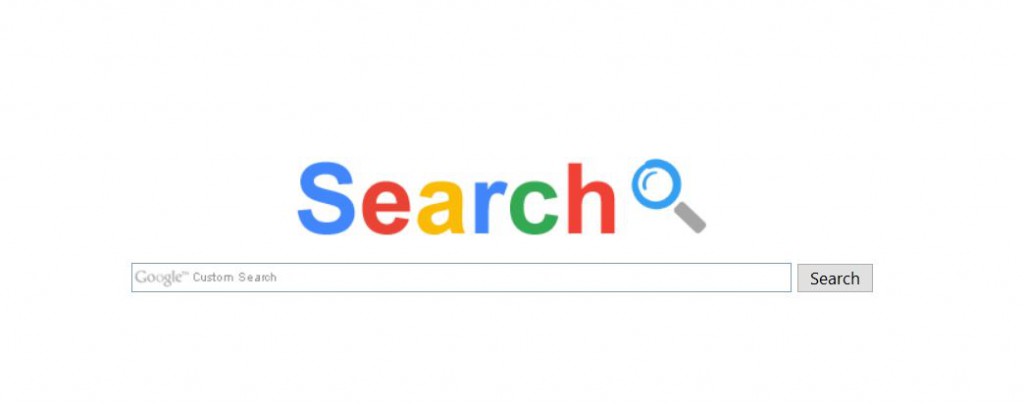
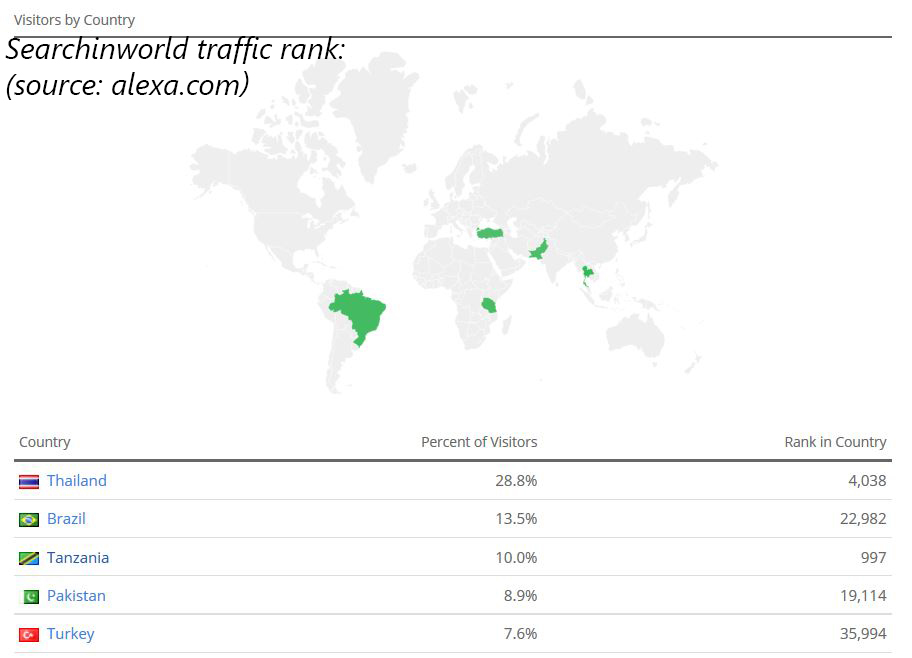
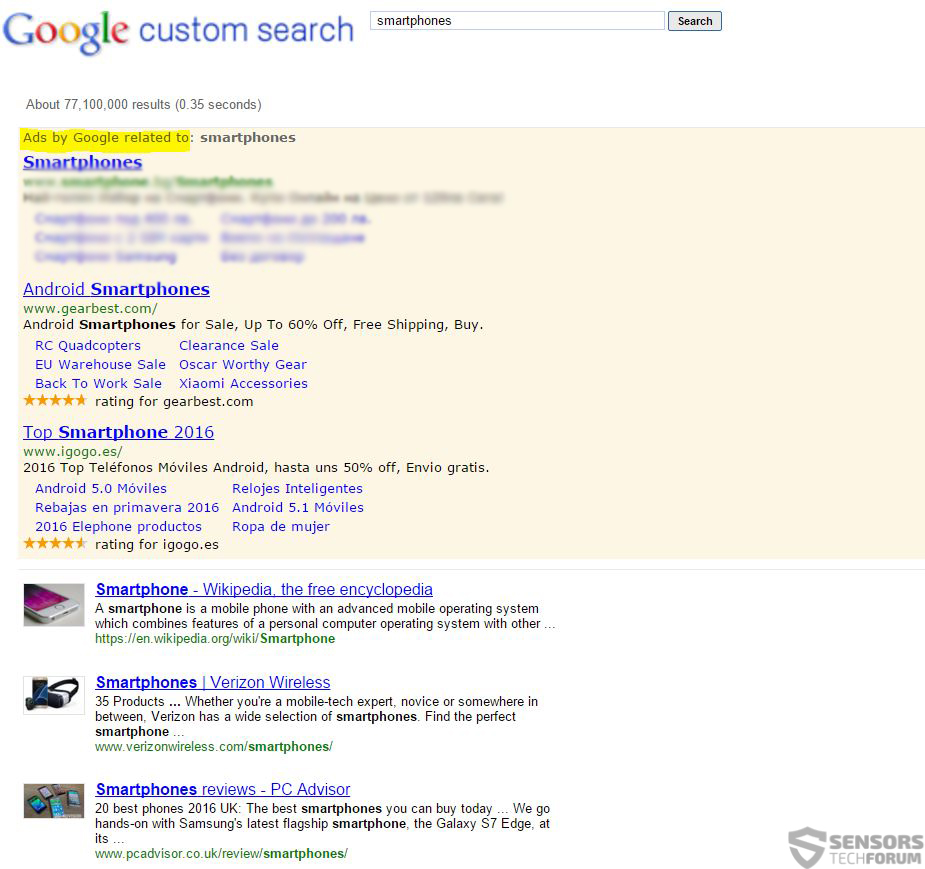














 1. Install SpyHunter to scan for and remove Searchinworld(.)com Browser Hijacker.
1. Install SpyHunter to scan for and remove Searchinworld(.)com Browser Hijacker.

















 STOPZilla Anti Malware
STOPZilla Anti Malware




