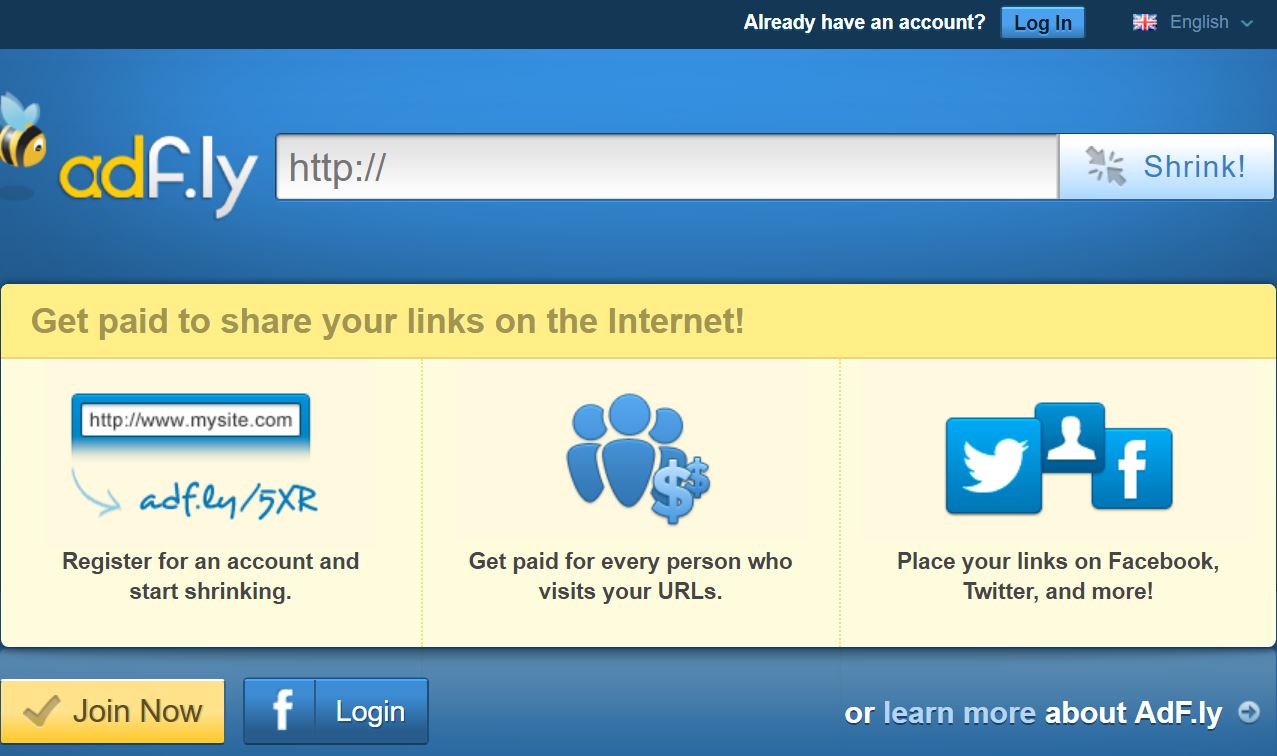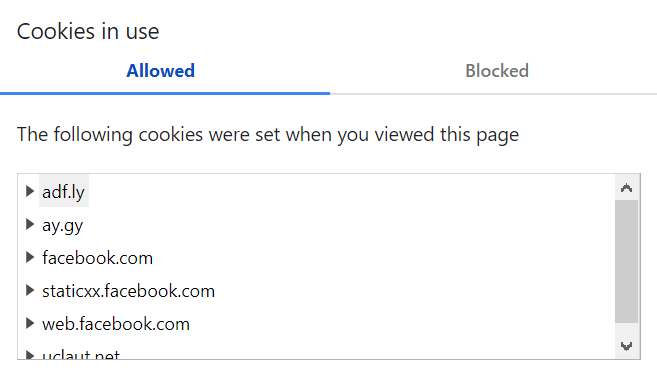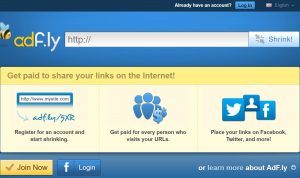 This article has been created to explain what is Uclaut.net browser hijacker and how you can remove it completely from your web browser, plus how you can try and restore your computer back to normal state.
This article has been created to explain what is Uclaut.net browser hijacker and how you can remove it completely from your web browser, plus how you can try and restore your computer back to normal state.
A new phishing and very dangerous website was recently detected by security researchers. The site aims to get users to type In important information, such as their names addresses and other data or click on buttons belonging to the site, that may lead them to multiple different malicious pages. The site’s name is Uclaut.net and it’s main purpose is to copy the website Adf.ly from the ground up. We do not know for what purpose this is done, but it is likely to obtain data from users via the many tracking technologies this site uses. If you happen to be redirected to Uclaut.net, then you most certainly have an invasive program whose removal is strongly recommended.

Threat Summary
| Name | Uclaut.net "virus" |
| Type | PUP / Virus |
| Short Description | The software may automatically display the Uclaut.net and other web pages on the computers of victims and may collect user data via them. |
| Symptoms | Your web browser begins to display various types of online advertisements, which results in slowing down of your PC. Data and unfamiliar software may be automatically installed on your machine. |
| Distribution Method | Bundled downloads. Web pages which may advertise it. |
| Detection Tool |
See If Your System Has Been Affected by malware
Download
Malware Removal Tool
|
User Experience | Join Our Forum to Discuss Uclaut.net "virus". |

Uclaut.net “Virus”– How Did I Get It
Uclaut.net is a website which looks exactly the same as the paid URL [wplinkpreview url=”https://sensorstechforum.com/get-rid-of-adf-ly-referral-spam-links-in-google-analytics/”]shortener site Adf.ly. This is a strong indicator that the creators of this page may aim to steal user-names and passwords of people who have generated money via posting their shortened URLs on Adf.ly. This site has become a very popular URL shortener that is used by many to spread web links in a shortened manner. When the user clicks on the URL, it redirects him to an ad page and then the user is led to the real page, for which the one who posted the link is compensated with US dollars.
This may mean that the Uclaut.net may aim to hijack the profiles of those users by automatically detecting if you type “adf.ly” on your browser and if so, it may open it’s phishing site Uclaut.net. This may happen by having the “virus” or PUP (potentially unwanted program) which shows this page to be installed on your computer without your consent.
The main method via which the Uclaut.net hijacker may have landed on your PC is via Software Bundling or the act of adding the suspicious program alongside another free app you may have downloaded from a third-party site – usually those apps may be media players, converters and other similarly useful software.
Another method by which you may have let Uclaut.net software to be added to your computer is if you have allowed it’s installation by visiting a website which asked you to add an extension that seems useful. Some suspicious browser extensions may modify your web browser to an unrecognizable extent and it may become flooded with redirects and ads. So If you see a lot of ads, then this is most likely caused by such an unwanted program installed on your PC. Keep reading this article to understand more about such programs and how you can remove them from your PC.

Uclaut.net – More Information
As soon as the PUP showing the Uclaut.net page is added to your PC, it may begin to display it’s web page, that is a ripped version of ADF.LY:
Whether or not Uclaut.net is really related to Adf.ly or no, truth is, the page does not even provide simple security encryption, for your own safety, meaning that anything you type in there may ultimately lead to information compromising and even data theft by hackers:
In addition to this, the site also uses a lot of cookies and other tracking technologies, which does make it pretty far from a site you can trust:
The cookies that may be used by this unwanted program may track the following information from you:
- The sites you visit.
- The links you click on.
- The searches you perform.
- The keystrokes you type.
- Your browsing history and bookmarked sites.
This information may be used for a lot of purposes by the Uclaut.net software and having it on your computer may result in ads beginning to appear. The ads shown by Uclaut.net may be of the following types:
- Pop-ups.
- Banners.
- Ad-supported search results.
- Highlighted text ads.
In addition to this, the program that shows the Uclaut.net page on your computer may also begin to display a lot of other different pages that may be outright dangerous for your computer in different ways:
- Pages that may infect your PC with malware.
- Pages that may scam you.
- Pages that may be of a phishing type.
- Pages that may use JavaScript miner to overheat your CPU by mining for cryptocurrencies.

Remove Uclaut.net from Your Computer
If you want to stop seeing ads and redirects and most importantly to stop the site Uclaut.net from showing up on your computer, we would strongly suggest that your follow the removal instructions underneath this article. They have been created with the main idea to assist you in removing the Uclaut.net either by yourself or automatically. For maximum easiness and effectiveness, security experts often recommend users to download and scan their computers with an advanced anti-malware software. This software aims to detect all unwanted file types, related to the Uclaut.net browser hijacker and remove them.
Preparation before removing Uclaut.net "virus".
Before starting the actual removal process, we recommend that you do the following preparation steps.
- Make sure you have these instructions always open and in front of your eyes.
- Do a backup of all of your files, even if they could be damaged. You should back up your data with a cloud backup solution and insure your files against any type of loss, even from the most severe threats.
- Be patient as this could take a while.
- Scan for Malware
- Fix Registries
- Remove Virus Files
Step 1: Scan for Uclaut.net "virus" with SpyHunter Anti-Malware Tool



Step 2: Clean any registries, created by Uclaut.net "virus" on your computer.
The usually targeted registries of Windows machines are the following:
- HKEY_LOCAL_MACHINE\Software\Microsoft\Windows\CurrentVersion\Run
- HKEY_CURRENT_USER\Software\Microsoft\Windows\CurrentVersion\Run
- HKEY_LOCAL_MACHINE\Software\Microsoft\Windows\CurrentVersion\RunOnce
- HKEY_CURRENT_USER\Software\Microsoft\Windows\CurrentVersion\RunOnce
You can access them by opening the Windows registry editor and deleting any values, created by Uclaut.net "virus" there. This can happen by following the steps underneath:


 Tip: To find a virus-created value, you can right-click on it and click "Modify" to see which file it is set to run. If this is the virus file location, remove the value.
Tip: To find a virus-created value, you can right-click on it and click "Modify" to see which file it is set to run. If this is the virus file location, remove the value.Step 3: Find virus files created by Uclaut.net "virus" on your PC.
1.For Windows 8, 8.1 and 10.
For Newer Windows Operating Systems
1: On your keyboard press + R and write explorer.exe in the Run text box and then click on the Ok button.

2: Click on your PC from the quick access bar. This is usually an icon with a monitor and its name is either “My Computer”, “My PC” or “This PC” or whatever you have named it.

3: Navigate to the search box in the top-right of your PC's screen and type “fileextension:” and after which type the file extension. If you are looking for malicious executables, an example may be "fileextension:exe". After doing that, leave a space and type the file name you believe the malware has created. Here is how it may appear if your file has been found:

N.B. We recommend to wait for the green loading bar in the navigation box to fill up in case the PC is looking for the file and hasn't found it yet.
2.For Windows XP, Vista, and 7.
For Older Windows Operating Systems
In older Windows OS's the conventional approach should be the effective one:
1: Click on the Start Menu icon (usually on your bottom-left) and then choose the Search preference.

2: After the search window appears, choose More Advanced Options from the search assistant box. Another way is by clicking on All Files and Folders.

3: After that type the name of the file you are looking for and click on the Search button. This might take some time after which results will appear. If you have found the malicious file, you may copy or open its location by right-clicking on it.
Now you should be able to discover any file on Windows as long as it is on your hard drive and is not concealed via special software.
Uclaut.net "virus" FAQ
What Does Uclaut.net "virus" Trojan Do?
The Uclaut.net "virus" Trojan is a malicious computer program designed to disrupt, damage, or gain unauthorized access to a computer system.
It can be used to steal sensitive data, gain control over a system, or launch other malicious activities.
Can Trojans Steal Passwords?
Yes, Trojans, like Uclaut.net "virus", can steal passwords. These malicious programs are designed to gain access to a user's computer, spy on victims and steal sensitive information such as banking details and passwords.
Can Uclaut.net "virus" Trojan Hide Itself?
Yes, it can. A Trojan can use various techniques to mask itself, including rootkits, encryption, and obfuscation, to hide from security scanners and evade detection.
Can a Trojan be Removed by Factory Reset?
Yes, a Trojan can be removed by factory resetting your device. This is because it will restore the device to its original state, eliminating any malicious software that may have been installed. Bear in mind, that there are more sophisticated Trojans, that leave backdoors and reinfect even after factory reset.
Can Uclaut.net "virus" Trojan Infect WiFi?
Yes, it is possible for a Trojan to infect WiFi networks. When a user connects to the infected network, the Trojan can spread to other connected devices and can access sensitive information on the network.
Can Trojans Be Deleted?
Yes, Trojans can be deleted. This is typically done by running a powerful anti-virus or anti-malware program that is designed to detect and remove malicious files. In some cases, manual deletion of the Trojan may also be necessary.
Can Trojans Steal Files?
Yes, Trojans can steal files if they are installed on a computer. This is done by allowing the malware author or user to gain access to the computer and then steal the files stored on it.
Which Anti-Malware Can Remove Trojans?
Anti-malware programs such as SpyHunter are capable of scanning for and removing Trojans from your computer. It is important to keep your anti-malware up to date and regularly scan your system for any malicious software.
Can Trojans Infect USB?
Yes, Trojans can infect USB devices. USB Trojans typically spread through malicious files downloaded from the internet or shared via email, allowing the hacker to gain access to a user's confidential data.
About the Uclaut.net "virus" Research
The content we publish on SensorsTechForum.com, this Uclaut.net "virus" how-to removal guide included, is the outcome of extensive research, hard work and our team’s devotion to help you remove the specific trojan problem.
How did we conduct the research on Uclaut.net "virus"?
Please note that our research is based on an independent investigation. We are in contact with independent security researchers, thanks to which we receive daily updates on the latest malware definitions, including the various types of trojans (backdoor, downloader, infostealer, ransom, etc.)
Furthermore, the research behind the Uclaut.net "virus" threat is backed with VirusTotal.
To better understand the threat posed by trojans, please refer to the following articles which provide knowledgeable details.