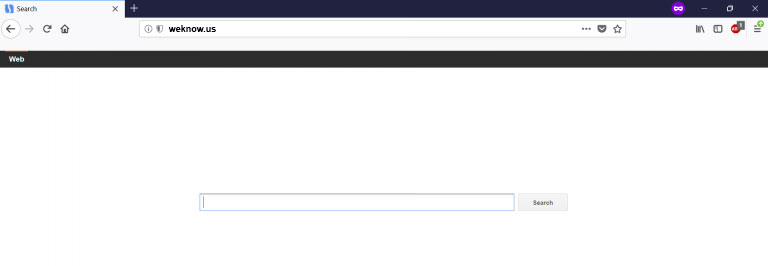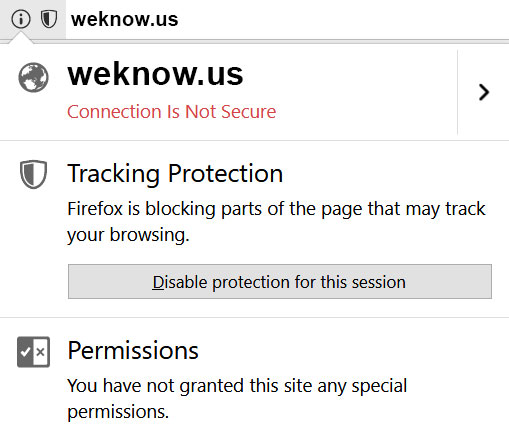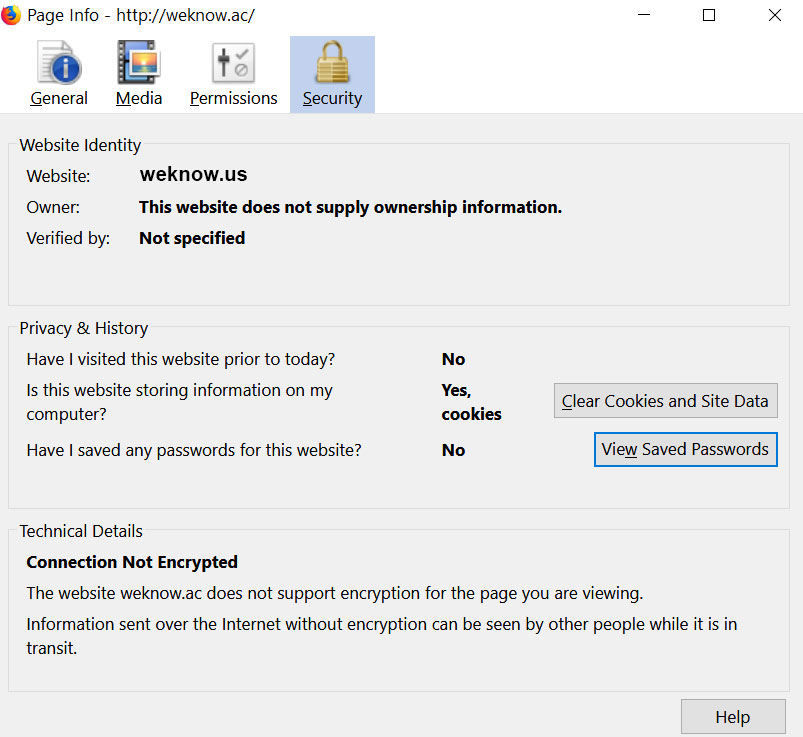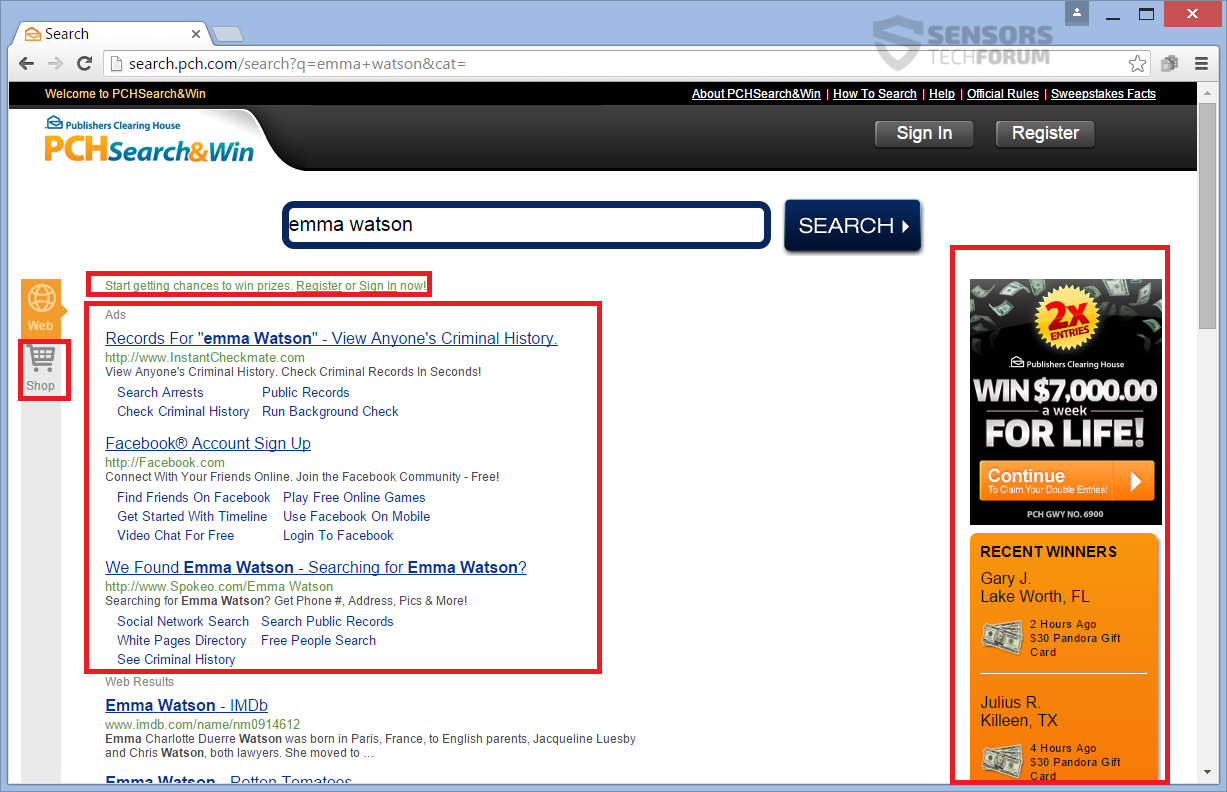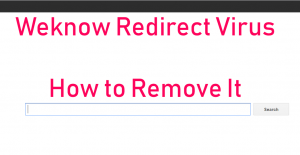 This post has been made to help explain what is the Weknow.us browser hijacker and how you can remove it effectively from your Mac.
This post has been made to help explain what is the Weknow.us browser hijacker and how you can remove it effectively from your Mac.
The weknow.us domain is the type of hoax search page often used by browser hijacker apps, that may be unknowingly installed on your Mac. These types of unwanted software are often used to display third-party advertisements and perform browser redirects that lead you to third-party sites, most of which are very dangerous. Since this is the main risk associated with Weknow.us browser hijacker, many security researchers recommend to remove this software from your browser and Mac. To learn how to remove Weknow.us hijacker, we recommend that you read this article thoroughly.

Threat Summary
| Name | Weknow.us |
| Type | Browser Hijacker for Mac OS |
| Short Description | An ad-supported app that may change the settings on the affected Mac’s web browsers and display it’s own search engine in order to lead victims to other third-party sites. |
| Symptoms | The victim may be led to different third-party websites.Various types of advertisements may start appearing on the victims’ Macs. Decrease in performance of the system. |
| Distribution Method | Via bundling or websites. |
| Detection Tool |
See If Your System Has Been Affected by malware
Download
Combo Cleaner
|
User Experience | Join Our Forum to Discuss Weknow.us. |

Weknow.us – Update 2019
Weknow.us has continued to spread on multiple different operating systems and web browsers alike. The suspicious software was recently reported by IT experts whose customers have had problems with Weknow.us. The reports indicate multiple threats and even after the removal of those tens of threats using anti-malware software, the home pages of the victimized computers were not changed. Victims have reported that the Weknow.us not only targets Mac computers, but the program also attacks system preferences on the following web browsers:
- Safari.
- Chrome.
- Mozilla Firefox.
- Opera browser.
In addition to this, the Weknow.us is the type of software, whose primary purpose is to prevent you, the user from removing it’s page. To do this, the browser hijacker creates multiple System Preferences profiles, which change a lot of different settings. The hijacker is so invasive, that even if you type in your URL box and finish typing and leave the URL box without anything typed in it, the URL automatically redirects back to weknow.us web page. Another situation is that when victims tried removing the entire cache, settings and folders from their Program library, it still had no effect in removing it. According to experts, there is another adware that is also related to Weknow.us and is distributed in combination with it. The variant is a family of viruses, called CrossRider, which we first spotted back in 2015. In most situations this adware is usually included in freeware applications that you may have installed unknowingly on your computer. This Crossrider adware application may introduce cookies and other tracking technologies on your computer, that may see what you are doing. It may also flood your computer by generating a lot of pop-up ads. Finally, it may lure you into visiting a suspicious web page, with the aid of the Weknow.us domain, that may not only slow down your computer, but may also be outright malicious for it.
Even though some users have reported to visit their User Library folders of Chrome and Safari web browsers, the threat has still remain persistent via their browsers’ behaviour.

Weknow.us – How Did I Get It
Weknow.us is a domain that is linked to a browser hijacker. There are different ways of distribution in relation to it. One of the main methods of being replicated is to be spread via bundled installers of other free apps you may have downloaded from third-party sites. These apps may replicate the Weknow.us browser hijacker by adding it’s main components in the installer and masking them “As a free extra” or “optional offer”. Usually the user is notified of that, but the notification step is very difficult to be found, since it exists well hidden in the “Advanced” or “Custom” installation modes.
In addition to this, the Weknow.us browser hijacker can also be added to the victim’s Mac by being added in the form of a browser extension or any form of toolbar and add on.

Weknow.us – Activity and Purpose
Once your Mac becomes affected by this browser hijacker, you may start to automatically see it’s main home page, because it is changed as a default on on each and every browser you have installed. It looks like the following:
The page itself is made to imitate Google and does a good job of doing that, however, unlike Google and any other legitimate search engine, this page does not have HTTPS security, meaning that it can be modified to not only collect data but even be malicious.
Furthermore, the Weknow.us web page is also related to another well-known domain – [wplinkpreview url=”https://sensorstechforum.com/weknow-ac-redirect-removal-restore-browser/”]weknow.us and these types of web pages use an extensive amount of cookies to track user information
The main idea of programs, like Weknow.us is to obtain different information from users to use it to display ads. For example, when you perform a search using it, the hijacker immediately redirects to a web page, that resembles google results but Is full of ads:
Since these ads may lead to suspicious websites, users are advised to stay way from the Weknow domains, because they represent an indirect risk for their Macs, because they may lead you to various shady sites, such as:
- Malicious sites.
- Phishing sites.
- Tech Support scam sites.
- Redirection loop sites.
Usually the main purpose of browser hijackers, like weknow.us is to get users to visit ad sites that have pay-per-click and other schemes in them which automatically generate funds to their authors. But since these authors care only for profits, they may also perform many other tactics that may include aggregating your information via cookies and other unwanted activities.

Remove Weknow.us from Your Mac
To remove this browser hijacker effectively from your Mac, we recommend that you follow the removal instructions underneath this article. They have been divided in manual and automatic removal methods so that they can help you delete this hijacker effectively. For maximum effectiveness, security exerts always advise users to download and run a scan on their Macs, using the appropriate anti-malware software. Such tool will effectively scan your Mac fro viruses and remove any malicious files that might be related to Weknow.us so that it is gone for good.
Steps to Prepare Before Removal:
Before starting to follow the steps below, be advised that you should first do the following preparations:
- Backup your files in case the worst happens.
- Make sure to have a device with these instructions on standy.
- Arm yourself with patience.
- 1. Scan for Mac Malware
- 2. Uninstall Risky Apps
- 3. Clean Your Browsers
Step 1: Scan for and remove Weknow.us files from your Mac
When you are facing problems on your Mac as a result of unwanted scripts and programs such as Weknow.us, the recommended way of eliminating the threat is by using an anti-malware program. SpyHunter for Mac offers advanced security features along with other modules that will improve your Mac’s security and protect it in the future.

Quick and Easy Mac Malware Video Removal Guide
Bonus Step: How to Make Your Mac Run Faster?
Mac machines maintain probably the fastest operating system out there. Still, Macs do become slow and sluggish sometimes. The video guide below examines all of the possible problems that may lead to your Mac being slower than usual as well as all of the steps that can help you to speed up your Mac.
Step 2: Uninstall Weknow.us and remove related files and objects
1. Hit the ⇧+⌘+U keys to open Utilities. Another way is to click on “Go” and then click “Utilities”, like the image below shows:

2. Find Activity Monitor and double-click it:

3. In the Activity Monitor look for any suspicious processes, belonging or related to Weknow.us:


4. Click on the "Go" button again, but this time select Applications. Another way is with the ⇧+⌘+A buttons.
5. In the Applications menu, look for any suspicious app or an app with a name, similar or identical to Weknow.us. If you find it, right-click on the app and select “Move to Trash”.

6. Select Accounts, after which click on the Login Items preference. Your Mac will then show you a list of items that start automatically when you log in. Look for any suspicious apps identical or similar to Weknow.us. Check the app you want to stop from running automatically and then select on the Minus (“-“) icon to hide it.
7. Remove any leftover files that might be related to this threat manually by following the sub-steps below:
- Go to Finder.
- In the search bar type the name of the app that you want to remove.
- Above the search bar change the two drop down menus to “System Files” and “Are Included” so that you can see all of the files associated with the application you want to remove. Bear in mind that some of the files may not be related to the app so be very careful which files you delete.
- If all of the files are related, hold the ⌘+A buttons to select them and then drive them to “Trash”.
In case you cannot remove Weknow.us via Step 1 above:
In case you cannot find the virus files and objects in your Applications or other places we have shown above, you can manually look for them in the Libraries of your Mac. But before doing this, please read the disclaimer below:
1. Click on "Go" and Then "Go to Folder" as shown underneath:

2. Type in "/Library/LauchAgents/" and click Ok:

3. Delete all of the virus files that have similar or the same name as Weknow.us. If you believe there is no such file, do not delete anything.

You can repeat the same procedure with the following other Library directories:
→ ~/Library/LaunchAgents
/Library/LaunchDaemons
Tip: ~ is there on purpose, because it leads to more LaunchAgents.
Step 3: Remove Weknow.us – related extensions from Safari / Chrome / Firefox









Weknow.us-FAQ
What is Weknow.us on your Mac?
The Weknow.us threat is probably a potentially unwanted app. There is also a chance it could be related to Mac malware. If so, such apps tend to slow your Mac down significantly and display advertisements. They could also use cookies and other trackers to obtain browsing information from the installed web browsers on your Mac.
Can Macs Get Viruses?
Yes. As much as any other device, Apple computers do get malware. Apple devices may not be a frequent target by malware authors, but rest assured that almost all of the Apple devices can become infected with a threat.
What Types of Mac Threats Are There?
According to most malware researchers and cyber-security experts, the types of threats that can currently infect your Mac can be rogue antivirus programs, adware or hijackers (PUPs), Trojan horses, ransomware and crypto-miner malware.
What To Do If I Have a Mac Virus, Like Weknow.us?
Do not panic! You can easily get rid of most Mac threats by firstly isolating them and then removing them. One recommended way to do that is by using a reputable malware removal software that can take care of the removal automatically for you.
There are many Mac anti-malware apps out there that you can choose from. SpyHunter for Mac is one of the reccomended Mac anti-malware apps, that can scan for free and detect any viruses. This saves time for manual removal that you would otherwise have to do.
How to Secure My Data from Weknow.us?
With few simple actions. First and foremost, it is imperative that you follow these steps:
Step 1: Find a safe computer and connect it to another network, not the one that your Mac was infected in.
Step 2: Change all of your passwords, starting from your e-mail passwords.
Step 3: Enable two-factor authentication for protection of your important accounts.
Step 4: Call your bank to change your credit card details (secret code, etc.) if you have saved your credit card for online shopping or have done online activiites with your card.
Step 5: Make sure to call your ISP (Internet provider or carrier) and ask them to change your IP address.
Step 6: Change your Wi-Fi password.
Step 7: (Optional): Make sure to scan all of the devices connected to your network for viruses and repeat these steps for them if they are affected.
Step 8: Install anti-malware software with real-time protection on every device you have.
Step 9: Try not to download software from sites you know nothing about and stay away from low-reputation websites in general.
If you follow these reccomendations, your network and Apple devices will become significantly more safe against any threats or information invasive software and be virus free and protected in the future too.
More tips you can find on our MacOS Virus section, where you can also ask any questions and comment about your Mac problems.
About the Weknow.us Research
The content we publish on SensorsTechForum.com, this Weknow.us how-to removal guide included, is the outcome of extensive research, hard work and our team’s devotion to help you remove the specific macOS issue.
How did we conduct the research on Weknow.us?
Please note that our research is based on an independent investigation. We are in contact with independent security researchers, thanks to which we receive daily updates on the latest malware definitions, including the various types of Mac threats, especially adware and potentially unwanted apps (PUAs).
Furthermore, the research behind the Weknow.us threat is backed with VirusTotal.
To better understand the threat posed by Mac malware, please refer to the following articles which provide knowledgeable details.