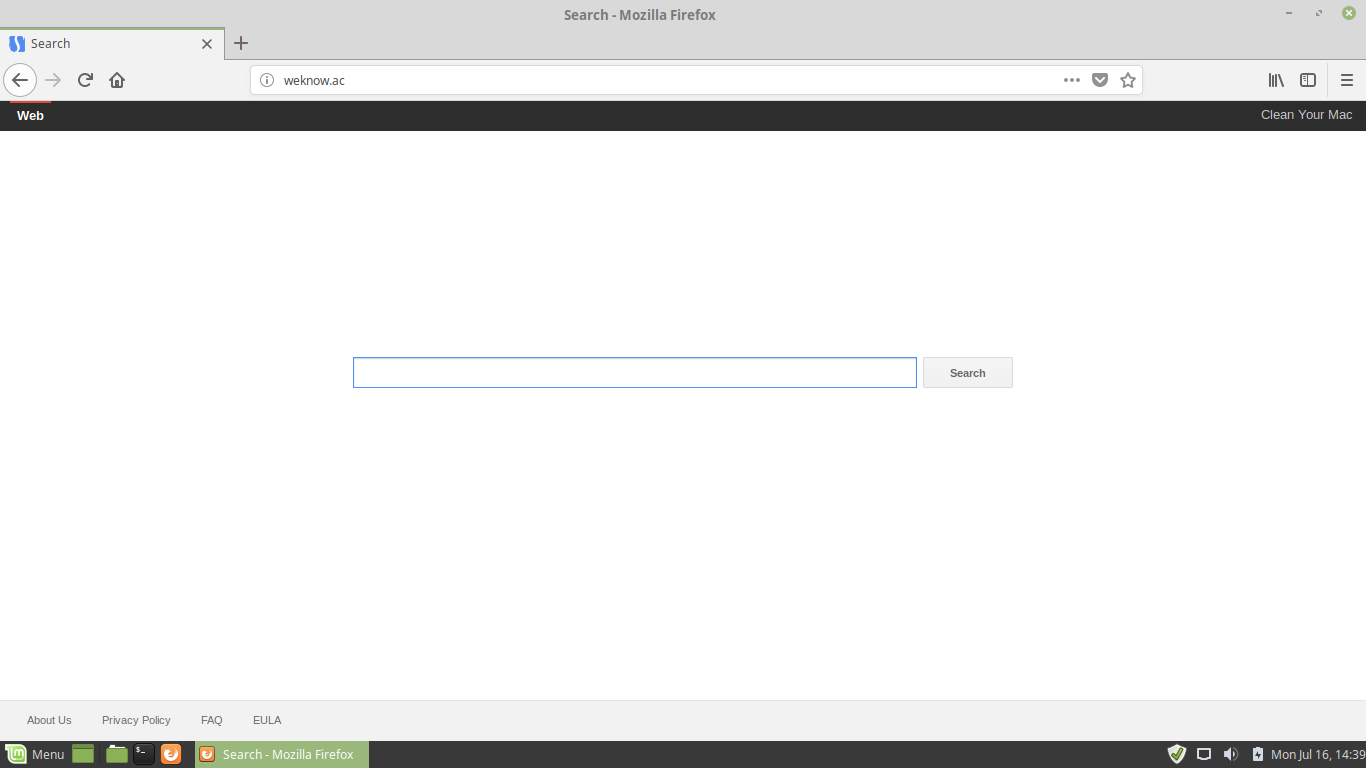The article will help you to remove Weknow.ac fully. Follow the browser hijacker removal instructions given at the end of the article.
The Weknow.ac redirect is a browser extension that can be used for hijacker purposes. Interaction with it can hijack personal data belonging to the victims. Our in-depth article explores some of the dangers associated with its presence on infected hosts.

Threat Summary
| Name | Weknow.ac redirect |
| Type | Browser Hijacker, PUP |
| Short Description | The hijacker redirect can alter the homepage, search engine and new tab on every browser application you have installed. |
| Symptoms | The homepage, new tab and search engine of all your browsers will be switched to Weknow.ac. You will be redirected and could see sponsored content. |
| Distribution Method | Freeware Installations, Bundled Packages |
| Detection Tool |
See If Your System Has Been Affected by malware
Download
Malware Removal Tool
|
| User Experience | Join Our Forum to Discuss Weknow.ac redirect. |
Weknow.ac Redirect – February 2020 Update
One Mac user had the following to report on Apple Community forums regarding:
Reuben_Hood
User level: Level 1
(53 points)
Apple MusicSpeciality level out of ten: 0
Question: Q:
Remove “weknow.ac” Malware in Chrome?iMac (Retina 5K, 27-inch, Late 2015), 3.3 GHz Intel Core i5, 16 GB 1867 MHz DDR3, 1.7 TB free — Running High Sierra 10.13.6 (17G65). For a variety of reasons, Chrome is my default browser, and Google is my default search engine and homepage. While browsing with Chrome two days ago, I made the idiotic mistake of clicking on a Flash download popup and immediately noticed signs of infection by this malware. The main only noticeable effect is that my homepage, tab option, and search engine in the Chrome browser now default to this alien “weknow.ac” search engine, which produces results very different from Google’s. I’ve tried three long phone troubleshooting sessions with Apple Help, including downloading and scanning with Malwarebytes, which read my computer as “clean.” Also pursued other remedial steps I’ve seen suggested in other websites. (Although there are only a few that deal specifically with Chrome on Mac.) Uninstalled Chrome application, including trashing all its support folders from Library. However, the bug still keeps coming back. The “good” news is that Safari (so far) shows no sign of the infestation — so I’m using that as my only browser. However, I don’t want my (still relatively new) iMac to go through the rest of its life with this alien entity ticking away in its innards. Can anyone here recommend a more permanent solution to my problem? Is there a third-party malware removal product that’s both effective and trustworthy? Thanks in advance for any help.
The browser hijacker has been found to modify important parameters across all popular web browsers. In the case of Google Chrome it will change the program’s policies which governs how the browser operates. At the moment there is a widespread campaign targeting mainly Mac users and specifically the browsers that are used the most by them — Safari and Google Chrome. The attackers are infecting the victim users mainly via fake Adobe Flash updates. The mechanism is the usual — fake download sites, ad redirects and other type of web content that links to the malicious files.
As one of the most popular browser hijackers in the last few months the WeKnow.Ac will use all popular methods in order to infect as many users as possible. In the case of Safari the hijacker will modify the system preferences in order to block the real-time engines of some anti-malware tools from fixing it automatically.

Weknow.ac – Distribution Methods
Weknow.ac is a browser redirect code that can be installed using different tactics. One of the main methods used by computer hackers is the use of malicious emails. They utilize social engineering tactics that utilize web elements taken from legitimate sites and web services. The users may mistake them for legitimate notifications, password reminders and other materials that can be sent by them. The redirect code can feature code or links that can lead to the Weknow.ac redirect infection.
The Weknow.ac redirect code can also be distributed using infected payload carriers, there are two primary types:
- Infected Documents — The hackers behind the threat embed malicious scripts in documents of various types: presentations, rich text documents, databases and spreadsheets. Once they are opened by the victims a notification prompt is spawned which asks them to run the built-in scripts (macros). This will trigger the virus infection sequence.
- Application Installers — The Weknow.ac redirect code can be embedded in application installers using a similar method. They are made by taking the legitimate installers from the official vendor sites with the redirect code. The operators usually target popular choices among end users such as system utilities, creativity suites and productivity tools.
One of the most effective methods rely on the inclusion of the Weknow.ac redirect code in browser hijackers. They are counterfeit browser plugins that are being advertised on official web browser repositories and other download sites. They feature an elaborate description that promises users new functionality addition. The operators may also use fake user reviews and developer credentials.
Infections can also come from the use of file sharing networks like BitTorrent. Many of the reported victim hosts are probably being infected by a file posing as a Adobe Flash Player Update.

Weknow.ac – Detailed Description
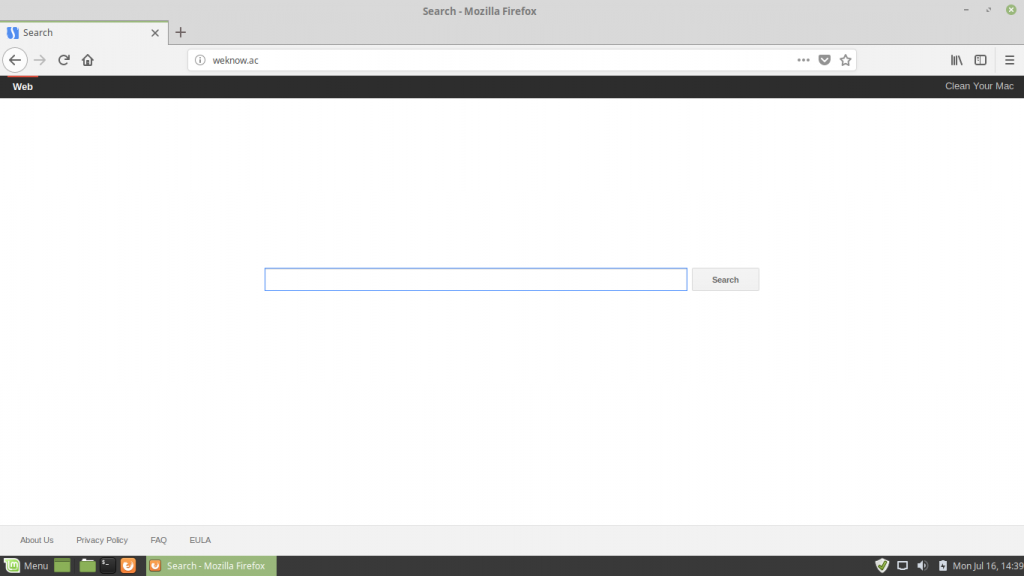
The Weknow.ac browser redirect follows the typical behavior patterns associated with this type of malware. One of the first modifications that it does is the browser manipulation — the engine will change the default settings to redirect the users to a hacker-operated site. The values that are changed include the default home page, search engine and new tabs page.
As the infections spread from the browsers themselves the hacker operators can acquire the stored information: cookies, bookmarks, history, passwords and etc.
Following the Weknow.ac infection several malicious behavior patterns can be applied:
- Information Gathering — A separate and more complex infection engine can be called to hijack additional information. It is configured to extract strings related to the victim’s identity (their name, address, phone number, passwords and etc.) or additional data that can be used to optimize the attack campaigns — regional settings, analytics data, hardware components and etc.
- Persistent Threat — The browser hijacker can be installed as a persistent threat which makes manual user recovery non-working in some cases. This is related to the fact that the virus engine can edit configuration files and Windows Registry values.
- Windows Registry Modification — The Weknow.ac browser redirect can reconfigure the Windows Registry which can have consequence on the systems in general. Such actions can render certain application features non-working or cause system performance instability.
- Trojan Module — Advanced configuration instances of browser redirects can generate a Trojan horse infection. It sets up a secure connection to a hacker-controlled server. It allows the operators to take over control of the infected machines, spy on the users and deploy additional malware.
Opening the Weknow.ac browser redirect displays a customized search engine page. The operators have used a familiar template that is modeled after legitimate web services in order to coerce the users that they are using a safe and trusted site. WARNING! Any interaction with it may lead to infections with viruses or the redirection to sponsored or affiliate sites.
Such sites are frequently created in bulk by the hackers in an automated way, interacting with them (via the search engine box) can lead to cross-site links. The idea behind the sites is to harvest user data as much as possible. The operators use shared databases that assign generic domain names with various combinations in order to attract as much users as possible.
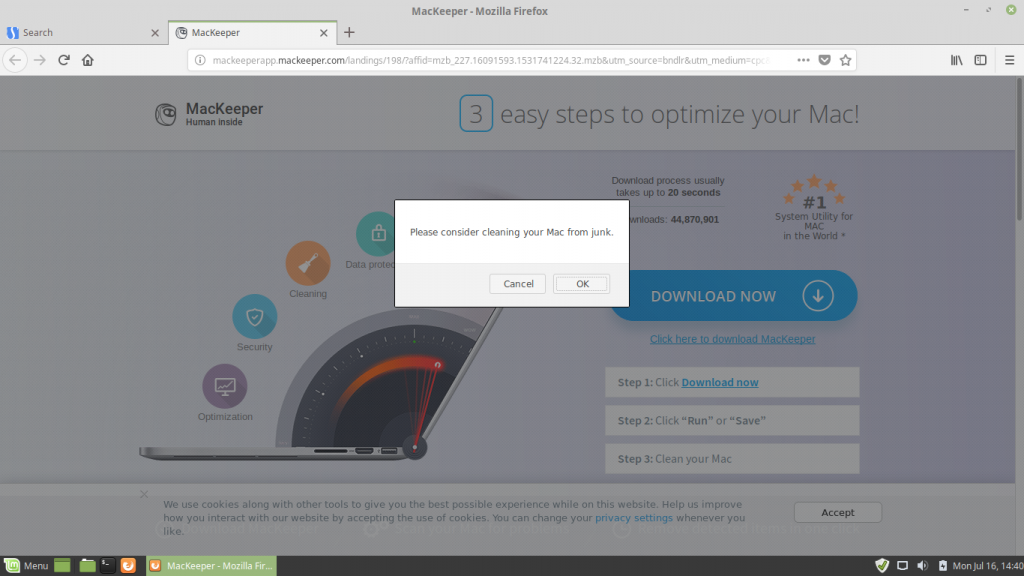
In some cases this site can redirect the users to a potentially malicious software. This is the reason why we recommend that all users are advised to install and use a quality anti-spyware tool to guard themselves from infections.
The template-based site is made up of three components: a top menu bar, a main search engine box and a bottom navigation bar.

Weknow.ac – Privacy Policy
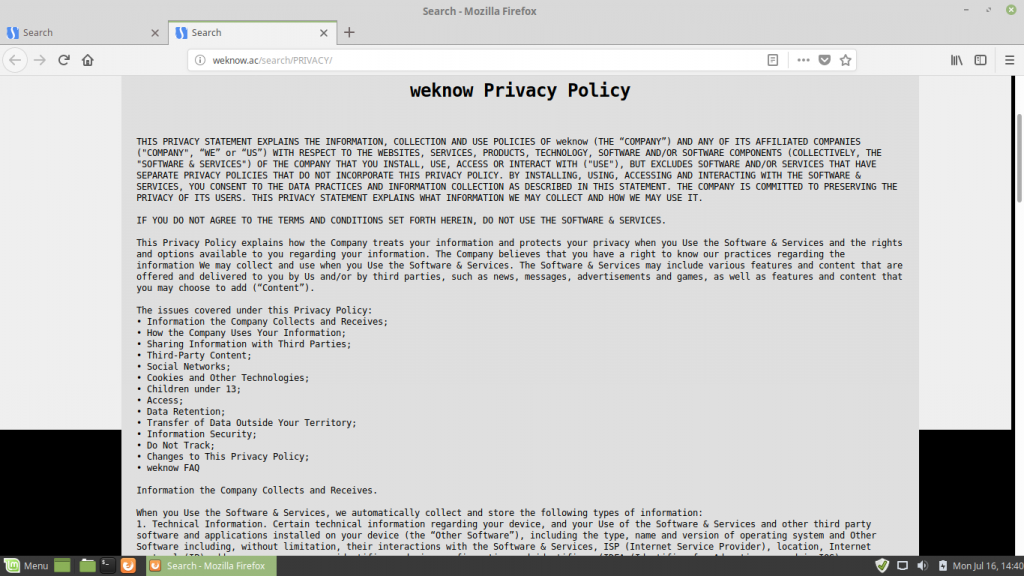
The site does not link the web site service to any company in particular which is a warning sign that it might be malicious in nature. In such cases the operators usually use the data harvesting cookies and web tracking technologies to hijack information from the systems. It’s privacy policy may change over time however the listed information inside will probably will probably include a wide variety of data. At the moment of writing this article the service will collect the following data:
- Technical Information — Certain technical information regarding your device, and your Use of the Software & Services and other third party software and applications installed on your device (the “Other Software”), including the type, name and version of operating system and Other Software including, without limitation, their interactions with the Software & Services, ISP (Internet Service Provider), location, Internet protocol (IP) address, anonymous user identifiers, device configuration and identifiers (IDFA (Identifier for Advertisers used in IOS), Advertising ID (Identifier for Advertisers used in Android) and the like), version of the Software & Services, and your configuration and settings of the Software & Services.
- Usage Information — Certain usage related information regarding your use and interaction with your device, including the Software & Services and Other Software, such as when and how you Use the Software & Services and Other Software, how you use your internet browser and internet search related applications, the web pages you visit and the content you see, access and utilize on such web pages; for example, offerings and advertisements that you view, use and access, how you use them and your response to them, how frequently you use them, your search queries and the time and date of your searches.
- Social Networks — Your interactions on social networks through the Software & Services.
- Registration Related Information — Information you provide when you register for the Software & Services (if applicable), such as name, home or work addresses, e-mail address, telephone and fax numbers, birth date and gender.
- Support Related Information — If you communicate with Us via our support section or via email, we may also collect your email address, name and any information voluntarily submitted by you in connection with such support (for example, your name, company name, and particular support query or request).
- Windows
- Mac OS X
- Google Chrome
- Mozilla Firefox
- Microsoft Edge
- Safari
- Internet Explorer
- Stop Push Pop-ups
How to Remove Weknow.ac redirect from Windows.
Step 1: Scan for Weknow.ac redirect with SpyHunter Anti-Malware Tool



Step 2: Boot Your PC In Safe Mode





Step 3: Uninstall Weknow.ac redirect and related software from Windows
Uninstall Steps for Windows 11



Uninstall Steps for Windows 10 and Older Versions
Here is a method in few easy steps that should be able to uninstall most programs. No matter if you are using Windows 10, 8, 7, Vista or XP, those steps will get the job done. Dragging the program or its folder to the recycle bin can be a very bad decision. If you do that, bits and pieces of the program are left behind, and that can lead to unstable work of your PC, errors with the file type associations and other unpleasant activities. The proper way to get a program off your computer is to Uninstall it. To do that:


 Follow the instructions above and you will successfully uninstall most programs.
Follow the instructions above and you will successfully uninstall most programs.
Step 4: Clean Any registries, Created by Weknow.ac redirect on Your PC.
The usually targeted registries of Windows machines are the following:
- HKEY_LOCAL_MACHINE\Software\Microsoft\Windows\CurrentVersion\Run
- HKEY_CURRENT_USER\Software\Microsoft\Windows\CurrentVersion\Run
- HKEY_LOCAL_MACHINE\Software\Microsoft\Windows\CurrentVersion\RunOnce
- HKEY_CURRENT_USER\Software\Microsoft\Windows\CurrentVersion\RunOnce
You can access them by opening the Windows registry editor and deleting any values, created by Weknow.ac redirect there. This can happen by following the steps underneath:


 Tip: To find a virus-created value, you can right-click on it and click "Modify" to see which file it is set to run. If this is the virus file location, remove the value.
Tip: To find a virus-created value, you can right-click on it and click "Modify" to see which file it is set to run. If this is the virus file location, remove the value.
Video Removal Guide for Weknow.ac redirect (Windows).
Get rid of Weknow.ac redirect from Mac OS X.
Step 1: Uninstall Weknow.ac redirect and remove related files and objects





Your Mac will then show you a list of items that start automatically when you log in. Look for any suspicious apps identical or similar to Weknow.ac redirect. Check the app you want to stop from running automatically and then select on the Minus (“-“) icon to hide it.
- Go to Finder.
- In the search bar type the name of the app that you want to remove.
- Above the search bar change the two drop down menus to “System Files” and “Are Included” so that you can see all of the files associated with the application you want to remove. Bear in mind that some of the files may not be related to the app so be very careful which files you delete.
- If all of the files are related, hold the ⌘+A buttons to select them and then drive them to “Trash”.
In case you cannot remove Weknow.ac redirect via Step 1 above:
In case you cannot find the virus files and objects in your Applications or other places we have shown above, you can manually look for them in the Libraries of your Mac. But before doing this, please read the disclaimer below:



You can repeat the same procedure with the following other Library directories:
→ ~/Library/LaunchAgents
/Library/LaunchDaemons
Tip: ~ is there on purpose, because it leads to more LaunchAgents.
Step 2: Scan for and remove Weknow.ac redirect files from your Mac
When you are facing problems on your Mac as a result of unwanted scripts and programs such as Weknow.ac redirect, the recommended way of eliminating the threat is by using an anti-malware program. SpyHunter for Mac offers advanced security features along with other modules that will improve your Mac’s security and protect it in the future.
Video Removal Guide for Weknow.ac redirect (Mac)
Remove Weknow.ac redirect from Google Chrome.
Step 1: Start Google Chrome and open the drop menu

Step 2: Move the cursor over "Tools" and then from the extended menu choose "Extensions"

Step 3: From the opened "Extensions" menu locate the unwanted extension and click on its "Remove" button.

Step 4: After the extension is removed, restart Google Chrome by closing it from the red "X" button at the top right corner and start it again.
Erase Weknow.ac redirect from Mozilla Firefox.
Step 1: Start Mozilla Firefox. Open the menu window:

Step 2: Select the "Add-ons" icon from the menu.

Step 3: Select the unwanted extension and click "Remove"

Step 4: After the extension is removed, restart Mozilla Firefox by closing it from the red "X" button at the top right corner and start it again.
Uninstall Weknow.ac redirect from Microsoft Edge.
Step 1: Start Edge browser.
Step 2: Open the drop menu by clicking on the icon at the top right corner.

Step 3: From the drop menu select "Extensions".

Step 4: Choose the suspected malicious extension you want to remove and then click on the gear icon.

Step 5: Remove the malicious extension by scrolling down and then clicking on Uninstall.

Remove Weknow.ac redirect from Safari
Step 1: Start the Safari app.
Step 2: After hovering your mouse cursor to the top of the screen, click on the Safari text to open its drop down menu.
Step 3: From the menu, click on "Preferences".

Step 4: After that, select the 'Extensions' Tab.

Step 5: Click once on the extension you want to remove.
Step 6: Click 'Uninstall'.

A pop-up window will appear asking for confirmation to uninstall the extension. Select 'Uninstall' again, and the Weknow.ac redirect will be removed.
Eliminate Weknow.ac redirect from Internet Explorer.
Step 1: Start Internet Explorer.
Step 2: Click on the gear icon labeled 'Tools' to open the drop menu and select 'Manage Add-ons'

Step 3: In the 'Manage Add-ons' window.

Step 4: Select the extension you want to remove and then click 'Disable'. A pop-up window will appear to inform you that you are about to disable the selected extension, and some more add-ons might be disabled as well. Leave all the boxes checked, and click 'Disable'.

Step 5: After the unwanted extension has been removed, restart Internet Explorer by closing it from the red 'X' button located at the top right corner and start it again.
Remove Push Notifications from Your Browsers
Turn Off Push Notifications from Google Chrome
To disable any Push Notices from Google Chrome browser, please follow the steps below:
Step 1: Go to Settings in Chrome.

Step 2: In Settings, select “Advanced Settings”:

Step 3: Click “Content Settings”:

Step 4: Open “Notifications”:

Step 5: Click the three dots and choose Block, Edit or Remove options:

Remove Push Notifications on Firefox
Step 1: Go to Firefox Options.

Step 2: Go to “Settings”, type “notifications” in the search bar and click "Settings":

Step 3: Click “Remove” on any site you wish notifications gone and click “Save Changes”

Stop Push Notifications on Opera
Step 1: In Opera, press ALT+P to go to Settings.

Step 2: In Setting search, type “Content” to go to Content Settings.

Step 3: Open Notifications:

Step 4: Do the same as you did with Google Chrome (explained below):

Eliminate Push Notifications on Safari
Step 1: Open Safari Preferences.

Step 2: Choose the domain from where you like push pop-ups gone and change to "Deny" from "Allow".
Weknow.ac redirect-FAQ
What Is Weknow.ac redirect?
The Weknow.ac redirect threat is adware or browser redirect virus.
It may slow your computer down significantly and display advertisements. The main idea is for your information to likely get stolen or more ads to appear on your device.
The creators of such unwanted apps work with pay-per-click schemes to get your computer to visit risky or different types of websites that may generate them funds. This is why they do not even care what types of websites show up on the ads. This makes their unwanted software indirectly risky for your OS.
What Are the Symptoms of Weknow.ac redirect?
There are several symptoms to look for when this particular threat and also unwanted apps in general are active:
Symptom #1: Your computer may become slow and have poor performance in general.
Symptom #2: You have toolbars, add-ons or extensions on your web browsers that you don't remember adding.
Symptom #3: You see all types of ads, like ad-supported search results, pop-ups and redirects to randomly appear.
Symptom #4: You see installed apps on your Mac running automatically and you do not remember installing them.
Symptom #5: You see suspicious processes running in your Task Manager.
If you see one or more of those symptoms, then security experts recommend that you check your computer for viruses.
What Types of Unwanted Programs Are There?
According to most malware researchers and cyber-security experts, the threats that can currently affect your device can be rogue antivirus software, adware, browser hijackers, clickers, fake optimizers and any forms of PUPs.
What to Do If I Have a "virus" like Weknow.ac redirect?
With few simple actions. First and foremost, it is imperative that you follow these steps:
Step 1: Find a safe computer and connect it to another network, not the one that your Mac was infected in.
Step 2: Change all of your passwords, starting from your email passwords.
Step 3: Enable two-factor authentication for protection of your important accounts.
Step 4: Call your bank to change your credit card details (secret code, etc.) if you have saved your credit card for online shopping or have done online activities with your card.
Step 5: Make sure to call your ISP (Internet provider or carrier) and ask them to change your IP address.
Step 6: Change your Wi-Fi password.
Step 7: (Optional): Make sure to scan all of the devices connected to your network for viruses and repeat these steps for them if they are affected.
Step 8: Install anti-malware software with real-time protection on every device you have.
Step 9: Try not to download software from sites you know nothing about and stay away from low-reputation websites in general.
If you follow these recommendations, your network and all devices will become significantly more secure against any threats or information invasive software and be virus free and protected in the future too.
How Does Weknow.ac redirect Work?
Once installed, Weknow.ac redirect can collect data using trackers. This data is about your web browsing habits, such as the websites you visit and the search terms you use. It is then used to target you with ads or to sell your information to third parties.
Weknow.ac redirect can also download other malicious software onto your computer, such as viruses and spyware, which can be used to steal your personal information and show risky ads, that may redirect to virus sites or scams.
Is Weknow.ac redirect Malware?
The truth is that PUPs (adware, browser hijackers) are not viruses, but may be just as dangerous since they may show you and redirect you to malware websites and scam pages.
Many security experts classify potentially unwanted programs as malware. This is because of the unwanted effects that PUPs can cause, such as displaying intrusive ads and collecting user data without the user’s knowledge or consent.
About the Weknow.ac redirect Research
The content we publish on SensorsTechForum.com, this Weknow.ac redirect how-to removal guide included, is the outcome of extensive research, hard work and our team’s devotion to help you remove the specific, adware-related problem, and restore your browser and computer system.
How did we conduct the research on Weknow.ac redirect?
Please note that our research is based on independent investigation. We are in contact with independent security researchers, thanks to which we receive daily updates on the latest malware, adware, and browser hijacker definitions.
Furthermore, the research behind the Weknow.ac redirect threat is backed with VirusTotal.
To better understand this online threat, please refer to the following articles which provide knowledgeable details.