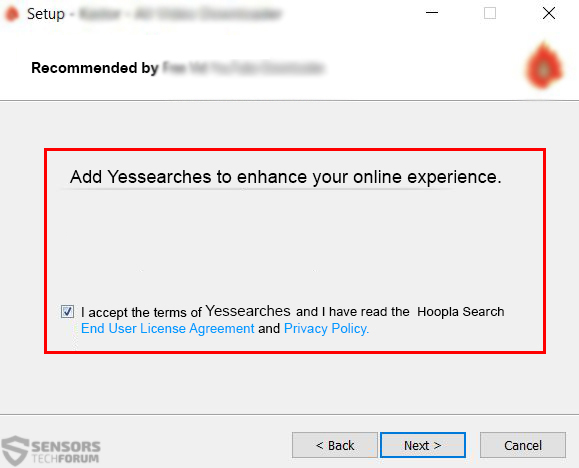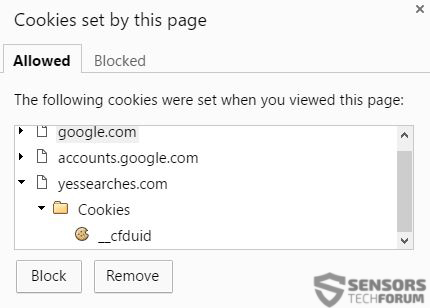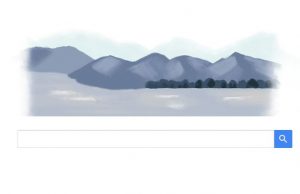 A notorious Browser Hijacking application has been reported to become even more popular, making it to be one the of top 4000 websites regarding traffic at this moment. The application aims to heavily modify the computer it`s installed on, changing various settings and obtaining different user information. It not only tampers with the registry editor of Windows but it also creates multiple files that may result in system crashes, changes of the web browsers’ pages, suspicious browser ads, redirects and even system crashes and freezes. All users who have become affected by the Yessearches menace should immediately focus on removing it from their computer, instructions for which can be located in this article.
A notorious Browser Hijacking application has been reported to become even more popular, making it to be one the of top 4000 websites regarding traffic at this moment. The application aims to heavily modify the computer it`s installed on, changing various settings and obtaining different user information. It not only tampers with the registry editor of Windows but it also creates multiple files that may result in system crashes, changes of the web browsers’ pages, suspicious browser ads, redirects and even system crashes and freezes. All users who have become affected by the Yessearches menace should immediately focus on removing it from their computer, instructions for which can be located in this article.

Threat Summary
| Name | Yessearches |
| Type | Browser Hijacker, PUP |
| Short Description | Your browsers will have their homepage, search engine and new tab settings set to Yessearches.com. |
| Symptoms | The homepage, new tab, and search engine of Google Chrome, Internet Explorer and Mozilla Firefox browsers are changed. An extension of the hijacker can be installed in them. Possible pop-up ads and browser redirects. |
| Distribution Method | Freeware Installations, Bundled Packages |
| Detection Tool |
See If Your System Has Been Affected by malware
Download
Malware Removal Tool
|
| User Experience | Join Our Forum to Discuss Yessearches. |

Yessearches.com – Means Of Distribution
To be successfully installed on the affected users’ computers, Yessearches uses a very widespread marketing technique – bundling. This involves the including of Yessearches in the installer of another program downloaded by the user. Usually, such “bundled” programs are provided in third-party websites that provide free downloads of different software. Once the user downloads the software, they tend to miss a step, prompting them to add the application as a free extra, for example:
Such steps are usually featured in the “Custom” or “Advanced” installation options and sometimes they are not even featured. Instead, the existence of such applications may be simply mentioned in the EULA agreement for the freeware. Users are advised to take extreme caution in the future and always check thoroughly every installation.

Yessearches.com – Technical Analysis
Upon installation, Yessearches Hijacker creates these files in the following Windows directories:
→ In %ProgramFiles%\Claqogeheqther\:
Clqvrfsrv.exe
Clqvrftsk.exe
In %Windir%\Tasks\:
Claqogeheqther Verfier.job
In %ProgramFiles%\yesbnd\
Uninst.exe
\dmp\Clqvrfsrv.exe
\dmp\Clqvrftsk.exe Source: Symantec
The Yessearches.com software may also modify various settings of the affected computer, by creating values with custom data and new keys in the Windows Registry Editor:
→ In HKEY_LOCAL_MACHINE\SOFTWARE\Microsoft\Windows\CurrentVersion\Uninstall\
Uninstall – cos\”UninstallString” = “”%ProgramFiles%\yesbnd\Uninst.exe” /cf={A16B1AF7-982D-40C3-B5C1-633E1A6A6678}”
Uninstall – cos\”DisplayIcon” = “%ProgramFiles%\yesbnd\Uninst.exe”
Uninstall – cos\”DisplayName” = “yessearches – Uninstall”
In HKEY_LOCAL_MACHINE\SOFTWARE\Mozilla\Firefox\
{EB52F1AB-3C2B-424F-9794-833C687025CF}\”hp” = “https://www.yessearches.com/?ts=AHEqAXApBH0oBk..&v=20160504&uid=2BFD730887F2E94280C04291F45773E1&ptid=cos&mode=ffsengext”
EB52F1AB-3C2B-424F-9794-833C687025CF}\”tab” = “https://www.yessearches.com/?ts=AHEqAXApBH0oBk..&v=20160504&uid=2BFD730887F2E94280C04291F45773E1&ptid=cos&mode=ffsengext”
{EB52F1AB-3C2B-424F-9794-833C687025CF}\”sp” = “https://www.yessearches.com/chrome.php?uid=2BFD730887F2E94280C04291F45773E1&ptid=cos&q={searchTerms}&ts=AHEqAXApBH0oBk..&v=20160504&mode=ffsengext”
{EB52F1AB-3C2B-424F-9794-833C687025CF}\”surl” = “https://www.yessearches.com/chrome.php?uid=2BFD730887F2E94280C04291F45773E1&ptid=cos&ts=AHEqAXApBH0oBk..&v=20160504&mode=ffexttoolbar&q=”
{EB52F1AB-3C2B-424F-9794-833C687025CF}\”uid” = “2BFD730887F2E94280C04291F45773E1″
{EB52F1AB-3C2B-424F-9794-833C687025CF}\”s” = “HtTp://dxe9i1qsfz3r2.cloudfront.net/v4/ggggggsite/%s?update0=version,%s&update1=sys,%s&update4=ref,%s&update5=mode,%s&update6=sys0,%s&update7=sys1,%s&update8=sys2,%s&update9=sys3,%s&update10=sys4,%s”
In HKEY_LOCAL_MACHINE\SOFTWARE\yessearchesSoftware\yessearcheshp\”oem” = “cos”
In HKEY_LOCAL_MACHINE\SYSTEM\CurrentControlSet\Services\
Clqvrfsrv\”Type” = “110”
Clqvrfsrv\”Start” = “2”
In HKEY_LOCAL_MACHINE\SYSTEM\CurrentControlSet\Services\
Clqvrfsrv\”ErrorControl” = “1”
In HKEY_LOCAL_MACHINE\SYSTEM\CurrentControlSet\Services\Clqvrfsrv\
“ImagePath” = “”%ProgramFiles%\Claqogeheqther\Clqvrfsrv.exe” {79740E79-A383-47A7-B513-3DF6563D007F} {A16B1AF7-982D-40C3-B5C1-633E1A6A6678}” “DisplayName” = “Claqogeheqther Verfier”
“ObjectName” = “LocalSystem”
“Description” = “Keep Claqogeheqther in profect condition.”
Security\”Security” = “[HEXADECIMAL VALUE]”
Enum\”0″ = “Root\LEGACY_CLQVRFSRV\0000″
Enum\”Count” = “1”
Enum\”NextInstance” = “1”
From what it seems these registry entries may allow for Yessearches browser hijacker to have the closest thing to escalated privileges on your computer, changing web browser settings and making other modifications in addition to that as well.
Furthermore, when the website of Yessearches was checked, it was immediately noticed that it aims to resemble a legitimate search engine, but uses other search providers to display its results. However, it is important to know that the search engine uses a high amount of different cookies as well, which is rather unorthodox for search engines, especially when the connection to them is not HTTPS.
Not only this, but the hoax search engine also displays advertisements to various third-party software providers. This is the primary menace associated with Yessearches.com browser hijacker since third-party websites may conceal different dangers to users:
- URLs containing malicious JavaScripts.
- URLs containing Exploit Kits.
- URLs containing Ransomware, Trojans and other malware inserted via drive-by downloads.
- URLs, which may redirect the user to scamming websites which aim to collect financial information, for example, Phishing web pages or tech support scams.
This is the main reason why experts advise removing unwanted ad-supported applications, like Yessearches Browser Hijacker. They may not be malware that directly affects the information, however this hijacker may have the capability to indirectly infect your device. The company even admits the lack of control in their privacy policy:

Remove Yessearches.com Browser Hijacker Permanently
In case you have seen symptoms of this software being active on your computer, you should act swiftly towards removing it. First, you should check for malicious processes, running by Yessearches(.)com. For names and locations you should look at the technical analysis for the executables’ names and try to stop them if they are actively running as processes in your Windows Task Manager. You can open the Task Manager by pressing Windows Button+R and then typing “taskmgr” after which clicking on OK.
Since manual removal involves risky tampering with the registry editor, we advise either backing up your data or using an advanced anti-malware software to delete every file and other object associated with Yessearches.com. Having such program also makes sure you detect other malware that may be installed on your computer.
- Windows
- Mac OS X
- Google Chrome
- Mozilla Firefox
- Microsoft Edge
- Safari
- Internet Explorer
- Stop Push Pop-ups
How to Remove Yessearches from Windows.
Step 1: Scan for Yessearches with SpyHunter Anti-Malware Tool



Step 2: Boot Your PC In Safe Mode





Step 3: Uninstall Yessearches and related software from Windows
Here is a method in few easy steps that should be able to uninstall most programs. No matter if you are using Windows 10, 8, 7, Vista or XP, those steps will get the job done. Dragging the program or its folder to the recycle bin can be a very bad decision. If you do that, bits and pieces of the program are left behind, and that can lead to unstable work of your PC, errors with the file type associations and other unpleasant activities. The proper way to get a program off your computer is to Uninstall it. To do that:


 Follow the instructions above and you will successfully uninstall most programs.
Follow the instructions above and you will successfully uninstall most programs.
Step 4: Clean Any registries, Created by Yessearches on Your PC.
The usually targeted registries of Windows machines are the following:
- HKEY_LOCAL_MACHINE\Software\Microsoft\Windows\CurrentVersion\Run
- HKEY_CURRENT_USER\Software\Microsoft\Windows\CurrentVersion\Run
- HKEY_LOCAL_MACHINE\Software\Microsoft\Windows\CurrentVersion\RunOnce
- HKEY_CURRENT_USER\Software\Microsoft\Windows\CurrentVersion\RunOnce
You can access them by opening the Windows registry editor and deleting any values, created by Yessearches there. This can happen by following the steps underneath:


 Tip: To find a virus-created value, you can right-click on it and click "Modify" to see which file it is set to run. If this is the virus file location, remove the value.
Tip: To find a virus-created value, you can right-click on it and click "Modify" to see which file it is set to run. If this is the virus file location, remove the value.
Video Removal Guide for Yessearches (Windows).
Get rid of Yessearches from Mac OS X.
Step 1: Uninstall Yessearches and remove related files and objects





Your Mac will then show you a list of items that start automatically when you log in. Look for any suspicious apps identical or similar to Yessearches. Check the app you want to stop from running automatically and then select on the Minus (“-“) icon to hide it.
- Go to Finder.
- In the search bar type the name of the app that you want to remove.
- Above the search bar change the two drop down menus to “System Files” and “Are Included” so that you can see all of the files associated with the application you want to remove. Bear in mind that some of the files may not be related to the app so be very careful which files you delete.
- If all of the files are related, hold the ⌘+A buttons to select them and then drive them to “Trash”.
In case you cannot remove Yessearches via Step 1 above:
In case you cannot find the virus files and objects in your Applications or other places we have shown above, you can manually look for them in the Libraries of your Mac. But before doing this, please read the disclaimer below:



You can repeat the same procedure with the following other Library directories:
→ ~/Library/LaunchAgents
/Library/LaunchDaemons
Tip: ~ is there on purpose, because it leads to more LaunchAgents.
Step 2: Scan for and remove Yessearches files from your Mac
When you are facing problems on your Mac as a result of unwanted scripts and programs such as Yessearches, the recommended way of eliminating the threat is by using an anti-malware program. SpyHunter for Mac offers advanced security features along with other modules that will improve your Mac’s security and protect it in the future.
Video Removal Guide for Yessearches (Mac)
Remove Yessearches from Google Chrome.
Step 1: Start Google Chrome and open the drop menu

Step 2: Move the cursor over "Tools" and then from the extended menu choose "Extensions"

Step 3: From the opened "Extensions" menu locate the unwanted extension and click on its "Remove" button.

Step 4: After the extension is removed, restart Google Chrome by closing it from the red "X" button at the top right corner and start it again.
Erase Yessearches from Mozilla Firefox.
Step 1: Start Mozilla Firefox. Open the menu window:

Step 2: Select the "Add-ons" icon from the menu.

Step 3: Select the unwanted extension and click "Remove"

Step 4: After the extension is removed, restart Mozilla Firefox by closing it from the red "X" button at the top right corner and start it again.
Uninstall Yessearches from Microsoft Edge.
Step 1: Start Edge browser.
Step 2: Open the drop menu by clicking on the icon at the top right corner.

Step 3: From the drop menu select "Extensions".

Step 4: Choose the suspected malicious extension you want to remove and then click on the gear icon.

Step 5: Remove the malicious extension by scrolling down and then clicking on Uninstall.

Remove Yessearches from Safari
Step 1: Start the Safari app.
Step 2: After hovering your mouse cursor to the top of the screen, click on the Safari text to open its drop down menu.
Step 3: From the menu, click on "Preferences".

Step 4: After that, select the 'Extensions' Tab.

Step 5: Click once on the extension you want to remove.
Step 6: Click 'Uninstall'.

A pop-up window will appear asking for confirmation to uninstall the extension. Select 'Uninstall' again, and the Yessearches will be removed.
Eliminate Yessearches from Internet Explorer.
Step 1: Start Internet Explorer.
Step 2: Click on the gear icon labeled 'Tools' to open the drop menu and select 'Manage Add-ons'

Step 3: In the 'Manage Add-ons' window.

Step 4: Select the extension you want to remove and then click 'Disable'. A pop-up window will appear to inform you that you are about to disable the selected extension, and some more add-ons might be disabled as well. Leave all the boxes checked, and click 'Disable'.

Step 5: After the unwanted extension has been removed, restart Internet Explorer by closing it from the red 'X' button located at the top right corner and start it again.
Remove Push Notifications from Your Browsers
Turn Off Push Notifications from Google Chrome
To disable any Push Notices from Google Chrome browser, please follow the steps below:
Step 1: Go to Settings in Chrome.

Step 2: In Settings, select “Advanced Settings”:

Step 3: Click “Content Settings”:

Step 4: Open “Notifications”:

Step 5: Click the three dots and choose Block, Edit or Remove options:

Remove Push Notifications on Firefox
Step 1: Go to Firefox Options.

Step 2: Go to “Settings”, type “notifications” in the search bar and click "Settings":

Step 3: Click “Remove” on any site you wish notifications gone and click “Save Changes”

Stop Push Notifications on Opera
Step 1: In Opera, press ALT+P to go to Settings.

Step 2: In Setting search, type “Content” to go to Content Settings.

Step 3: Open Notifications:

Step 4: Do the same as you did with Google Chrome (explained below):

Eliminate Push Notifications on Safari
Step 1: Open Safari Preferences.

Step 2: Choose the domain from where you like push pop-ups gone and change to "Deny" from "Allow".
Yessearches-FAQ
What Is Yessearches?
The Yessearches threat is adware or browser redirect virus.
It may slow your computer down significantly and display advertisements. The main idea is for your information to likely get stolen or more ads to appear on your device.
The creators of such unwanted apps work with pay-per-click schemes to get your computer to visit risky or different types of websites that may generate them funds. This is why they do not even care what types of websites show up on the ads. This makes their unwanted software indirectly risky for your OS.
What Are the Symptoms of Yessearches?
There are several symptoms to look for when this particular threat and also unwanted apps in general are active:
Symptom #1: Your computer may become slow and have poor performance in general.
Symptom #2: You have toolbars, add-ons or extensions on your web browsers that you don't remember adding.
Symptom #3: You see all types of ads, like ad-supported search results, pop-ups and redirects to randomly appear.
Symptom #4: You see installed apps on your Mac running automatically and you do not remember installing them.
Symptom #5: You see suspicious processes running in your Task Manager.
If you see one or more of those symptoms, then security experts recommend that you check your computer for viruses.
What Types of Unwanted Programs Are There?
According to most malware researchers and cyber-security experts, the threats that can currently affect your device can be rogue antivirus software, adware, browser hijackers, clickers, fake optimizers and any forms of PUPs.
What to Do If I Have a "virus" like Yessearches?
With few simple actions. First and foremost, it is imperative that you follow these steps:
Step 1: Find a safe computer and connect it to another network, not the one that your Mac was infected in.
Step 2: Change all of your passwords, starting from your email passwords.
Step 3: Enable two-factor authentication for protection of your important accounts.
Step 4: Call your bank to change your credit card details (secret code, etc.) if you have saved your credit card for online shopping or have done online activities with your card.
Step 5: Make sure to call your ISP (Internet provider or carrier) and ask them to change your IP address.
Step 6: Change your Wi-Fi password.
Step 7: (Optional): Make sure to scan all of the devices connected to your network for viruses and repeat these steps for them if they are affected.
Step 8: Install anti-malware software with real-time protection on every device you have.
Step 9: Try not to download software from sites you know nothing about and stay away from low-reputation websites in general.
If you follow these recommendations, your network and all devices will become significantly more secure against any threats or information invasive software and be virus free and protected in the future too.
How Does Yessearches Work?
Once installed, Yessearches can collect data using trackers. This data is about your web browsing habits, such as the websites you visit and the search terms you use. It is then used to target you with ads or to sell your information to third parties.
Yessearches can also download other malicious software onto your computer, such as viruses and spyware, which can be used to steal your personal information and show risky ads, that may redirect to virus sites or scams.
Is Yessearches Malware?
The truth is that PUPs (adware, browser hijackers) are not viruses, but may be just as dangerous since they may show you and redirect you to malware websites and scam pages.
Many security experts classify potentially unwanted programs as malware. This is because of the unwanted effects that PUPs can cause, such as displaying intrusive ads and collecting user data without the user’s knowledge or consent.
About the Yessearches Research
The content we publish on SensorsTechForum.com, this Yessearches how-to removal guide included, is the outcome of extensive research, hard work and our team’s devotion to help you remove the specific, adware-related problem, and restore your browser and computer system.
How did we conduct the research on Yessearches?
Please note that our research is based on independent investigation. We are in contact with independent security researchers, thanks to which we receive daily updates on the latest malware, adware, and browser hijacker definitions.
Furthermore, the research behind the Yessearches threat is backed with VirusTotal.
To better understand this online threat, please refer to the following articles which provide knowledgeable details.