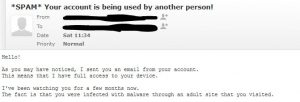 A new email sextortion scam is circling the web, using the subject line “Your account is being used by another person!”. As seen in many other similar scams, scammers are extorting users with the pretext that their email accounts were hacked and they have been recorded watching adult content.
A new email sextortion scam is circling the web, using the subject line “Your account is being used by another person!”. As seen in many other similar scams, scammers are extorting users with the pretext that their email accounts were hacked and they have been recorded watching adult content.
In this case, the scammers are claiming that the user got “infected with malware through an adult site that you visited“, and that they have a “video showing how you satisfy yourself in the left half of the screen.” Of course, these are both bogus claims, and the fact that this scam email appears to be sent from the user’s own email account is an indication of spoofing. Continue reading to learn what spoofing is, and what steps to take to ensure your security against scams such as “Your account is being used by another person!”.

Threat Summary
| Name | Your account is being used by another person! |
| Type | Email Scam Message, Spoofing |
| Short Description | A scam that tries to scare you into paying a ransom fee for a supposed breach of your email account. The scammer also claims that he has recorded you watching adult content. |
| Symptoms | You receive an email message that tries to trick you into thinking that your email account got compromised, and there are recordings of you watching adult content. |
| Distribution Method | Email Spam Messages, Suspicious Sites |
| Detection Tool |
See If Your System Has Been Affected by malware
Download
Malware Removal Tool
|
| User Experience | Join Our Forum to Discuss Your account is being used by another person!. |
“Your account is being used by another person!” Scam – Details
Here’s what the full text of the “Your account is being used by another person!” scam claims:
Hello!
As you may have noticed, I sent you an email from your account.
This means that I have full access to your device.I’ve been watching you for a few months now.
The fact is that you were infected with malware through an adult site that you visited.If you are not familiar with this, I will explain.
Trojan Virus gives me full access and control over a computer or other device.
This means that I can see everything on your screen, turn on the camera and microphone, but you do not know about it.I also have access to all your contacts and all your correspondence.
Why your antivirus did not detect malware?
Answer: My malware uses the driver, I update its signatures every 4 hours so that your antivirus is silent.I made a video showing how you satisfy yourself in the left half of the screen, and in the right half you see the video that you watched.
With one click of the mouse, I can send this video to all your emails and contacts on social networks.
I can also post access to all your e-mail correspondence and messengers that you use.If you want to prevent this,
transfer the amount of $734 to my bitcoin address (if you do not know how to do this, write to Google: “Buy Bitcoin”).My bitcoin address (BTC Wallet) is: 1N6dubqFmnyQ2qDWvi32ppVbc3kKMTYcGW
After receiving the payment, I will delete the video and you will never hear me again.
I give you 50 hours (more than 2 days) to pay.
I have a notice reading this letter, and the timer will work when you see this letter.Filing a complaint somewhere does not make sense because this email cannot be tracked like my bitcoin address.
I do not make any mistakes.If I find that you have shared this message with someone else, the video will be immediately distributed.
Best regards!
The “Your account is being used by another person!” scam message may appear to be sent from your own email address. This means that your email address was spoofed. Such scams usually claim that the recipient’s email was hacked, and that’s why the email appears to be sent from it. However, this is not true and you should not worry about your account being hacked.
The truth is that spam operators have been spoofing email addresses for a long time. In the past, spammers got hold of email lists with the help of computers infected by malware. Nowadays, phishing has evolved to such an extent that spammers can phish carefully chosen victims with messages that look like they came from friends, trustworthy sources, or even their own account.
The tools that enable email spoofing are surprisingly easy to get. All you need is a working SMTP server which is a server that can send email, and the right mailing software.
Additionally, any mail server can be configured to send from a specific domain, and there are even websites that will let you send emails using any email address for free. It should be noted that these methods leave traces that give spoofing away. That’s why it is important to learn how to read email headers.
Note that showing your email headers depends on the email provider. For Gmail, open the email and click on the three vertical dots next to the reply arrow and select “Show Original” to revise the details.
Other reasons for receiving scam messages such as the “Your account is being used by another person!” scam include your email being compromised in a data breach, or harvested along with thousands of other emails. However, the chance that your system was indeed infected by malware also exists.
This option should not be overlooked, especially if you have opened a suspicious email attachment or clicked on an unknown link. Phishing can lead to various outcomes, including the exposure of personal accounts.
The funny thing is that all popular 2019 phishing scams are also deployed via email messages as the main distribution tactic. The recipients are usually sent messages that are disguised as legitimate notifications from a service, program, product or another party concerning a certain type of interaction which is required. Most of the times the scams are related to account activity, fraud transactions or password reset reminders.
All of these may be legitimate reasons for sending out activity messages and as such can easily be confused with the real notifications. In almost all cases similar sounding domain names and security certificates (self-signed, stolen or hacker-issued) will be implemented in the landing pages to confuse the recipients that they are visiting a safe site.
If you have interacted with such a phishing message, your accounts may have been compromised, email accounts included. Your financial details may be at risk, as well. So it may be a good idea to scan your system for spyware or malware.
A simple solution
Since all recent extortion-based scams, such as the “Your account is being used by another person!” scam, are relying on purported recordings of the recipient watching adult content, simply cover up your laptop’s camera. This may sound silly but knowing that your camera is covered leaves no place for you to worry, regardless of the scammer’s claims.
Another simple thing you can do to avoid email harvesting (where scammers and third parties harvest email addresses in bulk) is the so-called email address munging, or simply changing the “@” sign into “at” and the “.” into “dot”. This is especially valid for individuals with business emails that are visible to the entire internet.
And once again, no matter how persuasive the “Your account is being used by another person!” email you received sounds, don’t fall for it because it is a scam.

Remove “Your account is being used by another person!” Scam
To remove the “Your account is being used by another person!” scam, you should simply delete the email message. However, there is always the option that you were indeed breached or hacked. If you suspect this to be true, you should see the step-by-step removal instructions provided below. In case you cannot get rid of any files related to the “Your account is being used by another person!” scam or find out other malicious ones, you should search for and remove any leftover malware pieces with an advanced anti-malware tool. Software like that will keep your system secure in the future.
- Windows
- Mac OS X
- Google Chrome
- Mozilla Firefox
- Microsoft Edge
- Safari
- Internet Explorer
- Stop Push Pop-ups
How to Remove Your account is being used by another person! from Windows.
Step 1: Scan for Your account is being used by another person! with SpyHunter Anti-Malware Tool



Step 2: Boot Your PC In Safe Mode





Step 3: Uninstall Your account is being used by another person! and related software from Windows
Here is a method in few easy steps that should be able to uninstall most programs. No matter if you are using Windows 10, 8, 7, Vista or XP, those steps will get the job done. Dragging the program or its folder to the recycle bin can be a very bad decision. If you do that, bits and pieces of the program are left behind, and that can lead to unstable work of your PC, errors with the file type associations and other unpleasant activities. The proper way to get a program off your computer is to Uninstall it. To do that:


 Follow the instructions above and you will successfully uninstall most programs.
Follow the instructions above and you will successfully uninstall most programs.
Step 4: Clean Any registries, Created by Your account is being used by another person! on Your PC.
The usually targeted registries of Windows machines are the following:
- HKEY_LOCAL_MACHINE\Software\Microsoft\Windows\CurrentVersion\Run
- HKEY_CURRENT_USER\Software\Microsoft\Windows\CurrentVersion\Run
- HKEY_LOCAL_MACHINE\Software\Microsoft\Windows\CurrentVersion\RunOnce
- HKEY_CURRENT_USER\Software\Microsoft\Windows\CurrentVersion\RunOnce
You can access them by opening the Windows registry editor and deleting any values, created by Your account is being used by another person! there. This can happen by following the steps underneath:


 Tip: To find a virus-created value, you can right-click on it and click "Modify" to see which file it is set to run. If this is the virus file location, remove the value.
Tip: To find a virus-created value, you can right-click on it and click "Modify" to see which file it is set to run. If this is the virus file location, remove the value.
Video Removal Guide for Your account is being used by another person! (Windows).
Get rid of Your account is being used by another person! from Mac OS X.
Step 1: Uninstall Your account is being used by another person! and remove related files and objects





Your Mac will then show you a list of items that start automatically when you log in. Look for any suspicious apps identical or similar to Your account is being used by another person!. Check the app you want to stop from running automatically and then select on the Minus (“-“) icon to hide it.
- Go to Finder.
- In the search bar type the name of the app that you want to remove.
- Above the search bar change the two drop down menus to “System Files” and “Are Included” so that you can see all of the files associated with the application you want to remove. Bear in mind that some of the files may not be related to the app so be very careful which files you delete.
- If all of the files are related, hold the ⌘+A buttons to select them and then drive them to “Trash”.
In case you cannot remove Your account is being used by another person! via Step 1 above:
In case you cannot find the virus files and objects in your Applications or other places we have shown above, you can manually look for them in the Libraries of your Mac. But before doing this, please read the disclaimer below:



You can repeat the same procedure with the following other Library directories:
→ ~/Library/LaunchAgents
/Library/LaunchDaemons
Tip: ~ is there on purpose, because it leads to more LaunchAgents.
Step 2: Scan for and remove Your account is being used by another person! files from your Mac
When you are facing problems on your Mac as a result of unwanted scripts and programs such as Your account is being used by another person!, the recommended way of eliminating the threat is by using an anti-malware program. SpyHunter for Mac offers advanced security features along with other modules that will improve your Mac’s security and protect it in the future.
Video Removal Guide for Your account is being used by another person! (Mac)
Remove Your account is being used by another person! from Google Chrome.
Step 1: Start Google Chrome and open the drop menu

Step 2: Move the cursor over "Tools" and then from the extended menu choose "Extensions"

Step 3: From the opened "Extensions" menu locate the unwanted extension and click on its "Remove" button.

Step 4: After the extension is removed, restart Google Chrome by closing it from the red "X" button at the top right corner and start it again.
Erase Your account is being used by another person! from Mozilla Firefox.
Step 1: Start Mozilla Firefox. Open the menu window:

Step 2: Select the "Add-ons" icon from the menu.

Step 3: Select the unwanted extension and click "Remove"

Step 4: After the extension is removed, restart Mozilla Firefox by closing it from the red "X" button at the top right corner and start it again.
Uninstall Your account is being used by another person! from Microsoft Edge.
Step 1: Start Edge browser.
Step 2: Open the drop menu by clicking on the icon at the top right corner.

Step 3: From the drop menu select "Extensions".

Step 4: Choose the suspected malicious extension you want to remove and then click on the gear icon.

Step 5: Remove the malicious extension by scrolling down and then clicking on Uninstall.

Remove Your account is being used by another person! from Safari
Step 1: Start the Safari app.
Step 2: After hovering your mouse cursor to the top of the screen, click on the Safari text to open its drop down menu.
Step 3: From the menu, click on "Preferences".

Step 4: After that, select the 'Extensions' Tab.

Step 5: Click once on the extension you want to remove.
Step 6: Click 'Uninstall'.

A pop-up window will appear asking for confirmation to uninstall the extension. Select 'Uninstall' again, and the Your account is being used by another person! will be removed.
Eliminate Your account is being used by another person! from Internet Explorer.
Step 1: Start Internet Explorer.
Step 2: Click on the gear icon labeled 'Tools' to open the drop menu and select 'Manage Add-ons'

Step 3: In the 'Manage Add-ons' window.

Step 4: Select the extension you want to remove and then click 'Disable'. A pop-up window will appear to inform you that you are about to disable the selected extension, and some more add-ons might be disabled as well. Leave all the boxes checked, and click 'Disable'.

Step 5: After the unwanted extension has been removed, restart Internet Explorer by closing it from the red 'X' button located at the top right corner and start it again.
Remove Push Notifications from Your Browsers
Turn Off Push Notifications from Google Chrome
To disable any Push Notices from Google Chrome browser, please follow the steps below:
Step 1: Go to Settings in Chrome.

Step 2: In Settings, select “Advanced Settings”:

Step 3: Click “Content Settings”:

Step 4: Open “Notifications”:

Step 5: Click the three dots and choose Block, Edit or Remove options:

Remove Push Notifications on Firefox
Step 1: Go to Firefox Options.

Step 2: Go to “Settings”, type “notifications” in the search bar and click "Settings":

Step 3: Click “Remove” on any site you wish notifications gone and click “Save Changes”

Stop Push Notifications on Opera
Step 1: In Opera, press ALT+P to go to Settings.

Step 2: In Setting search, type “Content” to go to Content Settings.

Step 3: Open Notifications:

Step 4: Do the same as you did with Google Chrome (explained below):

Eliminate Push Notifications on Safari
Step 1: Open Safari Preferences.

Step 2: Choose the domain from where you like push pop-ups gone and change to "Deny" from "Allow".
Your account is being used by another person!-FAQ
What Is Your account is being used by another person!?
The Your account is being used by another person! threat is adware or browser redirect virus.
It may slow your computer down significantly and display advertisements. The main idea is for your information to likely get stolen or more ads to appear on your device.
The creators of such unwanted apps work with pay-per-click schemes to get your computer to visit risky or different types of websites that may generate them funds. This is why they do not even care what types of websites show up on the ads. This makes their unwanted software indirectly risky for your OS.
What Are the Symptoms of Your account is being used by another person!?
There are several symptoms to look for when this particular threat and also unwanted apps in general are active:
Symptom #1: Your computer may become slow and have poor performance in general.
Symptom #2: You have toolbars, add-ons or extensions on your web browsers that you don't remember adding.
Symptom #3: You see all types of ads, like ad-supported search results, pop-ups and redirects to randomly appear.
Symptom #4: You see installed apps on your Mac running automatically and you do not remember installing them.
Symptom #5: You see suspicious processes running in your Task Manager.
If you see one or more of those symptoms, then security experts recommend that you check your computer for viruses.
What Types of Unwanted Programs Are There?
According to most malware researchers and cyber-security experts, the threats that can currently affect your device can be rogue antivirus software, adware, browser hijackers, clickers, fake optimizers and any forms of PUPs.
What to Do If I Have a "virus" like Your account is being used by another person!?
With few simple actions. First and foremost, it is imperative that you follow these steps:
Step 1: Find a safe computer and connect it to another network, not the one that your Mac was infected in.
Step 2: Change all of your passwords, starting from your email passwords.
Step 3: Enable two-factor authentication for protection of your important accounts.
Step 4: Call your bank to change your credit card details (secret code, etc.) if you have saved your credit card for online shopping or have done online activities with your card.
Step 5: Make sure to call your ISP (Internet provider or carrier) and ask them to change your IP address.
Step 6: Change your Wi-Fi password.
Step 7: (Optional): Make sure to scan all of the devices connected to your network for viruses and repeat these steps for them if they are affected.
Step 8: Install anti-malware software with real-time protection on every device you have.
Step 9: Try not to download software from sites you know nothing about and stay away from low-reputation websites in general.
If you follow these recommendations, your network and all devices will become significantly more secure against any threats or information invasive software and be virus free and protected in the future too.
How Does Your account is being used by another person! Work?
Once installed, Your account is being used by another person! can collect data using trackers. This data is about your web browsing habits, such as the websites you visit and the search terms you use. It is then used to target you with ads or to sell your information to third parties.
Your account is being used by another person! can also download other malicious software onto your computer, such as viruses and spyware, which can be used to steal your personal information and show risky ads, that may redirect to virus sites or scams.
Is Your account is being used by another person! Malware?
The truth is that PUPs (adware, browser hijackers) are not viruses, but may be just as dangerous since they may show you and redirect you to malware websites and scam pages.
Many security experts classify potentially unwanted programs as malware. This is because of the unwanted effects that PUPs can cause, such as displaying intrusive ads and collecting user data without the user’s knowledge or consent.
About the Your account is being used by another person! Research
The content we publish on SensorsTechForum.com, this Your account is being used by another person! how-to removal guide included, is the outcome of extensive research, hard work and our team’s devotion to help you remove the specific, adware-related problem, and restore your browser and computer system.
How did we conduct the research on Your account is being used by another person!?
Please note that our research is based on independent investigation. We are in contact with independent security researchers, thanks to which we receive daily updates on the latest malware, adware, and browser hijacker definitions.
Furthermore, the research behind the Your account is being used by another person! threat is backed with VirusTotal.
To better understand this online threat, please refer to the following articles which provide knowledgeable details.













