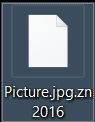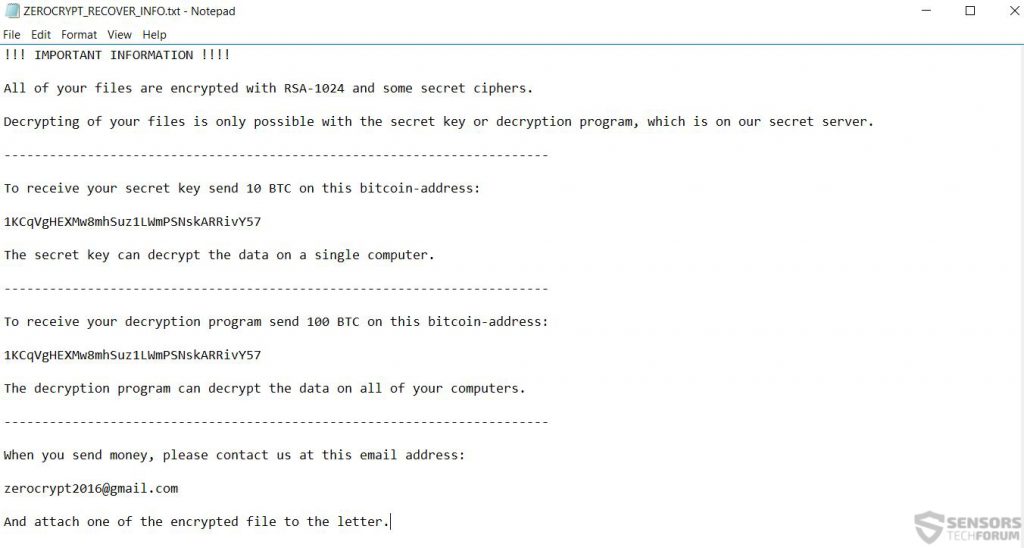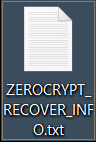 New ransomware virus dubbed ZeroCrypt by malware researchers has been spotted to encrypt files adding it’s .zn2016 file extension after their original ones and rendering them no longer openable. After it encrypts the files, the virus notifies the victim whose computer has been infected via a ransom note going by the name of “ZEROCRYPT_RECOVER_INFO.txt”. Malware researchers do not predict this virus to be very widespread but there is a cloud of uncertainty surrounding it’s decryption. It is also strongly recommended to focus on removing ZeroCrypt in case you have become a victim of it. This can be achieved by reading the following article which also has alternative methods to try and recover the encrypted files instead of paying money to criminals to decrypt your files. We will also keep following malware researchers and notify you with a web link on this article as soon as the ZeroCrypt virus is cracked.
New ransomware virus dubbed ZeroCrypt by malware researchers has been spotted to encrypt files adding it’s .zn2016 file extension after their original ones and rendering them no longer openable. After it encrypts the files, the virus notifies the victim whose computer has been infected via a ransom note going by the name of “ZEROCRYPT_RECOVER_INFO.txt”. Malware researchers do not predict this virus to be very widespread but there is a cloud of uncertainty surrounding it’s decryption. It is also strongly recommended to focus on removing ZeroCrypt in case you have become a victim of it. This can be achieved by reading the following article which also has alternative methods to try and recover the encrypted files instead of paying money to criminals to decrypt your files. We will also keep following malware researchers and notify you with a web link on this article as soon as the ZeroCrypt virus is cracked.

Threat Summary
| Name |
ZeroCrypt |
| Type | Ransomware virus. |
| Short Description | The malware encrypts users files using a strong encryption algorithm, making direct decryption possible only via a unique decryption key available to the cyber-criminals. |
| Symptoms | The user may witness ransom notes and “instructions” in the form of “ZEROCRYPT_RECOVER_INFO.txt” file that may lead to a web page and a decryptor. Changed file names and the file-extension .zn2016 has been used. |
| Distribution Method | Via an Exploit kit, Dll file attack, malicious JavaScript or a drive-by download of the malware itself in an obfuscated manner. |
| Detection Tool | See If Your System Has Been Affected by malware. |
| Data Recovery Tool | Windows Data Recovery by Stellar Phoenix Notice! This product scans your drive sectors to recover lost files and it may not recover 100% of the encrypted files, but only few of them, depending on the situation and whether or not you have reformatted your drive. |

ZeroCrypt – In-Depth Analysis
The infection process of ZeroCrypt begins with the most important for the cyber-criminals distribution stage or spreading of the malware.
Stage 1: ZeroCrypt Ransomware Spread
This particular type of malware may employ a combination of methods and tools that allow it to spread via two main methods:
- Via malicious web links (URLs).
- Via malicious files.
When we take a look at malicious URLs, we take into consideration that the cyber-criminals may have utilized spam bots and spamming software which allows them to insert a malicious script on a web host that causes the infection. But since such malicious web links are immediately detected by online services and e-mail spam filters, the cyber-criminals use a so-called browser redirect from a legitimate link. This means that the web link you may have clicked on believing it is legitimate transfers you to the malicious web link that causes the infection.
In case the infection is performed via malicious files, then this means that a combination of advanced tools may be used to obfuscate the files and hide them from any security software. Usually if files are being used for infection, they may be of the following types:
The files usually pretend to be legitimate with changed file icons to an often used program, like Adobe PDF Reader file or a Microsoft Office document. They may be spread via file sharing services like dropbox or online sharing websites, but there is also the possibility that the files may be in a .zip, .rar or other archives and sent to you via fake e-mail spam message. Fake messages usually pretend to be a legitimate service or institution to trick you the file itself is important, so proceed wisely in the future.
Once the malicious file or web link is opened, there may be an exploit kit, other malware or a malicious script that may download the actual payload of ZeroCrypt ransomware on your computer. The payload of ZeroCrypt may be consisting of malicious files, which malware researchers refer to as modules. Those modules may be the same type like the ones mentioned in the red frame above and each of them may execute a separate function. They may be located in the often used administrative Windows directories, such as:
Post Infection Activity of ZeroCrypt Ransomware
Once the files are activated, ZeroCrypt gets down to business. The malware’s first activity is to inject malicious scripts into the legitimate Windows processes such as:
- Sysdm.cpl
- Svchost.exe
- Explorer.exe
- Others.
As soon as this is done, ZeroCrypt may also drop files in the %Startup% folder that run every time Windows starts. It then may modify the Windows Registry editor, adding custom values in different registry keys. Most often the Run and RunOnce keys of HKEY_LOCAL_MACHINE and HKEY_CURRENT_USER are modified with custom values set in them to run the malicious module that actually encrypts your files.
As soon as the file encryptor is ran, according to the ransom note, ZeroCrypt appends a powerful Rivest-Shamir encryption algorithm (RSA) with the bit strength of 1024. This encryption changes the structure code of several blocks of data on the files replacing it with symbols generated by the cipher. This makes the files no longer openable. Judging by the encryption algorithm reported, the ZeroCrypt malware may also generate two type of decryption keys, private and public, which can only be directly cracked by using factorization programs with specific scripts in them, like Python, for example.
Related Article: Restore Files Encrypted via RSA Encryption. Remove CryptoWall and Other Ransomware Manually
After the encryption is complete, the ZeroCrypt virus also adds it’s unique file extension .zn2016 to the encrypted files, making them look somewhat like the following image:
After the encryption process is complete, ZeroCrypt ransomware drops a .txt file notifying the user what had happened. Interestingly enough ZeroCrypt is not very polite in it’s ransom note, asking the insane amount of 10 BTC to just get the simple decryption key and try to figure out how to decrypt your files with it and the even more preposterous amount of 100 BTC to get a working decryption software! Now multiply that by 695$ which is the current BitCoin rate! Here are the contents of the ransom message ZeroCrypt drops:
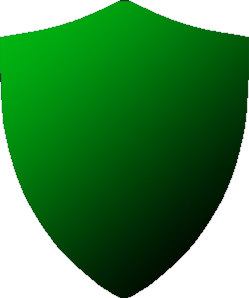
ZeroCrypt Ransomware Virus – Conclusion and Removal and File Restoring Tips
If you have been infected by ZeroCrypt, do not pay up the ransom! The obvious reasons are that there is no guarantee you will get your files back and the crooks may want more from you afterwards. Researchers also advise against paying up the criminals, because this will assist them in further investing in the spreading of the virus. But what to do in case you haven’t paid? There are several alternatives that may help you, but first it is recommended to remove ZeroCrypt.
To perform a safe removal, you can follow our removal instructions below. Security experts often recommend using automatic removal solutions like an anti-malware software that will automatically remove every registry object and malicious modules of the ZeroCrypt virus.
After having removed the virus, we have provided several suggestions on how to restore your files in step “2. Restore files encrypted by ZeroCrypt” below. They include web links to two of the largest developers of decryptors – Kaspersky and Emsisoft which have expert reverse engineers and may develop a decryptor for your virus soon. However, bear in mind that these decryptors are third-party and any of the methods besides them used below are not 100% guarantee you will restore your files. This is why we also advise you to back them up prior to any tampering with them.
- Step 1
- Step 2
- Step 3
- Step 4
- Step 5
Step 1: Scan for ZeroCrypt with SpyHunter Anti-Malware Tool



Ransomware Automatic Removal - Video Guide
Step 2: Uninstall ZeroCrypt and related malware from Windows
Here is a method in few easy steps that should be able to uninstall most programs. No matter if you are using Windows 10, 8, 7, Vista or XP, those steps will get the job done. Dragging the program or its folder to the recycle bin can be a very bad decision. If you do that, bits and pieces of the program are left behind, and that can lead to unstable work of your PC, errors with the file type associations and other unpleasant activities. The proper way to get a program off your computer is to Uninstall it. To do that:


 Follow the instructions above and you will successfully delete most unwanted and malicious programs.
Follow the instructions above and you will successfully delete most unwanted and malicious programs.
Step 3: Clean any registries, created by ZeroCrypt on your computer.
The usually targeted registries of Windows machines are the following:
- HKEY_LOCAL_MACHINE\Software\Microsoft\Windows\CurrentVersion\Run
- HKEY_CURRENT_USER\Software\Microsoft\Windows\CurrentVersion\Run
- HKEY_LOCAL_MACHINE\Software\Microsoft\Windows\CurrentVersion\RunOnce
- HKEY_CURRENT_USER\Software\Microsoft\Windows\CurrentVersion\RunOnce
You can access them by opening the Windows registry editor and deleting any values, created by ZeroCrypt there. This can happen by following the steps underneath:


 Tip: To find a virus-created value, you can right-click on it and click "Modify" to see which file it is set to run. If this is the virus file location, remove the value.
Tip: To find a virus-created value, you can right-click on it and click "Modify" to see which file it is set to run. If this is the virus file location, remove the value.
Before starting "Step 4", please boot back into Normal mode, in case you are currently in Safe Mode.
This will enable you to install and use SpyHunter 5 successfully.
Step 4: Boot Your PC In Safe Mode to isolate and remove ZeroCrypt





Step 5: Try to Restore Files Encrypted by ZeroCrypt.
Method 1: Use STOP Decrypter by Emsisoft.
Not all variants of this ransomware can be decrypted for free, but we have added the decryptor used by researchers that is often updated with the variants which become eventually decrypted. You can try and decrypt your files using the instructions below, but if they do not work, then unfortunately your variant of the ransomware virus is not decryptable.
Follow the instructions below to use the Emsisoft decrypter and decrypt your files for free. You can download the Emsisoft decryption tool linked here and then follow the steps provided below:
1 Right-click on the decrypter and click on Run as Administrator as shown below:

2. Agree with the license terms:

3. Click on "Add Folder" and then add the folders where you want files decrypted as shown underneath:

4. Click on "Decrypt" and wait for your files to be decoded.

Note: Credit for the decryptor goes to Emsisoft researchers who have made the breakthrough with this virus.
Method 2: Use data recovery software
Ransomware infections and ZeroCrypt aim to encrypt your files using an encryption algorithm which may be very difficult to decrypt. This is why we have suggested a data recovery method that may help you go around direct decryption and try to restore your files. Bear in mind that this method may not be 100% effective but may also help you a little or a lot in different situations.
Simply click on the link and on the website menus on the top, choose Data Recovery - Data Recovery Wizard for Windows or Mac (depending on your OS), and then download and run the tool.
ZeroCrypt-FAQ
What is ZeroCrypt Ransomware?
ZeroCrypt is a ransomware infection - the malicious software that enters your computer silently and blocks either access to the computer itself or encrypt your files.
Many ransomware viruses use sophisticated encryption algorithms to make your files inaccessible. The goal of ransomware infections is to demand that you pay a ransom payment to get access to your files back.
What Does ZeroCrypt Ransomware Do?
Ransomware in general is a malicious software that is designed to block access to your computer or files until a ransom is paid.
Ransomware viruses can also damage your system, corrupt data and delete files, resulting in the permanent loss of important files.
How Does ZeroCrypt Infect?
Via several ways.ZeroCrypt Ransomware infects computers by being sent via phishing emails, containing virus attachment. This attachment is usually masked as an important document, like an invoice, bank document or even a plane ticket and it looks very convincing to users.
Another way you may become a victim of ZeroCrypt is if you download a fake installer, crack or patch from a low reputation website or if you click on a virus link. Many users report getting a ransomware infection by downloading torrents.
How to Open .ZeroCrypt files?
You can't without a decryptor. At this point, the .ZeroCrypt files are encrypted. You can only open them once they are decrypted using a specific decryption key for the particular algorithm.
What to Do If a Decryptor Does Not Work?
Do not panic, and backup the files. If a decryptor did not decrypt your .ZeroCrypt files successfully, then do not despair, because this virus is still new.
Can I Restore ".ZeroCrypt" Files?
Yes, sometimes files can be restored. We have suggested several file recovery methods that could work if you want to restore .ZeroCrypt files.
These methods are in no way 100% guaranteed that you will be able to get your files back. But if you have a backup, your chances of success are much greater.
How To Get Rid of ZeroCrypt Virus?
The safest way and the most efficient one for the removal of this ransomware infection is the use a professional anti-malware program.
It will scan for and locate ZeroCrypt ransomware and then remove it without causing any additional harm to your important .ZeroCrypt files.
Can I Report Ransomware to Authorities?
In case your computer got infected with a ransomware infection, you can report it to the local Police departments. It can help authorities worldwide track and determine the perpetrators behind the virus that has infected your computer.
Below, we have prepared a list with government websites, where you can file a report in case you are a victim of a cybercrime:
Cyber-security authorities, responsible for handling ransomware attack reports in different regions all over the world:
Germany - Offizielles Portal der deutschen Polizei
United States - IC3 Internet Crime Complaint Centre
United Kingdom - Action Fraud Police
France - Ministère de l'Intérieur
Italy - Polizia Di Stato
Spain - Policía Nacional
Netherlands - Politie
Poland - Policja
Portugal - Polícia Judiciária
Greece - Cyber Crime Unit (Hellenic Police)
India - Mumbai Police - CyberCrime Investigation Cell
Australia - Australian High Tech Crime Center
Reports may be responded to in different timeframes, depending on your local authorities.
Can You Stop Ransomware from Encrypting Your Files?
Yes, you can prevent ransomware. The best way to do this is to ensure your computer system is updated with the latest security patches, use a reputable anti-malware program and firewall, backup your important files frequently, and avoid clicking on malicious links or downloading unknown files.
Can ZeroCrypt Ransomware Steal Your Data?
Yes, in most cases ransomware will steal your information. It is a form of malware that steals data from a user's computer, encrypts it, and then demands a ransom in order to decrypt it.
In many cases, the malware authors or attackers will threaten to delete the data or publish it online unless the ransom is paid.
Can Ransomware Infect WiFi?
Yes, ransomware can infect WiFi networks, as malicious actors can use it to gain control of the network, steal confidential data, and lock out users. If a ransomware attack is successful, it could lead to a loss of service and/or data, and in some cases, financial losses.
Should I Pay Ransomware?
No, you should not pay ransomware extortionists. Paying them only encourages criminals and does not guarantee that the files or data will be restored. The better approach is to have a secure backup of important data and be vigilant about security in the first place.
What Happens If I Don't Pay Ransom?
If you don't pay the ransom, the hackers may still have access to your computer, data, or files and may continue to threaten to expose or delete them, or even use them to commit cybercrimes. In some cases, they may even continue to demand additional ransom payments.
Can a Ransomware Attack Be Detected?
Yes, ransomware can be detected. Anti-malware software and other advanced security tools can detect ransomware and alert the user when it is present on a machine.
It is important to stay up-to-date on the latest security measures and to keep security software updated to ensure ransomware can be detected and prevented.
Do Ransomware Criminals Get Caught?
Yes, ransomware criminals do get caught. Law enforcement agencies, such as the FBI, Interpol and others have been successful in tracking down and prosecuting ransomware criminals in the US and other countries. As ransomware threats continue to increase, so does the enforcement activity.
About the ZeroCrypt Research
The content we publish on SensorsTechForum.com, this ZeroCrypt how-to removal guide included, is the outcome of extensive research, hard work and our team’s devotion to help you remove the specific malware and restore your encrypted files.
How did we conduct the research on this ransomware?
Our research is based on an independent investigation. We are in contact with independent security researchers, and as such, we receive daily updates on the latest malware and ransomware definitions.
Furthermore, the research behind the ZeroCrypt ransomware threat is backed with VirusTotal and the NoMoreRansom project.
To better understand the ransomware threat, please refer to the following articles which provide knowledgeable details.
As a site that has been dedicated to providing free removal instructions for ransomware and malware since 2014, SensorsTechForum’s recommendation is to only pay attention to trustworthy sources.
How to recognize trustworthy sources:
- Always check "About Us" web page.
- Profile of the content creator.
- Make sure that real people are behind the site and not fake names and profiles.
- Verify Facebook, LinkedIn and Twitter personal profiles.