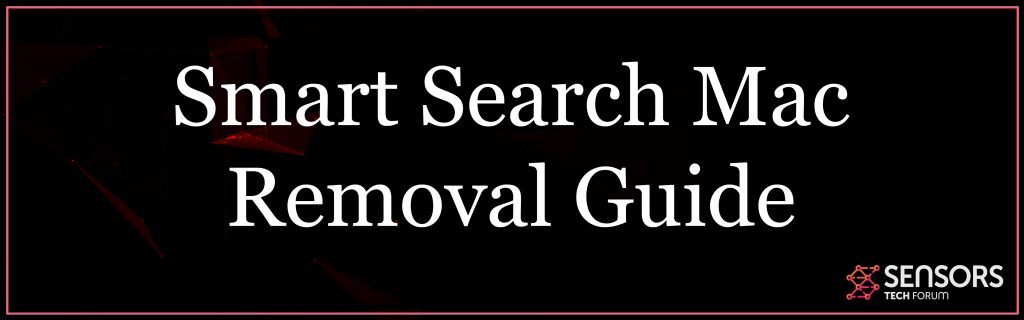What Is Smart Search Mac?
This article aims to inform you about the issues that could occur in case that your web browser has been affected by Smart Search Mac hijacker. It also provides a detailed guide that could help you with the removal process of this potentially undesired program from your Mac.
Smart Search Mac is website that acts like a typical browser hijacker. It applies unwanted changes of browser settings in order to lure users into using its deceptive services. It becomes able to apply all these changes immediately after its configuration files are started on your Mac. For the purpose, they are spread via shady techniques like software bundles, freeware installers and corrupted web pages. An affected web browser could be set to load the main page of the hijacker as a homepage, new tab page and default search engine.
Smart Search Mac
Since it is known that Smart Search Mac is a potentially unwanted program that aims to hijack commonly used web browsers (Google Chrome, Mozilla Firefox, Internet Explorer, Microsoft Edge, Opera and Safari), we suppose that its creators aim to trick you into starting its configuration files on your Mac without noticing their presence. So the first spread technique that comes to our minds is software bundling. Since it allows app developers to inject unwanted extras into their installers it is often used for the distribution of undesired programs. Furthermore, they could set compromised installers to skip notifying you about the presence of the hijacker. Unfortunately, some of your favorite free third-party programs that seem useful and legit could be the reason why you keep seeing Smart Search Mac hijacker during each browsing session.
Usually, the installation code of such extra programs is incorporated and concealed into the installers of third-party apps. So you might have unnoticeably installed this annoying program on your computer during the installation process of any recently downloaded desired free app. Such side effects could be is prevented with the options presented in the Advanced or Custom configuration steps. They should inform you about the existence of any additional apps and let you opt-out of their installation.

Threat Summary
| Name | Smart Search Mac also known as Adware.MacOS.SmartSearchUpgrade |
| Type | Browser Hijacker, Redirect, PUP |
| Short Description | A questionable search engine that replaces essential browser destinations in order to obtain data and flood results with bogus advertisements. |
| Symptoms | The homepage, new tab page and search enigne in a preferred web browser could be set to dislay the main page of Search.fastsearch.me hijacker. Browser slowdowns could occur due to increased number of online ads. |
| Distribution Method | Freeware Installations, Bundled Packages |
| Detection Tool |
See If Your System Has Been Affected by malware
Download
Malware Removal Tool
|
| User Experience | Join Our Forum to Discuss Smart Search Mac. |
Smart Search Mac – More About It
Smart Search Mac is a website that provides a hoax search engine in an attempt to trick affected users into visiting as much sponsored content as possible. This could be explained by the fact that its owners gain revenue for each visit of an ad generated by their website respectively the program associated with it. So what you should notice once the hijacker gains access to your system and browser is an increased number of aggressive online advertisements.
Their presence in the browser could be the reason of occurring browser slowdowns and sometimes even crashes. Furthermore, some of them could endanger the security of your computer by being set to land on corrupted web pages.
Among the changes that may take place soon after Smart Search Mac’s files are started on your device are related to basic browser settings including those of preferred homepage, new tab page and search engine. All those destinations may be configured to display the main page of the hijacker that is shown in the picture below:
Along with the search field on its main page are presented several logos of popular websites used by the majority of online users. When clicked they load the corresponding website in the same browser tab. At first, you may suppose that this search engine does not differ a lot from some of the most popular ones. However, its sudden and mysterious appearance in your browser should be the first signal to alert you that there is something wrong.
Unfortunately, as long as this deceptive website has access to your device it could use various tracking technologies to spy on your browser activities and harvest the details. Alike most browser hijackers it may be able to acquire the following:
- The domain name of current Internet service provider (ISP)
- Geographic location
- Internet protocol (IP) address
- Operating system type
- Type of used browser
- Search queries on the visited web pages
- Search queries
- Browser’s home page
- Visited URLs and websites
In case that you want to stop Smart Search Mac from interrupting your regular and secure browsing, you should remove all associated files from your system and further reset the settings of your affected browsers.
How to Remove Smart Search Mac Hijacker
In order to remove Smart Search Mac hijacker and all associated files from your Mac, you should complete all the steps listed in the removal that follows. It presents both manual and automatic removal instructions that combined could help you to secure your device and keep it safe from future attacks. In case that you have further questions or need additional help, don’t hesitate to leave a comment or contact us via email.
Steps to Prepare Before Removal:
Before starting to follow the steps below, be advised that you should first do the following preparations:
- Backup your files in case the worst happens.
- Make sure to have a device with these instructions on standy.
- Arm yourself with patience.
- 1. Scan for Mac Malware
- 2. Uninstall Risky Apps
- 3. Clean Your Browsers
Step 1: Scan for and remove Smart Search Mac files from your Mac
When you are facing problems on your Mac as a result of unwanted scripts and programs such as Smart Search Mac, the recommended way of eliminating the threat is by using an anti-malware program. SpyHunter for Mac offers advanced security features along with other modules that will improve your Mac’s security and protect it in the future.

Quick and Easy Mac Malware Video Removal Guide
Bonus Step: How to Make Your Mac Run Faster?
Mac machines maintain probably the fastest operating system out there. Still, Macs do become slow and sluggish sometimes. The video guide below examines all of the possible problems that may lead to your Mac being slower than usual as well as all of the steps that can help you to speed up your Mac.
Step 2: Uninstall Smart Search Mac and remove related files and objects
1. Hit the ⇧+⌘+U keys to open Utilities. Another way is to click on “Go” and then click “Utilities”, like the image below shows:

2. Find Activity Monitor and double-click it:

3. In the Activity Monitor look for any suspicious processes, belonging or related to Smart Search Mac:


4. Click on the "Go" button again, but this time select Applications. Another way is with the ⇧+⌘+A buttons.
5. In the Applications menu, look for any suspicious app or an app with a name, similar or identical to Smart Search Mac. If you find it, right-click on the app and select “Move to Trash”.

6. Select Accounts, after which click on the Login Items preference. Your Mac will then show you a list of items that start automatically when you log in. Look for any suspicious apps identical or similar to Smart Search Mac. Check the app you want to stop from running automatically and then select on the Minus (“-“) icon to hide it.
7. Remove any leftover files that might be related to this threat manually by following the sub-steps below:
- Go to Finder.
- In the search bar type the name of the app that you want to remove.
- Above the search bar change the two drop down menus to “System Files” and “Are Included” so that you can see all of the files associated with the application you want to remove. Bear in mind that some of the files may not be related to the app so be very careful which files you delete.
- If all of the files are related, hold the ⌘+A buttons to select them and then drive them to “Trash”.
In case you cannot remove Smart Search Mac via Step 1 above:
In case you cannot find the virus files and objects in your Applications or other places we have shown above, you can manually look for them in the Libraries of your Mac. But before doing this, please read the disclaimer below:
1. Click on "Go" and Then "Go to Folder" as shown underneath:

2. Type in "/Library/LauchAgents/" and click Ok:

3. Delete all of the virus files that have similar or the same name as Smart Search Mac. If you believe there is no such file, do not delete anything.

You can repeat the same procedure with the following other Library directories:
→ ~/Library/LaunchAgents
/Library/LaunchDaemons
Tip: ~ is there on purpose, because it leads to more LaunchAgents.
Step 3: Remove Smart Search Mac – related extensions from Safari / Chrome / Firefox









Smart Search Mac-FAQ
What is Smart Search Mac on your Mac?
The Smart Search Mac threat is probably a potentially unwanted app. There is also a chance it could be related to Mac malware. If so, such apps tend to slow your Mac down significantly and display advertisements. They could also use cookies and other trackers to obtain browsing information from the installed web browsers on your Mac.
Can Macs Get Viruses?
Yes. As much as any other device, Apple computers do get malware. Apple devices may not be a frequent target by malware authors, but rest assured that almost all of the Apple devices can become infected with a threat.
What Types of Mac Threats Are There?
According to most malware researchers and cyber-security experts, the types of threats that can currently infect your Mac can be rogue antivirus programs, adware or hijackers (PUPs), Trojan horses, ransomware and crypto-miner malware.
What To Do If I Have a Mac Virus, Like Smart Search Mac?
Do not panic! You can easily get rid of most Mac threats by firstly isolating them and then removing them. One recommended way to do that is by using a reputable malware removal software that can take care of the removal automatically for you.
There are many Mac anti-malware apps out there that you can choose from. SpyHunter for Mac is one of the reccomended Mac anti-malware apps, that can scan for free and detect any viruses. This saves time for manual removal that you would otherwise have to do.
How to Secure My Data from Smart Search Mac?
With few simple actions. First and foremost, it is imperative that you follow these steps:
Step 1: Find a safe computer and connect it to another network, not the one that your Mac was infected in.
Step 2: Change all of your passwords, starting from your e-mail passwords.
Step 3: Enable two-factor authentication for protection of your important accounts.
Step 4: Call your bank to change your credit card details (secret code, etc.) if you have saved your credit card for online shopping or have done online activiites with your card.
Step 5: Make sure to call your ISP (Internet provider or carrier) and ask them to change your IP address.
Step 6: Change your Wi-Fi password.
Step 7: (Optional): Make sure to scan all of the devices connected to your network for viruses and repeat these steps for them if they are affected.
Step 8: Install anti-malware software with real-time protection on every device you have.
Step 9: Try not to download software from sites you know nothing about and stay away from low-reputation websites in general.
If you follow these reccomendations, your network and Apple devices will become significantly more safe against any threats or information invasive software and be virus free and protected in the future too.
More tips you can find on our MacOS Virus section, where you can also ask any questions and comment about your Mac problems.
About the Smart Search Mac Research
The content we publish on SensorsTechForum.com, this Smart Search Mac how-to removal guide included, is the outcome of extensive research, hard work and our team’s devotion to help you remove the specific macOS issue.
How did we conduct the research on Smart Search Mac?
Please note that our research is based on an independent investigation. We are in contact with independent security researchers, thanks to which we receive daily updates on the latest malware definitions, including the various types of Mac threats, especially adware and potentially unwanted apps (PUAs).
Furthermore, the research behind the Smart Search Mac threat is backed with VirusTotal.
To better understand the threat posed by Mac malware, please refer to the following articles which provide knowledgeable details.