| Name | System Healer |
| Type | Rogue Antivirus Software |
| Short Description | The program may look like a regular clean-up tool but it may also exaggerate with detection. |
| Symptoms | The user may experience a lot of pop-ups that advertise the purchasing of a full version. |
| Distribution Method | Bundling. Website redirect. Redirect by clicking on an online ad. |
| Detection tool | Download Malware Removal Tool, to See If Your System Has Been Affected By System Healer |
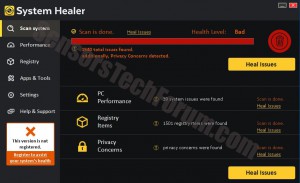 System Healer is a suspicious cleaning and optimizing program that is believed to exhibit exaggerated system error detections to make users upgrade for ‘full’ or ‘licensed’ version by paying. It involves annoying pop-ups on the desktop of the affected computer, and it also takes a lot of unnecessary processing power to run. Security investigators have concluded that this program is unwanted on your computer, and it is strongly advisable not to pay 47.88$ for the licensed version package of the software.
System Healer is a suspicious cleaning and optimizing program that is believed to exhibit exaggerated system error detections to make users upgrade for ‘full’ or ‘licensed’ version by paying. It involves annoying pop-ups on the desktop of the affected computer, and it also takes a lot of unnecessary processing power to run. Security investigators have concluded that this program is unwanted on your computer, and it is strongly advisable not to pay 47.88$ for the licensed version package of the software.
System Healer – How Did I Install It?
You may have clicked on an ad, saying something similar to ‘Is your PC slow?’ or something not related and this may have led you to their download page on their site. But you may have also been redirected by an adware PUP on your computer. Some browser hijackers have the tendency to cause redirects during browsing.
However, the most effective way that these programs use to distribute is a method, called bundling. As seen from the picture below, some software providing sites include third-party apps like System Healer that flood your computer with pop-ups but may be entirely useless. This is done for profit and is a quite effective marketing strategy since most users tend to fast-click through the install steps of their setups.
More About System Healer
System Healer is designed to look like the most modern registry cleaners and optimizers. However, don’t be fooled because the program does not clean anything from your computer.
In fact, we have cleaned all the issues from the computer with one of the best authentic computer optimizers and cleaners. After which, we scanned our PC with System Healer. Here are the results:
Then we tried to fix the issue it redirected us to a payment web page to purchase the full version of the software.
When left with no action, system healer displayed intrusive pop-ups in the corners and the center of the screen, prompting us to remove issues and purchase a full version. It also presented a pop-up when we tried to close it.
Either way, it is a better decision not to pay for System Healer’s full package (around 40$), for several different reasons:
- It may annoy with exaggerated pop-ups.
- You should not share you financial information online with unfamiliar parties.
- You can download free applications that will provide you with the same service without paying a dime.
More to it than that, we have scanned our computer with an advanced anti-malware program that also detects potentially unwanted software on the machine. It detected System Healer as a PUP(Potentially Unwanted Program) and discovered a lot of registry values connected with it in the Windows Registry Editor.
How To Remove System Healer and Protect Yourself From PUPs?
If you want to avoid unneeded programs like System Healer from your PC, make sure you take extreme care when you install new software on your PC. An excellent tool to help you is EULAlyzer. It will locate any specific keywords, such as ‘third-party applications included’ and others.
If you wish to remove this program, make sure you follow the step-by-step instructions, provided below. They will help you uninstall the program and delete any registry values or objects that are left over after manual removal. To remove such objects automatically, you should also download an advanced anti-malware program. It should also have an active shield that will detect any potential hazards to your PC even if you miss them by yourself.
Step 1: Remove/Uninstall System Healer in Windows
Here is a method in few easy steps to remove that program. No matter if you are using Windows 8, 7, Vista or XP, those steps will get the job done. Dragging the program or its folder to the recycle bin can be a very bad decision. If you do that, bits and pieces of the program get left behind, and that can lead to unstable work of your PC, mistakes with the file type associations and other unpleasant activities. The proper way to get a program off your computer is to Uninstall it. To do that:
Select the program that you want to remove, and press “Uninstall” (fig.3).
Follow the instructions above and you will successfully uninstall System Healer.
Step 2: Remove System Healer automatically by downloading an advanced anti-malware program.
To clean your computer you should download an updated anti-malware program on a safe PC and then install it on the affected computer in offline mode. After that you should boot into safe mode and scan your computer to remove all System Healer associated objects.
- Windows
- Mac OS X
- Google Chrome
- Mozilla Firefox
- Microsoft Edge
- Safari
- Internet Explorer
- Stop Push Pop-ups
How to Remove System Healer from Windows.
Step 1: Scan for System Healer with SpyHunter Anti-Malware Tool



Step 2: Boot Your PC In Safe Mode





Step 3: Uninstall System Healer and related software from Windows
Here is a method in few easy steps that should be able to uninstall most programs. No matter if you are using Windows 10, 8, 7, Vista or XP, those steps will get the job done. Dragging the program or its folder to the recycle bin can be a very bad decision. If you do that, bits and pieces of the program are left behind, and that can lead to unstable work of your PC, errors with the file type associations and other unpleasant activities. The proper way to get a program off your computer is to Uninstall it. To do that:


 Follow the instructions above and you will successfully uninstall most programs.
Follow the instructions above and you will successfully uninstall most programs.
Step 4: Clean Any registries, Created by System Healer on Your PC.
The usually targeted registries of Windows machines are the following:
- HKEY_LOCAL_MACHINE\Software\Microsoft\Windows\CurrentVersion\Run
- HKEY_CURRENT_USER\Software\Microsoft\Windows\CurrentVersion\Run
- HKEY_LOCAL_MACHINE\Software\Microsoft\Windows\CurrentVersion\RunOnce
- HKEY_CURRENT_USER\Software\Microsoft\Windows\CurrentVersion\RunOnce
You can access them by opening the Windows registry editor and deleting any values, created by System Healer there. This can happen by following the steps underneath:


 Tip: To find a virus-created value, you can right-click on it and click "Modify" to see which file it is set to run. If this is the virus file location, remove the value.
Tip: To find a virus-created value, you can right-click on it and click "Modify" to see which file it is set to run. If this is the virus file location, remove the value.
Video Removal Guide for System Healer (Windows).
Get rid of System Healer from Mac OS X.
Step 1: Uninstall System Healer and remove related files and objects





Your Mac will then show you a list of items that start automatically when you log in. Look for any suspicious apps identical or similar to System Healer. Check the app you want to stop from running automatically and then select on the Minus (“-“) icon to hide it.
- Go to Finder.
- In the search bar type the name of the app that you want to remove.
- Above the search bar change the two drop down menus to “System Files” and “Are Included” so that you can see all of the files associated with the application you want to remove. Bear in mind that some of the files may not be related to the app so be very careful which files you delete.
- If all of the files are related, hold the ⌘+A buttons to select them and then drive them to “Trash”.
In case you cannot remove System Healer via Step 1 above:
In case you cannot find the virus files and objects in your Applications or other places we have shown above, you can manually look for them in the Libraries of your Mac. But before doing this, please read the disclaimer below:



You can repeat the same procedure with the following other Library directories:
→ ~/Library/LaunchAgents
/Library/LaunchDaemons
Tip: ~ is there on purpose, because it leads to more LaunchAgents.
Step 2: Scan for and remove System Healer files from your Mac
When you are facing problems on your Mac as a result of unwanted scripts and programs such as System Healer, the recommended way of eliminating the threat is by using an anti-malware program. SpyHunter for Mac offers advanced security features along with other modules that will improve your Mac’s security and protect it in the future.
Video Removal Guide for System Healer (Mac)
Remove System Healer from Google Chrome.
Step 1: Start Google Chrome and open the drop menu

Step 2: Move the cursor over "Tools" and then from the extended menu choose "Extensions"

Step 3: From the opened "Extensions" menu locate the unwanted extension and click on its "Remove" button.

Step 4: After the extension is removed, restart Google Chrome by closing it from the red "X" button at the top right corner and start it again.
Erase System Healer from Mozilla Firefox.
Step 1: Start Mozilla Firefox. Open the menu window:

Step 2: Select the "Add-ons" icon from the menu.

Step 3: Select the unwanted extension and click "Remove"

Step 4: After the extension is removed, restart Mozilla Firefox by closing it from the red "X" button at the top right corner and start it again.
Uninstall System Healer from Microsoft Edge.
Step 1: Start Edge browser.
Step 2: Open the drop menu by clicking on the icon at the top right corner.

Step 3: From the drop menu select "Extensions".

Step 4: Choose the suspected malicious extension you want to remove and then click on the gear icon.

Step 5: Remove the malicious extension by scrolling down and then clicking on Uninstall.

Remove System Healer from Safari
Step 1: Start the Safari app.
Step 2: After hovering your mouse cursor to the top of the screen, click on the Safari text to open its drop down menu.
Step 3: From the menu, click on "Preferences".

Step 4: After that, select the 'Extensions' Tab.

Step 5: Click once on the extension you want to remove.
Step 6: Click 'Uninstall'.

A pop-up window will appear asking for confirmation to uninstall the extension. Select 'Uninstall' again, and the System Healer will be removed.
Eliminate System Healer from Internet Explorer.
Step 1: Start Internet Explorer.
Step 2: Click on the gear icon labeled 'Tools' to open the drop menu and select 'Manage Add-ons'

Step 3: In the 'Manage Add-ons' window.

Step 4: Select the extension you want to remove and then click 'Disable'. A pop-up window will appear to inform you that you are about to disable the selected extension, and some more add-ons might be disabled as well. Leave all the boxes checked, and click 'Disable'.

Step 5: After the unwanted extension has been removed, restart Internet Explorer by closing it from the red 'X' button located at the top right corner and start it again.
Remove Push Notifications from Your Browsers
Turn Off Push Notifications from Google Chrome
To disable any Push Notices from Google Chrome browser, please follow the steps below:
Step 1: Go to Settings in Chrome.

Step 2: In Settings, select “Advanced Settings”:

Step 3: Click “Content Settings”:

Step 4: Open “Notifications”:

Step 5: Click the three dots and choose Block, Edit or Remove options:

Remove Push Notifications on Firefox
Step 1: Go to Firefox Options.

Step 2: Go to “Settings”, type “notifications” in the search bar and click "Settings":

Step 3: Click “Remove” on any site you wish notifications gone and click “Save Changes”

Stop Push Notifications on Opera
Step 1: In Opera, press ALT+P to go to Settings.

Step 2: In Setting search, type “Content” to go to Content Settings.

Step 3: Open Notifications:

Step 4: Do the same as you did with Google Chrome (explained below):

Eliminate Push Notifications on Safari
Step 1: Open Safari Preferences.

Step 2: Choose the domain from where you like push pop-ups gone and change to "Deny" from "Allow".
System Healer-FAQ
What Is System Healer?
The System Healer threat is adware or browser redirect virus.
It may slow your computer down significantly and display advertisements. The main idea is for your information to likely get stolen or more ads to appear on your device.
The creators of such unwanted apps work with pay-per-click schemes to get your computer to visit risky or different types of websites that may generate them funds. This is why they do not even care what types of websites show up on the ads. This makes their unwanted software indirectly risky for your OS.
What Are the Symptoms of System Healer?
There are several symptoms to look for when this particular threat and also unwanted apps in general are active:
Symptom #1: Your computer may become slow and have poor performance in general.
Symptom #2: You have toolbars, add-ons or extensions on your web browsers that you don't remember adding.
Symptom #3: You see all types of ads, like ad-supported search results, pop-ups and redirects to randomly appear.
Symptom #4: You see installed apps on your Mac running automatically and you do not remember installing them.
Symptom #5: You see suspicious processes running in your Task Manager.
If you see one or more of those symptoms, then security experts recommend that you check your computer for viruses.
What Types of Unwanted Programs Are There?
According to most malware researchers and cyber-security experts, the threats that can currently affect your device can be rogue antivirus software, adware, browser hijackers, clickers, fake optimizers and any forms of PUPs.
What to Do If I Have a "virus" like System Healer?
With few simple actions. First and foremost, it is imperative that you follow these steps:
Step 1: Find a safe computer and connect it to another network, not the one that your Mac was infected in.
Step 2: Change all of your passwords, starting from your email passwords.
Step 3: Enable two-factor authentication for protection of your important accounts.
Step 4: Call your bank to change your credit card details (secret code, etc.) if you have saved your credit card for online shopping or have done online activities with your card.
Step 5: Make sure to call your ISP (Internet provider or carrier) and ask them to change your IP address.
Step 6: Change your Wi-Fi password.
Step 7: (Optional): Make sure to scan all of the devices connected to your network for viruses and repeat these steps for them if they are affected.
Step 8: Install anti-malware software with real-time protection on every device you have.
Step 9: Try not to download software from sites you know nothing about and stay away from low-reputation websites in general.
If you follow these recommendations, your network and all devices will become significantly more secure against any threats or information invasive software and be virus free and protected in the future too.
How Does System Healer Work?
Once installed, System Healer can collect data using trackers. This data is about your web browsing habits, such as the websites you visit and the search terms you use. It is then used to target you with ads or to sell your information to third parties.
System Healer can also download other malicious software onto your computer, such as viruses and spyware, which can be used to steal your personal information and show risky ads, that may redirect to virus sites or scams.
Is System Healer Malware?
The truth is that PUPs (adware, browser hijackers) are not viruses, but may be just as dangerous since they may show you and redirect you to malware websites and scam pages.
Many security experts classify potentially unwanted programs as malware. This is because of the unwanted effects that PUPs can cause, such as displaying intrusive ads and collecting user data without the user’s knowledge or consent.
About the System Healer Research
The content we publish on SensorsTechForum.com, this System Healer how-to removal guide included, is the outcome of extensive research, hard work and our team’s devotion to help you remove the specific, adware-related problem, and restore your browser and computer system.
How did we conduct the research on System Healer?
Please note that our research is based on independent investigation. We are in contact with independent security researchers, thanks to which we receive daily updates on the latest malware, adware, and browser hijacker definitions.
Furthermore, the research behind the System Healer threat is backed with VirusTotal.
To better understand this online threat, please refer to the following articles which provide knowledgeable details.














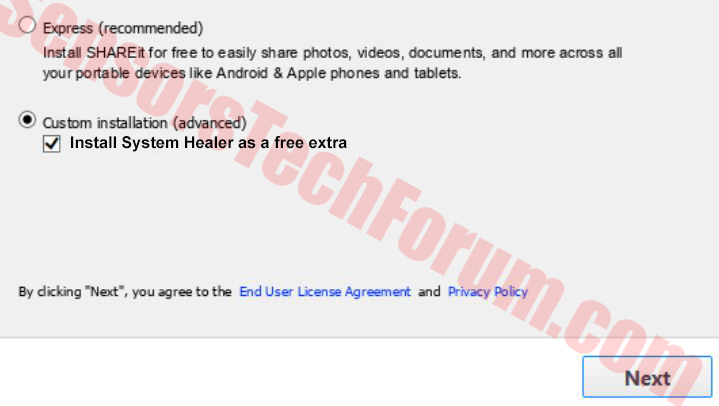
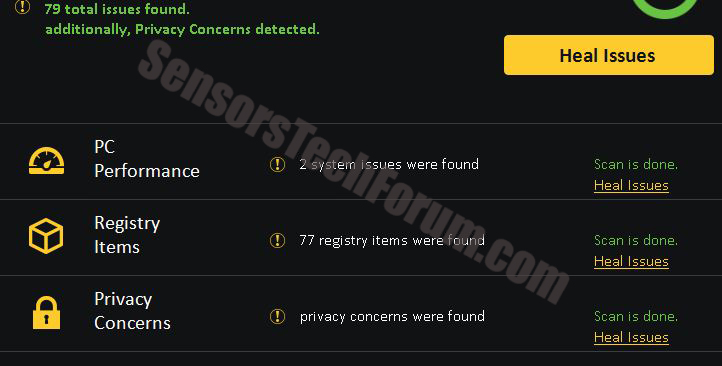
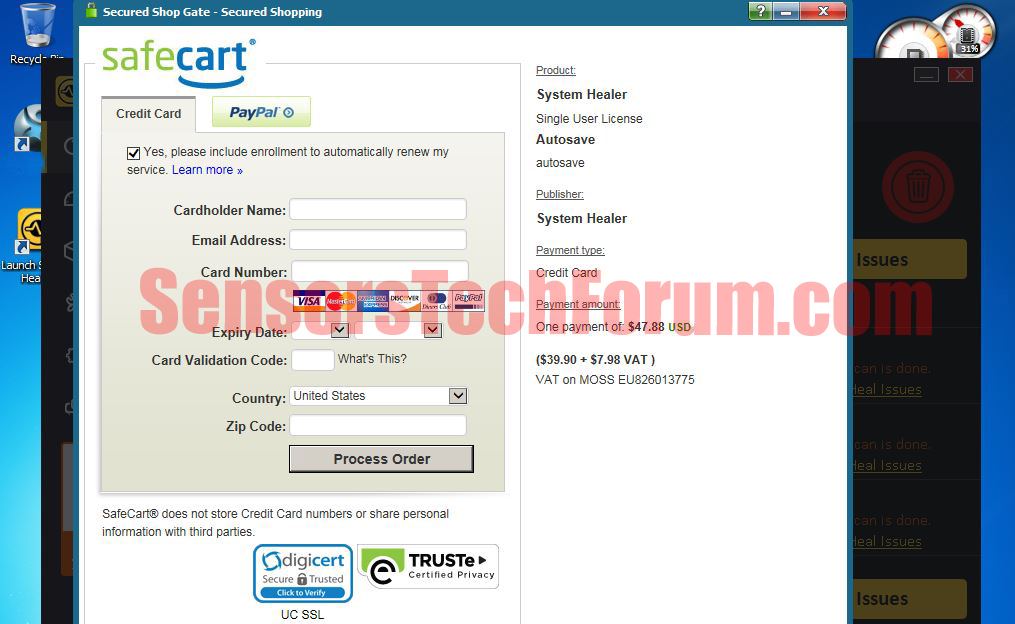
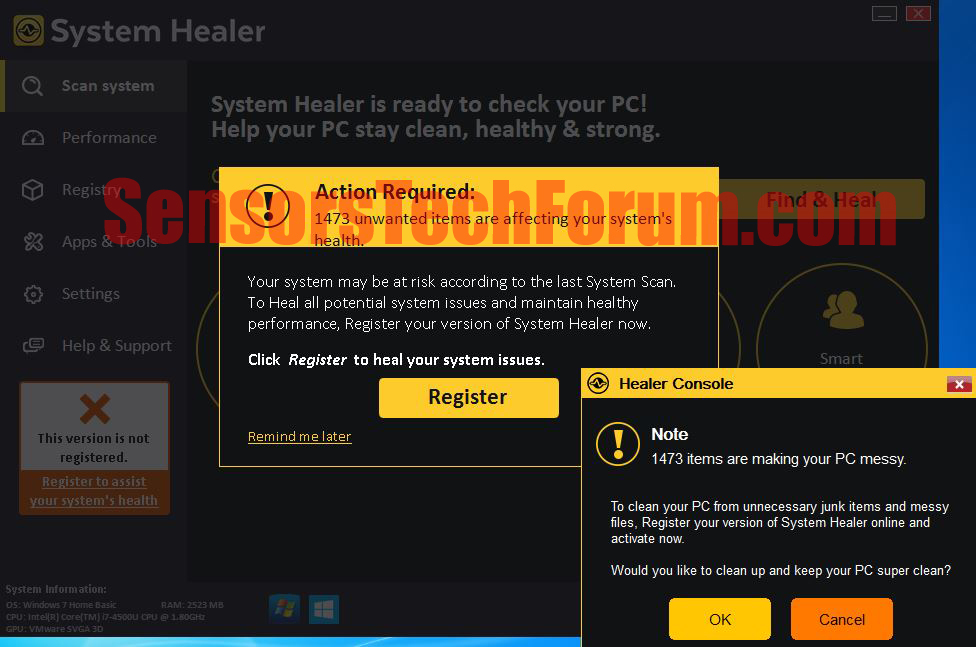
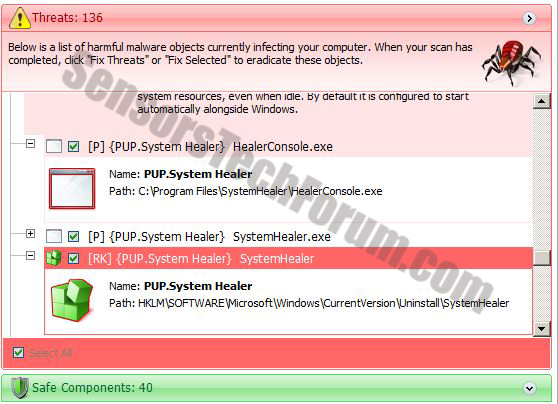



IOBit Malware Fighter. Kicks ass.