This article has been created to explain what is the e.tre456_worm_osx scam and how you can remove it effectively from your Mac.
A new online scam targeting Mac users has been detected by security researchers. The scam is likely a part of an adware or PUP (potentially unwanted program) installed on your computer which claims that your computer has been infected by an OSX worm. While this is not the case, the scammers want victims to download a suspicious program, called MacKeeper in order to remove the worm infection, which is their end goal. This MacKeeper software has been reported by many security websites to be an unwanted program which also likely displays fake detections of problems on your Mac in order to mislead you into buying it’s full version. This is why, we strongly recommend that you remove this program and the program that is causing the Your system is infected by 3 viruses! scam, preferably by using the information stated in this article.
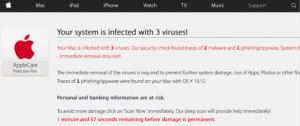
Threat Summary
| Name | Your system is infected with 3 viruses! Scam |
| Type | Scam for Mac OS |
| Short Description | A new scam, claiming the victim’s Mac has a worm infection in order to motivate him or her to download a suspicious anvirus that is reported as a PUP. |
| Symptoms | You receive redirects to web pages that claim your mac has been infected with a worm. |
| Distribution Method | Via an adware program or by visiting a compromised website that may have redirected you to it. |
| Detection Tool |
See If Your System Has Been Affected by malware
Download
SpyHunter
|
User Experience | Join Our Forum to Discuss Your system is infected with 3 viruses! Scam. |
Your system is infected with 3 viruses! Scam – How Did I Get It
The main method by which this online scam is spread across Macs is believed to be via multiple different compromised web pages. Usually cyber-crooks tend to embed redirect scrips in web pages of low-reputation sites and once the victim visits those sites, the outcome of it is a redirect to the “Your system is infected with 3 viruses!” scam page.
Another method by which victims could have started seeing such redirects is by having a PUP (Potentially Unwanted Program) that is installed on their Mac. These programs often hijack the installers of other free apps which is also known as bundling. This makes them a bit difficult to detect while you are installing a free app on your Mac, because of the fact that they are located in the “Custom” or “Advanced” installation options posing as “free extra” or “optional offer” to the current installation.
Your system is infected with 3 viruses! – More Information
The “Your system is infected with 3 viruses!” scam is the type of window you should evade. When first seen, it begins to appear like the following:
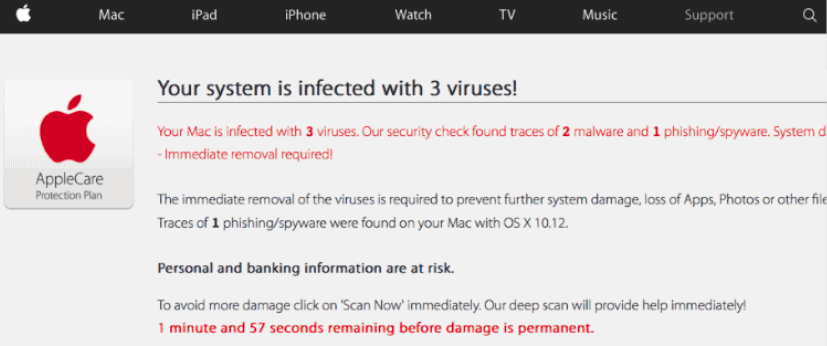
Text from image:
Your system is infected with 3 viruses!
Your Mac is infected with 3 viruses. Our security check found traces of 2 malware and 1 phishing/spyware.
Immediate removal required!The immediate removal of the viruses is required to prevent further system damage, loss of Apps, Photos or other files.
Traces of 1 phishing/spyware were found on your Mac with OS x 10.12.Personal and banking information are at risk.
To avoid more damage click on ‘Scan Now‘ immediately. Our deep scan will provide help immediately!
1 minute and 57 seconds remaining before damage is permanent.
Shortly after this message, a pop-up appears with the following notification:
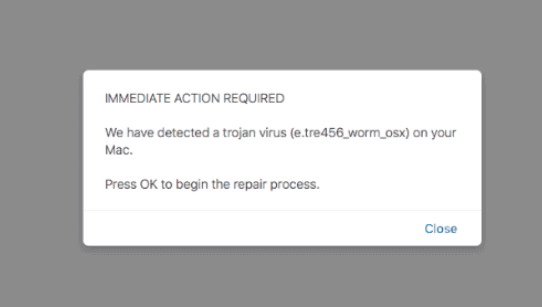
As visible, the pop-up wants victims to begin some sort of repair process and states that their time is limited to do so. If victims click on the blue “Scan” button of the pop-up the outcome is that they download a program called MacKeeper on their Macs, which may appear like the following:
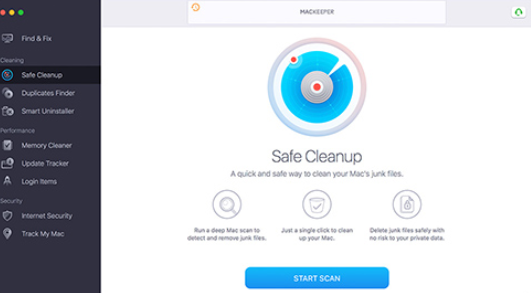
The program itself has been reported by many researchers and other entiries to be a PUP (potentially unwanted program). It may run automatic scans, collect user information and more importantly, it may ask the users to pay a large sum of money in order to fix an issue on their computers that does not exist. The end goal of the program is to purchase it’s full version and if you do not, it cannot fix the issues it claims to have detected on your Mac.
What is more, when we checked on the website of MacKeeper we have detected some shady privacy policy collection practices:
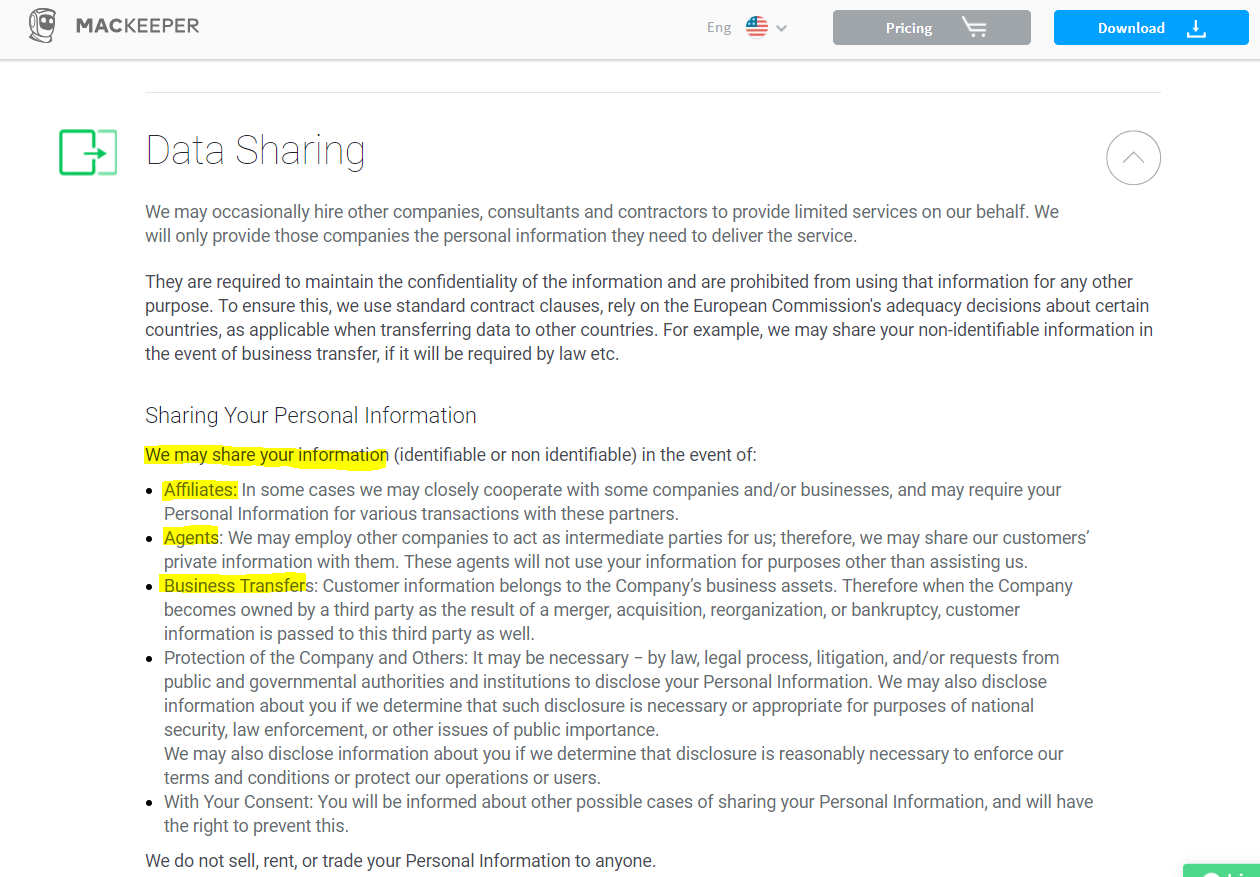
The bottom like for this pop-up is that In case you have detected it to appear on your Mac, you should immediately focus on detecting if MacKeeper is installed or if there is another unwanted app that is causing these pop-ups to appear on your browser and remove it ASAP, prefferably by using the information below.
Remove e.tre456_worm_osx Scam and Secure Your Mac
If you want to remove the Your system is infected with 3 viruses! scam, we recommend that you follow the removal instructions underneath this article. They have been created with the main idea in mind that they strive to help you remove any program that might be causing these pop-ups. If manual removal does not seem to provide the needed results, reccomendations are to remove the Your system is infected with 3 viruses! scam automatically with the aid of an advanced Mac scanner, capable of automatically scanning for and detecting any suspicious software, causing redirects to such scamming pages.
Steps to Prepare Before Removal:
Before starting to follow the steps below, be advised that you should first do the following preparations:
- Backup your files in case the worst happens.
- Make sure to have a device with these instructions on standy.
- Arm yourself with patience.
- 1. Scan for Mac Malware
- 2. Uninstall Risky Apps
- 3. Clean Your Browsers
Step 1: Scan for and remove Your system is infected with 3 viruses! Scam files from your Mac
When you are facing problems on your Mac as a result of unwanted scripts and programs such as Your system is infected with 3 viruses! Scam, the recommended way of eliminating the threat is by using an anti-malware program. SpyHunter for Mac offers advanced security features along with other modules that will improve your Mac’s security and protect it in the future.

Quick and Easy Mac Malware Video Removal Guide
Bonus Step: How to Make Your Mac Run Faster?
Mac machines maintain probably the fastest operating system out there. Still, Macs do become slow and sluggish sometimes. The video guide below examines all of the possible problems that may lead to your Mac being slower than usual as well as all of the steps that can help you to speed up your Mac.
Step 2: Uninstall Your system is infected with 3 viruses! Scam and remove related files and objects
1. Hit the ⇧+⌘+U keys to open Utilities. Another way is to click on “Go” and then click “Utilities”, like the image below shows:

2. Find Activity Monitor and double-click it:

3. In the Activity Monitor look for any suspicious processes, belonging or related to Your system is infected with 3 viruses! Scam:


4. Click on the "Go" button again, but this time select Applications. Another way is with the ⇧+⌘+A buttons.
5. In the Applications menu, look for any suspicious app or an app with a name, similar or identical to Your system is infected with 3 viruses! Scam. If you find it, right-click on the app and select “Move to Trash”.

6. Select Accounts, after which click on the Login Items preference. Your Mac will then show you a list of items that start automatically when you log in. Look for any suspicious apps identical or similar to Your system is infected with 3 viruses! Scam. Check the app you want to stop from running automatically and then select on the Minus (“-“) icon to hide it.
7. Remove any leftover files that might be related to this threat manually by following the sub-steps below:
- Go to Finder.
- In the search bar type the name of the app that you want to remove.
- Above the search bar change the two drop down menus to “System Files” and “Are Included” so that you can see all of the files associated with the application you want to remove. Bear in mind that some of the files may not be related to the app so be very careful which files you delete.
- If all of the files are related, hold the ⌘+A buttons to select them and then drive them to “Trash”.
In case you cannot remove Your system is infected with 3 viruses! Scam via Step 1 above:
In case you cannot find the virus files and objects in your Applications or other places we have shown above, you can manually look for them in the Libraries of your Mac. But before doing this, please read the disclaimer below:
1. Click on "Go" and Then "Go to Folder" as shown underneath:

2. Type in "/Library/LauchAgents/" and click Ok:

3. Delete all of the virus files that have similar or the same name as Your system is infected with 3 viruses! Scam. If you believe there is no such file, do not delete anything.

You can repeat the same procedure with the following other Library directories:
→ ~/Library/LaunchAgents
/Library/LaunchDaemons
Tip: ~ is there on purpose, because it leads to more LaunchAgents.
Step 3: Remove Your system is infected with 3 viruses! Scam – related extensions from Safari / Chrome / Firefox









Your system is infected with 3 viruses! Scam-FAQ
What is Your system is infected with 3 viruses! Scam on your Mac?
The Your system is infected with 3 viruses! Scam threat is probably a potentially unwanted app. There is also a chance it could be related to Mac malware. If so, such apps tend to slow your Mac down significantly and display advertisements. They could also use cookies and other trackers to obtain browsing information from the installed web browsers on your Mac.
Can Macs Get Viruses?
Yes. As much as any other device, Apple computers do get malware. Apple devices may not be a frequent target by malware authors, but rest assured that almost all of the Apple devices can become infected with a threat.
What Types of Mac Threats Are There?
According to most malware researchers and cyber-security experts, the types of threats that can currently infect your Mac can be rogue antivirus programs, adware or hijackers (PUPs), Trojan horses, ransomware and crypto-miner malware.
What To Do If I Have a Mac Virus, Like Your system is infected with 3 viruses! Scam?
Do not panic! You can easily get rid of most Mac threats by firstly isolating them and then removing them. One recommended way to do that is by using a reputable malware removal software that can take care of the removal automatically for you.
There are many Mac anti-malware apps out there that you can choose from. SpyHunter for Mac is one of the reccomended Mac anti-malware apps, that can scan for free and detect any viruses. This saves time for manual removal that you would otherwise have to do.
How to Secure My Data from Your system is infected with 3 viruses! Scam?
With few simple actions. First and foremost, it is imperative that you follow these steps:
Step 1: Find a safe computer and connect it to another network, not the one that your Mac was infected in.
Step 2: Change all of your passwords, starting from your e-mail passwords.
Step 3: Enable two-factor authentication for protection of your important accounts.
Step 4: Call your bank to change your credit card details (secret code, etc.) if you have saved your credit card for online shopping or have done online activiites with your card.
Step 5: Make sure to call your ISP (Internet provider or carrier) and ask them to change your IP address.
Step 6: Change your Wi-Fi password.
Step 7: (Optional): Make sure to scan all of the devices connected to your network for viruses and repeat these steps for them if they are affected.
Step 8: Install anti-malware software with real-time protection on every device you have.
Step 9: Try not to download software from sites you know nothing about and stay away from low-reputation websites in general.
If you follow these reccomendations, your network and Apple devices will become significantly more safe against any threats or information invasive software and be virus free and protected in the future too.
More tips you can find on our MacOS Virus section, where you can also ask any questions and comment about your Mac problems.
About the Your system is infected with 3 viruses! Scam Research
The content we publish on SensorsTechForum.com, this Your system is infected with 3 viruses! Scam how-to removal guide included, is the outcome of extensive research, hard work and our team’s devotion to help you remove the specific macOS issue.
How did we conduct the research on Your system is infected with 3 viruses! Scam?
Please note that our research is based on an independent investigation. We are in contact with independent security researchers, thanks to which we receive daily updates on the latest malware definitions, including the various types of Mac threats, especially adware and potentially unwanted apps (PUAs).
Furthermore, the research behind the Your system is infected with 3 viruses! Scam threat is backed with VirusTotal.
To better understand the threat posed by Mac malware, please refer to the following articles which provide knowledgeable details.


