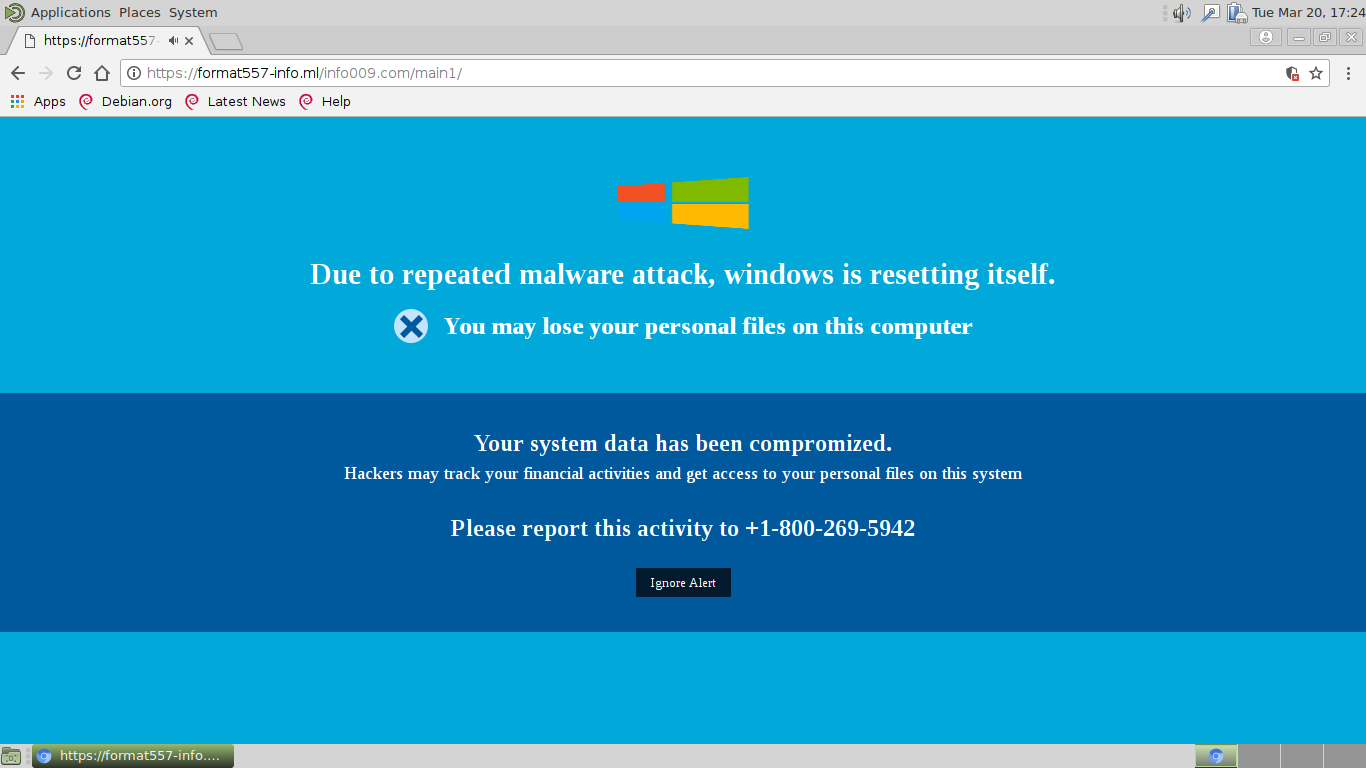This article will aid you to remove „Windows Is Resetting Itself“ messages. Follow the removal instructions for this adware scam given at the end.
The „Windows Is Resetting Itself“ pop-ups is a dangerous new scam scheme devised by computer hackers. It combines an intrusive pop-up with a technical support scam and its execution on the victim’s computer can also lead to information harvesting. Read more in our in-depth removal guide below.

Threat Summary
| Name | Windows Is Resetting Itself |
| Type | Adware, PUP |
| Short Description | Advertisements generated from this scam can display on websites and redirect you. |
| Symptoms | You keep seeing adverts in your browsers, like pop-ups, surveys, full-page ads, etc. You can get redirected from ads and links pushed by the adware. |
| Distribution Method | Freeware Installations, Bundled Packages |
| Detection Tool |
See If Your System Has Been Affected by malware
Download
Malware Removal Tool
|
| User Experience | Join Our Forum to Discuss Windows Is Resetting Itself. |

„Windows Is Resetting Itself“ Ads – Methods of Distribution
The “Windows Is Resetting Itself” Pop-Up messages are usually distributed using the most popular hacker tactics associated with this type of malware. One of the main ways to spread the annoying scam is to generate a network of counterfeit pages that may have domain names similar to legitimate well-known vendors and services. Ordinary computer users might not be able to distinguish between the real name and the counterfeit instance. Once the users visit the hacker-controlled domains a series of pop-up messages will be generated.
Another choice would be the use of infected software installers of famous free and trial versions of popular applications: utilities, creative applications and games. This is done by taking the legitimate installers from the official sits and modifying them to include the malware code. The pop-ups can pop-up as soon as the installer is started or after the application has been placed on the victim’s machine.
The pop-up code can also be integrated into malicious browser plugin instances, also known as browser hijackers. They are usually distributed on the official web browser extension repositories posing as useful additions. Usually the entries make use of elaborate descriptions, screenshots and videos that attempt to lure the users into installing the malware. The developers usually have fake credentials and post user reviews on their own.
Usually “Windows Is Resetting Itself” related domains operate as part of a network operated by a criminal collective. Such measures them to measure the associated campaign performance. They can create copies of the site using various domains in an automated way if they can make profit from the victims. This makes it very hard to detect the original source of the attacks. The criminals can also opt to include the “Windows Is Resetting Itself” during the execution process of viruses of all types.

„Windows Is Resetting Itself“ Ads – Technical Information
Once the users face the pop-up windows they will be a warning screen that reads the following message:
Due to repeated malware attack, windows is resetting itself.
You may loose your personal files on this computerYour system data has been compromised. Hackers may track your financial activities and get access to your personal files on this system.
Please report this activity + 1-800-269-5942
[Ignore Alert]Don’t turn off your computer
Depending on the site’s configuration it may launch several pop-up windows in order to fool the computer user that there is an actual issue with their computer. This is a classic scam that relies on two main components in order to succeed. The first is the impression that there is a serious computer problem. The criminals use text and logo images related to the Microsoft Windows family and attempt to cause a social engineering scam on the targets. The pop-ups are described as being generated due to a virus attack.
The second part of the campaign is a classic tech support scam. The hackers persuade the users into calling the listed phone number. The caller will find that on the end there is a user pretending to be a support engineer. They claim that the victim computer might have been infected by a computer threat (other than the pop-ups) and may request a large fee in return for “restore instructions”. The scam involves the entry of standard system information commands that showcase the running processes or hardware information. Their results are interpreted as “serious virus infections” and the victims are made to pay large amounts of money in return for the “professional help”.
The pop-ups themselves are generated using simple scripts and can also lead to the deployment of various types of malware:
- Your Name
- Your Email address
- Information you provide
- Trojans — If the pop-ups redirect to a hacker-controlled download page or link the pop-ups can genuinely lead to a virus infection. However this is usually the case in ads and banners that do not have the tech support scam element.
- Browser Hijacker — In several related instances we have observed pop-ups that link to a malware browser extension that is offered as a way to restore the browsers.
- Malware Software & Updates — These type of infections have the ability to redirect the computer users to malware software installers or updates that promise to remedy the issue.
The pop-ups may be placed on an unlimited number of domains and this is the reasons why security software have devised signatures specifically made for this threat. Some of the signatures that have been assigned to the “Windows Is Resetting Itself” pop-ups include the following:
- Gen:Variant.Razy.6869
- HEUR:Trojan.Script.Generic
- HTML.Trojan-Ransom.TechSupportScam.R
- HTML/Infected.WebPage.Gen2
- HTML:Phishing-SF [Phish]
- JS/FakeAlert.LY!tr
- JS:Trojan.Cryxos.1294
- SupportScam:JS/TechBrolo.AA
- TROJ_GEN.R047C0DDC17
- Trojan.Script.AgtLocker.enkjdo
- a variant of MSIL/Kryptik.EAN
- malicious_confidence_100% (D)

„Windows Is Resetting Itself“ Ads – Tracking and Data Collection
Pop-ups like this one have the ability to place tracking cookies into the victim browsers, as well as other types of web tracking technology. The reason for this is the generation of a unique user profile of every visitor. The collected data is gathered into databases that can be shared with partners or clients of the scammers in a manner that is very similar to traditional browser hijackers. There are two main types of data that is collected by these scripts:
- Private Data — The tracking cookies and related means are configured in a way to search for strings related to the identity of the victims. The collected data is able reveal information such as the victim’s name, address, phone number, interests, passwords and account credentials.
- Anonymous Metrics — This type of data usually consists of interaction information and metrics related to the used web browser which are for statistical purposes.

Remove „Windows Is Resetting Itself“ Adware
To remove „Windows Is Resetting Itself“ manually from your computer, follow the step-by-step instructions manual provided down here. If the manual removal does not get rid of the ads and shopping website from appearing, you should search for and remove any leftovers with an advanced anti-malware tool. Such a program can keep your computer secure in the future.
- Windows
- Mac OS X
- Google Chrome
- Mozilla Firefox
- Microsoft Edge
- Safari
- Internet Explorer
- Stop Push Pop-ups
How to Remove Windows Is Resetting Itself from Windows.
Step 1: Scan for Windows Is Resetting Itself with SpyHunter Anti-Malware Tool



Step 2: Boot Your PC In Safe Mode





Step 3: Uninstall Windows Is Resetting Itself and related software from Windows
Uninstall Steps for Windows 11



Uninstall Steps for Windows 10 and Older Versions
Here is a method in few easy steps that should be able to uninstall most programs. No matter if you are using Windows 10, 8, 7, Vista or XP, those steps will get the job done. Dragging the program or its folder to the recycle bin can be a very bad decision. If you do that, bits and pieces of the program are left behind, and that can lead to unstable work of your PC, errors with the file type associations and other unpleasant activities. The proper way to get a program off your computer is to Uninstall it. To do that:


 Follow the instructions above and you will successfully uninstall most programs.
Follow the instructions above and you will successfully uninstall most programs.
Step 4: Clean Any registries, Created by Windows Is Resetting Itself on Your PC.
The usually targeted registries of Windows machines are the following:
- HKEY_LOCAL_MACHINE\Software\Microsoft\Windows\CurrentVersion\Run
- HKEY_CURRENT_USER\Software\Microsoft\Windows\CurrentVersion\Run
- HKEY_LOCAL_MACHINE\Software\Microsoft\Windows\CurrentVersion\RunOnce
- HKEY_CURRENT_USER\Software\Microsoft\Windows\CurrentVersion\RunOnce
You can access them by opening the Windows registry editor and deleting any values, created by Windows Is Resetting Itself there. This can happen by following the steps underneath:


 Tip: To find a virus-created value, you can right-click on it and click "Modify" to see which file it is set to run. If this is the virus file location, remove the value.
Tip: To find a virus-created value, you can right-click on it and click "Modify" to see which file it is set to run. If this is the virus file location, remove the value.
Video Removal Guide for Windows Is Resetting Itself (Windows).
Get rid of Windows Is Resetting Itself from Mac OS X.
Step 1: Uninstall Windows Is Resetting Itself and remove related files and objects





Your Mac will then show you a list of items that start automatically when you log in. Look for any suspicious apps identical or similar to Windows Is Resetting Itself. Check the app you want to stop from running automatically and then select on the Minus (“-“) icon to hide it.
- Go to Finder.
- In the search bar type the name of the app that you want to remove.
- Above the search bar change the two drop down menus to “System Files” and “Are Included” so that you can see all of the files associated with the application you want to remove. Bear in mind that some of the files may not be related to the app so be very careful which files you delete.
- If all of the files are related, hold the ⌘+A buttons to select them and then drive them to “Trash”.
In case you cannot remove Windows Is Resetting Itself via Step 1 above:
In case you cannot find the virus files and objects in your Applications or other places we have shown above, you can manually look for them in the Libraries of your Mac. But before doing this, please read the disclaimer below:



You can repeat the same procedure with the following other Library directories:
→ ~/Library/LaunchAgents
/Library/LaunchDaemons
Tip: ~ is there on purpose, because it leads to more LaunchAgents.
Step 2: Scan for and remove Windows Is Resetting Itself files from your Mac
When you are facing problems on your Mac as a result of unwanted scripts and programs such as Windows Is Resetting Itself, the recommended way of eliminating the threat is by using an anti-malware program. SpyHunter for Mac offers advanced security features along with other modules that will improve your Mac’s security and protect it in the future.
Video Removal Guide for Windows Is Resetting Itself (Mac)
Remove Windows Is Resetting Itself from Google Chrome.
Step 1: Start Google Chrome and open the drop menu

Step 2: Move the cursor over "Tools" and then from the extended menu choose "Extensions"

Step 3: From the opened "Extensions" menu locate the unwanted extension and click on its "Remove" button.

Step 4: After the extension is removed, restart Google Chrome by closing it from the red "X" button at the top right corner and start it again.
Erase Windows Is Resetting Itself from Mozilla Firefox.
Step 1: Start Mozilla Firefox. Open the menu window:

Step 2: Select the "Add-ons" icon from the menu.

Step 3: Select the unwanted extension and click "Remove"

Step 4: After the extension is removed, restart Mozilla Firefox by closing it from the red "X" button at the top right corner and start it again.
Uninstall Windows Is Resetting Itself from Microsoft Edge.
Step 1: Start Edge browser.
Step 2: Open the drop menu by clicking on the icon at the top right corner.

Step 3: From the drop menu select "Extensions".

Step 4: Choose the suspected malicious extension you want to remove and then click on the gear icon.

Step 5: Remove the malicious extension by scrolling down and then clicking on Uninstall.

Remove Windows Is Resetting Itself from Safari
Step 1: Start the Safari app.
Step 2: After hovering your mouse cursor to the top of the screen, click on the Safari text to open its drop down menu.
Step 3: From the menu, click on "Preferences".

Step 4: After that, select the 'Extensions' Tab.

Step 5: Click once on the extension you want to remove.
Step 6: Click 'Uninstall'.

A pop-up window will appear asking for confirmation to uninstall the extension. Select 'Uninstall' again, and the Windows Is Resetting Itself will be removed.
Eliminate Windows Is Resetting Itself from Internet Explorer.
Step 1: Start Internet Explorer.
Step 2: Click on the gear icon labeled 'Tools' to open the drop menu and select 'Manage Add-ons'

Step 3: In the 'Manage Add-ons' window.

Step 4: Select the extension you want to remove and then click 'Disable'. A pop-up window will appear to inform you that you are about to disable the selected extension, and some more add-ons might be disabled as well. Leave all the boxes checked, and click 'Disable'.

Step 5: After the unwanted extension has been removed, restart Internet Explorer by closing it from the red 'X' button located at the top right corner and start it again.
Remove Push Notifications from Your Browsers
Turn Off Push Notifications from Google Chrome
To disable any Push Notices from Google Chrome browser, please follow the steps below:
Step 1: Go to Settings in Chrome.

Step 2: In Settings, select “Advanced Settings”:

Step 3: Click “Content Settings”:

Step 4: Open “Notifications”:

Step 5: Click the three dots and choose Block, Edit or Remove options:

Remove Push Notifications on Firefox
Step 1: Go to Firefox Options.

Step 2: Go to “Settings”, type “notifications” in the search bar and click "Settings":

Step 3: Click “Remove” on any site you wish notifications gone and click “Save Changes”

Stop Push Notifications on Opera
Step 1: In Opera, press ALT+P to go to Settings.

Step 2: In Setting search, type “Content” to go to Content Settings.

Step 3: Open Notifications:

Step 4: Do the same as you did with Google Chrome (explained below):

Eliminate Push Notifications on Safari
Step 1: Open Safari Preferences.

Step 2: Choose the domain from where you like push pop-ups gone and change to "Deny" from "Allow".
Windows Is Resetting Itself-FAQ
What Is Windows Is Resetting Itself?
The Windows Is Resetting Itself threat is adware or browser redirect virus.
It may slow your computer down significantly and display advertisements. The main idea is for your information to likely get stolen or more ads to appear on your device.
The creators of such unwanted apps work with pay-per-click schemes to get your computer to visit risky or different types of websites that may generate them funds. This is why they do not even care what types of websites show up on the ads. This makes their unwanted software indirectly risky for your OS.
What Are the Symptoms of Windows Is Resetting Itself?
There are several symptoms to look for when this particular threat and also unwanted apps in general are active:
Symptom #1: Your computer may become slow and have poor performance in general.
Symptom #2: You have toolbars, add-ons or extensions on your web browsers that you don't remember adding.
Symptom #3: You see all types of ads, like ad-supported search results, pop-ups and redirects to randomly appear.
Symptom #4: You see installed apps on your Mac running automatically and you do not remember installing them.
Symptom #5: You see suspicious processes running in your Task Manager.
If you see one or more of those symptoms, then security experts recommend that you check your computer for viruses.
What Types of Unwanted Programs Are There?
According to most malware researchers and cyber-security experts, the threats that can currently affect your device can be rogue antivirus software, adware, browser hijackers, clickers, fake optimizers and any forms of PUPs.
What to Do If I Have a "virus" like Windows Is Resetting Itself?
With few simple actions. First and foremost, it is imperative that you follow these steps:
Step 1: Find a safe computer and connect it to another network, not the one that your Mac was infected in.
Step 2: Change all of your passwords, starting from your email passwords.
Step 3: Enable two-factor authentication for protection of your important accounts.
Step 4: Call your bank to change your credit card details (secret code, etc.) if you have saved your credit card for online shopping or have done online activities with your card.
Step 5: Make sure to call your ISP (Internet provider or carrier) and ask them to change your IP address.
Step 6: Change your Wi-Fi password.
Step 7: (Optional): Make sure to scan all of the devices connected to your network for viruses and repeat these steps for them if they are affected.
Step 8: Install anti-malware software with real-time protection on every device you have.
Step 9: Try not to download software from sites you know nothing about and stay away from low-reputation websites in general.
If you follow these recommendations, your network and all devices will become significantly more secure against any threats or information invasive software and be virus free and protected in the future too.
How Does Windows Is Resetting Itself Work?
Once installed, Windows Is Resetting Itself can collect data using trackers. This data is about your web browsing habits, such as the websites you visit and the search terms you use. It is then used to target you with ads or to sell your information to third parties.
Windows Is Resetting Itself can also download other malicious software onto your computer, such as viruses and spyware, which can be used to steal your personal information and show risky ads, that may redirect to virus sites or scams.
Is Windows Is Resetting Itself Malware?
The truth is that PUPs (adware, browser hijackers) are not viruses, but may be just as dangerous since they may show you and redirect you to malware websites and scam pages.
Many security experts classify potentially unwanted programs as malware. This is because of the unwanted effects that PUPs can cause, such as displaying intrusive ads and collecting user data without the user’s knowledge or consent.
About the Windows Is Resetting Itself Research
The content we publish on SensorsTechForum.com, this Windows Is Resetting Itself how-to removal guide included, is the outcome of extensive research, hard work and our team’s devotion to help you remove the specific, adware-related problem, and restore your browser and computer system.
How did we conduct the research on Windows Is Resetting Itself?
Please note that our research is based on independent investigation. We are in contact with independent security researchers, thanks to which we receive daily updates on the latest malware, adware, and browser hijacker definitions.
Furthermore, the research behind the Windows Is Resetting Itself threat is backed with VirusTotal.
To better understand this online threat, please refer to the following articles which provide knowledgeable details.