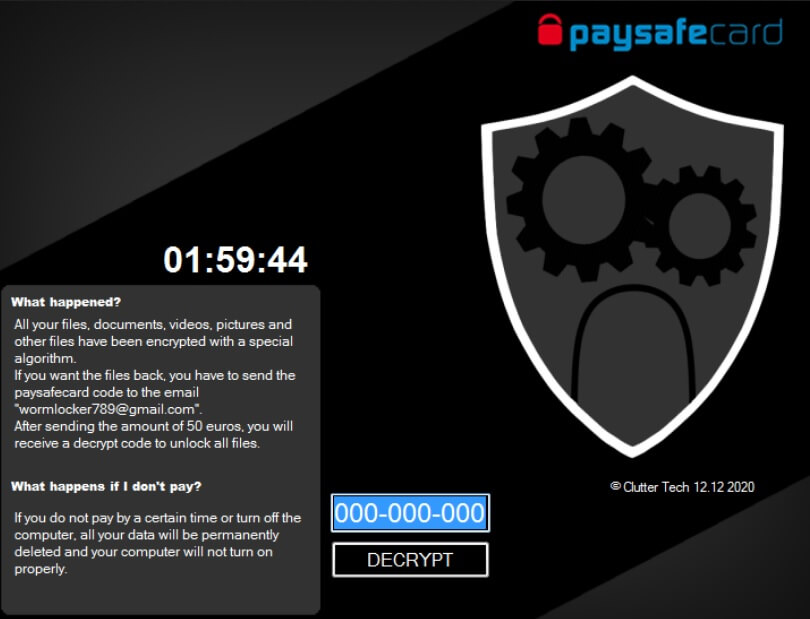You see a green screen that has locked your PC? WormLocker is a ransomware virus which locks the screen on a computer and demands money to be paid as a ransom for allegedly unlocking locked files.
WormLocker Ransomware (Screenlocker Virus)
WormLocker or otherwise known as the green screenlocker malware is a type of ransomware. It lies that it encrypts files and shows a fake list with allegedly locked files, making you think they are inaccessible. The truth is that your screen is locked and you cannot check whether your files are encrypted or not. The WormLocker ransomware drops a ransom note, which instructions shown on the screen of victims on how they can allegedly restore their data by paying a ransom fee.
WormLocker Ransomware Virus
WormLocker Ransomware will encrypt all types of files such as audio, video, pictures, backups, banking data and other personal user files found on a compromised computer system.

WormLocker Summary
| Name | WormLocker also known as Gen:Variant.Razy.816933 (BitDefender), Ransom_WormLocker.R002C0DLU20 (TrendMicro) |
| File Extension | None, as files are not truly encrypted. |
| Type | Ransomware, Screenlocker |
| Short Description | The ransomware lies about encrypting files on your computer as it places a lockscreen function. After that it demands a ransom to be paid to allegedly recover access to your files. |
| Symptoms | The WormLocker ransomware will not encrypt your files but will place its virus files on your PC and place a lock on your screen. |
| Ransom Demanding Note | GUI that is a screenlocker. |
| Distribution Method | Spam Emails, Email Attachments |
| Detection Tool |
See If Your System Has Been Affected by malware
Download
Malware Removal Tool
|
User Experience | Join Our Forum to Discuss WormLocker. |
WormLocker Virus – How Did It Infect My PC?
WormLocker Virus might spread its infection via a payload dropper, which initiates the malicious script for this ransomware. The virus might also distribute its payload file on social media and file-sharing services. Freeware which is found on the Web can be presented as helpful also be hiding the malicious script for the virus.
The ransomware tricks you into thinking that it has encrypted your files and shows ransomware instructions inside a GUI interface ransom note that is called shown in the screenshot below:
The note states the following:
What happened?
All your files, documents, videos, pictures and
other files have been encrypted with a special
algorithm
If you want the files back, you have to send the
paysafecard code to the email
“wormlocker789@gmail.com”.
After sending the amount of 50 euros, you will
receive a decrypt code to unlock all files.
What happens if I don’t pay?
If you do not pay by a certain time or turn off the
computer, all your data will be permanently
deleted and you computer will not turn on
properly
You should NOT under any circumstances pay any ransom sum. Not to mention that in this particular case, your files are untouched, but you can’t access them due to the intrusive window placing on top of your screen.
The extortionists want you to pay a ransom for the alleged restoration of your files, same as with a lot of ransomware viruses. WormLocker Virus ransomware could make entries in the Windows Registry to achieve persistence, and could launch or repress processes in a Windows system. Do not worry about encryption as it has not been implemented yet.
The WormLocker Virus could be set to erase all the Shadow Volume Copies from the Windows operating system with the help of the command:
→vssadmin.exe delete shadows /all /Quiet
The command might deem effective, as the virus creates files which help it make the illusion that your files are encrypted and run the lockscreen.
If your computer device is infected with malware or you have suspicions, continue reading to see what actions you could take. Malware researchers state that the unlock code is LUC QPV BTR. That should unlock your screen and then you should remove the malware files.

Remove WormLocker Screenlocker Virus
If your computer got infected with the WormLocker Virus, you should have a bit of experience in removing malware. You should get rid of this ransomware as quickly as possible before it can have the chance to spread further and infect other computers. You should remove the ransomware and screenlocking function by following the step-by-step instructions given down here.
- Step 1
- Step 2
- Step 3
- Step 4
- Step 5
Step 1: Scan for WormLocker with SpyHunter Anti-Malware Tool



Ransomware Automatic Removal - Video Guide
Step 2: Uninstall WormLocker and related malware from Windows
Here is a method in few easy steps that should be able to uninstall most programs. No matter if you are using Windows 10, 8, 7, Vista or XP, those steps will get the job done. Dragging the program or its folder to the recycle bin can be a very bad decision. If you do that, bits and pieces of the program are left behind, and that can lead to unstable work of your PC, errors with the file type associations and other unpleasant activities. The proper way to get a program off your computer is to Uninstall it. To do that:


 Follow the instructions above and you will successfully delete most unwanted and malicious programs.
Follow the instructions above and you will successfully delete most unwanted and malicious programs.
Step 3: Clean any registries, created by WormLocker on your computer.
The usually targeted registries of Windows machines are the following:
- HKEY_LOCAL_MACHINE\Software\Microsoft\Windows\CurrentVersion\Run
- HKEY_CURRENT_USER\Software\Microsoft\Windows\CurrentVersion\Run
- HKEY_LOCAL_MACHINE\Software\Microsoft\Windows\CurrentVersion\RunOnce
- HKEY_CURRENT_USER\Software\Microsoft\Windows\CurrentVersion\RunOnce
You can access them by opening the Windows registry editor and deleting any values, created by WormLocker there. This can happen by following the steps underneath:


 Tip: To find a virus-created value, you can right-click on it and click "Modify" to see which file it is set to run. If this is the virus file location, remove the value.
Tip: To find a virus-created value, you can right-click on it and click "Modify" to see which file it is set to run. If this is the virus file location, remove the value.
Before starting "Step 4", please boot back into Normal mode, in case you are currently in Safe Mode.
This will enable you to install and use SpyHunter 5 successfully.
Step 4: Boot Your PC In Safe Mode to isolate and remove WormLocker





Step 5: Try to Restore Files Encrypted by WormLocker.
Method 1: Use STOP Decrypter by Emsisoft.
Not all variants of this ransomware can be decrypted for free, but we have added the decryptor used by researchers that is often updated with the variants which become eventually decrypted. You can try and decrypt your files using the instructions below, but if they do not work, then unfortunately your variant of the ransomware virus is not decryptable.
Follow the instructions below to use the Emsisoft decrypter and decrypt your files for free. You can download the Emsisoft decryption tool linked here and then follow the steps provided below:
1 Right-click on the decrypter and click on Run as Administrator as shown below:

2. Agree with the license terms:

3. Click on "Add Folder" and then add the folders where you want files decrypted as shown underneath:

4. Click on "Decrypt" and wait for your files to be decoded.

Note: Credit for the decryptor goes to Emsisoft researchers who have made the breakthrough with this virus.
Method 2: Use data recovery software
Ransomware infections and WormLocker aim to encrypt your files using an encryption algorithm which may be very difficult to decrypt. This is why we have suggested a data recovery method that may help you go around direct decryption and try to restore your files. Bear in mind that this method may not be 100% effective but may also help you a little or a lot in different situations.
Simply click on the link and on the website menus on the top, choose Data Recovery - Data Recovery Wizard for Windows or Mac (depending on your OS), and then download and run the tool.
WormLocker-FAQ
What is WormLocker Ransomware?
WormLocker is a ransomware infection - the malicious software that enters your computer silently and blocks either access to the computer itself or encrypt your files.
Many ransomware viruses use sophisticated encryption algorithms to make your files inaccessible. The goal of ransomware infections is to demand that you pay a ransom payment to get access to your files back.
What Does WormLocker Ransomware Do?
Ransomware in general is a malicious software that is designed to block access to your computer or files until a ransom is paid.
Ransomware viruses can also damage your system, corrupt data and delete files, resulting in the permanent loss of important files.
How Does WormLocker Infect?
Via several ways.WormLocker Ransomware infects computers by being sent via phishing emails, containing virus attachment. This attachment is usually masked as an important document, like an invoice, bank document or even a plane ticket and it looks very convincing to users.
Another way you may become a victim of WormLocker is if you download a fake installer, crack or patch from a low reputation website or if you click on a virus link. Many users report getting a ransomware infection by downloading torrents.
How to Open .WormLocker files?
You can't without a decryptor. At this point, the .WormLocker files are encrypted. You can only open them once they are decrypted using a specific decryption key for the particular algorithm.
What to Do If a Decryptor Does Not Work?
Do not panic, and backup the files. If a decryptor did not decrypt your .WormLocker files successfully, then do not despair, because this virus is still new.
Can I Restore ".WormLocker" Files?
Yes, sometimes files can be restored. We have suggested several file recovery methods that could work if you want to restore .WormLocker files.
These methods are in no way 100% guaranteed that you will be able to get your files back. But if you have a backup, your chances of success are much greater.
How To Get Rid of WormLocker Virus?
The safest way and the most efficient one for the removal of this ransomware infection is the use a professional anti-malware program.
It will scan for and locate WormLocker ransomware and then remove it without causing any additional harm to your important .WormLocker files.
Can I Report Ransomware to Authorities?
In case your computer got infected with a ransomware infection, you can report it to the local Police departments. It can help authorities worldwide track and determine the perpetrators behind the virus that has infected your computer.
Below, we have prepared a list with government websites, where you can file a report in case you are a victim of a cybercrime:
Cyber-security authorities, responsible for handling ransomware attack reports in different regions all over the world:
Germany - Offizielles Portal der deutschen Polizei
United States - IC3 Internet Crime Complaint Centre
United Kingdom - Action Fraud Police
France - Ministère de l'Intérieur
Italy - Polizia Di Stato
Spain - Policía Nacional
Netherlands - Politie
Poland - Policja
Portugal - Polícia Judiciária
Greece - Cyber Crime Unit (Hellenic Police)
India - Mumbai Police - CyberCrime Investigation Cell
Australia - Australian High Tech Crime Center
Reports may be responded to in different timeframes, depending on your local authorities.
Can You Stop Ransomware from Encrypting Your Files?
Yes, you can prevent ransomware. The best way to do this is to ensure your computer system is updated with the latest security patches, use a reputable anti-malware program and firewall, backup your important files frequently, and avoid clicking on malicious links or downloading unknown files.
Can WormLocker Ransomware Steal Your Data?
Yes, in most cases ransomware will steal your information. It is a form of malware that steals data from a user's computer, encrypts it, and then demands a ransom in order to decrypt it.
In many cases, the malware authors or attackers will threaten to delete the data or publish it online unless the ransom is paid.
Can Ransomware Infect WiFi?
Yes, ransomware can infect WiFi networks, as malicious actors can use it to gain control of the network, steal confidential data, and lock out users. If a ransomware attack is successful, it could lead to a loss of service and/or data, and in some cases, financial losses.
Should I Pay Ransomware?
No, you should not pay ransomware extortionists. Paying them only encourages criminals and does not guarantee that the files or data will be restored. The better approach is to have a secure backup of important data and be vigilant about security in the first place.
What Happens If I Don't Pay Ransom?
If you don't pay the ransom, the hackers may still have access to your computer, data, or files and may continue to threaten to expose or delete them, or even use them to commit cybercrimes. In some cases, they may even continue to demand additional ransom payments.
Can a Ransomware Attack Be Detected?
Yes, ransomware can be detected. Anti-malware software and other advanced security tools can detect ransomware and alert the user when it is present on a machine.
It is important to stay up-to-date on the latest security measures and to keep security software updated to ensure ransomware can be detected and prevented.
Do Ransomware Criminals Get Caught?
Yes, ransomware criminals do get caught. Law enforcement agencies, such as the FBI, Interpol and others have been successful in tracking down and prosecuting ransomware criminals in the US and other countries. As ransomware threats continue to increase, so does the enforcement activity.
About the WormLocker Research
The content we publish on SensorsTechForum.com, this WormLocker how-to removal guide included, is the outcome of extensive research, hard work and our team’s devotion to help you remove the specific malware and restore your encrypted files.
How did we conduct the research on this ransomware?
Our research is based on an independent investigation. We are in contact with independent security researchers, and as such, we receive daily updates on the latest malware and ransomware definitions.
Furthermore, the research behind the WormLocker ransomware threat is backed with VirusTotal and the NoMoreRansom project.
To better understand the ransomware threat, please refer to the following articles which provide knowledgeable details.
As a site that has been dedicated to providing free removal instructions for ransomware and malware since 2014, SensorsTechForum’s recommendation is to only pay attention to trustworthy sources.
How to recognize trustworthy sources:
- Always check "About Us" web page.
- Profile of the content creator.
- Make sure that real people are behind the site and not fake names and profiles.
- Verify Facebook, LinkedIn and Twitter personal profiles.