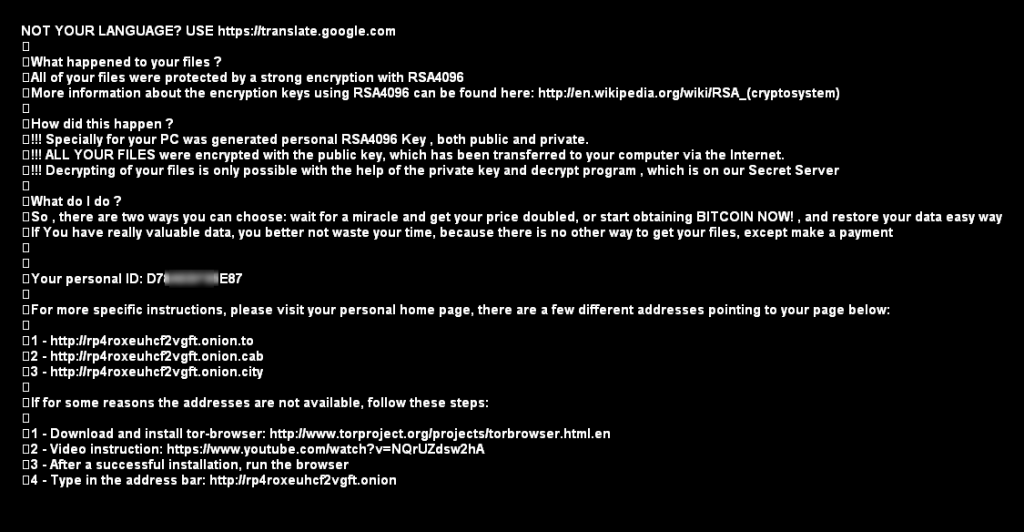A new type of ransomware believed to be one of the Troldesh variants has appeared amongst others. It employs the .crypt extensions in a file. It is thought to create files, called cconf.txt and cconf.enc. The encrypted files use a specific encryption algorithm, and they are very hard to decrypt. In case you see such files, first immediately disconnect your computer from the internet. After that, experts recommend to export immediately any of the necessary files on the affected that are not yet encrypted with the .crypt extension on a USB stick or another external memory carrier.

Threat Summary
| Name | .crypt Extension Ransomware |
| Type | Ransomware |
| Short Description | Encrypts important files and gives decryption keys upon paying ransom which is usually financial compensation. |
| Symptoms | Appearing of .crypt files in various user folders or the Desktop. |
| Distribution Method | Spam mails. MiTM attacks, malicious redirects. |
| Detection Tool |
See If Your System Has Been Affected by malware
Download
Malware Removal Tool
|
| User Experience | Join our forum to discuss Ransomware with .crypt Extension. |

What Is .crypt extension Ransomware?
This ransomware is not the most dangerous ransomware variants because it is removable with an advanced anti-malware program. However, the sole decryption of the .crypt extension files may be a very costly process, and measure should be taken to enable defence protocols against future encryptions. This variant of ransomware is believed to insert temporary copies of generated passwords in the %appdata% director (C:\Users\>VictimUserName<\AppData\Roaming).

The .crypt Extension Ransomware – How Did I Get It?
This threat most likely spreads via email. Spoof emailing is a very common strategy if the cyber criminals have decided to target a particular computer that they believe may possess valuable information. This tactic changes the email address of the sender, making it look exactly like one of the user’s e-mail contacts. For example, if your mother’s email address is yourmom@yahoo.com it may send you a message with this email address along with a file that may be the ransomware itself. Such files may be any of the most widely used document formats – .docx, .pdf, .xml and others.
Once there, the ransomware may attack some of the Windows processes that are in control and running with the highest priority on the PC. From there it may begin to spread its malicious files that may be keyloggers, password sniffers, .dll files and other tools that encrypt data in different algorithms.
It may create files, change desktop wallpaper, change homepage and others to a custom page that aims to inform the victim with instructions on how much time he has left until the files are gone and how to pay the ransom. Experts advise not to comply with cyber-criminals’ demands and seek professional software, dealing with such types of threats.

How To Remove .crypt Extension Ransomware?
Because the situation with ransomware is always individual for every PC and it is often a sophisticated attack, experts strongly advise to download an advanced anti-malware program. It will locate anything out of the ordinary for your OS and eradicate all files associated with .crypt Ransomware.
Spy Hunter scanner will only detect the threat. If you want the threat to be automatically removed, you need to purchase the full version of the anti-malware tool.Find Out More About SpyHunter Anti-Malware Tool / How to Uninstall SpyHunter
How To Protect Your Files?
The best protection against any threats is the user. Security experts always stay informed on the latest threats and they advise on using active malware detection programs that remove such threats before any damages are done. In case you have machines with relevant information that you believe may eventually become victims of such attacks, be sure to see the ‘how to protect your files’ manual under this article.
Security engineers recommend that you back up your files immediately, preferably on an external memory carrier in order to be able to restore them. In order to protect yourself from .crypt Extension Ransomware (For Windows Users) please follow these simple instructions:
For Windows 7 and earlier:
1-Click on Windows Start Menu

2-Type Backup And Restore
3-Open it and click on Set Up Backup

4-A window will appear asking you where to set up backup. You should have a flash drive or an external hard drive. Mark it by clicking on it with your mouse then click on Next.

5-On the next window, the system will ask you what do you want to backup. Choose the ‘Let Me Choose’ option and then click on Next.

6-Click on ‘Save settings and run backup’ on the next window in order to protect your files from possible attacks by .crypt Extension Ransomware.

For Windows 8, 8.1 and 10:
1-Press Windows button + R

2-In the window type ‘filehistory’ and press Enter

3-A File History window will appear. Click on ‘Configure file history settings’

4-The configuration menu for File History will appear. Click on ‘Turn On’. After its on, click on Select Drive in order to select the backup drive. It is recommended to choose an external HDD, SSD or a USB stick whose memory capacity is corresponding to the size of the files you want to backup.

5-Select the drive then click on ‘Ok’ in order to set up file backup and protect yourself from .crypt Extension Ransomware.
Enabling Windows Defense Feature:
1- Press Windows button + R keys.

2- A run windows should appear. In it type ‘sysdm.cpl’ and then click on Run.

3- A System Properties windows should appear. In it choose System Protection.

5- Click on Turn on system protection and select the size on the hard disk you want to utilize for system protection.
6- Click on Ok and you should see an indication in Protection settings that the protection from .crypt Extension Ransomware is on.

Restoring a file via Windows Defense feature:
1-Right-click on the encrypted file, then choose Properties.

2-Click on the Previous Versions tab and then mark the last version of the file.

3-Click on Apply and Ok and the file encrypted by .crypt Extension Ransomware should be restored.
- Step 1
- Step 2
- Step 3
- Step 4
- Step 5
Step 1: Scan for .crypt Extension Ransomware with SpyHunter Anti-Malware Tool



Ransomware Automatic Removal - Video Guide
Step 2: Uninstall .crypt Extension Ransomware and related malware from Windows
Here is a method in few easy steps that should be able to uninstall most programs. No matter if you are using Windows 10, 8, 7, Vista or XP, those steps will get the job done. Dragging the program or its folder to the recycle bin can be a very bad decision. If you do that, bits and pieces of the program are left behind, and that can lead to unstable work of your PC, errors with the file type associations and other unpleasant activities. The proper way to get a program off your computer is to Uninstall it. To do that:


 Follow the instructions above and you will successfully delete most unwanted and malicious programs.
Follow the instructions above and you will successfully delete most unwanted and malicious programs.
Step 3: Clean any registries, created by .crypt Extension Ransomware on your computer.
The usually targeted registries of Windows machines are the following:
- HKEY_LOCAL_MACHINE\Software\Microsoft\Windows\CurrentVersion\Run
- HKEY_CURRENT_USER\Software\Microsoft\Windows\CurrentVersion\Run
- HKEY_LOCAL_MACHINE\Software\Microsoft\Windows\CurrentVersion\RunOnce
- HKEY_CURRENT_USER\Software\Microsoft\Windows\CurrentVersion\RunOnce
You can access them by opening the Windows registry editor and deleting any values, created by .crypt Extension Ransomware there. This can happen by following the steps underneath:


 Tip: To find a virus-created value, you can right-click on it and click "Modify" to see which file it is set to run. If this is the virus file location, remove the value.
Tip: To find a virus-created value, you can right-click on it and click "Modify" to see which file it is set to run. If this is the virus file location, remove the value.
Before starting "Step 4", please boot back into Normal mode, in case you are currently in Safe Mode.
This will enable you to install and use SpyHunter 5 successfully.
Step 4: Boot Your PC In Safe Mode to isolate and remove .crypt Extension Ransomware





Step 5: Try to Restore Files Encrypted by .crypt Extension Ransomware.
Method 1: Use STOP Decrypter by Emsisoft.
Not all variants of this ransomware can be decrypted for free, but we have added the decryptor used by researchers that is often updated with the variants which become eventually decrypted. You can try and decrypt your files using the instructions below, but if they do not work, then unfortunately your variant of the ransomware virus is not decryptable.
Follow the instructions below to use the Emsisoft decrypter and decrypt your files for free. You can download the Emsisoft decryption tool linked here and then follow the steps provided below:
1 Right-click on the decrypter and click on Run as Administrator as shown below:

2. Agree with the license terms:

3. Click on "Add Folder" and then add the folders where you want files decrypted as shown underneath:

4. Click on "Decrypt" and wait for your files to be decoded.

Note: Credit for the decryptor goes to Emsisoft researchers who have made the breakthrough with this virus.
Method 2: Use data recovery software
Ransomware infections and .crypt Extension Ransomware aim to encrypt your files using an encryption algorithm which may be very difficult to decrypt. This is why we have suggested a data recovery method that may help you go around direct decryption and try to restore your files. Bear in mind that this method may not be 100% effective but may also help you a little or a lot in different situations.
Simply click on the link and on the website menus on the top, choose Data Recovery - Data Recovery Wizard for Windows or Mac (depending on your OS), and then download and run the tool.
.crypt Extension Ransomware-FAQ
What is .crypt Extension Ransomware Ransomware?
.crypt Extension Ransomware is a ransomware infection - the malicious software that enters your computer silently and blocks either access to the computer itself or encrypt your files.
Many ransomware viruses use sophisticated encryption algorithms to make your files inaccessible. The goal of ransomware infections is to demand that you pay a ransom payment to get access to your files back.
What Does .crypt Extension Ransomware Ransomware Do?
Ransomware in general is a malicious software that is designed to block access to your computer or files until a ransom is paid.
Ransomware viruses can also damage your system, corrupt data and delete files, resulting in the permanent loss of important files.
How Does .crypt Extension Ransomware Infect?
Via several ways..crypt Extension Ransomware Ransomware infects computers by being sent via phishing emails, containing virus attachment. This attachment is usually masked as an important document, like an invoice, bank document or even a plane ticket and it looks very convincing to users.
Another way you may become a victim of .crypt Extension Ransomware is if you download a fake installer, crack or patch from a low reputation website or if you click on a virus link. Many users report getting a ransomware infection by downloading torrents.
How to Open ..crypt Extension Ransomware files?
You can't without a decryptor. At this point, the ..crypt Extension Ransomware files are encrypted. You can only open them once they are decrypted using a specific decryption key for the particular algorithm.
What to Do If a Decryptor Does Not Work?
Do not panic, and backup the files. If a decryptor did not decrypt your ..crypt Extension Ransomware files successfully, then do not despair, because this virus is still new.
Can I Restore "..crypt Extension Ransomware" Files?
Yes, sometimes files can be restored. We have suggested several file recovery methods that could work if you want to restore ..crypt Extension Ransomware files.
These methods are in no way 100% guaranteed that you will be able to get your files back. But if you have a backup, your chances of success are much greater.
How To Get Rid of .crypt Extension Ransomware Virus?
The safest way and the most efficient one for the removal of this ransomware infection is the use a professional anti-malware program.
It will scan for and locate .crypt Extension Ransomware ransomware and then remove it without causing any additional harm to your important ..crypt Extension Ransomware files.
Can I Report Ransomware to Authorities?
In case your computer got infected with a ransomware infection, you can report it to the local Police departments. It can help authorities worldwide track and determine the perpetrators behind the virus that has infected your computer.
Below, we have prepared a list with government websites, where you can file a report in case you are a victim of a cybercrime:
Cyber-security authorities, responsible for handling ransomware attack reports in different regions all over the world:
Germany - Offizielles Portal der deutschen Polizei
United States - IC3 Internet Crime Complaint Centre
United Kingdom - Action Fraud Police
France - Ministère de l'Intérieur
Italy - Polizia Di Stato
Spain - Policía Nacional
Netherlands - Politie
Poland - Policja
Portugal - Polícia Judiciária
Greece - Cyber Crime Unit (Hellenic Police)
India - Mumbai Police - CyberCrime Investigation Cell
Australia - Australian High Tech Crime Center
Reports may be responded to in different timeframes, depending on your local authorities.
Can You Stop Ransomware from Encrypting Your Files?
Yes, you can prevent ransomware. The best way to do this is to ensure your computer system is updated with the latest security patches, use a reputable anti-malware program and firewall, backup your important files frequently, and avoid clicking on malicious links or downloading unknown files.
Can .crypt Extension Ransomware Ransomware Steal Your Data?
Yes, in most cases ransomware will steal your information. It is a form of malware that steals data from a user's computer, encrypts it, and then demands a ransom in order to decrypt it.
In many cases, the malware authors or attackers will threaten to delete the data or publish it online unless the ransom is paid.
Can Ransomware Infect WiFi?
Yes, ransomware can infect WiFi networks, as malicious actors can use it to gain control of the network, steal confidential data, and lock out users. If a ransomware attack is successful, it could lead to a loss of service and/or data, and in some cases, financial losses.
Should I Pay Ransomware?
No, you should not pay ransomware extortionists. Paying them only encourages criminals and does not guarantee that the files or data will be restored. The better approach is to have a secure backup of important data and be vigilant about security in the first place.
What Happens If I Don't Pay Ransom?
If you don't pay the ransom, the hackers may still have access to your computer, data, or files and may continue to threaten to expose or delete them, or even use them to commit cybercrimes. In some cases, they may even continue to demand additional ransom payments.
Can a Ransomware Attack Be Detected?
Yes, ransomware can be detected. Anti-malware software and other advanced security tools can detect ransomware and alert the user when it is present on a machine.
It is important to stay up-to-date on the latest security measures and to keep security software updated to ensure ransomware can be detected and prevented.
Do Ransomware Criminals Get Caught?
Yes, ransomware criminals do get caught. Law enforcement agencies, such as the FBI, Interpol and others have been successful in tracking down and prosecuting ransomware criminals in the US and other countries. As ransomware threats continue to increase, so does the enforcement activity.
About the .crypt Extension Ransomware Research
The content we publish on SensorsTechForum.com, this .crypt Extension Ransomware how-to removal guide included, is the outcome of extensive research, hard work and our team’s devotion to help you remove the specific malware and restore your encrypted files.
How did we conduct the research on this ransomware?
Our research is based on an independent investigation. We are in contact with independent security researchers, and as such, we receive daily updates on the latest malware and ransomware definitions.
Furthermore, the research behind the .crypt Extension Ransomware ransomware threat is backed with VirusTotal and the NoMoreRansom project.
To better understand the ransomware threat, please refer to the following articles which provide knowledgeable details.
As a site that has been dedicated to providing free removal instructions for ransomware and malware since 2014, SensorsTechForum’s recommendation is to only pay attention to trustworthy sources.
How to recognize trustworthy sources:
- Always check "About Us" web page.
- Profile of the content creator.
- Make sure that real people are behind the site and not fake names and profiles.
- Verify Facebook, LinkedIn and Twitter personal profiles.