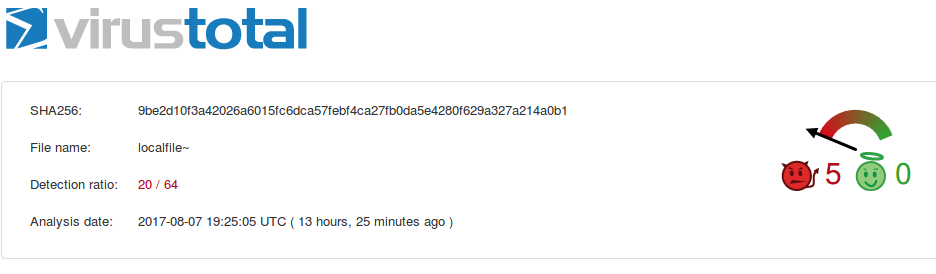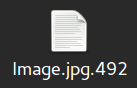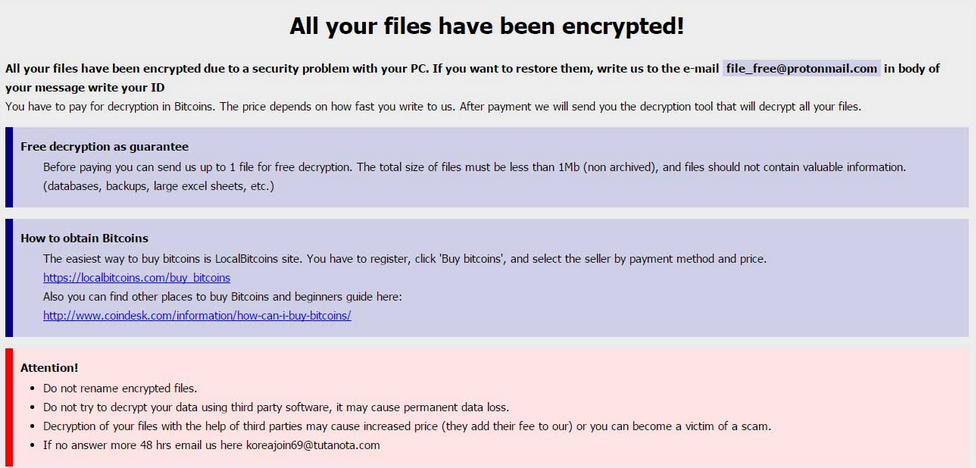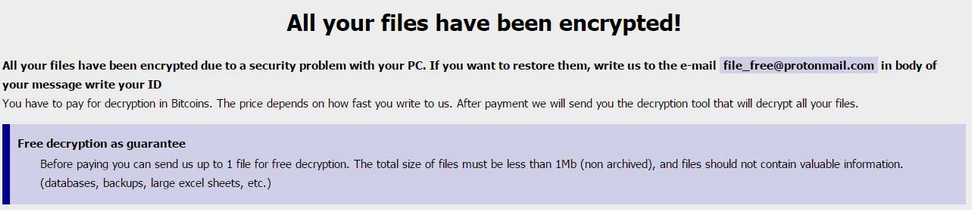 Article created to show how to remove the .492 GlobeImposter ransomware virus and then aid with the file recovery process of .492 encrypted files.
Article created to show how to remove the .492 GlobeImposter ransomware virus and then aid with the file recovery process of .492 encrypted files.
Yet another version of the notorious GlobeImposter ransomware has come out in the wild. Similar to the prevous ..726 and .725 file extensions, this infection also uses a 3 digit number for the files it encrypts. The .492 file virus’s main purpose is to encrypt the files on the compromised computer after which extort the victims into paying a hefty ransom fee to get the files back. If you are one of the victims of this ransomware virus, we recommend that you read this article completely and learn how to remove this virus and how to try and get your data back without having to pay a ransom.

Threat Summary
| Name | .492 File Virus |
| Type | Ransomware, Cryptovirus |
| Short Description | Encrypts the files on the infected computer, displaying a ransom note which aims to extort victims into paying a hefty ransom fee. |
| Symptoms | The virus encrypts the files, adding the .492 file extension, after which drops a ransom note file, named here_your_files!.html |
| Distribution Method | Spam Emails, Email Attachments, Executable files |
| Detection Tool |
See If Your System Has Been Affected by malware
Download
Malware Removal Tool
|
User Experience | Join Our Forum to Discuss .492 File Virus. |
| Data Recovery Tool | Windows Data Recovery by Stellar Phoenix Notice! This product scans your drive sectors to recover lost files and it may not recover 100% of the encrypted files, but only few of them, depending on the situation and whether or not you have reformatted your drive. |

How Does .492 File Virus Infect
The infection process of the .492 ransomware is conducted via e-mail. More specifically, the cyber-criminals who are behind this virus aim to send massive waves of spam e-mails to a pre-configured list of victims to spam. The e-mails pretend to be legitimate payment receipts, however instead of such receipts, the victim opens the infection file of .492 ransomware. Here is one reported case of spam e-mail spreading GlobeImposter ransomware:
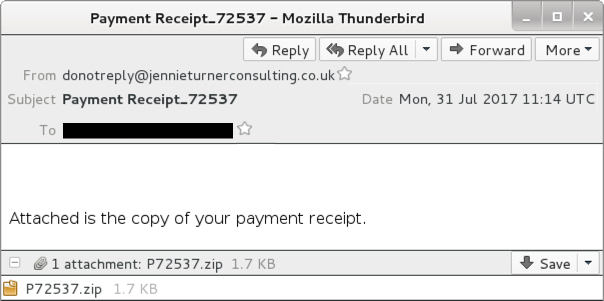
Source: Malware-Traffic-Analysis.net
Other form of e-mail spam associated with the .492 globeimposter variants is spreading the malicious file with a blank slate e-mail spam. This means that the message being sent does not contain any topic or text, only the malicious e-mail attachment. The blank slate e-mail spam has been detected by malware researchers to spread the malicious file of .492 ransomware, that has the following details, as reported in VirusTotal:

.492 File Virus – Activity
The .492 ransomware is the type of malware you do not want to have infecting your computer system. After infection it attacks different aspects of Windows, all starting with opening it’s malicious processes that grant it control over your computer. After it has done this, it may use it’s administrative power to perform a series of malicious activities on your computer.
One such activity is to execute a batch file (.bat) that has the following commands within it:
→ @echo off
vssadmin.exe Delete Shadows /All /Quiet
reg delete “HKEY_CURRENT_USER\Software\Microsoft\Terminal Server Client\Default” /va /f
reg delete “HKEY_CURRENT_USER\Software\Microsoft\Terminal Server Client\Servers” /f
reg add “HKEY_CURRENT_USER\Software\Microsoft\Terminal Server Client\Servers”
cd %userprofile%\documents\
attrib Default.rdp -s -h
del Default.rdp
for /F “tokens=*” %1 in (‘wevtutil.exe el’) DO wevtutil.exe cl
The functions of those commands are to heavily modify the Windows Registry Editor with it’s added registry entires in order to automatically execute malicous processes. Another activity from those commands is to delete the Shadow Volume Copies on your computer so that you are unable to restore your files via this method.
One malicious process is reported to have the function, called “CREATE_SUSPENDED”. This function creates suspended processes which are replaced with a malicious code that has previously been extracted.
When this code has previously been extracted, the malicious process’ function is to execute it without you noticing any of this activity. The malicious process may pretend to be a text file, but is actually an executable type of file, hence you may notice it by the double extension – .txt.exe.
The modification, performed by this malicious process, attacks a significant part of Windows, that changes it’s sleep settings. It attacks the Power Options, setting the Windows computer’s Sleep settings to “Never” while the .492 ransomware virus performs it’s malicious activity.
The .492 GlobeImposter virus has also been configured to prevent malware researchers to analyze it while it is running, by encrypting most strings and part of it’s APIs(Application Programming). After having “set up the ground” for the damage it’s about to do, the .492 ransomware variant begins to encrypt the files on the infected computer.

.492 Ransomware – Encryption Analysis
The encryption process of .492 file virus is a very clever one, as the ransomware encrypts only specific files in only specific folders. For starters, the .492 file extension ransomware uses a “White List” or an exclusion list of folders in which it skips encrypting data. These folders are important folders for the proper functioning of the Windows computer after it has encrypted the important files in it. The folders which it has excluded from encryption are the following:
Windows, Microsoft, Microsoft Help, Windows App Certification Kit, Windows Defender, ESET, COMODO, Windows NT, Windows Kits, Windows Mail, Windows Media Player, Windows Multimedia Platform, Windows Phone Kits, Windows Phone Silverlight Kits, Windows Photo Viewer, Windows Portable Devices, Windows Sidebar, WindowsPowerShell, Temp, NVIDIA Corporation, Microsoft.NET, Internet Explorer, Kaspersky Lab, McAfee, Avira, spytech software, sysconfig, Avast, Dr.Web, Symantec, Symantec_Client_Security, system volume information, AVG, Microsoft Shared, Common Files, Outlook Express, Movie Maker, Chrome, Mozilla Firefox, Opera, YandexBrowser, ntldr, Wsus, ProgramData.
While those folders are fortunatey excluded, the .492 ransomware does not have any mercy for files that are audio, video, database, image and other file types. The total file extensions it attacks are 170 and are as reported by Xiaopeng Zhang at Fortinet, the following:
→ .$er .4db .4dd .4d .4mp .abs .abx .accdb .accdc .accde .accdr .accdt .accdw .accft .adn .adp .aft .ahd .alf .ask .awdb .azz .bdb .bib .bnd .bok .btr .cdb .cdb .cdb .ckp .clkw .cma .crd .daconnections .dacpac .dad .dadiagrams .daf .daschema .db .db-shm .db-wa .db2 .db3 .dbc .dbf .dbf .dbk .dbs .dbt .dbv .dbx .dcb .dct .dcx .dd .df1 .dmo .dnc .dp1 .dqy .dsk .dsn .dta .dtsx .dx .eco .ecx .edb .emd .eq .fcd .fdb .fic .fid .fi .fm5 .fmp .fmp12 .fmps .fo .fp3 .fp4 .fp5 .fp7 .fpt .fzb .fzv .gdb .gwi .hdb .his .ib .idc .ihx .itdb .itw .jtx .kdb .lgc .maq .mdb .mdbhtm .mdf .mdn .mdt .mrg .mud .mwb .myd .ndf .ns2 .ns3 .ns4 .nsf .nv2 .nyf .oce .odb .oqy .ora .orx .owc .owg .oyx .p96 .p97 .pan .pdb .pdm .phm .pnz .pth .pwa .qpx .qry .qvd .rctd .rdb .rpd .rsd .sbf .sdb .sdf .spq .sqb .sq .sqlite .sqlite3 .sqlitedb .str .tcx .tdt .te .teacher .tmd .trm .udb .usr .v12 .vdb .vpd .wdb .wmdb .xdb .xld .xlgc .zdb .zdc
After the encryption process has completed, the ransomware virus does not forget to change the default file types to it’s own one, making the files to appear like the following:
The .492 ransomware also does not forget to drop it’s extortion ransom note, named here_your_files!.html:

How to Remove .492 Virus and Recover Files
Before beginning to remove this ransomware virus from your computer, we would suggest to focus on backing up your encrypted files beforehand.
After having backed up all your files, you can proceed with the removal process of .492 ransomware virus by following the removal instructions below. If manual instructions represent a difficulty, the best method to remove .492 ransomware fully, according to experts in the field, is to use a ransomware specific anti-malware software. Such will ensure for a full and safe removal and protect your computer in the future as well.
If you want to restore your files in the event that they have the .492 file extension, we recommend trying out our alternative methods and tools suggested in step “2. Restore files encrypted by .492 File Virus” below. They may not be with 100% success rate but will make sure that you restore as many files as possible.
- Step 1
- Step 2
- Step 3
- Step 4
- Step 5
Step 1: Scan for .492 File Virus with SpyHunter Anti-Malware Tool



Ransomware Automatic Removal - Video Guide
Step 2: Uninstall .492 File Virus and related malware from Windows
Here is a method in few easy steps that should be able to uninstall most programs. No matter if you are using Windows 10, 8, 7, Vista or XP, those steps will get the job done. Dragging the program or its folder to the recycle bin can be a very bad decision. If you do that, bits and pieces of the program are left behind, and that can lead to unstable work of your PC, errors with the file type associations and other unpleasant activities. The proper way to get a program off your computer is to Uninstall it. To do that:


 Follow the instructions above and you will successfully delete most unwanted and malicious programs.
Follow the instructions above and you will successfully delete most unwanted and malicious programs.
Step 3: Clean any registries, created by .492 File Virus on your computer.
The usually targeted registries of Windows machines are the following:
- HKEY_LOCAL_MACHINE\Software\Microsoft\Windows\CurrentVersion\Run
- HKEY_CURRENT_USER\Software\Microsoft\Windows\CurrentVersion\Run
- HKEY_LOCAL_MACHINE\Software\Microsoft\Windows\CurrentVersion\RunOnce
- HKEY_CURRENT_USER\Software\Microsoft\Windows\CurrentVersion\RunOnce
You can access them by opening the Windows registry editor and deleting any values, created by .492 File Virus there. This can happen by following the steps underneath:


 Tip: To find a virus-created value, you can right-click on it and click "Modify" to see which file it is set to run. If this is the virus file location, remove the value.
Tip: To find a virus-created value, you can right-click on it and click "Modify" to see which file it is set to run. If this is the virus file location, remove the value.
Before starting "Step 4", please boot back into Normal mode, in case you are currently in Safe Mode.
This will enable you to install and use SpyHunter 5 successfully.
Step 4: Boot Your PC In Safe Mode to isolate and remove .492 File Virus





Step 5: Try to Restore Files Encrypted by .492 File Virus.
Method 1: Use STOP Decrypter by Emsisoft.
Not all variants of this ransomware can be decrypted for free, but we have added the decryptor used by researchers that is often updated with the variants which become eventually decrypted. You can try and decrypt your files using the instructions below, but if they do not work, then unfortunately your variant of the ransomware virus is not decryptable.
Follow the instructions below to use the Emsisoft decrypter and decrypt your files for free. You can download the Emsisoft decryption tool linked here and then follow the steps provided below:
1 Right-click on the decrypter and click on Run as Administrator as shown below:

2. Agree with the license terms:

3. Click on "Add Folder" and then add the folders where you want files decrypted as shown underneath:

4. Click on "Decrypt" and wait for your files to be decoded.

Note: Credit for the decryptor goes to Emsisoft researchers who have made the breakthrough with this virus.
Method 2: Use data recovery software
Ransomware infections and .492 File Virus aim to encrypt your files using an encryption algorithm which may be very difficult to decrypt. This is why we have suggested a data recovery method that may help you go around direct decryption and try to restore your files. Bear in mind that this method may not be 100% effective but may also help you a little or a lot in different situations.
Simply click on the link and on the website menus on the top, choose Data Recovery - Data Recovery Wizard for Windows or Mac (depending on your OS), and then download and run the tool.
.492 File Virus-FAQ
What is .492 File Virus Ransomware?
.492 File Virus is a ransomware infection - the malicious software that enters your computer silently and blocks either access to the computer itself or encrypt your files.
Many ransomware viruses use sophisticated encryption algorithms to make your files inaccessible. The goal of ransomware infections is to demand that you pay a ransom payment to get access to your files back.
What Does .492 File Virus Ransomware Do?
Ransomware in general is a malicious software that is designed to block access to your computer or files until a ransom is paid.
Ransomware viruses can also damage your system, corrupt data and delete files, resulting in the permanent loss of important files.
How Does .492 File Virus Infect?
Via several ways..492 File Virus Ransomware infects computers by being sent via phishing emails, containing virus attachment. This attachment is usually masked as an important document, like an invoice, bank document or even a plane ticket and it looks very convincing to users.
Another way you may become a victim of .492 File Virus is if you download a fake installer, crack or patch from a low reputation website or if you click on a virus link. Many users report getting a ransomware infection by downloading torrents.
How to Open ..492 File Virus files?
You can't without a decryptor. At this point, the ..492 File Virus files are encrypted. You can only open them once they are decrypted using a specific decryption key for the particular algorithm.
What to Do If a Decryptor Does Not Work?
Do not panic, and backup the files. If a decryptor did not decrypt your ..492 File Virus files successfully, then do not despair, because this virus is still new.
Can I Restore "..492 File Virus" Files?
Yes, sometimes files can be restored. We have suggested several file recovery methods that could work if you want to restore ..492 File Virus files.
These methods are in no way 100% guaranteed that you will be able to get your files back. But if you have a backup, your chances of success are much greater.
How To Get Rid of .492 File Virus Virus?
The safest way and the most efficient one for the removal of this ransomware infection is the use a professional anti-malware program.
It will scan for and locate .492 File Virus ransomware and then remove it without causing any additional harm to your important ..492 File Virus files.
Can I Report Ransomware to Authorities?
In case your computer got infected with a ransomware infection, you can report it to the local Police departments. It can help authorities worldwide track and determine the perpetrators behind the virus that has infected your computer.
Below, we have prepared a list with government websites, where you can file a report in case you are a victim of a cybercrime:
Cyber-security authorities, responsible for handling ransomware attack reports in different regions all over the world:
Germany - Offizielles Portal der deutschen Polizei
United States - IC3 Internet Crime Complaint Centre
United Kingdom - Action Fraud Police
France - Ministère de l'Intérieur
Italy - Polizia Di Stato
Spain - Policía Nacional
Netherlands - Politie
Poland - Policja
Portugal - Polícia Judiciária
Greece - Cyber Crime Unit (Hellenic Police)
India - Mumbai Police - CyberCrime Investigation Cell
Australia - Australian High Tech Crime Center
Reports may be responded to in different timeframes, depending on your local authorities.
Can You Stop Ransomware from Encrypting Your Files?
Yes, you can prevent ransomware. The best way to do this is to ensure your computer system is updated with the latest security patches, use a reputable anti-malware program and firewall, backup your important files frequently, and avoid clicking on malicious links or downloading unknown files.
Can .492 File Virus Ransomware Steal Your Data?
Yes, in most cases ransomware will steal your information. It is a form of malware that steals data from a user's computer, encrypts it, and then demands a ransom in order to decrypt it.
In many cases, the malware authors or attackers will threaten to delete the data or publish it online unless the ransom is paid.
Can Ransomware Infect WiFi?
Yes, ransomware can infect WiFi networks, as malicious actors can use it to gain control of the network, steal confidential data, and lock out users. If a ransomware attack is successful, it could lead to a loss of service and/or data, and in some cases, financial losses.
Should I Pay Ransomware?
No, you should not pay ransomware extortionists. Paying them only encourages criminals and does not guarantee that the files or data will be restored. The better approach is to have a secure backup of important data and be vigilant about security in the first place.
What Happens If I Don't Pay Ransom?
If you don't pay the ransom, the hackers may still have access to your computer, data, or files and may continue to threaten to expose or delete them, or even use them to commit cybercrimes. In some cases, they may even continue to demand additional ransom payments.
Can a Ransomware Attack Be Detected?
Yes, ransomware can be detected. Anti-malware software and other advanced security tools can detect ransomware and alert the user when it is present on a machine.
It is important to stay up-to-date on the latest security measures and to keep security software updated to ensure ransomware can be detected and prevented.
Do Ransomware Criminals Get Caught?
Yes, ransomware criminals do get caught. Law enforcement agencies, such as the FBI, Interpol and others have been successful in tracking down and prosecuting ransomware criminals in the US and other countries. As ransomware threats continue to increase, so does the enforcement activity.
About the .492 File Virus Research
The content we publish on SensorsTechForum.com, this .492 File Virus how-to removal guide included, is the outcome of extensive research, hard work and our team’s devotion to help you remove the specific malware and restore your encrypted files.
How did we conduct the research on this ransomware?
Our research is based on an independent investigation. We are in contact with independent security researchers, and as such, we receive daily updates on the latest malware and ransomware definitions.
Furthermore, the research behind the .492 File Virus ransomware threat is backed with VirusTotal and the NoMoreRansom project.
To better understand the ransomware threat, please refer to the following articles which provide knowledgeable details.
As a site that has been dedicated to providing free removal instructions for ransomware and malware since 2014, SensorsTechForum’s recommendation is to only pay attention to trustworthy sources.
How to recognize trustworthy sources:
- Always check "About Us" web page.
- Profile of the content creator.
- Make sure that real people are behind the site and not fake names and profiles.
- Verify Facebook, LinkedIn and Twitter personal profiles.