Have you ever wondered why some ads seem to follow you around the internet, popping up at the most inconvenient times and locations on your screen? Survey-Smiles.com ads are caused by adware and potentially unwanted programs (PUPs) lurking in your computer. These ads are far from being benign banners or harmless texts, as they could redirect you to malicious pages, compromising not just your browsing experience but also your privacy and security.
This article will shed light on what Survey-Smiles.com ads are, the risks they pose, and how you can reclaim your security by removing them. From understanding the mechanisms behind the ads to a step-by-step guide on eradicating them, this article has you covered.
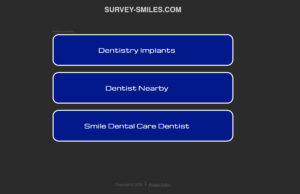
Survey-smiles.com Details
| Name | Survey-smiles.com |
| Type | Browser Hijacker, Redirect, PUP, Adware |
| Short Description | A suspicious page that causes redirects and aggressive ads. |
| Symptoms | Unwanted pop-ups may start appearing while you are browsing the web. A browser hijacker may be downloaded without your knowledge. |
| Distribution Method | Freeware Installations, Bundled Packages |
| Detection Tool |
See If Your System Has Been Affected by malware
Download
Malware Removal Tool
|
Understanding the Threat: What are Survey-Smiles.com Ads?
Survey-Smiles.com ads are a type of online advertisement that frequently appear due to the presence of an adware or potentially unwanted program (PUP) on your computer. These ads often show up as banners, pop-ups, or in-text links, aiming to generate revenue for their creators through pay-per-click schemes. Unfortunately, the ads aren’t just annoying – they can redirect you to risky or dubious websites, posing a serious concern for your online safety. As adware operates in the background, it gathers data on your browsing habits to tailor the displayed ads, further infringing on your privacy.
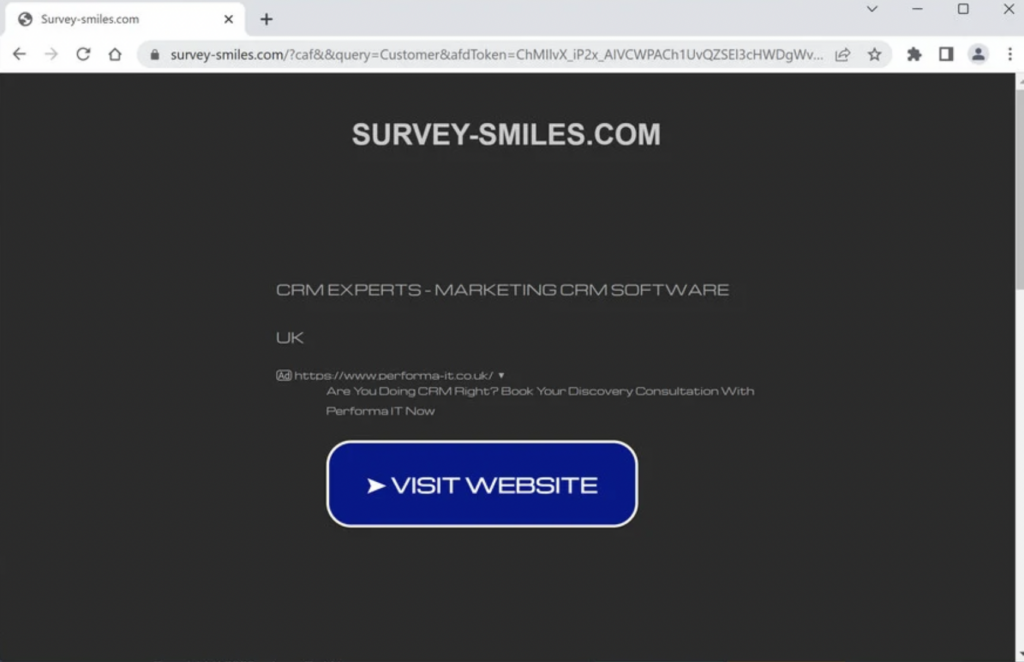
Are Survey-Smiles.com Ads Harmful to My Computer?
While Survey-Smiles.com ads are not inherently damaging to your computer systems like viruses or ransomware, they still pose significant risks. Mainly, they can severely degrade your browsing experience by slowing down your computer and making it difficult to navigate the web without constant interruptions. More importantly, these ads often serve as a gateway to less secure parts of the internet. Clicking on one could inadvertently expose you to malicious content like malware or phishing sites, leading to more serious security issues such as identity theft or financial loss. Hence, while these ads are not directly harmful to your computer’s hardware, their implications for your system’s security and your personal privacy are not to be underestimated.
How Did Survey-Smiles.com Malware Infect My Computer?
There are several common avenues through which Survey-Smiles.com and similar adware find their way onto computers. One prevalent method is software bundling, where adware is packaged with other applications. Users inadvertently install it alongside the desired software, often because the installation process is designed to be confusing or misleading. Visiting malicious websites or clicking on suspect advertisements can also result in adware infections, as can downloading email attachments from unknown senders. To prevent such infections, it’s important to download software from reputable sources, carefully read through installation prompts to avoid unintentional downloads, and maintain a robust security solution like SpyHunter to detect and remove unwanted programs before they can cause harm.
Identifying the Infection: Symptoms of Survey-Smiles.com Ads Malware
If your computer begins acting out of the ordinary, it could be a sign that you’re dealing with the Survey-Smiles.com ads malware. This unwanted software can lead to a slew of frustrating symptoms, each pointing to a potential infection on your system. Understanding these symptoms is crucial for early detection and timely removal of the malware.
Unexpected Pop-Up Ads: A Sign of Survey-Smiles.com Malware
One of the most glaring symptoms of an infection is the sudden appearance of pop-up ads. These aren’t your average, run-of-the-mill advertisements. They’re often intrusive, covering essential content on your screen and appearing at intervals that disrupt your browsing experience. If you notice that these pop-ups lead to Survey-Smiles.com or other suspicious websites, it’s a strong indicator that your device has been compromised by adware. While pop-up ads are common online, their excessive and unprovoked appearance, especially those promoting offers that seem too good to be true, should raise a red flag.
Browser Performance Issues: Another Red Flag
Beyond just the annoyance of unexpected ads, another symptom to watch for is a noticeable slowdown in your browser’s performance. This can manifest as longer loading times, web pages freezing, or your browser crashing unexpectedly. Malware can be resource-heavy, consuming a significant part of your system’s processing power and memory. This overload can lead to sluggish responses or even prevent web pages from loading correctly. If you find your browser struggling more than usual, especially if you’re experiencing other symptoms mentioned here, there’s a good chance that adware is at play.
Both of these signs – sudden pop-up ads and a drop in browser performance – are clear indicators that your computer might be infected with Survey-Smiles.com ads malware. When not addressed promptly, these symptoms can escalate, leading to a more severe compromise of your system’s security and your online privacy. In such cases, using a dedicated security solution like SpyHunter can effectively scan, identify, and remove the intrusion, helping restore your computer to its optimal state. By being alert to these symptoms, you can take swift action to protect your device and personal information from unwanted threats.
Step-by-Step Guide to Remove Survey-Smiles.com Ads
Encountering Survey-Smiles.com ads can be a sign that your device has been compromised by unwanted software. This guide simplifies the removal process for users across different devices and browsers, ensuring you can regain control of your web experience without undue stress.
How to Remove Survey-Smiles.com Malware from Windows
Windows users can follow these straightforward steps to eliminate the Survey-Smiles.com malware:
- Start by downloading a reliable anti-malware tool, such as SpyHunter, which is adept at detecting and removing threats like Survey-Smiles.com.
- Install the anti-malware software and perform a full system scan to locate and identify any malicious files related to Survey-Smiles.com.
- Following the scan, allow the anti-malware tool to remove or quarantine detected malware to clean your system effectively.
- After removal, reboot your computer to ensure all changes take effect and the malware is fully eradicated.
This process not only removes the immediate threat but also strengthens your system’s defense against future infections.
Eliminate Survey-Smiles.com Ads from Mac OS
Mac users are not immune to adware, but removing unwanted programs like Survey-Smiles.com can be straightforward with these steps:
- Choose a reputable anti-malware application compatible with Mac OS, such as SpyHunter for Mac, to ensure comprehensive malware detection and removal.
- Download and install the anti-malware software, then run a complete scan to uncover any harmful files or applications.
- Allow the software to delete or secure any detected threats, safeguarding your Mac from further adware attacks.
- Restart your Mac to complete the removal process, ensuring your system is clean and secure.
This method not only clears existing threats but also enhances your Mac’s resistance against future malware invasions.
Clearing Survey-Smiles.com Adware from Chrome, Firefox, and Other Browsers
Regardless of the browser, unwanted ads and redirects can disrupt your online experience. Follow these generic steps to remove Survey-Smiles.com adware from any browser:
- First, go into your browser’s settings or options menu and locate the section for extensions or add-ons.
- Review the list of installed extensions and remove any that are suspicious or that you don’t recall installing.
- Next, clear your browser’s cache and cookies to remove any residual files that may be causing pop-ups or redirects. This can usually be found under the privacy or history section of your browser’s settings.
- If the issue persists, reset your browser to its default settings. This step can remove any hidden adware but will also erase personal settings.
- For comprehensive protection, consider running an anti-malware scan with software like SpyHunter, which can detect and remove browser hijackers and adware.
Cleaning your browsers as described not only addresses the current inconvenience but also optimizes your browsing experience going forward.
By following these detailed steps, users can effectively remove Survey-Smiles.com ads and malware from Windows, Mac, and various browsers, ensuring a safer and more enjoyable online experience. Remember, preventive measures like regular scans with anti-malware tools and cautious downloading habits can significantly reduce the risk of future infections.
Preventing Future Infections: Safeguarding Your Computer
To ensure your digital life remains uninterrupted and secure, it’s crucial to adopt proactive measures against malware infections. The internet, while a treasure trove of information and connectivity, can also be fraught with threats that jeopardize your privacy and data security. By understanding and employing effective strategies, you can significantly minimize the risk of becoming a victim of malware.
Update Your Security Software: The Role of SpyHunter in Preventing Malware
One of the foundational steps in safeguarding your computer is to keep your security software updated. Outdated software can act as an open invitation for malware, providing easy access to your system. SpyHunter, with its automatic updates and comprehensive malware database, stands out as a robust protector against malware threats. By ensuring SpyHunter is up to date, you’re deploying an advanced defense mechanism that preemptively identifies and neutralizes threats before they can cause harm. This software is not just about detecting existing threats; it’s about preventing new ones from finding a foothold.
Adopt Safe Web Browsing Habits to Avoid Malware Infections
In addition to updating your security software, adopting safe web browsing habits plays a crucial role in your digital safety. Here are actionable tips to enhance your online security:
- Be skeptical of unsolicited messages: Treat emails, messages, and downloads with caution, especially if they come from unknown sources. Phishing attempts often disguise themselves as trustworthy entities to trick you into downloading malware or divulging personal information.
- Download from reputable sources: Always download software and media from trusted platforms. Avoid pirated content and third-party app stores, as these are common channels for malware distribution.
- Enable click-to-play plugins: Prevent automatic running of Flash and Java content on web pages unless you explicitly allow it. This can help avoid drive-by downloads of malware.
- Use ad-blockers and anti-tracking tools: Block potentially malicious ads and stop trackers from monitoring your online behavior. This not only enhances privacy but also reduces the risk of encountering harmful content.
- Stay informed about the latest threats: Knowledge is power. Being aware of current malware trends and scams can help you avoid the latest traps set by cybercriminals.
By combining updated security software like SpyHunter with prudent online habits, you create a comprehensive shield against malware. This approach not only protects your personal information but also ensures a safer browsing experience, keeping you one step ahead of potential threats.
Understanding Adware: How Survey-Smiles.com Operates
Adware, like the one associated with Survey-Smiles.com, operates by integrating itself into your computer system without explicit permission. This software is infamous for its ability to display various forms of advertisements, including pop-ups, banners, and in-text links. The primary purpose of these ads is to generate revenue for the developers through pay-per-click schemes. Despite appearing harmless to some users, adware significantly detracts from the user experience by not only slowing down the computer but also by cluttering the web browser with unwanted advertisements. What sets Survey-Smiles.com apart is its aggressive advertising strategy that often leads users to inadvertently expose their systems to potential security threats.
The Mechanism Behind Survey-Smiles.com Ads Distribution
The distribution of Survey-Smiles.com ads typically occurs through software bundling. This strategy involves packaging the adware with legitimate software, which users may download from the internet. Unsuspecting users often install the bundled package without realizing that they are also installing adware. Once installed, the adware begins its intrusive advertisement campaign, displaying ads that could potentially redirect users to suspicious or harmful websites. Another common method of distribution includes malicious websites that, when visited, trigger automatic downloads of adware like Survey-Smiles.com.
Why Is Adware Like Survey-Smiles.com a Security Concern?
While adware itself may not directly harm the system in the way malware does, it opens up a Pandora’s box of security concerns. The incessant pop-ups and redirects can lead users to phishing sites or platforms laden with malware. Furthermore, the nature of the ads might be deceitful, tricking users into downloading additional unwanted software by camouflaging it as something beneficial. The risk intensifies if the adware begins to collect personal information, leading to privacy violations. In the landscape of digital security, adware like Survey-Smiles.com, therefore, poses a considerable indirect threat by becoming a conduit for more dangerous infections. The best defense against such threats involves being vigilant about the software one chooses to download and making use of reliable security solutions like SpyHunter, which can effectively identify and remove unwanted programs, safeguarding your system’s integrity and your personal data.
FAQ: Frequently Asked Questions About Survey-Smiles.com Malware
Can Survey-Smiles.com Steal Personal Information?
Yes, websites like Survey-Smiles.com have the potential to steal personal information. Although initially not appearing as harmful as traditional viruses, Survey-Smiles.com operates by scamming individuals into divulging their personal details. This trickery is often disguised as offering free rewards or prizes, which, in reality, serves the primary purpose of harvesting data for aggressive advertising or potentially more malicious intents. Providing personal information on such platforms can lead to unwanted privacy invasions and security risks. Therefore, interacting cautiously with unknown sites and guarding your personal information online is crucial.
Is It Necessary to Use Professional Removal Tools Like SpyHunter?
Dealing with malware like Survey-Smiles.com often requires more than just basic uninstallation techniques. These types of programs can be intricately woven into your system, making manual removal challenging and sometimes risky for those not familiar with advanced computer settings. Professional removal tools like SpyHunter are designed to efficiently locate and eliminate such threats from your computer. They ensure that all components of the malware are removed, preventing accidental system damage or the malware’s reinstallation. While it’s possible to attempt manual removal, utilizing a tool like SpyHunter can save time and safeguard your system against further threats, making it a highly recommended option.
How Can I Identify Safe Websites and Avoid Malware Like Survey-Smiles.com?
- Check the URL: Ensure the website’s address looks legitimate and is spelled correctly. Fraudulent sites often use subtle misspellings to mimic genuine websites.
- Look for HTTPS: A secure site will have “HTTPS” in its URL, indicating that it has an SSL certificate, which provides an added layer of security. However, note that some malicious sites may also use HTTPS, so it shouldn’t be the only criterion for trust.
- Examine Website Design: A poorly designed website with obvious errors, broken links, or outdated layout may indicate a lack of legitimacy.
- Read Reviews: Searching for user feedback and reviews can provide insights into the website’s credibility.
- Utilize Security Software: Having reliable security software, such as SpyHunter, installed on your device can offer real-time protection against malicious websites and downloads.
By following these guidelines, you can significantly reduce your risk of falling victim to malware and scams online. Always exercise caution when sharing personal information or downloading files from the internet.
Recovering from a Malware Infection
Recovering from a malware infection involves several key steps to ensure your device is clean and secure. Malware, which encompasses viruses, spyware, and adware, can significantly alter the performance of your device or compromise personal information. Once you’ve removed the immediate threats, it’s crucial to take additional steps for full recovery and to prevent future infections.
Restoring Your Browser to Its Default Settings
Browsers are often the first entry point for malware. They can be manipulated to change your homepage, redirect searches, and slow down your internet experience. Resetting your browser to its original settings can help undo these changes. Here’s how:
- Chrome: Go to Settings > Advanced > Reset and clean up. Choose “Restore settings to their original defaults.”
- Firefox: Enter “about:support” in your address bar. Click “Refresh Firefox” at the top right.
- Microsoft Edge: Open Settings > Reset Settings. Select “Restore settings to their default values.”
- Internet Explorer: Open Internet Options > Advanced tab. Click Reset, check “Delete personal settings,” and confirm.
Performing these steps removes toolbars, add-ons, and other changes made by malware. However, it’s essential to manually review installed extensions and settings afterward to ensure nothing harmful remains.
Recovering Lost Files Post-Malware Removal
Malware infections can lead to loss of important files or data. However, there are ways to try and recover these files:
- Check Backup: The most reliable method is to restore files from a backup. Always maintain regular backups of important data.
- Use File Recovery Software: There are several reputable file recovery tools. These can scour your drives for “deleted” data and may recover some lost files.
- Consult a Professional: If the data is critically important, it may be worth consulting a data recovery professional. This can be costly but is often effective.
Prevention is key in avoiding the stress of lost data. Invest in comprehensive security software like SpyHunter, which offers robust protection against malware and other security threats. Regularly updating your software and practicing safe browsing habits can also help minimize the risk of future infections.
Recovering from a malware infection can be a stressful experience, but by taking organized and thorough steps, you can restore your device’s integrity. Remember, the most effective defense against malware is prevention, through the use of reliable security tools like SpyHunter, and staying informed about the latest threats.
- Windows
- Mac OS X
- Google Chrome
- Mozilla Firefox
- Microsoft Edge
- Safari
- Internet Explorer
- Stop Push Pop-ups
How to Remove Survey-smiles.com from Windows.
Step 1: Scan for Survey-smiles.com with SpyHunter Anti-Malware Tool



Step 2: Boot Your PC In Safe Mode





Step 3: Uninstall Survey-smiles.com and related software from Windows
Uninstall Steps for Windows 11



Uninstall Steps for Windows 10 and Older Versions
Here is a method in few easy steps that should be able to uninstall most programs. No matter if you are using Windows 10, 8, 7, Vista or XP, those steps will get the job done. Dragging the program or its folder to the recycle bin can be a very bad decision. If you do that, bits and pieces of the program are left behind, and that can lead to unstable work of your PC, errors with the file type associations and other unpleasant activities. The proper way to get a program off your computer is to Uninstall it. To do that:


 Follow the instructions above and you will successfully uninstall most programs.
Follow the instructions above and you will successfully uninstall most programs.
Step 4: Clean Any registries, Created by Survey-smiles.com on Your PC.
The usually targeted registries of Windows machines are the following:
- HKEY_LOCAL_MACHINE\Software\Microsoft\Windows\CurrentVersion\Run
- HKEY_CURRENT_USER\Software\Microsoft\Windows\CurrentVersion\Run
- HKEY_LOCAL_MACHINE\Software\Microsoft\Windows\CurrentVersion\RunOnce
- HKEY_CURRENT_USER\Software\Microsoft\Windows\CurrentVersion\RunOnce
You can access them by opening the Windows registry editor and deleting any values, created by Survey-smiles.com there. This can happen by following the steps underneath:


 Tip: To find a virus-created value, you can right-click on it and click "Modify" to see which file it is set to run. If this is the virus file location, remove the value.
Tip: To find a virus-created value, you can right-click on it and click "Modify" to see which file it is set to run. If this is the virus file location, remove the value.
Video Removal Guide for Survey-smiles.com (Windows).
Get rid of Survey-smiles.com from Mac OS X.
Step 1: Uninstall Survey-smiles.com and remove related files and objects





Your Mac will then show you a list of items that start automatically when you log in. Look for any suspicious apps identical or similar to Survey-smiles.com. Check the app you want to stop from running automatically and then select on the Minus (“-“) icon to hide it.
- Go to Finder.
- In the search bar type the name of the app that you want to remove.
- Above the search bar change the two drop down menus to “System Files” and “Are Included” so that you can see all of the files associated with the application you want to remove. Bear in mind that some of the files may not be related to the app so be very careful which files you delete.
- If all of the files are related, hold the ⌘+A buttons to select them and then drive them to “Trash”.
In case you cannot remove Survey-smiles.com via Step 1 above:
In case you cannot find the virus files and objects in your Applications or other places we have shown above, you can manually look for them in the Libraries of your Mac. But before doing this, please read the disclaimer below:



You can repeat the same procedure with the following other Library directories:
→ ~/Library/LaunchAgents
/Library/LaunchDaemons
Tip: ~ is there on purpose, because it leads to more LaunchAgents.
Step 2: Scan for and remove Survey-smiles.com files from your Mac
When you are facing problems on your Mac as a result of unwanted scripts and programs such as Survey-smiles.com, the recommended way of eliminating the threat is by using an anti-malware program. SpyHunter for Mac offers advanced security features along with other modules that will improve your Mac’s security and protect it in the future.
Video Removal Guide for Survey-smiles.com (Mac)
Remove Survey-smiles.com from Google Chrome.
Step 1: Start Google Chrome and open the drop menu

Step 2: Move the cursor over "Tools" and then from the extended menu choose "Extensions"

Step 3: From the opened "Extensions" menu locate the unwanted extension and click on its "Remove" button.

Step 4: After the extension is removed, restart Google Chrome by closing it from the red "X" button at the top right corner and start it again.
Erase Survey-smiles.com from Mozilla Firefox.
Step 1: Start Mozilla Firefox. Open the menu window:

Step 2: Select the "Add-ons" icon from the menu.

Step 3: Select the unwanted extension and click "Remove"

Step 4: After the extension is removed, restart Mozilla Firefox by closing it from the red "X" button at the top right corner and start it again.
Uninstall Survey-smiles.com from Microsoft Edge.
Step 1: Start Edge browser.
Step 2: Open the drop menu by clicking on the icon at the top right corner.

Step 3: From the drop menu select "Extensions".

Step 4: Choose the suspected malicious extension you want to remove and then click on the gear icon.

Step 5: Remove the malicious extension by scrolling down and then clicking on Uninstall.

Remove Survey-smiles.com from Safari
Step 1: Start the Safari app.
Step 2: After hovering your mouse cursor to the top of the screen, click on the Safari text to open its drop down menu.
Step 3: From the menu, click on "Preferences".

Step 4: After that, select the 'Extensions' Tab.

Step 5: Click once on the extension you want to remove.
Step 6: Click 'Uninstall'.

A pop-up window will appear asking for confirmation to uninstall the extension. Select 'Uninstall' again, and the Survey-smiles.com will be removed.
Eliminate Survey-smiles.com from Internet Explorer.
Step 1: Start Internet Explorer.
Step 2: Click on the gear icon labeled 'Tools' to open the drop menu and select 'Manage Add-ons'

Step 3: In the 'Manage Add-ons' window.

Step 4: Select the extension you want to remove and then click 'Disable'. A pop-up window will appear to inform you that you are about to disable the selected extension, and some more add-ons might be disabled as well. Leave all the boxes checked, and click 'Disable'.

Step 5: After the unwanted extension has been removed, restart Internet Explorer by closing it from the red 'X' button located at the top right corner and start it again.
Remove Push Notifications from Your Browsers
Turn Off Push Notifications from Google Chrome
To disable any Push Notices from Google Chrome browser, please follow the steps below:
Step 1: Go to Settings in Chrome.

Step 2: In Settings, select “Advanced Settings”:

Step 3: Click “Content Settings”:

Step 4: Open “Notifications”:

Step 5: Click the three dots and choose Block, Edit or Remove options:

Remove Push Notifications on Firefox
Step 1: Go to Firefox Options.

Step 2: Go to “Settings”, type “notifications” in the search bar and click "Settings":

Step 3: Click “Remove” on any site you wish notifications gone and click “Save Changes”

Stop Push Notifications on Opera
Step 1: In Opera, press ALT+P to go to Settings.

Step 2: In Setting search, type “Content” to go to Content Settings.

Step 3: Open Notifications:

Step 4: Do the same as you did with Google Chrome (explained below):

Eliminate Push Notifications on Safari
Step 1: Open Safari Preferences.

Step 2: Choose the domain from where you like push pop-ups gone and change to "Deny" from "Allow".
Survey-smiles.com-FAQ
What Is Survey-smiles.com?
The Survey-smiles.com threat is adware or browser redirect virus.
It may slow your computer down significantly and display advertisements. The main idea is for your information to likely get stolen or more ads to appear on your device.
The creators of such unwanted apps work with pay-per-click schemes to get your computer to visit risky or different types of websites that may generate them funds. This is why they do not even care what types of websites show up on the ads. This makes their unwanted software indirectly risky for your OS.
What Are the Symptoms of Survey-smiles.com?
There are several symptoms to look for when this particular threat and also unwanted apps in general are active:
Symptom #1: Your computer may become slow and have poor performance in general.
Symptom #2: You have toolbars, add-ons or extensions on your web browsers that you don't remember adding.
Symptom #3: You see all types of ads, like ad-supported search results, pop-ups and redirects to randomly appear.
Symptom #4: You see installed apps on your Mac running automatically and you do not remember installing them.
Symptom #5: You see suspicious processes running in your Task Manager.
If you see one or more of those symptoms, then security experts recommend that you check your computer for viruses.
What Types of Unwanted Programs Are There?
According to most malware researchers and cyber-security experts, the threats that can currently affect your device can be rogue antivirus software, adware, browser hijackers, clickers, fake optimizers and any forms of PUPs.
What to Do If I Have a "virus" like Survey-smiles.com?
With few simple actions. First and foremost, it is imperative that you follow these steps:
Step 1: Find a safe computer and connect it to another network, not the one that your Mac was infected in.
Step 2: Change all of your passwords, starting from your email passwords.
Step 3: Enable two-factor authentication for protection of your important accounts.
Step 4: Call your bank to change your credit card details (secret code, etc.) if you have saved your credit card for online shopping or have done online activities with your card.
Step 5: Make sure to call your ISP (Internet provider or carrier) and ask them to change your IP address.
Step 6: Change your Wi-Fi password.
Step 7: (Optional): Make sure to scan all of the devices connected to your network for viruses and repeat these steps for them if they are affected.
Step 8: Install anti-malware software with real-time protection on every device you have.
Step 9: Try not to download software from sites you know nothing about and stay away from low-reputation websites in general.
If you follow these recommendations, your network and all devices will become significantly more secure against any threats or information invasive software and be virus free and protected in the future too.
How Does Survey-smiles.com Work?
Once installed, Survey-smiles.com can collect data using trackers. This data is about your web browsing habits, such as the websites you visit and the search terms you use. It is then used to target you with ads or to sell your information to third parties.
Survey-smiles.com can also download other malicious software onto your computer, such as viruses and spyware, which can be used to steal your personal information and show risky ads, that may redirect to virus sites or scams.
Is Survey-smiles.com Malware?
The truth is that PUPs (adware, browser hijackers) are not viruses, but may be just as dangerous since they may show you and redirect you to malware websites and scam pages.
Many security experts classify potentially unwanted programs as malware. This is because of the unwanted effects that PUPs can cause, such as displaying intrusive ads and collecting user data without the user’s knowledge or consent.
About the Survey-smiles.com Research
The content we publish on SensorsTechForum.com, this Survey-smiles.com how-to removal guide included, is the outcome of extensive research, hard work and our team’s devotion to help you remove the specific, adware-related problem, and restore your browser and computer system.
How did we conduct the research on Survey-smiles.com?
Please note that our research is based on independent investigation. We are in contact with independent security researchers, thanks to which we receive daily updates on the latest malware, adware, and browser hijacker definitions.
Furthermore, the research behind the Survey-smiles.com threat is backed with VirusTotal.
To better understand this online threat, please refer to the following articles which provide knowledgeable details.


