What Kind of Application Is DzenTime and How to Remove It Thoroughly?
DzenTime, available for download on its official website https://dzentime.com/ and possibly in bundled installers, belongs to the category of potentially unwanted programs that could display malicious behavior.
Typically, such programs are advertised as useful, while in truth they expose your machine to various threats. That being said, DzenTime is presented as an app that helps you “stay balanced and productive,” as it “reminds you to take breaks and relax.”
At first glance, there is nothing wrong with DzenTime. The main issue with this type of application, however, is that it is often installed without your explicit consent, alongside another freeware program. In the end of the day, you may need to remove not one but several unwanted, potentially malicious apps, all thanks to the method known as software bundling.
That is why an anti-malware program is considered the safest way to deal with unwanted applications such as DzenTime, as it is capable of detecting and removing all associated files. If you are, however, confident enough in your tech skills and have removed malware manually before, follow the steps at the end of the article.
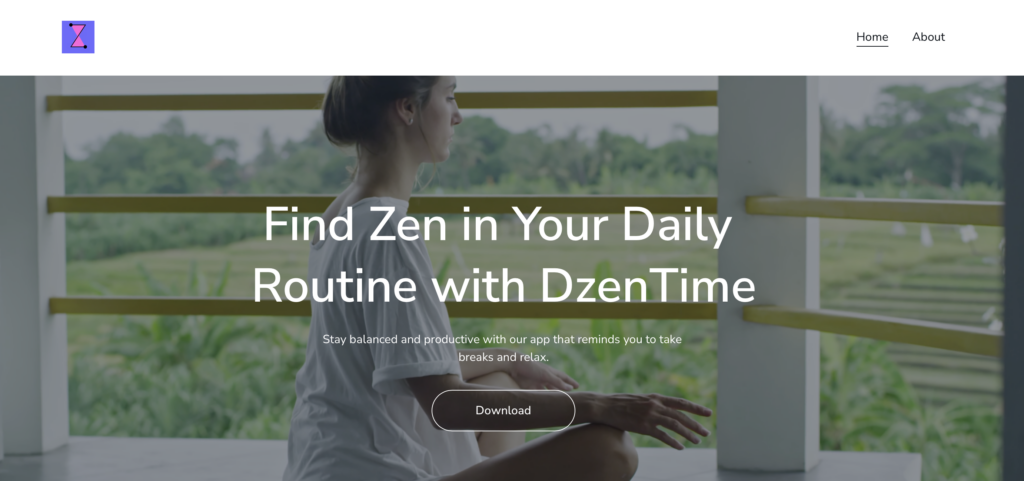
DzenTime Details
| Name | DzenTime |
| Type | Browser Hijacker, Redirect, PUP |
| Removal Time | Less than 15 Minutes |
| Removal Tool |
See If Your System Has Been Affected by malware
Download
Malware Removal Tool
|
Why Can’t I Remove (Uninstall) DzenTime?
A number of factors can contribute to the difficult, if not impossible removal of the DzenTime app.
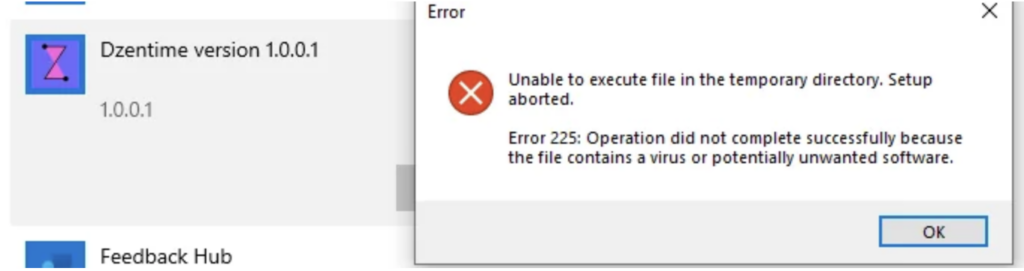
Here is a list of the most widespread reasons making such apps resilient and persistent:
- Hidden files and processes. Apps such as DzenTime often install files in multiple locations on your computer, some of which may be hidden. DzenTime could also run processes in the background that resist termination, e.g. masking itself by imitating legitimate Windows processes, making it hard to identify
- Persistence mechanisms. Some variants of DzenTime employ mechanisms that enable it to restart after removal attempts. These include adding itself to your system’s startup processes or scheduling hidden tasks to reinstall itself whenever the system reboots.
- Browser hijacking. DzenTime hijacks browser settings, making manual removal through regular uninstallation insufficient. Even after deleting the main program, browser extensions or configuration changes it made (such as setting a new default homepage) might persist, causing the app to reappear constantly.
- Incomplete removal attempts. If you attempt to manually remove DzenTime without using specialized anti-malware tools, some components may be left behind, allowing it to regenerate. Security experts recommend using reputable anti-malware software to scan for and remove all associated files.
- Bundled with other programs. DzenTime often comes bundled with other unwanted programs. If you don’t remove these bundled programs along with DzenTime, they might reintroduce it to your system.
DzenTime Virus Removal Solutions
To remove DzenTime and all its associated components, you should consider completing several removal steps. The removal guide below provides both manual and automatic removal methods. To completely get rid of the files caused by visiting suspicious pages, we recommend that you combine the steps.
The manual removal may be quite a complicated process that requires tech-savvy skills. If you don’t feel comfortable with the manual steps, you can rely entirely on automatic removal via an anti-malware program.
Manual Versus Automated Removal Methods
While manual detection offers a firsthand check, it might not catch all adware and browser-hijacking components, especially those hidden within the system. An example of a sneaky adware family that is persistent in manual removal is Pirrit. Automated detection methods, using tools like antivirus programs, provide a more thorough approach.
They scan the device’s files and memory for known adware signatures and behaviors, offering a comprehensive method to identify and remove unwanted software. For users seeking a reliable solution for adware removal, SpyHunter can be a powerful ally in combating threats like the DzenTime PUP, ensuring your device’s security and performance are not compromised.
If you’re an experienced user and prefer a hands-on approach, you can attempt to remove DzenTime’s files manually. However, proceed with caution, as manual removal involves altering system settings and registry entries, which can have unintended consequences if not done correctly.
- Uninstall suspicious applications: Start by removing any recently installed or unknown applications from your system.
- Clean your browsers: Remove suspicious extensions, reset your browser settings to default, and clear the cache to eliminate any adware residue.
- Scan for residual files: Look for and delete any leftover files or folders associated with DzenTime in your system directories.
- Keep in mind that manual removal does not guarantee complete eradication of all adware components, and using a dedicated tool like SpyHunter may still be necessary for a thorough cleanup.
- Windows
- Mac OS X
- Google Chrome
- Mozilla Firefox
- Microsoft Edge
- Safari
- Internet Explorer
- Stop Push Pop-ups
How to Remove DzenTime from Windows.
Step 1: Scan for DzenTime with SpyHunter Anti-Malware Tool



Step 2: Boot Your PC In Safe Mode





Step 3: Uninstall DzenTime and related software from Windows
Uninstall Steps for Windows 11



Uninstall Steps for Windows 10 and Older Versions
Here is a method in few easy steps that should be able to uninstall most programs. No matter if you are using Windows 10, 8, 7, Vista or XP, those steps will get the job done. Dragging the program or its folder to the recycle bin can be a very bad decision. If you do that, bits and pieces of the program are left behind, and that can lead to unstable work of your PC, errors with the file type associations and other unpleasant activities. The proper way to get a program off your computer is to Uninstall it. To do that:


 Follow the instructions above and you will successfully uninstall most programs.
Follow the instructions above and you will successfully uninstall most programs.
Step 4: Clean Any registries, Created by DzenTime on Your PC.
The usually targeted registries of Windows machines are the following:
- HKEY_LOCAL_MACHINE\Software\Microsoft\Windows\CurrentVersion\Run
- HKEY_CURRENT_USER\Software\Microsoft\Windows\CurrentVersion\Run
- HKEY_LOCAL_MACHINE\Software\Microsoft\Windows\CurrentVersion\RunOnce
- HKEY_CURRENT_USER\Software\Microsoft\Windows\CurrentVersion\RunOnce
You can access them by opening the Windows registry editor and deleting any values, created by DzenTime there. This can happen by following the steps underneath:


 Tip: To find a virus-created value, you can right-click on it and click "Modify" to see which file it is set to run. If this is the virus file location, remove the value.
Tip: To find a virus-created value, you can right-click on it and click "Modify" to see which file it is set to run. If this is the virus file location, remove the value.
Video Removal Guide for DzenTime (Windows).
Get rid of DzenTime from Mac OS X.
Step 1: Uninstall DzenTime and remove related files and objects





Your Mac will then show you a list of items that start automatically when you log in. Look for any suspicious apps identical or similar to DzenTime. Check the app you want to stop from running automatically and then select on the Minus (“-“) icon to hide it.
- Go to Finder.
- In the search bar type the name of the app that you want to remove.
- Above the search bar change the two drop down menus to “System Files” and “Are Included” so that you can see all of the files associated with the application you want to remove. Bear in mind that some of the files may not be related to the app so be very careful which files you delete.
- If all of the files are related, hold the ⌘+A buttons to select them and then drive them to “Trash”.
In case you cannot remove DzenTime via Step 1 above:
In case you cannot find the virus files and objects in your Applications or other places we have shown above, you can manually look for them in the Libraries of your Mac. But before doing this, please read the disclaimer below:



You can repeat the same procedure with the following other Library directories:
→ ~/Library/LaunchAgents
/Library/LaunchDaemons
Tip: ~ is there on purpose, because it leads to more LaunchAgents.
Step 2: Scan for and remove DzenTime files from your Mac
When you are facing problems on your Mac as a result of unwanted scripts and programs such as DzenTime, the recommended way of eliminating the threat is by using an anti-malware program. SpyHunter for Mac offers advanced security features along with other modules that will improve your Mac’s security and protect it in the future.
Video Removal Guide for DzenTime (Mac)
Remove DzenTime from Google Chrome.
Step 1: Start Google Chrome and open the drop menu

Step 2: Move the cursor over "Tools" and then from the extended menu choose "Extensions"

Step 3: From the opened "Extensions" menu locate the unwanted extension and click on its "Remove" button.

Step 4: After the extension is removed, restart Google Chrome by closing it from the red "X" button at the top right corner and start it again.
Erase DzenTime from Mozilla Firefox.
Step 1: Start Mozilla Firefox. Open the menu window:

Step 2: Select the "Add-ons" icon from the menu.

Step 3: Select the unwanted extension and click "Remove"

Step 4: After the extension is removed, restart Mozilla Firefox by closing it from the red "X" button at the top right corner and start it again.
Uninstall DzenTime from Microsoft Edge.
Step 1: Start Edge browser.
Step 2: Open the drop menu by clicking on the icon at the top right corner.

Step 3: From the drop menu select "Extensions".

Step 4: Choose the suspected malicious extension you want to remove and then click on the gear icon.

Step 5: Remove the malicious extension by scrolling down and then clicking on Uninstall.

Remove DzenTime from Safari
Step 1: Start the Safari app.
Step 2: After hovering your mouse cursor to the top of the screen, click on the Safari text to open its drop down menu.
Step 3: From the menu, click on "Preferences".

Step 4: After that, select the 'Extensions' Tab.

Step 5: Click once on the extension you want to remove.
Step 6: Click 'Uninstall'.

A pop-up window will appear asking for confirmation to uninstall the extension. Select 'Uninstall' again, and the DzenTime will be removed.
Eliminate DzenTime from Internet Explorer.
Step 1: Start Internet Explorer.
Step 2: Click on the gear icon labeled 'Tools' to open the drop menu and select 'Manage Add-ons'

Step 3: In the 'Manage Add-ons' window.

Step 4: Select the extension you want to remove and then click 'Disable'. A pop-up window will appear to inform you that you are about to disable the selected extension, and some more add-ons might be disabled as well. Leave all the boxes checked, and click 'Disable'.

Step 5: After the unwanted extension has been removed, restart Internet Explorer by closing it from the red 'X' button located at the top right corner and start it again.
Remove Push Notifications from Your Browsers
Turn Off Push Notifications from Google Chrome
To disable any Push Notices from Google Chrome browser, please follow the steps below:
Step 1: Go to Settings in Chrome.

Step 2: In Settings, select “Advanced Settings”:

Step 3: Click “Content Settings”:

Step 4: Open “Notifications”:

Step 5: Click the three dots and choose Block, Edit or Remove options:

Remove Push Notifications on Firefox
Step 1: Go to Firefox Options.

Step 2: Go to “Settings”, type “notifications” in the search bar and click "Settings":

Step 3: Click “Remove” on any site you wish notifications gone and click “Save Changes”

Stop Push Notifications on Opera
Step 1: In Opera, press ALT+P to go to Settings.

Step 2: In Setting search, type “Content” to go to Content Settings.

Step 3: Open Notifications:

Step 4: Do the same as you did with Google Chrome (explained below):

Eliminate Push Notifications on Safari
Step 1: Open Safari Preferences.

Step 2: Choose the domain from where you like push pop-ups gone and change to "Deny" from "Allow".
DzenTime-FAQ
What Is DzenTime?
The DzenTime threat is adware or browser redirect virus.
It may slow your computer down significantly and display advertisements. The main idea is for your information to likely get stolen or more ads to appear on your device.
The creators of such unwanted apps work with pay-per-click schemes to get your computer to visit risky or different types of websites that may generate them funds. This is why they do not even care what types of websites show up on the ads. This makes their unwanted software indirectly risky for your OS.
What Are the Symptoms of DzenTime?
There are several symptoms to look for when this particular threat and also unwanted apps in general are active:
Symptom #1: Your computer may become slow and have poor performance in general.
Symptom #2: You have toolbars, add-ons or extensions on your web browsers that you don't remember adding.
Symptom #3: You see all types of ads, like ad-supported search results, pop-ups and redirects to randomly appear.
Symptom #4: You see installed apps on your Mac running automatically and you do not remember installing them.
Symptom #5: You see suspicious processes running in your Task Manager.
If you see one or more of those symptoms, then security experts recommend that you check your computer for viruses.
What Types of Unwanted Programs Are There?
According to most malware researchers and cyber-security experts, the threats that can currently affect your device can be rogue antivirus software, adware, browser hijackers, clickers, fake optimizers and any forms of PUPs.
What to Do If I Have a "virus" like DzenTime?
With few simple actions. First and foremost, it is imperative that you follow these steps:
Step 1: Find a safe computer and connect it to another network, not the one that your Mac was infected in.
Step 2: Change all of your passwords, starting from your email passwords.
Step 3: Enable two-factor authentication for protection of your important accounts.
Step 4: Call your bank to change your credit card details (secret code, etc.) if you have saved your credit card for online shopping or have done online activities with your card.
Step 5: Make sure to call your ISP (Internet provider or carrier) and ask them to change your IP address.
Step 6: Change your Wi-Fi password.
Step 7: (Optional): Make sure to scan all of the devices connected to your network for viruses and repeat these steps for them if they are affected.
Step 8: Install anti-malware software with real-time protection on every device you have.
Step 9: Try not to download software from sites you know nothing about and stay away from low-reputation websites in general.
If you follow these recommendations, your network and all devices will become significantly more secure against any threats or information invasive software and be virus free and protected in the future too.
How Does DzenTime Work?
Once installed, DzenTime can collect data using trackers. This data is about your web browsing habits, such as the websites you visit and the search terms you use. It is then used to target you with ads or to sell your information to third parties.
DzenTime can also download other malicious software onto your computer, such as viruses and spyware, which can be used to steal your personal information and show risky ads, that may redirect to virus sites or scams.
Is DzenTime Malware?
The truth is that PUPs (adware, browser hijackers) are not viruses, but may be just as dangerous since they may show you and redirect you to malware websites and scam pages.
Many security experts classify potentially unwanted programs as malware. This is because of the unwanted effects that PUPs can cause, such as displaying intrusive ads and collecting user data without the user’s knowledge or consent.
About the DzenTime Research
The content we publish on SensorsTechForum.com, this DzenTime how-to removal guide included, is the outcome of extensive research, hard work and our team’s devotion to help you remove the specific, adware-related problem, and restore your browser and computer system.
How did we conduct the research on DzenTime?
Please note that our research is based on independent investigation. We are in contact with independent security researchers, thanks to which we receive daily updates on the latest malware, adware, and browser hijacker definitions.
Furthermore, the research behind the DzenTime threat is backed with VirusTotal.
To better understand this online threat, please refer to the following articles which provide knowledgeable details.


