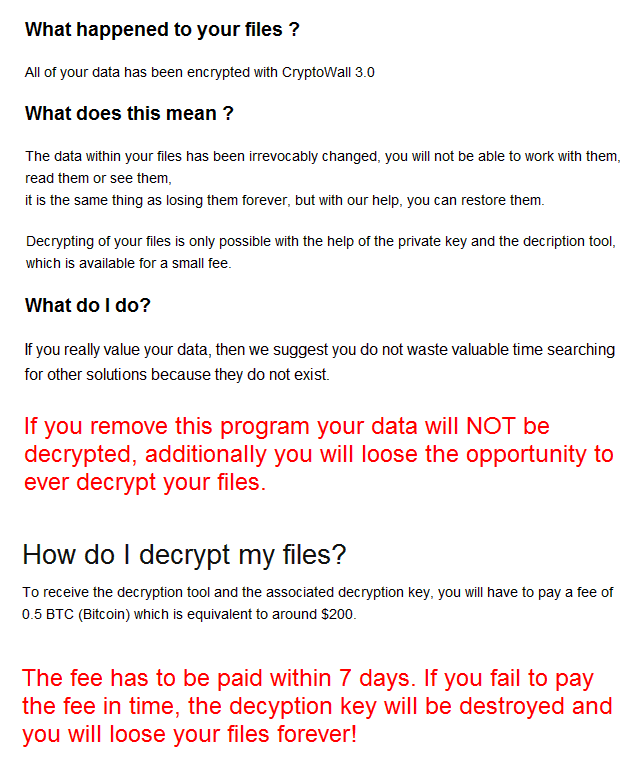Computer systems have been infected with a virus that tries to imitate the CryptoWall 3.0 ransomware. The virus is also a ransomware type as it locks files and leaves a ransom message demanding 0.5 BitCoins to be paid for a decryption tool. To see how to remove it and what you could try to recover your files, you should read this article carefully.

Threat Summary
| Name | Protected |
| Type | Ransomware |
| Short Description | The ransomware encrypts files and demands a ransom to be paid for decryption. It asks the sum of 0.5 BitCoins. |
| Symptoms | The ransomware will encrypt files and place the extension .protected. An image will show up with a message describing the payment method for getting a decryptor. |
| Distribution Method | Spam Emails, Email Attachments, Executable Files |
| Detection Tool |
See If Your System Has Been Affected by malware
Download
Malware Removal Tool
|
| User Experience | Join Our Forum to Discuss Protected. |

Protected Ransomware – Distribution
Protected ransomware has a couple of distribution methods. Similar to many other ransomware viruses this one uses spam emails as a common distribution way as well. These emails have file attachments which contain the malware code inside. Sometimes, opening the body of the email is enough to inject the malicious code inside your computer.
Another probability of a computer getting infected with the ransomware is through networks as social media and file-sharing sites. Those services might also happen to spread malware with executable files disguised as helpful applications. A great tip for preventing any ransomware infection from happening is to be careful about what you download, open or click around the Internet.

Protected Ransomware – In Detail
Protected is the name given to a new ransomware virus encrypting files with an extension of the same name. Interestingly enough, the virus tries to mimic the CryptoWall 3.0 ransomware.
The ransomware note mentions that your files are encrypted by CryptoWall, and the note is a copy of CryptoWall’s note. However, that is just another copycat ransomware. When the encryption process completes, you will see the ransom message appear in the file HOW_TO_RESTORE_YOUR_DATA.html. The image displays instructions on how to pay the ransom. This is a screenshot of that image:
The ransom note reads the following:
What happened to your files ?
All of your data has been encrypted with CryptoWall 3.0
What does this mean ?
The data within your files has been irrevocably changed, you will not be able to work with them, read them or see them,
it is the same thing as losing them forever, but with our help, you can restore them.
Decrypting of your files is only possible with the help of the private key and the decription tool, which is available for a small fee.
What do I do?
If you really value your data, then we suggest you do not waste valuable time searching for other solutions because they do not exist.
If you remove this program your data will NOT be decrypted, additionally you will loose the opportunity to ever decrypt your files.
How do I decrypt my files?
To receive the decryption tool and the associated decryption key, you will have to pay a fee of 0.5 BTC (Bitcoin) which is equivalent to around $200.
The fee has to be paid within 7 days. If you fail to pay the fee in time, the decyption key will be destroyed and you will loose your files forever!
How do I get Bitcoin?
There’s several ways to buy Bitcoin, please have a read through one or multiple of the following guides:
https://localbitcoins(.)com/guides/how-to-buy-bitcoins
https://en.bitcoin(.)it/wiki/Buying_Bitcoins_%28the_newbie_version%29
Please note: Most of these guides will tell you to create a Bitcoin wallet. You can skip this step and use the provided Bitcoin wallet address below.
You can copy and paste these links into your browser to open the sites.
The fastest way to buy Bitcoin is to use an Bitcoin ATM, Bitcoin ATM’s can be found all over the world, a list / map of Bitcoin ATM’s can be found here:
https://www.coindesk(.)com/bitcoin-atm-map/
On some systems this page may take a while to load, please be patient.
When using a Bitcoin ATM we will receive the payment instantly and thus, your files can be decrypted as soon as today!
Where to send the payment to?
Your personal Bitcoin wallet address:
Please use only this wallet address when making the payment of 0.5 BTC
What happens after the payment?
After you have made the payment, please click the check payment button below. After successful receipt of payment you will receive the decryption tool and associated decryption key.Check PaymentThanks, have a lovely day.
The Protected ransomware copies CryptoWall’s ransom note but only up to some point. After that, it demands nearly 300 US dollars for decryption (what 0.5 costs at the time this article is being written). The message accentuates on that, if you don’t pay within a seven day period, your files will be gone forever. There is also the claim that other methods for recovering files don’t exist, which is a simple, yet effective scare tactic. If you read the article to the end, you will find out about alternative ways to try and restore your files.
Do NOT pay, nor contact the ransomware creator. Funding cyber criminals is the same as helping them do the same to other people. They might get inspired to up their game and make stronger ransomware viruses. No guarantee is there that you will get your files back if you pay.
The Protected ransomware encrypts files, but for now it is unknown which ones. The goal of encryption for ransomware is usually to get to pictures and documents as these are precious to users. The fact is that such files still preserve important information for people to this day. The Protected ransomware ransomware will put the .protected extension to locked files.
Protected ransomware probably deletes the Shadow Volume Copies from the Windows Operating System. If you stop the ransomware on time you might have intact copies of the Shadow Explorer process.

Remove Protected Ransomware and Restore .protected Files
If your computer got infected with the Protected ransomware, you should have experience with removing viruses. Getting rid of this ransomware as quickly as you can is recommended. That is because it could spread deeper into your network and infect more machines and their files. You should remove this ransomware now and follow the step-by-step instructions guide below.
- Step 1
- Step 2
- Step 3
- Step 4
- Step 5
Step 1: Scan for Protected with SpyHunter Anti-Malware Tool



Ransomware Automatic Removal - Video Guide
Step 2: Uninstall Protected and related malware from Windows
Here is a method in few easy steps that should be able to uninstall most programs. No matter if you are using Windows 10, 8, 7, Vista or XP, those steps will get the job done. Dragging the program or its folder to the recycle bin can be a very bad decision. If you do that, bits and pieces of the program are left behind, and that can lead to unstable work of your PC, errors with the file type associations and other unpleasant activities. The proper way to get a program off your computer is to Uninstall it. To do that:


 Follow the instructions above and you will successfully delete most unwanted and malicious programs.
Follow the instructions above and you will successfully delete most unwanted and malicious programs.
Step 3: Clean any registries, created by Protected on your computer.
The usually targeted registries of Windows machines are the following:
- HKEY_LOCAL_MACHINE\Software\Microsoft\Windows\CurrentVersion\Run
- HKEY_CURRENT_USER\Software\Microsoft\Windows\CurrentVersion\Run
- HKEY_LOCAL_MACHINE\Software\Microsoft\Windows\CurrentVersion\RunOnce
- HKEY_CURRENT_USER\Software\Microsoft\Windows\CurrentVersion\RunOnce
You can access them by opening the Windows registry editor and deleting any values, created by Protected there. This can happen by following the steps underneath:


 Tip: To find a virus-created value, you can right-click on it and click "Modify" to see which file it is set to run. If this is the virus file location, remove the value.
Tip: To find a virus-created value, you can right-click on it and click "Modify" to see which file it is set to run. If this is the virus file location, remove the value.
Before starting "Step 4", please boot back into Normal mode, in case you are currently in Safe Mode.
This will enable you to install and use SpyHunter 5 successfully.
Step 4: Boot Your PC In Safe Mode to isolate and remove Protected





Step 5: Try to Restore Files Encrypted by Protected.
Method 1: Use STOP Decrypter by Emsisoft.
Not all variants of this ransomware can be decrypted for free, but we have added the decryptor used by researchers that is often updated with the variants which become eventually decrypted. You can try and decrypt your files using the instructions below, but if they do not work, then unfortunately your variant of the ransomware virus is not decryptable.
Follow the instructions below to use the Emsisoft decrypter and decrypt your files for free. You can download the Emsisoft decryption tool linked here and then follow the steps provided below:
1 Right-click on the decrypter and click on Run as Administrator as shown below:

2. Agree with the license terms:

3. Click on "Add Folder" and then add the folders where you want files decrypted as shown underneath:

4. Click on "Decrypt" and wait for your files to be decoded.

Note: Credit for the decryptor goes to Emsisoft researchers who have made the breakthrough with this virus.
Method 2: Use data recovery software
Ransomware infections and Protected aim to encrypt your files using an encryption algorithm which may be very difficult to decrypt. This is why we have suggested a data recovery method that may help you go around direct decryption and try to restore your files. Bear in mind that this method may not be 100% effective but may also help you a little or a lot in different situations.
Simply click on the link and on the website menus on the top, choose Data Recovery - Data Recovery Wizard for Windows or Mac (depending on your OS), and then download and run the tool.
Protected-FAQ
What is Protected Ransomware?
Protected is a ransomware infection - the malicious software that enters your computer silently and blocks either access to the computer itself or encrypt your files.
Many ransomware viruses use sophisticated encryption algorithms to make your files inaccessible. The goal of ransomware infections is to demand that you pay a ransom payment to get access to your files back.
What Does Protected Ransomware Do?
Ransomware in general is a malicious software that is designed to block access to your computer or files until a ransom is paid.
Ransomware viruses can also damage your system, corrupt data and delete files, resulting in the permanent loss of important files.
How Does Protected Infect?
Via several ways.Protected Ransomware infects computers by being sent via phishing emails, containing virus attachment. This attachment is usually masked as an important document, like an invoice, bank document or even a plane ticket and it looks very convincing to users.
Another way you may become a victim of Protected is if you download a fake installer, crack or patch from a low reputation website or if you click on a virus link. Many users report getting a ransomware infection by downloading torrents.
How to Open .Protected files?
You can't without a decryptor. At this point, the .Protected files are encrypted. You can only open them once they are decrypted using a specific decryption key for the particular algorithm.
What to Do If a Decryptor Does Not Work?
Do not panic, and backup the files. If a decryptor did not decrypt your .Protected files successfully, then do not despair, because this virus is still new.
Can I Restore ".Protected" Files?
Yes, sometimes files can be restored. We have suggested several file recovery methods that could work if you want to restore .Protected files.
These methods are in no way 100% guaranteed that you will be able to get your files back. But if you have a backup, your chances of success are much greater.
How To Get Rid of Protected Virus?
The safest way and the most efficient one for the removal of this ransomware infection is the use a professional anti-malware program.
It will scan for and locate Protected ransomware and then remove it without causing any additional harm to your important .Protected files.
Can I Report Ransomware to Authorities?
In case your computer got infected with a ransomware infection, you can report it to the local Police departments. It can help authorities worldwide track and determine the perpetrators behind the virus that has infected your computer.
Below, we have prepared a list with government websites, where you can file a report in case you are a victim of a cybercrime:
Cyber-security authorities, responsible for handling ransomware attack reports in different regions all over the world:
Germany - Offizielles Portal der deutschen Polizei
United States - IC3 Internet Crime Complaint Centre
United Kingdom - Action Fraud Police
France - Ministère de l'Intérieur
Italy - Polizia Di Stato
Spain - Policía Nacional
Netherlands - Politie
Poland - Policja
Portugal - Polícia Judiciária
Greece - Cyber Crime Unit (Hellenic Police)
India - Mumbai Police - CyberCrime Investigation Cell
Australia - Australian High Tech Crime Center
Reports may be responded to in different timeframes, depending on your local authorities.
Can You Stop Ransomware from Encrypting Your Files?
Yes, you can prevent ransomware. The best way to do this is to ensure your computer system is updated with the latest security patches, use a reputable anti-malware program and firewall, backup your important files frequently, and avoid clicking on malicious links or downloading unknown files.
Can Protected Ransomware Steal Your Data?
Yes, in most cases ransomware will steal your information. It is a form of malware that steals data from a user's computer, encrypts it, and then demands a ransom in order to decrypt it.
In many cases, the malware authors or attackers will threaten to delete the data or publish it online unless the ransom is paid.
Can Ransomware Infect WiFi?
Yes, ransomware can infect WiFi networks, as malicious actors can use it to gain control of the network, steal confidential data, and lock out users. If a ransomware attack is successful, it could lead to a loss of service and/or data, and in some cases, financial losses.
Should I Pay Ransomware?
No, you should not pay ransomware extortionists. Paying them only encourages criminals and does not guarantee that the files or data will be restored. The better approach is to have a secure backup of important data and be vigilant about security in the first place.
What Happens If I Don't Pay Ransom?
If you don't pay the ransom, the hackers may still have access to your computer, data, or files and may continue to threaten to expose or delete them, or even use them to commit cybercrimes. In some cases, they may even continue to demand additional ransom payments.
Can a Ransomware Attack Be Detected?
Yes, ransomware can be detected. Anti-malware software and other advanced security tools can detect ransomware and alert the user when it is present on a machine.
It is important to stay up-to-date on the latest security measures and to keep security software updated to ensure ransomware can be detected and prevented.
Do Ransomware Criminals Get Caught?
Yes, ransomware criminals do get caught. Law enforcement agencies, such as the FBI, Interpol and others have been successful in tracking down and prosecuting ransomware criminals in the US and other countries. As ransomware threats continue to increase, so does the enforcement activity.
About the Protected Research
The content we publish on SensorsTechForum.com, this Protected how-to removal guide included, is the outcome of extensive research, hard work and our team’s devotion to help you remove the specific malware and restore your encrypted files.
How did we conduct the research on this ransomware?
Our research is based on an independent investigation. We are in contact with independent security researchers, and as such, we receive daily updates on the latest malware and ransomware definitions.
Furthermore, the research behind the Protected ransomware threat is backed with VirusTotal and the NoMoreRansom project.
To better understand the ransomware threat, please refer to the following articles which provide knowledgeable details.
As a site that has been dedicated to providing free removal instructions for ransomware and malware since 2014, SensorsTechForum’s recommendation is to only pay attention to trustworthy sources.
How to recognize trustworthy sources:
- Always check "About Us" web page.
- Profile of the content creator.
- Make sure that real people are behind the site and not fake names and profiles.
- Verify Facebook, LinkedIn and Twitter personal profiles.