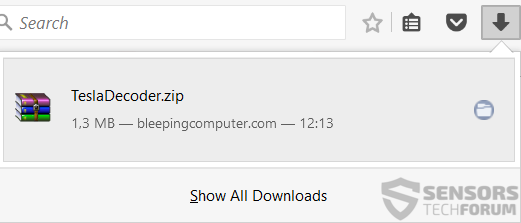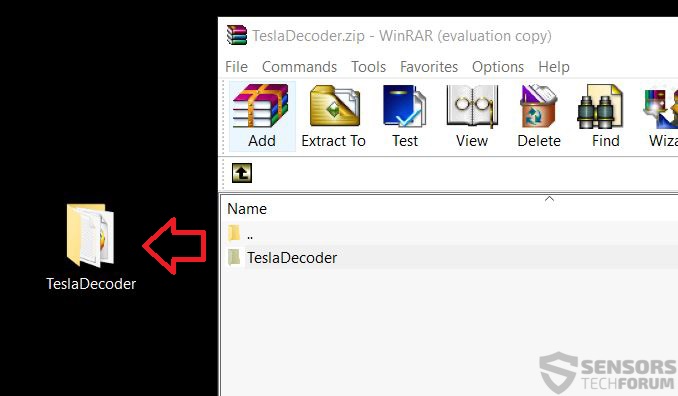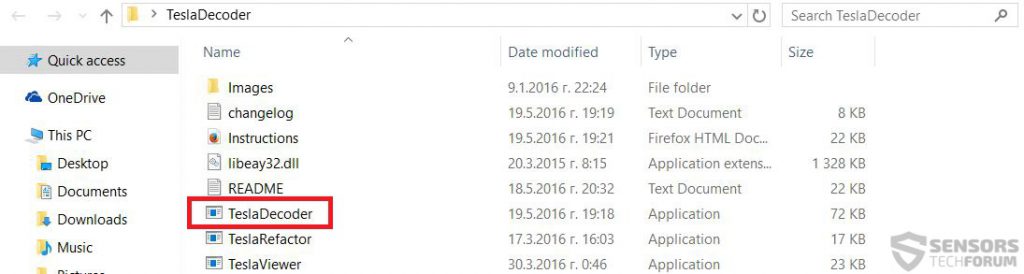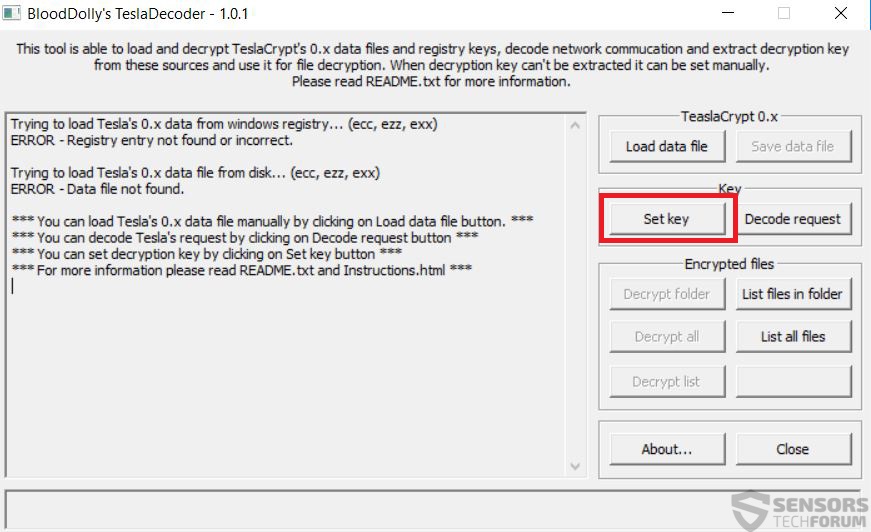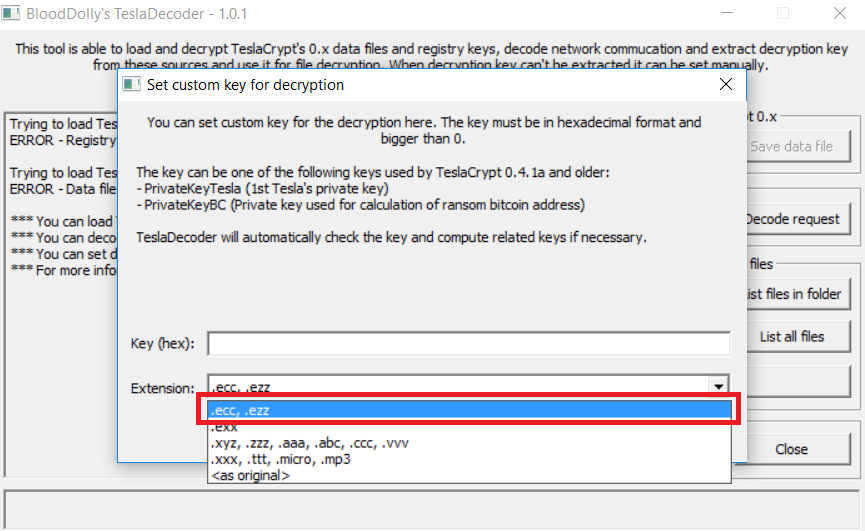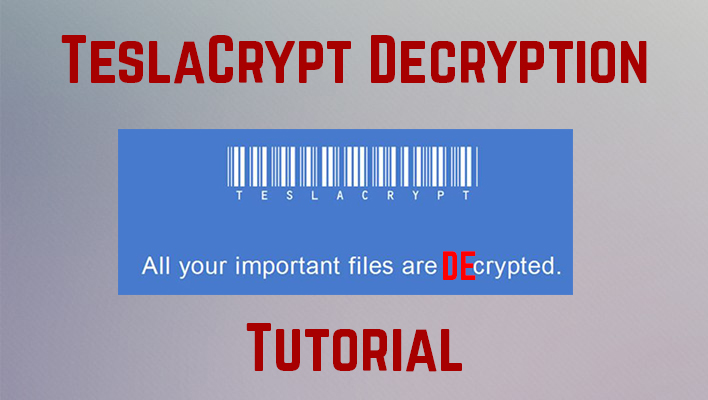 When TeslaCrypt ransomware was first released, it started infecting users with a “bang”. The virus had multiple variants which suggested that it may have been used by more than one hacking teams. Fortunately, a decryptor has been released for free for TeslaCrypt ransomware, which is why we have decided to create instructions and hence simplifies the user into decrypting files encoded by the TeslaCrypt ransomware. Due to its many variants, the decryptor, kindly created by the malware researcher BloodDolly works with the master key released into the public and affected users can now decrypt their files. The decryptor is called TeslaDecoder and in this article, we will show you how to effectively decrypt TeslaCrypt files.
When TeslaCrypt ransomware was first released, it started infecting users with a “bang”. The virus had multiple variants which suggested that it may have been used by more than one hacking teams. Fortunately, a decryptor has been released for free for TeslaCrypt ransomware, which is why we have decided to create instructions and hence simplifies the user into decrypting files encoded by the TeslaCrypt ransomware. Due to its many variants, the decryptor, kindly created by the malware researcher BloodDolly works with the master key released into the public and affected users can now decrypt their files. The decryptor is called TeslaDecoder and in this article, we will show you how to effectively decrypt TeslaCrypt files.

TeslaCrypt Ransomware – A Bit of Background
TeslaCrypt’s latest 3.0 and 4.0 versions have made a lot of money to their creators by encrypting files with a very strong encryption algorithm. Researchers believe that the current algorithm used by the latest version of TeslaCrypt is a very strong RSA cipher. Unlike the 3rd version, the 4th version of TeslaCrypt force-restarts the computer of the user to begin encrypting a wide variety of often used file types.
However the good news is that the following master decryption key was released for the many variants (.xxx, .ttt, .jpg, .mp3, .exx, .ezz, .ecc, .micro) of TeslaCrypt ransomware:
440A241DD80FCC5664E861989DB716E08CE627D8D40C7EA360AE855C727A49EE
This pushed researchers into creating a working decryptor, named TeslaDecoder. Below we will show you how to decode your files using it.

Decrypting Files Encrypted by TeslaCrypt Ransomware
We have decided to separate this decryption process in two stages – preparation and decryption, to make the process effective and efficient. Here are the instructions:
Preparation Stage
Just in case this process takes some time for your computer, to complete and you happen to be busy with other activities while decryption commences, we have left instructions on how to disable automatic hibernation and shutdown on your computer:
Step 1: Click on the battery icon in your system tray (next to the digital clock) in Windows and then click on More Power Options.
Step 2: The Power Options menu will appear. In your power plan click on Change Plan Settings.
Step 3: In your plan’s settings make sure you set “Turn off the display” and “Put computer to sleep” to “Never” from the drop down minutes menu.
Step 4: Click on “Change Advanced Plan Settings” and click to expand the “Hard Disk” option in the list there.
Step 5: From there, set the power settings (On Battery and Powered On) to “Never”.
Decryption Stage
To decode files, you should first download the TeslaDecoder tool, by clicking on the button below:
After downloading the software, you should see it as a .ZIP file. It is an archive file. You should download WinRar software or use the built-in zip reader of Windows to open it and extract the “TeslaDecoder” somewhere you can easily open it:
As soon as you have extracted the folder, open it. In it locate and open TeslaDecoder.exe file:
After you have opened it, you should see the below posted screen. From there, click on the “Set Key” button:
After you do this, a sub-menu will appear with a drop-down list of the variants of TeslaCrypt. Choose your variant after which click on the “Set Key” button and this sub-menu shall close:
From there you have several options:
- Decrypt Folder – specify a folder to decode.
- Decrypt All – decrypt all files of this variant. (overwrites the encrypted files – backup is recommended)
- Decrypt List – decrypt files from a pre-set file list.
In case you did not choose to overwrite your files, the decoder will save them in a backup copy under the .TeslaDecoder extension.

Conclusion
Since the risk of you having TeslaCrypt still on your computer, we recommend you decrypt the files from a safe computer, or secure your computer for the moment and the future as well. This is the reason we have created several steps to help you secure your computer and at the same time stay protected from ransomware in the future as well:
Step 1: Make sure to read our general protection tips and try to make them your habit and educated others to do so as well.
Step 2: Install an advanced anti-malware program that has an often updated real-time shield definitions and ransomware protection.
Spy Hunter scanner will only detect the threat. If you want the threat to be automatically removed, you need to purchase the full version of the anti-malware tool.Find Out More About SpyHunter Anti-Malware Tool / How to Uninstall SpyHunter
Step 3: Seek out and download specific anti-ransomware software which is reliable.
Step 4: Backup your files using one of the methods in this article.
Unfortunately for many users, these methods somehow may not work with TeslaCrypt’s .vvv variant.
- Step 1
- Step 2
- Step 3
- Step 4
- Step 5
Step 1: Scan for TeslaCrypt with SpyHunter Anti-Malware Tool



Ransomware Automatic Removal - Video Guide
Step 2: Uninstall TeslaCrypt and related malware from Windows
Here is a method in few easy steps that should be able to uninstall most programs. No matter if you are using Windows 10, 8, 7, Vista or XP, those steps will get the job done. Dragging the program or its folder to the recycle bin can be a very bad decision. If you do that, bits and pieces of the program are left behind, and that can lead to unstable work of your PC, errors with the file type associations and other unpleasant activities. The proper way to get a program off your computer is to Uninstall it. To do that:


 Follow the instructions above and you will successfully delete most unwanted and malicious programs.
Follow the instructions above and you will successfully delete most unwanted and malicious programs.
Step 3: Clean any registries, created by TeslaCrypt on your computer.
The usually targeted registries of Windows machines are the following:
- HKEY_LOCAL_MACHINE\Software\Microsoft\Windows\CurrentVersion\Run
- HKEY_CURRENT_USER\Software\Microsoft\Windows\CurrentVersion\Run
- HKEY_LOCAL_MACHINE\Software\Microsoft\Windows\CurrentVersion\RunOnce
- HKEY_CURRENT_USER\Software\Microsoft\Windows\CurrentVersion\RunOnce
You can access them by opening the Windows registry editor and deleting any values, created by TeslaCrypt there. This can happen by following the steps underneath:


 Tip: To find a virus-created value, you can right-click on it and click "Modify" to see which file it is set to run. If this is the virus file location, remove the value.
Tip: To find a virus-created value, you can right-click on it and click "Modify" to see which file it is set to run. If this is the virus file location, remove the value.
Before starting "Step 4", please boot back into Normal mode, in case you are currently in Safe Mode.
This will enable you to install and use SpyHunter 5 successfully.
Step 4: Boot Your PC In Safe Mode to isolate and remove TeslaCrypt





Step 5: Try to Restore Files Encrypted by TeslaCrypt.
Method 1: Use STOP Decrypter by Emsisoft.
Not all variants of this ransomware can be decrypted for free, but we have added the decryptor used by researchers that is often updated with the variants which become eventually decrypted. You can try and decrypt your files using the instructions below, but if they do not work, then unfortunately your variant of the ransomware virus is not decryptable.
Follow the instructions below to use the Emsisoft decrypter and decrypt your files for free. You can download the Emsisoft decryption tool linked here and then follow the steps provided below:
1 Right-click on the decrypter and click on Run as Administrator as shown below:

2. Agree with the license terms:

3. Click on "Add Folder" and then add the folders where you want files decrypted as shown underneath:

4. Click on "Decrypt" and wait for your files to be decoded.

Note: Credit for the decryptor goes to Emsisoft researchers who have made the breakthrough with this virus.
Method 2: Use data recovery software
Ransomware infections and TeslaCrypt aim to encrypt your files using an encryption algorithm which may be very difficult to decrypt. This is why we have suggested a data recovery method that may help you go around direct decryption and try to restore your files. Bear in mind that this method may not be 100% effective but may also help you a little or a lot in different situations.
Simply click on the link and on the website menus on the top, choose Data Recovery - Data Recovery Wizard for Windows or Mac (depending on your OS), and then download and run the tool.
TeslaCrypt-FAQ
What is TeslaCrypt Ransomware?
TeslaCrypt is a ransomware infection - the malicious software that enters your computer silently and blocks either access to the computer itself or encrypt your files.
Many ransomware viruses use sophisticated encryption algorithms to make your files inaccessible. The goal of ransomware infections is to demand that you pay a ransom payment to get access to your files back.
What Does TeslaCrypt Ransomware Do?
Ransomware in general is a malicious software that is designed to block access to your computer or files until a ransom is paid.
Ransomware viruses can also damage your system, corrupt data and delete files, resulting in the permanent loss of important files.
How Does TeslaCrypt Infect?
Via several ways.TeslaCrypt Ransomware infects computers by being sent via phishing emails, containing virus attachment. This attachment is usually masked as an important document, like an invoice, bank document or even a plane ticket and it looks very convincing to users.
Another way you may become a victim of TeslaCrypt is if you download a fake installer, crack or patch from a low reputation website or if you click on a virus link. Many users report getting a ransomware infection by downloading torrents.
How to Open .TeslaCrypt files?
You can't without a decryptor. At this point, the .TeslaCrypt files are encrypted. You can only open them once they are decrypted using a specific decryption key for the particular algorithm.
What to Do If a Decryptor Does Not Work?
Do not panic, and backup the files. If a decryptor did not decrypt your .TeslaCrypt files successfully, then do not despair, because this virus is still new.
Can I Restore ".TeslaCrypt" Files?
Yes, sometimes files can be restored. We have suggested several file recovery methods that could work if you want to restore .TeslaCrypt files.
These methods are in no way 100% guaranteed that you will be able to get your files back. But if you have a backup, your chances of success are much greater.
How To Get Rid of TeslaCrypt Virus?
The safest way and the most efficient one for the removal of this ransomware infection is the use a professional anti-malware program.
It will scan for and locate TeslaCrypt ransomware and then remove it without causing any additional harm to your important .TeslaCrypt files.
Can I Report Ransomware to Authorities?
In case your computer got infected with a ransomware infection, you can report it to the local Police departments. It can help authorities worldwide track and determine the perpetrators behind the virus that has infected your computer.
Below, we have prepared a list with government websites, where you can file a report in case you are a victim of a cybercrime:
Cyber-security authorities, responsible for handling ransomware attack reports in different regions all over the world:
Germany - Offizielles Portal der deutschen Polizei
United States - IC3 Internet Crime Complaint Centre
United Kingdom - Action Fraud Police
France - Ministère de l'Intérieur
Italy - Polizia Di Stato
Spain - Policía Nacional
Netherlands - Politie
Poland - Policja
Portugal - Polícia Judiciária
Greece - Cyber Crime Unit (Hellenic Police)
India - Mumbai Police - CyberCrime Investigation Cell
Australia - Australian High Tech Crime Center
Reports may be responded to in different timeframes, depending on your local authorities.
Can You Stop Ransomware from Encrypting Your Files?
Yes, you can prevent ransomware. The best way to do this is to ensure your computer system is updated with the latest security patches, use a reputable anti-malware program and firewall, backup your important files frequently, and avoid clicking on malicious links or downloading unknown files.
Can TeslaCrypt Ransomware Steal Your Data?
Yes, in most cases ransomware will steal your information. It is a form of malware that steals data from a user's computer, encrypts it, and then demands a ransom in order to decrypt it.
In many cases, the malware authors or attackers will threaten to delete the data or publish it online unless the ransom is paid.
Can Ransomware Infect WiFi?
Yes, ransomware can infect WiFi networks, as malicious actors can use it to gain control of the network, steal confidential data, and lock out users. If a ransomware attack is successful, it could lead to a loss of service and/or data, and in some cases, financial losses.
Should I Pay Ransomware?
No, you should not pay ransomware extortionists. Paying them only encourages criminals and does not guarantee that the files or data will be restored. The better approach is to have a secure backup of important data and be vigilant about security in the first place.
What Happens If I Don't Pay Ransom?
If you don't pay the ransom, the hackers may still have access to your computer, data, or files and may continue to threaten to expose or delete them, or even use them to commit cybercrimes. In some cases, they may even continue to demand additional ransom payments.
Can a Ransomware Attack Be Detected?
Yes, ransomware can be detected. Anti-malware software and other advanced security tools can detect ransomware and alert the user when it is present on a machine.
It is important to stay up-to-date on the latest security measures and to keep security software updated to ensure ransomware can be detected and prevented.
Do Ransomware Criminals Get Caught?
Yes, ransomware criminals do get caught. Law enforcement agencies, such as the FBI, Interpol and others have been successful in tracking down and prosecuting ransomware criminals in the US and other countries. As ransomware threats continue to increase, so does the enforcement activity.
About the TeslaCrypt Research
The content we publish on SensorsTechForum.com, this TeslaCrypt how-to removal guide included, is the outcome of extensive research, hard work and our team’s devotion to help you remove the specific malware and restore your encrypted files.
How did we conduct the research on this ransomware?
Our research is based on an independent investigation. We are in contact with independent security researchers, and as such, we receive daily updates on the latest malware and ransomware definitions.
Furthermore, the research behind the TeslaCrypt ransomware threat is backed with VirusTotal and the NoMoreRansom project.
To better understand the ransomware threat, please refer to the following articles which provide knowledgeable details.
As a site that has been dedicated to providing free removal instructions for ransomware and malware since 2014, SensorsTechForum’s recommendation is to only pay attention to trustworthy sources.
How to recognize trustworthy sources:
- Always check "About Us" web page.
- Profile of the content creator.
- Make sure that real people are behind the site and not fake names and profiles.
- Verify Facebook, LinkedIn and Twitter personal profiles.