|
Cheapest Plan
1
|
Cheapest Plan
2
|
Cheapest Plan
3
|
||||||||
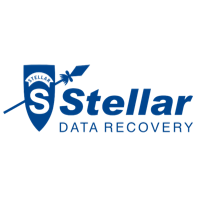
Stellar Phoenix
|

EaseUS DR
|

Recuva
|

GetDataBack
|

Norton Utilities
|
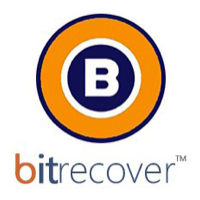
BitRecover
|

OnTrack EasyRecovery
|

iCare DR
|

DiskDrill
|

Wise Data Recovery
|
|
OS Support
|
OS Support
|
OS Support
|
||||||||
|
Total Score
1798%
    
|
Total Score
1700%
    
|
Total Score
1721%
    
|
||||||||
|
License
Paid
$19.95 |
License
Trial + Paid
$9.95 |
License
Free + Paid
$9.95 |
||||||||
|
Deep Scan Time
0:13:21
|
Deep Scan Time
0:02:36
|
Deep Scan Time
0:03:02
|
||||||||
|
Recovery Time
0:07:07
|
Recovery Time
0:03:13
|
Recovery Time
0:02:14
|
|
For the testing of the data recovery tools we have used set of tools that helped us achieve as objective results as possible from the user’s perspective. During each tool’s scan and recovery testing phase, we aimed to isolate the testing computer only to the work of this tool and no other programs running in the background that might interfere with the tool’s performance. In addition to this process, we also made sure that every tool is isolated the same way and we have tried our best not to disregard or prefer one tool over the other. During the research, we experienced some anomalies, for example some tools were able to recover files after the reformatted partition was scanned, however failed to recover some files after a simple Shift+Delete procedure. These unexplainable results as well as any others have made us focus on double checking the results to make sure they are correct and try scanning the delete files using different options. Same procedure was conducted for any other process which we felt could have performed better. The data recovery tools which were tested are the paid versions which are for home computers of the development companies. We also aimed to stay away from any technician’s and enterprise versions, since this research aims only to show you the home tools’ performance for your personal computer, while such versions are for companies and they have multiple other features that make them more suitable for different purpose.
In addition to the analysis above, in which we have included synthesized information as to how each tool performed and what is it’s overall score and availability for your computer system, we have also decided to share our impressions on every tool which we tested. The impressions are below, and they include our conduct regarding every tool with strong points as well as weaknesses. These represent a good opportunity for development, in our opinion.
For the testing, we have used the following tools:
- Lenovo B50-70 with 64-bit Windows 10 installed.
- A separate drive (D:) which is 13.5 GB in size.
- A database of test files which consists of 100 of each of the following types – archives, .mp3 files, excel documents, executable files (small programs), GIF files, images, PDF files, .txt files, Microsoft Word (.docx) documents.
We have done two types of scanning procedures. The first one is done when the files are added on a newly formatted drive and soon after this they are deleted from the drive without having to format it. This includes deleting them from Recycle Bin as well. This single deletion method is then tested by scanning the 13.5 drive via the data recovery program. The second method is when the drive is reformatted and the files are added again. Only this time, the drive is reformatted, as if the situation would be if you reformat your hard drive in a quick NTFS reformat to reinstall Winodws OS, for instance. From there, the results varied for each program. For further information you can read our full technical analysis.
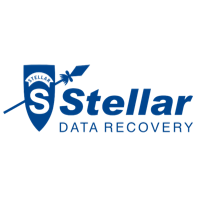
|
|
Perks that we love include the ability to recover data from external hard drives, USB flash drives and damaged CDs or DVDs. The tool also supports cloning, which can be used to copy your entire file system or a volume onto a new hard drive in case yours is failing.

 Low in overall size of the software.
Low in overall size of the software. Recovers files at the highest rate of all the programs we had access to test.
Recovers files at the highest rate of all the programs we had access to test. Has a detailed advanced scan with good visual feedback.
Has a detailed advanced scan with good visual feedback. Light on the system resources, even when scanning.
Light on the system resources, even when scanning.

 In some occasions, while recovering the files, the software crashed and we had to re-perform the whole scanning process, which was a bit frustrating, because of the scan times.
In some occasions, while recovering the files, the software crashed and we had to re-perform the whole scanning process, which was a bit frustrating, because of the scan times.  Longer scan times than the competition.
Longer scan times than the competition. Lacks the preference to target a specific folder or a segment of the drive to scan on demand, for faster file recovery. You can only shift between partitions.
Lacks the preference to target a specific folder or a segment of the drive to scan on demand, for faster file recovery. You can only shift between partitions.

|
|

 The software does not take a great deal of your computer’s power.
The software does not take a great deal of your computer’s power. The free trial allows for up to 100 MB of files recovered for free.
The free trial allows for up to 100 MB of files recovered for free. Very decent data recovery ratio.
Very decent data recovery ratio.
 More customization options could attract advanced users as their lack can be a bit confusing.
More customization options could attract advanced users as their lack can be a bit confusing. The limit of up to 100 MB may seem a bit low and could be raised to attract more users.
The limit of up to 100 MB may seem a bit low and could be raised to attract more users.

|
|

 Free version.
Free version. Simple design.
Simple design. Displays the health of the files after scan to allow you to select the recoverable ones who are in good health.
Displays the health of the files after scan to allow you to select the recoverable ones who are in good health. Has a portable version.
Has a portable version. Has a decent file recovery rate.
Has a decent file recovery rate.
 A bit confusing in reporting which files are recoverable and unrecoverable.
A bit confusing in reporting which files are recoverable and unrecoverable.  Could have more advanced settings.
Could have more advanced settings.

|
|

 The program can restore the file names of the files.
The program can restore the file names of the files. Scans and recovers files in a decent speed..
Scans and recovers files in a decent speed.. Suitable for advanced users..
Suitable for advanced users..
 Could use more advanced settings in the data recovery segments.
Could use more advanced settings in the data recovery segments. Lacks intuitive user interface.
Lacks intuitive user interface.

|
|
There is not much to be said about Norton Utilities than the fact that it simply works and rather well indeed. The program’s main benefits are that for a much lower price than the other licensed software and it offers a set of solutions for the computer, similar to System Mechanic. And these include it’s decent data recovery ability. In addition to this, the software also offers 1-click optimization feature which automatically improves the performance on the targeted computer. Useful indeed. Regarding how it runs on Windows 10, the software did not take up a lot of system resources while scanning and did well in terms of how long it took to scan the drive and recover the files themselves. Besides being fast to install, we found it very easy to find the data recovery feature of the program.

 Fast to scan, fast to install.
Fast to scan, fast to install. User friendly design which is easy to orient in.
User friendly design which is easy to orient in. Has many other features that improve PC speed and overall health.
Has many other features that improve PC speed and overall health. Decent data recovery ratio.
Decent data recovery ratio. Has a lot of preferences.
Has a lot of preferences. Support on Windows XP.
Support on Windows XP.
 Could use more advanced settings in the data recovery segments.
Could use more advanced settings in the data recovery segments. There are some limitations according to the license.
There are some limitations according to the license.
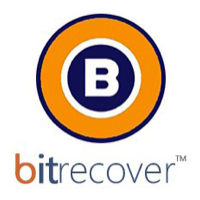
|
|

 Lightweight design with simplistic menus.
Lightweight design with simplistic menus. Support for most widely used Windows versions.
Support for most widely used Windows versions. Good recovery ratio for deleted files.
Good recovery ratio for deleted files. One license can allow you to have the program on several computers.
One license can allow you to have the program on several computers.
 Lack of advanced customization for the scanning parameters and preferences.
Lack of advanced customization for the scanning parameters and preferences.  Requires some skill to navigate through the recovered files, since some of them may have changed names.
Requires some skill to navigate through the recovered files, since some of them may have changed names.  No RAID support.
No RAID support.  Could have done better in recovering executables and Microsoft Excel documents.
Could have done better in recovering executables and Microsoft Excel documents.

|
|

 Has data wiping features that prevent recovery.
Has data wiping features that prevent recovery. Decent scan and recovery times.
Decent scan and recovery times. Has advanced features to modify the scan parameters (file system, etc.).
Has advanced features to modify the scan parameters (file system, etc.).
 You cannot see what files have been detected after scan.
You cannot see what files have been detected after scan. Could restore more .txt files than we hoped it would after drive reformatting.
Could restore more .txt files than we hoped it would after drive reformatting.

|
|

 An intuitive and simple interface, with good visual feedback on the files.
An intuitive and simple interface, with good visual feedback on the files. Scans and recovers fast.
Scans and recovers fast.
 Could use more advanced features such as choosing the file system to scan and others to attract more advanced users to purchase the licensed version.
Could use more advanced features such as choosing the file system to scan and others to attract more advanced users to purchase the licensed version.

|
|

 Very good in recovering photos and audio files.
Very good in recovering photos and audio files. The program is simple to operate with and has a decent deep scanning time.
The program is simple to operate with and has a decent deep scanning time.
 The program could be better at recovering GIF, text and executable files after a reformat. (complex files)
The program could be better at recovering GIF, text and executable files after a reformat. (complex files) More advanced settings to attract advanced users.
More advanced settings to attract advanced users.

|
|

 Quickly installed on the test machine.
Quickly installed on the test machine. Simple and intuitive user interface.
Simple and intuitive user interface. The software is able to show which files can be recovered.
The software is able to show which files can be recovered.  It has a portable variant.
It has a portable variant.
 Some of the files may have changed names or be located in customly created folders by the program, except their original folder names.
Some of the files may have changed names or be located in customly created folders by the program, except their original folder names.  The program did not recover Microsoft Word documents after reformat.
The program did not recover Microsoft Word documents after reformat. Legal Disclaimer: Be advised that the opinions expressed on this website are solely ours and they are not biased towards any specific software company or any other organization. The opinions are also based on our research, which includes first-hand data as well as second-hand information and it took place approximately 30 days before this article was published.






Nun, ich selbst habe immer Recuva benutzt und es hat bis jetzt ganz gut funktioniert. (Musste es aber nur 3 mal anwenden, was nicht gerade hoch ist, aber höher als man sich’s wünschen würde)
Aber es sieht so aus, als ob Stellar Phoenix auch ganz nett wäre. Ich glaube ich werde es mal ausprobieren, wenn es wieder mal dazu ankommt. Die längeren Wartezeiten / Abstürze können ein bisschen stören, sind aber für mich kein Problem. :)