Since first identified in 2014, Pirrit has evolved, adapting to both Windows and OS X, showcasing its capability to not just display ads but to hijack browsers, redirect web traffic, and even compromise user information. This article provides detailed information about what Pirrit adware is, how it infiltrates Mac systems, and, most importantly, outlines manual and automated strategies for its removal. For Mac users entangled in Pirrit’s disruptive campaigns, there’s a light at the end of the tunnel with solutions like SpyHunter designed to detect and eliminate such invasive programs, reclaiming both your privacy and digital peace of mind.
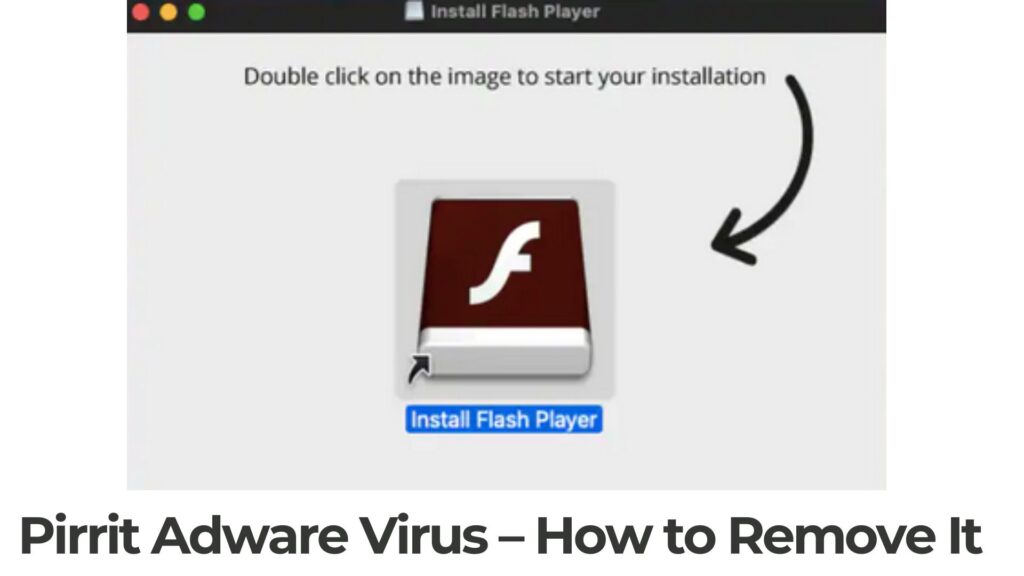
Pirrit Details
| Type | Adware/PUP for Mac OS |
| Symptoms | You may see a rich array of advertisemetns, that may lead you to third-party sites. |
| Removal Time | 5 Minutes |
| Detection Tool |
See If Your System Has Been Affected by malware
Download
Combo Cleaner
|
Pirrit Adware: What Is It?
Understanding Pirrit adware begins with acknowledging its primary classification as part of the broader family of adware. Adware, by its very nature, is software designed to bombard users with advertisements. However, Pirrit isn’t just any ordinary adware. Since its initial identification in 2014 on Windows and subsequent discovery on OS X in 2016, Pirrit has highlighted its distinctiveness through its actions and impacts. Unlike typical adware that solely floods the user’s device with adverts, Pirrit takes its intrusiveness a step further by engaging in activities that pose significant privacy concerns.
Once Pirrit finds its way onto a device, it commences an unsettling series of operations. Initially, it gathers information from the device and sends it back to its command and control server. This step is critical for Pirrit as it uses the information to clone the device’s identity, propelling its deceptive practices forward. Following this, Pirrit initiates a campaign of hijacking and various system alterations. It modifies browser settings, changing the homepage and search engine across popular web browsers like Safari, Chrome, and Firefox, without the user’s consent. Furthermore, Pirrit installs a “Launcher” and similar scripts that ensure its persistence on the system, pushing unwanted ads and redirecting users to potentially hazardous third-party sites.
An alarmingly stealthy feature of Pirrit is its ability to concoct a local proxy to channel HTTP traffic through, thereby injecting ads and redirecting user navigation in a more concealed manner. The sophistication of Pirrit doesn’t end there, as it also executes scripts designed to create new system users, concealing these from the login screen, and installs dubious browser extensions to track user activities, thereby compromising user privacy further.
Perhaps the most disconcerting aspect of dealing with Pirrit adware lies in its removal complexity. Traditional uninstallation methods prove ineffective against Pirrit due to its deep integration into the system. Its components disguise themselves, mimicking legitimate applications and system files, which makes detecting and removing them without specific tools a challenge for the average user.
In light of these facts, it is clear that Pirrit adware exemplifies the thin line between conventional adware and more malicious software types. Its capabilities extend beyond mere advertisement display to conducting operations that can compromise personal privacy and system integrity. Accordingly, users experiencing issues related to Pirrit adware are strongly encouraged to seek reliable security solutions capable of identifying and removing sophisticated threats from their system.
For those caught in Pirrit’s grasp, software like SpyHunter offers a glimmer of hope. Designed to counteract a multitude of threats including adware, SpyHunter provides a comprehensive scanning and removal mechanism that is adept at identifying and eliminating invasive programs like Pirrit. Its specialized technology is particularly effective against adware that disguises itself, ensuring users can reclaim their privacy and computing experience.
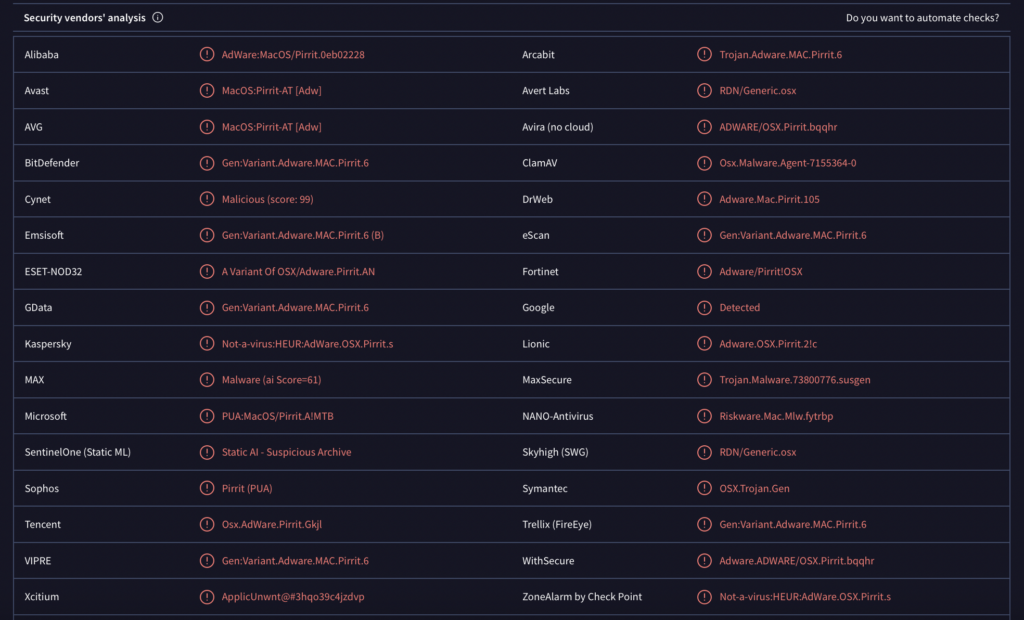
How Does Pirrit Find Its Way onto Your Mac?
Pirrit, being a particularly persistent adware, has highlighted the need for vigilance among Mac users. This adware is not just about annoying pop-up ads; it’s about the unauthorized control over your device and potential privacy breaches. So, how does Pirrit gain access to Mac systems? Let’s dive into the common pathways this adware uses to infiltrate your digital life.
Common Entry Points for Pirrit on Mac Systems
Pirrit’s journey onto a Mac usually starts with the simplest form of trickery: a ploy as old as the internet itself. Social engineering plays a crucial role in spreading this adware. Unsuspecting users are lured into downloading seemingly benign software from websites that promise utility. These can range from video converters to media downloaders, available on third-party sites, which are often not what they seem.
- Software Bundles: The most common entry point for Pirrit onto Mac systems is through software bundles. When downloading free software, Pirrit may be hitched as an additional offer. Without a keen eye during the installation process, users unwittingly allow Pirrit onto their systems. Such bundling tactics leverage the user’s oversight, burying the adware consent in ‘Custom’ or ‘Advanced’ installer settings.
- Deceptive Advertisements: Another vector is deceptive advertisements that masquerade as legitimate updates or software. Clicking on these ads may start the download of Pirrit without the user’s explicit consent, using misleading prompts that urge immediate action.
- Manipulated Downloads: TargetingEdge, a company known for its dubious online marketing practices, has been identified as a likely distributor of Pirrit. Websites associated with or controlled by such entities serve as platforms for the adware’s dispersion, preying on visitors to these sites.
Understanding these entry points is crucial for users wishing to safeguard their Macs from Pirrit. Awareness and caution during software installations, skepticism towards too-good-to-be-true offers, and a general understanding of how adware operates are your best defenses against such intrusions. No system, Macs included, is immune to threats.
If your Mac has already been affected by Pirill or you wish to prevent future infections, considering a reputable security solution like SpyHunter can offer peace of mind. SpyHunter’s capabilities in identifying and eliminating threats like Pirrit ensure your system’s integrity and your digital privacy are maintained.
The Hidden Dangers of Pirrit Adware on Your Mac
Many Mac users operate under the assumption that their systems are largely immune to the myriad of security threats plaguing Windows systems. However, the emergence of Pirrit adware on the Mac OS X platform serves as a stark reminder that no operating system is completely safe. Pirrit, primarily known for its intrusive ad-displaying capabilities on Windows, has now adapted to target Mac systems, revealing a potential vulnerability in what is often considered a secure computing environment. The significance of this threat lies not just in its annoying advertisements but in the underlying risks it poses to both Mac performance and user privacy.
The Impact of Pirrit on Mac Performance and User Privacy
The infiltration of Pirrit adware into a Mac system goes beyond simple annoyance. Users may notice a tangible degradation in their system’s performance due to the additional load placed on the resources by the adware. Websites might load slower, applications could respond sluggishly, and the system may experience more frequent crashes or freezes. Such performance issues can interrupt daily operations, reduce productivity, and lead to a frustrating user experience.
Perhaps even more alarming than the impact on performance is the threat Pirrita poses to user privacy. By design, adware like Pirrit seeks to monetize the attention and data of its victims. This can include collecting information on browsing habits, personal interests, and even more sensitive data such as passwords and financial information. The Mac variant of Pirrit adware is particularly invasive, capable of extending its reach to obtain keystrokes, live camera feeds, microphone audio, and saved passwords. This information can be exploited for malicious purposes, including identity theft, financial fraud, and privacy invasion.
Furthermore, the ads displayed by Pirrit are not merely a nuisance; they are potential gateways to more severe threats. Clicking on these advertisements can inadvertently lead users to scam websites, phishing schemes, or even direct downloads of malware. The deceptive nature of such content, combined with the sophisticated tactics used by attackers to mask their intentions, significantly increases the risk of further compromising user security and privacy.
In summary, while Pirrit adware may initially seem like a minor annoyance due to its ad-pushing behavior, the hidden dangers it introduces to Mac systems are significant. Compromised performance and the severe risks to privacy highlight the importance of remaining vigilant and employing robust security measures to protect against such threats. For those affected, removing Pirrit adware is not just about restoring browsing convenience—it’s a critical step in safeguarding personal information and maintaining the overall security of one’s digital life. For an effective removal solution, utilizing a trusted security tool like SpyHunter can help detect and eliminate such challenging threats efficiently, ensuring your Mac remains secure and performs optimally.
Proven Strategies for Removing Pirrit Adware from Your Mac
The infiltration of Pirrit adware on your Mac can be a source of annoyance and potential security risks. Fortunately, there are proven strategies you can employ to rid your system of this intrusive software. This guide outlines both manual and automated solutions to effectively remove Pirrit adware, ensuring your device remains safe and performs optimally.
Manual Removal Guide: Step-by-Step Instructions
Identify and Delete Pirrit Associated Files
Initiating the manual removal process involves identifying and deleting files associated with the Pirrit adware. Follow these steps to cleanse your system:
- Open the Finder application and navigate to the Applications folder. Look for any unknown or suspicious applications that you did not intentionally download or install.
- Drag these applications to the Trash and empty it.
- Access the Library folders by opening Finder, clicking on “Go” in the menu bar, and selecting “Go to Folder…”. Type in ~/Library/ and hit Enter.
- Search for any files or folders with “Pirrit” in their name or other suspicious entities in the following directories:
- ~/Library/Application Support/
- ~/Library/LaunchAgents/
- ~/Library/LaunchDaemons/
- Move these files and folders to the Trash and empty it promptly.
If you’re not familiar with the system’s file structure or feel unsure about which files to remove, proceed with caution. Mistakenly deleting the wrong files can affect your system’s performance.
Essential Tips for Removing Pirrit from Browser Extensions
Adware often inserts itself as browser extensions or add-ons. Here’s how to remove unwanted extensions:
- Safari: Open Safari and go to Safari > Preferences in the menu bar. Click on the Extensions tab and remove any unknown extensions.
- Google Chrome: Open Chrome and type chrome://extensions in the address bar. Look for any extensions you didn’t install yourself and click Remove.
- Mozilla Firefox: Open Firefox and access the Add-ons Manager by typing about:addons in the address bar. Review your extensions and Remove any that are unfamiliar or unnecessary.
After cleaning your browsers, it’s a good practice to reset them to their default settings to eliminate any leftover changes made by adware.Collectively, these steps, although time-consuming, can help purge Pirrit adware from your system and browsers.
Automated Removal Solution: Using SpyHunter for a Clean Mac
How SpyHunter Can Simplify the Pirrit Removal Process
SpyHunter for Mac is a robust tool designed to automate the detection and elimination of adware, such as Pirrit. This advanced software performs deep scans of your system to identify and remove not just adware but also other malware threats that might be lurking undetected. Here are key benefits of using SpyHunter:
- Comprehensive Scanning: SpyHunter offers thorough scanning capabilities to detect hidden threats.
- User-friendly Interface: Its intuitive interface makes it accessible for users of all skill levels.
Can be used in conjunction with>}Continuous Updates: Regular updates ensure protection against the latest adware and malware threats. - Optimization Features: Besides removing malware, SpyHunter can help optimize your Mac for better performance.
Using SpyHunter streamlines the removal process, making it simpler and more effective compared to manual removal methods.
Setting Up SpyHunter for Optimum Results against Pirrit
For the best results against Pirrit adware, follow these steps to set up SpyHunter on your Mac:
- Download and install SpyHunter from its official website.
- Open the application and initiate a full system scan to identify potentially malicious software.
- Once the scan is complete, review the list of detected threats and select the option to remove them.
- Enable real-time protection features to prevent future infections and keep your Mac secured.
Incorporating SpyHunter in your cybersecurity toolkit can significantly ease the process of maintaining a clean and secure system, saving you time and ensuring peace of mind. Whether you choose the manual route or the automated solution, removing Pirrit adware is paramount to ensuring your Mac’s security and privacy.
Preventing Future Invasion: How to Keep Pirritt Adware at Bay
The good news is that you can secure your Mac against the invasive nature of adware like Pirritt with simple yet effective measures. Transforming your everyday online habits and understanding the security features of your Mac can offer a robust defense against potential threats. Below are practical steps and tips to fortify your system’s security and ensure a safer online experience.
Safe Browsing Habits to Prevent Adware Infections
Adware like Pirritt capitalizes on risky online behavior to infiltrate systems. Cultivating safe browsing habits is crucial in shielding your system from unwanted software. Here are some strategies:
- Download with Discrimination: Always download software from official websites or trusted sources. The allure of free software on unofficial sites can often lead you into adware traps.
- Customized Installations: Opt for ‘Custom’ or ‘Advanced’ installation modes when available. This allows you to review and deselect additional software bundled with the program you initially wanted.
- Intrusive Ads: Avoid clicking on ads, especially those that appear suspicious or too good to be true. This simple rule can significantly reduce the risk of inadvertent adware installation.
- Extension Examination: Regularly review and manage your browser extensions. Remove any that are unfamiliar or unnecessary as these could be the source of adware.
Essential Mac Security Settings You May Have Overlooked
Maximizing your Mac’s built-in security features can create a formidable barrier against adware like Pirritt. Here are essential settings and features you may have overlooked:
- Gatekeeper: Ensure that your settings allow only applications downloaded from the Mac App Store and identified developers. This helps to screen out potentially harmful software.
- FileVault: Activating FileVault encrypts the data on your Mac. In case of unauthorized access, your data remains secure and inaccessible.
- Firewall: Enabling the firewall provides an additional layer of defense by blocking unwanted incoming connections.
- Regular Updates: Keep your Mac’s software up to date. Apple often releases security updates to protect against known vulnerabilities and threats.
By incorporating these measures into your daily computing habits, you significantly lessen your risk of encountering adware. Regularly auditing your security practices and settings ensures your defenses evolve alongside new threats. Remember, security is not a one-time setup but a continuous process. For comprehensive protection against a wide array of malware, including adware like Pirritt, consider utilizing SpyHunter. Its advanced features are designed to detect and remove threats, providing peace of mind in the ever-evolving digital landscape.
Understanding the Big Picture: The Threat Landscape for Mac Users
Many believe that Mac computers are inherently secure and impervious to the malware and security issues plaguing Windows systems. However, this assumption is far from the truth. In reality, Macs are increasingly targeted by attackers, exploiting the complacency of users who think they’re safe from threats. Adware like OSX.Pirrit, which once seemed like a mere annoyance with its pop-up ads, represents a more significant threat than initially perceived. It signifies a shift in the landscape, showing that adware can employ techniques similar to those used by malicious malware to gain persistence and control over a system. Thus, Mac users must adopt a proactive approach to security, understanding that no system is immune and recognizing the signs of an infection is crucial.
Is Your Mac Really Safe?
The short answer is: no system is entirely safe, including Macs. Adware, often dismissed as less harmful, has evolved. It now employs tactics akin to malware, making it not only more challenging to detect but also more dangerous. For example, OSX.Pirrit highlights the misconception surrounding Mac security. Unlike its benign appearance, it can gain root access, hide its presence, and perform actions without user consent. This adware’s capability to control your machine discreetly points to the critical need for Mac users to understand and deploy security measures like antivirus software that can detect such sneaky adware. Dismissing adware as a minor threat could lead to serious security and privacy issues.
Pirrit and Beyond: the Signs of Adware Infections
Recognizing an adware infection early can prevent significant damage. Telltale signs include an unusual increase in pop-up ads, browser redirects, and system sluggishness. OSX.Pirrit, for instance, operates covertly, with no visible application, making it challenging to identify without delving into system processes. It underscores the necessity of being vigilant and having an understanding of normal system operations. Running regular scans with reputable antivirus software, like SpyHunter, which is equipped to detect and remove such intruders, is vital. Additionally, users should be wary of social engineering tricks, a common method used by such adware to gain access. By staying informed about how adware operates and the symptoms of an infection, Mac users can better protect their systems.
The Best Practices for a Pirrit-Free Mac Experience
To maintain a Mac environment free from the grips of adware like OSX.Pirrit, a few strategic steps can profoundly impact your security posture. Adware, while seemingly harmless with its annoying ads, holds the potential for more sinister undertakings by cybercriminals. These steps are not only preventive measures but also empower users towards maintaining a cleaner, safer computer experience.
- Stay within safe harbors: Always download software directly from official websites or trusted App Stores. Unauthorized sources often harbor unwanted applications that could compromise your system.
- Opt for Advanced Installations: When installing new software, select the ‘Custom’ or ‘Advanced’ option. This allows you to oversee and deselect any additional, potentially unwanted software from being installed alongside your intended program.
- Keep a Tight Ship: Regularly review and clean out your applications folder. Remove any software that seems out of place or you do not recall installing.
- Update Wisely: Be cautious of update notifications that appear out of context, particularly for software like Flash, which is a common disguise for adware like Pirrit to sneak into systems.
- Employ robust security software: Consider leveraging a comprehensive security solution like SpyHunter, which can detect and remove elusive adware threats while offering real-time protection.
Following these guidelines can significantly reduce the risk of adware infiltration, ensuring a smoother and safer user experience on your Mac.
Keeping Your Mac Secure Against Emerging Adware Threats
Despite the common belief that Macs are immune to such threats, the reality is different. Experts from the cybersecurity field recommend a proactive approach to digital hygiene to stave off these invasions effectively.
- Stay Informed: Understanding the latest in cyber threats can help you recognize potential risks and avoid them. Adware like Pirrit now employs more advanced, evasive techniques, making awareness crucial.
- Security Software: Implementing a layered security strategy is essential. Tools like SpyHunter not only help detect and eliminate threats but also provide insights into potential vulnerabilities in your system.
- Network Hygiene: Secure your network connections with strong, unique passwords and consider using VPNs, especially on public networks, to encrypt your data transmission.
- Data Backup: Regularly back up your data. In the unfortunate event of an infection, this ensures that your critical data is safe and can be restored.
- Software Updates: Keep your operating system and applications up to date. Developers often release security patches through updates to counteract known vulnerabilities.
By adopting these practices, you can significantly improve your protection against the latest adware threats, safeguarding your privacy and data integrity.
Real User Stories: Recovering from a Pirrit Infection
When dealing with adware infections like OSX.Pirrit, real user experiences shed light on the potential challenges and effective strategies for recovery. One such story involves Alex, a long-time Mac user who noticed an unusual uptick in popup ads during his browsing sessions. Initially dismissing it as a minor annoyance, the situation escalated until his machine’s performance degraded noticeably.
Alex’s journey to reclaiming his Mac started with recognizing the problem. He noticed that his usual antivirus failed to identify the root cause, pushing him to seek a more robust solution. That’s when he turned to SpyHunter, which detected OSX.Pirrit immediately and guided him through the removal process.
- Identify and Remove: Using a dedicated security tool like SpyHunter, Alex could swiftly identify and remove the deeply embedded adware that was hindering his Mac’s performance.
- Restore and Reset: Following the removal, resetting his browser settings helped eradicate any remaining adware traces, effectively stopping the pop-up ads.
- Strengthen Defenses: Learning from this experience, Alex adopted a stricter approach to downloading software and regularly updated his system and security tools to fend off future threats.
This real-life scenario underscores the importance of acting promptly and using specialized tools to combat sophisticated adware. It also highlights the resilience of users who, armed with the right knowledge and resources, can overcome these digital nuisances and secure their computing environment.
When to Seek Professional Help: Removing Stubborn Adware Like Pirrit
Adware, particularly aggressive strains like Pirrit, can deeply embed itself into your system, proving to be challenging for average users to remove thoroughly. Such persistent adware not only inundates you with unwanted ads but may also compromise your online privacy. If you find that despite your best efforts, Pirrit adware remains active, continuously generating ads, or if you experience system slowdowns and suspicious behavior on your Mac, it’s a clear sign to seek professional help. Specialists in cybersecurity can employ advanced tools and methodologies to ensure the complete eradication of such adware from your device.
Furthermore, manual removal of adware often requires navigating through system files and settings that, if improperly handled, could lead to further issues. Professionals possess the necessary skills to safely remove these threats without risking additional harm to your system. Engaging professional services ensures that not only is the adware fully removed but your system is also checked for other potential threats, offering peace of mind regarding your device’s security and performance.
Support and Resources for Comprehensive Adware Removal
Finding the right resources and support is crucial in defeating stubborn adware like Pirrit. Several avenues are available for users seeking to remove such nuisances from their devices:
- Antivirus Software: High-quality antivirus programs, such as SpyHunter, are designed to detect and eliminate adware alongside other malicious entities. These programs are continuously updated to tackle the latest cybersecurity threats, ensuring comprehensive protection.
- Online Support Forums: Communities such as tech support forums can offer advice and step-by-step removal guides for various forms of adware. These forums are often frequented by experienced users and cybersecurity experts willing to provide assistance.
- Professional Cybersecurity Services: For adware that’s particularly difficult to remove, professional cybersecurity services may be necessary. These services offer in-depth system analyses and the removal of complex threats, ensuring your system’s integrity and security.
- Educational Content: Educational articles and videos detailing the removal process of specific adware types can also be invaluable, providing users with the knowledge to tackle similar issues in the future independently.
Remember, prevention is always better than cure. Staying wary of how adware can infiltrate your system and taking proactive measures to guard against such threats are essential habits for maintaining your device’s health and safeguarding your online privacy.
Your Mac Post-Pirrit: Obtain Long-Term Security and Performance
After a confrontation with OSX.Pirrit adware, it’s essential to reassess and reinforce the security and performance of your Mac. Adware like Pirrit, while often dismissed as merely annoying, serves as a poignant reminder of the vulnerabilities within our systems. The key to a healthy Mac isn’t just the elimination of immediate threats but adopting a proactive stance towards cybersecurity.
To safeguard your Mac, start with fundamental practices like updating your OS and applications regularly. These updates provide vital patches that close security gaps, leaving fewer openings for adware and malware. In addition, refine your browsing habits; avoid clicking on suspicious links or downloading software from unverified sources. Such discipline acts as a first line of defense against potential threats.
It’s also advisable to review and adjust your Mac’s privacy and security settings. Limit the permissions for apps, ensuring they only have access to necessary information, and disable automatic file opening after download. This practice prevents inadvertently running malicious scripts.
For enhanced security, consider using utility software designed to detect and prevent adware infections. Routine scans can uncover hidden threats, maintaining your Mac’s integrity. Remember, the goal is to maintain a secure environment proactively, thereby ensuring your Mac’s long-term health and performance.
Leveraging SpyHunter for Continuous Protection Against Adware
In the ongoing battle against adware and other cybersecurity threats, SpyHunter offers a robust solution tailored to detect, remove, and block unwanted software. With its user-friendly interface and potent scanning technology, SpyHunter serves as a vigilant guardian for your Mac, meticulously identifying vulnerabilities and threats.
SpyHunter’s strength lies in its comprehensive approach to security. It not only scans for established threats but also tracks evolving adware variants like Pirrit, ensuring your system’s resilience against new dangers. By automating the detection process, SpyHunter enables users to focus on their day-to-day activities, secure in the knowledge that their Mac is protected.
Moreover, SpyHunter is designed to provide not just removal but prevention. Its continuous monitoring service alerts users to potential threats in real-time, preventing adware from gaining a foothold. It’s a straightforward yet effective approach to maintaining your Mac’s security and performance without complicating your digital life.
Conclusion
The best defense against adware like Pirrit is a well-informed offense. Awareness of how adware infiltrates systems and the signs of its presence can significantly reduce its impact. Users should look out for an increase in pop-up ads, changes in their web browser settings without consent, and unexplained sluggishness in their Mac’s performance’key indicators of adware infection.
When it comes to removing Pirrit or any other adware, the process begins with identifying and deleting suspicious applications and browser extensions. Use Finder to navigate to the Applications folder and remove any unknown software. Likewise, review installed extensions on all web browsers and uninstall those that seem out of place or were installed without your permission.
However, manual removal may not always capture every component of the adware. Here, SpyHunter’s capabilities become invaluable, offering a thorough cleaning that removes lingering adware traces. Its sophisticated algorithms can detect and eradicate components hidden deep within the system, ensuring that the adware is comprehensively eliminated.
Finally, adopting a proactive cybersecurity strategy is crucial. Regular scans with security software like SpyHunter, combined with prudent browsing habits and regular software updates, will fortify your Mac’s defenses, keeping it safe from adware and other malicious software in the future.
Steps to Prepare Before Removal:
Before starting to follow the steps below, be advised that you should first do the following preparations:
- Backup your files in case the worst happens.
- Make sure to have a device with these instructions on standy.
- Arm yourself with patience.
- 1. Scan for Mac Malware
- 2. Uninstall Risky Apps
- 3. Clean Your Browsers
Step 1: Scan for and remove Pirrit files from your Mac
When you are facing problems on your Mac as a result of unwanted scripts and programs such as Pirrit, the recommended way of eliminating the threat is by using an anti-malware program. SpyHunter for Mac offers advanced security features along with other modules that will improve your Mac’s security and protect it in the future.

Quick and Easy Mac Malware Video Removal Guide
Bonus Step: How to Make Your Mac Run Faster?
Mac machines maintain probably the fastest operating system out there. Still, Macs do become slow and sluggish sometimes. The video guide below examines all of the possible problems that may lead to your Mac being slower than usual as well as all of the steps that can help you to speed up your Mac.
Step 2: Uninstall Pirrit and remove related files and objects
1. Hit the ⇧+⌘+U keys to open Utilities. Another way is to click on “Go” and then click “Utilities”, like the image below shows:

2. Find Activity Monitor and double-click it:

3. In the Activity Monitor look for any suspicious processes, belonging or related to Pirrit:


4. Click on the "Go" button again, but this time select Applications. Another way is with the ⇧+⌘+A buttons.
5. In the Applications menu, look for any suspicious app or an app with a name, similar or identical to Pirrit. If you find it, right-click on the app and select “Move to Trash”.

6. Select Accounts, after which click on the Login Items preference. Your Mac will then show you a list of items that start automatically when you log in. Look for any suspicious apps identical or similar to Pirrit. Check the app you want to stop from running automatically and then select on the Minus (“-“) icon to hide it.
7. Remove any leftover files that might be related to this threat manually by following the sub-steps below:
- Go to Finder.
- In the search bar type the name of the app that you want to remove.
- Above the search bar change the two drop down menus to “System Files” and “Are Included” so that you can see all of the files associated with the application you want to remove. Bear in mind that some of the files may not be related to the app so be very careful which files you delete.
- If all of the files are related, hold the ⌘+A buttons to select them and then drive them to “Trash”.
In case you cannot remove Pirrit via Step 1 above:
In case you cannot find the virus files and objects in your Applications or other places we have shown above, you can manually look for them in the Libraries of your Mac. But before doing this, please read the disclaimer below:
1. Click on "Go" and Then "Go to Folder" as shown underneath:

2. Type in "/Library/LauchAgents/" and click Ok:

3. Delete all of the virus files that have similar or the same name as Pirrit. If you believe there is no such file, do not delete anything.

You can repeat the same procedure with the following other Library directories:
→ ~/Library/LaunchAgents
/Library/LaunchDaemons
Tip: ~ is there on purpose, because it leads to more LaunchAgents.
Step 3: Remove Pirrit – related extensions from Safari / Chrome / Firefox









Pirrit-FAQ
What is Pirrit on your Mac?
The Pirrit threat is probably a potentially unwanted app. There is also a chance it could be related to Mac malware. If so, such apps tend to slow your Mac down significantly and display advertisements. They could also use cookies and other trackers to obtain browsing information from the installed web browsers on your Mac.
Can Macs Get Viruses?
Yes. As much as any other device, Apple computers do get malware. Apple devices may not be a frequent target by malware authors, but rest assured that almost all of the Apple devices can become infected with a threat.
What Types of Mac Threats Are There?
According to most malware researchers and cyber-security experts, the types of threats that can currently infect your Mac can be rogue antivirus programs, adware or hijackers (PUPs), Trojan horses, ransomware and crypto-miner malware.
What To Do If I Have a Mac Virus, Like Pirrit?
Do not panic! You can easily get rid of most Mac threats by firstly isolating them and then removing them. One recommended way to do that is by using a reputable malware removal software that can take care of the removal automatically for you.
There are many Mac anti-malware apps out there that you can choose from. SpyHunter for Mac is one of the reccomended Mac anti-malware apps, that can scan for free and detect any viruses. This saves time for manual removal that you would otherwise have to do.
How to Secure My Data from Pirrit?
With few simple actions. First and foremost, it is imperative that you follow these steps:
Step 1: Find a safe computer and connect it to another network, not the one that your Mac was infected in.
Step 2: Change all of your passwords, starting from your e-mail passwords.
Step 3: Enable two-factor authentication for protection of your important accounts.
Step 4: Call your bank to change your credit card details (secret code, etc.) if you have saved your credit card for online shopping or have done online activiites with your card.
Step 5: Make sure to call your ISP (Internet provider or carrier) and ask them to change your IP address.
Step 6: Change your Wi-Fi password.
Step 7: (Optional): Make sure to scan all of the devices connected to your network for viruses and repeat these steps for them if they are affected.
Step 8: Install anti-malware software with real-time protection on every device you have.
Step 9: Try not to download software from sites you know nothing about and stay away from low-reputation websites in general.
If you follow these reccomendations, your network and Apple devices will become significantly more safe against any threats or information invasive software and be virus free and protected in the future too.
More tips you can find on our MacOS Virus section, where you can also ask any questions and comment about your Mac problems.
About the Pirrit Research
The content we publish on SensorsTechForum.com, this Pirrit how-to removal guide included, is the outcome of extensive research, hard work and our team’s devotion to help you remove the specific macOS issue.
How did we conduct the research on Pirrit?
Please note that our research is based on an independent investigation. We are in contact with independent security researchers, thanks to which we receive daily updates on the latest malware definitions, including the various types of Mac threats, especially adware and potentially unwanted apps (PUAs).
Furthermore, the research behind the Pirrit threat is backed with VirusTotal.
To better understand the threat posed by Mac malware, please refer to the following articles which provide knowledgeable details.


