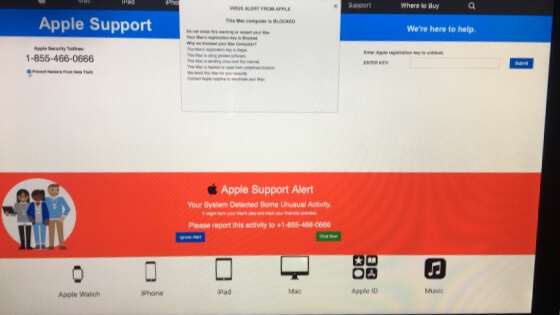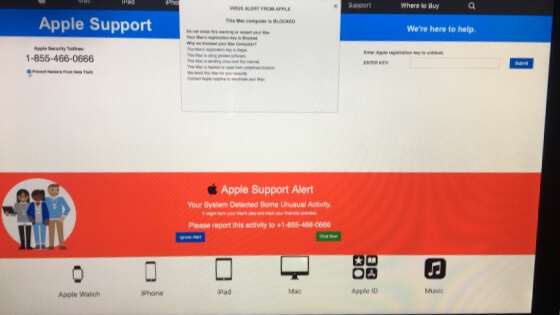What is Virus Alert from Apple?
The guide below reveals how to get rid of VIRUS ALERT FROM APPLE and prevent it from causing further issues related to the security of your device and data.
When your Apple device is warning you about a virus beware that Apple is not involved. VIRUS ALERT FROM APPLE is yet another scam message that impersonates the support of Apple. It is delivered by various bogus websites that are part of shady networks. Once the scam loads in the browser it attempts to convince you to call a fake tech support number and resolve security issues detected on your Mac. The scam further claims that your Mac is blocked for which you should not restart it or close the warning windows but immediately call the presented number. If you are among the users affected by this nasty scam we advise you to read thoroughly this article, learn more about the additional issues it may cause and see how to remove it.
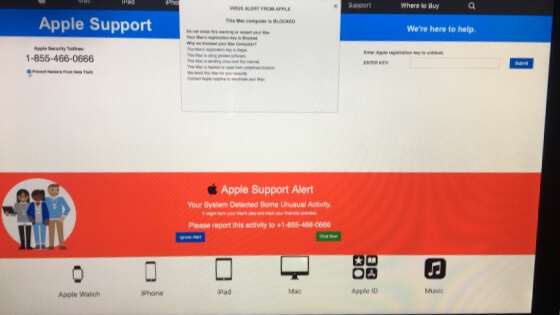
VIRUS ALERT FROM APPLE Summary
| Name |
VIRUS ALERT FROM APPLE |
| Type |
Tech Support Scam |
| Short Description |
A web page that suddenly interrupts your browsing to inform you about the detection of some unusual activities preformed on your Mac. |
| Symptoms |
You see a message that urges you to contact Apple Support at a given number in order that they could help you prevent hackers from data theft. |
| Distribution Method |
Software bundles, Infected web pages |
| Detection Tool |
See If Your System Has Been Affected by malware
SpyHunter
Malware Removal Tool
|
VIRUS ALERT FROM APPLE – Spread Techniques
VIRUS ALERT FROM APPLE also referred as Apple Virus Warning Message is a scam message that could appear on your screen after a visit of an infected website. Such kind of websites or web pages usually contain malicious scripts that are designed to generate deceptive advertisements and cause redirects to various other bogus websites whenever they are loaded in a target browser.
Another shady spread technique that may be used for the distribution of VIRUS ALERT FROM APPLE scam is software bundling. In this case malicious intenders release various supposedly useful free third-party apps with compromised installers that are set to install additional undesired extras. Unfortunately, the presence of bundled extras is often concealed so that users could get tricked into installing them along with the program they desire.
But sometimes there is also a way to prevent the unattended installation of undesired apps and it is available in the Advanced/Custom configuration step provided in almost each app installer. Once you select it you should read carefully all details mentioned there so that you could eventually uncover the presence of any extras and opt out their installation.
VIRUS ALERT FROM APPLE is a scam message that all of a sudden interrupts your browsing to display you the following page:
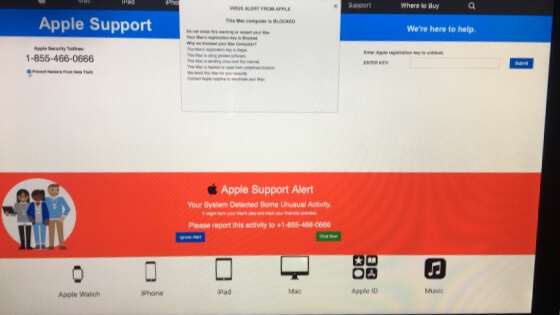
Once the page of this scam loads in the browser it could prevent you from accessing opened web pages and loading new ones.
This page warns you about the detection of unusual activities related to the security of your Mac device and the data stored on it. According to the information presented on this page your Mac is also blocked by Apple Support for which you should call them at 1-855-466-066 and get instructed on how to resolve detected issues.
Here are the deceptive messages related to this nasty scam:
VIRUS ALERT FROM APPLE
This Mac computer is BLOCKED
Do not close this warning or restart your Mac
Your Mac’s registration key is Blocked.
Why we blocked your Mac Computer?
The Mac’s registration key is illegal.
This Mac is using pirated software.
This Mac is sending virus over the Internet.
This Mac is hacked or used from undetected location.
We block this Mac for your security.
Contact Apple helpline to reactivate your Mac
In addition, the same page claims the following:
Apple Support Alert
Your System Detected Some Unusual Activity.
It might harm your Mac’s data and track your financial activities
Please report this activity to +1-855-466-066
But does Apple send out virus alerts? No. Fraudsters do. By displaying you this fake warning message, fraudsters aim to lure you into contacting them so that they could eventually request you to share them sensitive details such as:
- Gender.
- Age.
- Full name.
- Address.
- Mac registration key.
- Personal ID number.
- Credit card number or IBAN.
- City.
- Zip Code.
- Country.
- Telephone.
- Email.
- Password.
This is one of many scams misused by fraudsters who aim to steal users’ credentials and then hack their banking and social profiles, stealing money, and delivering malicious code. Other nasty scams that impersonate Apple Support and are luring across the web are – Call Apple Support,“YOUR APPLE DEVICE HAS A VIRUS and “Warning! Virus Alert Call Apple
Do NOT try calling any phone numbers under any circumstances. They are not toll-free as promoted on the phony websites, and even the shortest call may cost you a fortune. Not to mention that, while the con artists can present themselves as Apple employees, or any other reputable partners, they will try to get personal information and financial data about you. That information can be sold, and you could get into bigger problems, such as identity theft, your bank accounts getting emptied etc.
Over time, we have managed to accumulate a lot of different reports concerning “Virus alert from Apple”:
Luz4
User level:Level 1
(4 points)
macOSSpeciality level out of ten: 0
Question:Q:
VIRUS ALERT
I have IMAC desktop. VIRUS ALERT FROM APPLE, Says computer is BLOCKED
CROME says MAC is infected
iMac Line (2012 and Later)
How to Remove VIRUS ALERT FROM APPLE (Apple Virus Alert) Scam
In case you have further questions or need additional help, don’t hesitate to leave a comment or contact us via email.
OFFER
REMOVE IT NOW (MAC)
with SpyHunter for Mac
VIRUS ALERT FROM APPLE may remain persistent on your system and may re-infect it. We recommend you to download SpyHunter for Mac and run free scan to remove all virus files on your Mac. This saves you hours of time and effort compared to doing the removal yourself.
Free Remover allows you, subject to a 48-hour waiting period, one remediation and removal for results found. Read EULA and Privacy Policy
Steps to Prepare Before Removal:
Before starting to follow the steps below, be advised that you should first do the following preparations:
- Backup your files in case the worst happens.
- Make sure to have a device with these instructions on standy.
- Arm yourself with patience.
- 1. Scan for Mac Malware
- 2. Uninstall Risky Apps
- 3. Clean Your Browsers
Step 1: Scan for and remove VIRUS ALERT FROM APPLE files from your Mac
When you are facing problems on your Mac as a result of unwanted scripts and programs such as VIRUS ALERT FROM APPLE, the recommended way of eliminating the threat is by using an anti-malware program. SpyHunter for Mac offers advanced security features along with other modules that will improve your Mac’s security and protect it in the future.
Click the button below below to download SpyHunter for Mac and scan for VIRUS ALERT FROM APPLE:
Download
SpyHunter for Mac

Quick and Easy Mac Malware Video Removal Guide
Bonus Step: How to Make Your Mac Run Faster?
Mac machines maintain probably the fastest operating system out there. Still, Macs do become slow and sluggish sometimes. The video guide below examines all of the possible problems that may lead to your Mac being slower than usual as well as all of the steps that can help you to speed up your Mac.
Step 2: Uninstall VIRUS ALERT FROM APPLE and remove related files and objects
OFFER
Manual Removal Usually Takes Time and You Risk Damaging Your Files If Not Careful!
We Recommend To Scan Your Mac with SpyHunter for Mac
Keep in mind, that SpyHunter for Mac needs to purchased to remove the malware threats. Click on the corresponding links to check SpyHunter’s
EULA and
Privacy Policy
1. Hit the ⇧+⌘+U keys to open Utilities. Another way is to click on “Go” and then click “Utilities”, like the image below shows:

2. Find Activity Monitor and double-click it:

3. In the Activity Monitor look for any suspicious processes, belonging or related to VIRUS ALERT FROM APPLE:

Tip: To quit a process completely, choose the “Force Quit” option.

4. Click on the "Go" button again, but this time select Applications. Another way is with the ⇧+⌘+A buttons.
5. In the Applications menu, look for any suspicious app or an app with a name, similar or identical to VIRUS ALERT FROM APPLE. If you find it, right-click on the app and select “Move to Trash”.

6. Select Accounts, after which click on the Login Items preference. Your Mac will then show you a list of items that start automatically when you log in. Look for any suspicious apps identical or similar to VIRUS ALERT FROM APPLE. Check the app you want to stop from running automatically and then select on the Minus (“-“) icon to hide it.
7. Remove any leftover files that might be related to this threat manually by following the sub-steps below:
- Go to Finder.
- In the search bar type the name of the app that you want to remove.
- Above the search bar change the two drop down menus to “System Files” and “Are Included” so that you can see all of the files associated with the application you want to remove. Bear in mind that some of the files may not be related to the app so be very careful which files you delete.
- If all of the files are related, hold the ⌘+A buttons to select them and then drive them to “Trash”.
In case you cannot remove VIRUS ALERT FROM APPLE via Step 1 above:
In case you cannot find the virus files and objects in your Applications or other places we have shown above, you can manually look for them in the Libraries of your Mac. But before doing this, please read the disclaimer below:
Disclaimer! If you are about to tamper with Library files on Mac, be sure to know the name of the virus file, because if you delete the wrong file, it may cause irreversible damage to your MacOS. Continue on your own responsibility!
1. Click on "Go" and Then "Go to Folder" as shown underneath:

2. Type in "/Library/LauchAgents/" and click Ok:

3. Delete all of the virus files that have similar or the same name as VIRUS ALERT FROM APPLE. If you believe there is no such file, do not delete anything.

You can repeat the same procedure with the following other Library directories:
→ ~/Library/LaunchAgents
/Library/LaunchDaemons
Tip: ~ is there on purpose, because it leads to more LaunchAgents.
Step 3: Remove VIRUS ALERT FROM APPLE – related extensions from Safari / Chrome / Firefox
Remove an extension from Safari and reset it.Remove a toolbar from Google ChromeRemove a toolbar from Mozilla Firefox
1. Start Safari
2. After hovering your mouse cursor to the top of the screen, click on the Safari text to open its drop down menu.
3. From the menu, click on "Preferences"

4. After that, select the 'Extensions' Tab

5. Click once on the extension you want to remove.
6. Click 'Uninstall'

A pop-up window will appear asking for confirmation to uninstall the extension. Select 'Uninstall' again, and the VIRUS ALERT FROM APPLE will be removed.
How to Reset Safari
IMPORTANT: Before resetting Safari make sure you back up all your saved passwords within the browser in case you forget them.
Start Safari and then click on the gear leaver icon.
Click the Reset Safari button and you will reset the browser.
1. Start Google Chrome and open the drop menu

2. Move the cursor over "Tools" and then from the extended menu choose "Extensions"

3. From the opened "Extensions" menu locate the add-on and click on the garbage bin icon on the right of it.

4. After the extension is removed, restart Google Chrome by closing it from the red "X" in the top right corner and start it again.
1. Start Mozilla Firefox. Open the menu window

2. Select the "Add-ons" icon from the menu.

3. Select the Extension and click "Remove"

4. After the extension is removed, restart Mozilla Firefox by closing it from the red "X" in the top right corner and start it again.
VIRUS ALERT FROM APPLE-FAQ
What is VIRUS ALERT FROM APPLE on your Mac?
The VIRUS ALERT FROM APPLE threat is probably a potentially unwanted app. There is also a chance it could be related to Mac malware. If so, such apps tend to slow your Mac down significantly and display advertisements. They could also use cookies and other trackers to obtain browsing information from the installed web browsers on your Mac.
Can Macs Get Viruses?
Yes. As much as any other device, Apple computers do get malware. Apple devices may not be a frequent target by malware authors, but rest assured that almost all of the Apple devices can become infected with a threat.
What Types of Mac Threats Are There?
According to most malware researchers and cyber-security experts, the types of threats that can currently infect your Mac can be rogue antivirus programs, adware or hijackers (PUPs), Trojan horses, ransomware and crypto-miner malware.
What To Do If I Have a Mac Virus, Like VIRUS ALERT FROM APPLE?
Do not panic! You can easily get rid of most Mac threats by firstly isolating them and then removing them. One recommended way to do that is by using a reputable malware removal software that can take care of the removal automatically for you.
There are many Mac anti-malware apps out there that you can choose from. SpyHunter for Mac is one of the reccomended Mac anti-malware apps, that can scan for free and detect any viruses. This saves time for manual removal that you would otherwise have to do.
How to Secure My Data from VIRUS ALERT FROM APPLE?
With few simple actions. First and foremost, it is imperative that you follow these steps:
Step 1: Find a safe computer and connect it to another network, not the one that your Mac was infected in.
Step 2: Change all of your passwords, starting from your e-mail passwords.
Step 3: Enable two-factor authentication for protection of your important accounts.
Step 4: Call your bank to change your credit card details (secret code, etc.) if you have saved your credit card for online shopping or have done online activiites with your card.
Step 5: Make sure to call your ISP (Internet provider or carrier) and ask them to change your IP address.
Step 6: Change your Wi-Fi password.
Step 7: (Optional): Make sure to scan all of the devices connected to your network for viruses and repeat these steps for them if they are affected.
Step 8: Install anti-malware software with real-time protection on every device you have.
Step 9: Try not to download software from sites you know nothing about and stay away from low-reputation websites in general.
If you follow these reccomendations, your network and Apple devices will become significantly more safe against any threats or information invasive software and be virus free and protected in the future too.
More tips you can find on our MacOS Virus section, where you can also ask any questions and comment about your Mac problems.
About the VIRUS ALERT FROM APPLE Research
The content we publish on SensorsTechForum.com, this VIRUS ALERT FROM APPLE how-to removal guide included, is the outcome of extensive research, hard work and our team’s devotion to help you remove the specific macOS issue.
How did we conduct the research on VIRUS ALERT FROM APPLE?
Please note that our research is based on an independent investigation. We are in contact with independent security researchers, thanks to which we receive daily updates on the latest malware definitions, including the various types of Mac threats, especially adware and potentially unwanted apps (PUAs).
Furthermore, the research behind the VIRUS ALERT FROM APPLE threat is backed with VirusTotal.
To better understand the threat posed by Mac malware, please refer to the following articles which provide knowledgeable details.