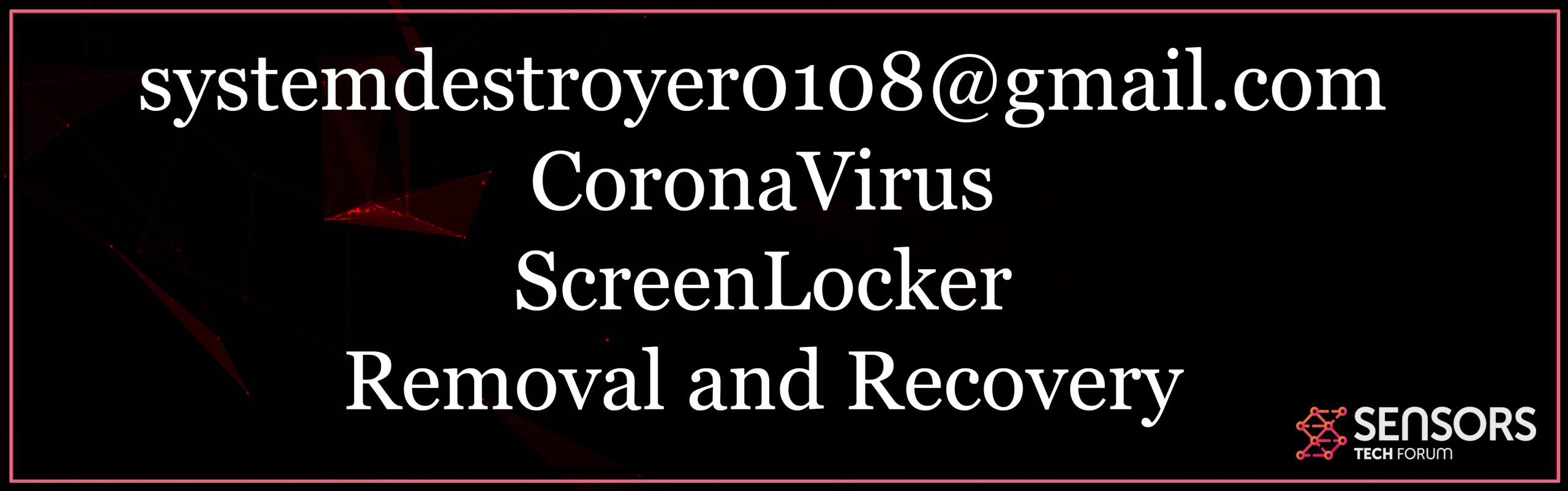What is CoronaVirus Lock File ScreenLocker?
This short article has been developed in order to describe in detail what is Coronavirus Lock File ransomware infection and also exactly how to remove it totally from your PC.
The ransomware virus aims to carry out a variety of procedures on the sufferer’s computer, the final of which leads to the screen of the PC being secured and a message, beginning with “Coronavirus” is displayed. Along with this, the ransomware infection demands BitCoin ransom reward in order to unlock the target’s display. In addition, it has likewise been reported that It might end up being unlock-able in the near future. In the meantime, if your computer system has been infected by Coronavirus Lock File ransomware, we advise that you review the following article as well as learn how to remove it and unlock your computer.
systemdestroyer0108@gmail.com
In order to infect a computer system, the systemdestroyer0108@gmail.com screenlocker is the type of malware which intends to do numerous different sorts of virus actions that can result in infection with the virus and your display being locked. Such can be via e-mail, malicious web links, malicious files, downloaded from low-reputation sites, like torrent sites and others.

Coronavirus Lock File Summary
| Name | Coronavirus Lock File |
| File Extension | .Coronavirus Lock File |
| Type | Screenlocker |
| Ransom Demanding Note | No name as it only says “Corona”. |
| Short Description | Aims to lock your screen and as you to contact the creator of this virus on systemdestroyer0108@gmail.com. |
| Symptoms | You are banned from accessing your PC. |
| Distribution Method | Spam Emails, Email Attachments, Executable files |
| Detection Tool |
See If Your System Has Been Affected by malware
Download
Malware Removal Tool
|
| Data Recovery Tool | Windows Data Recovery by Stellar Phoenix Notice! This product scans your drive sectors to recover lost files and it may not recover 100% of the encrypted files, but only few of them, depending on the situation and whether or not you have reformatted your drive. |
To accomplish this, the cyber-criminals may utilize a mix of tools that make the infection data of this malware to be concealed from any cyber-protection, such as anti-viruses, firewall software, and so on. Such technologies are usually:
- JavaScript URLs.
- Refine injectors.
- Malicious macros.
- Downloaders.
- Malware obfuscators or crypters.
The main method by why the ones that infect with Coronavirus Lock File may utilize to spread the malware are reported to be via e-mail spam messages, that may make use of the names of big business so as to get the target to download the malicious documents, believing it is a reputable one. Such business may be eBay, DHL, PayPal and also other big names as well as the harmful add-ons usually pretend to be genuine:
- Billings.
- Receipts.
- Order confirmation files.
- Banking statements or reports of suspicious task on your account.
All of these might encourage also knowledgeable individuals that the downloaded and install data is genuine, however if yo believe so, we suggest that you do a check of the documents prior to opening it, using your antivirus program’s on-demand scanner or making use of on-line scanner services, like ZipeZip or VirusTotal.
Coronavirus Lock File ransomware is the sort of virus which is from the screenlocker kind, implying that the malware secures the screen on your computer system, making it basically Impossible to use it till you pay a significant ransom money charge in BitCoin ($ 150) to open it.
The initial activity on the computer system of the target, done by Coronavirus Lock File is to connect the computer using an unprotected port. This may instantly lead to the infection downloading it’s malicious payload via the intermediary malware it has actually triggered the infection with.
After the documents has been downloaded and install on the computer of the user it is immediately implemented as a screenlocker Trojan.
In those sub-keys, windows registry entries, containing worths might be created that may perform the lockscreen on system startup and also modify the screensaver of the sufferer’s computer system, to ensure that it can no more be turned off. This may instantly lead to the infection force-resetting your computer system after which showing it’s lockscreen message, reported to be the following:
Just like ofhte similar variants to it, like YOUR COMPUTER HAS BEEN BLOCKED, WannaLocker and Armageddon Ransomware, it’s main idea is to deny you access until you contact the hackers.
After doing so, the ransomware virus leaves the target without any option however to pay the ransom money. However, we strongly recommend you not to do so, because paying the ransom might cause your computer system not being opened, since you can not rely on the cyber-criminals and also additionally, paying will certainly aid fund their ransomware operation. In any case, the best strategy is to focus on getting rid of Coronavirus Lock File screenlocker entirely from your computer.
Get Rid Of Coronavirus Lock File ScreenLocker Virus Completely
In order to remove this infection from your computer system, it is highly advisable to comply with the elimination directions below as well as bypass the lockscreen by entering Safe Setting. Nevertheless, if you can not get rid of Coronavirus Lock File by hand from your computer, we would recommend scanning it by using an advanced anti-malware software program and also check the hard disk drive on your COMPUTER from another os or computer system that has access to it. Such program will automatically find and remove all malicious files from your computer system as well as make certain it stays secured against future screenlockers, like BytesLocker.
If you intend to get your documents and straight re-install Windows, then we would suggest that you get rid of the disk drive from your computer system, adhering to the directions in this short article and afterwards use the adhering to information healing programs( or others you discover helpful) in order to scan your hard disk after you link it to a safe computer.
- Step 1
- Step 2
- Step 3
- Step 4
- Step 5
Step 1: Scan for Coronavirus Lock File with SpyHunter Anti-Malware Tool



Ransomware Automatic Removal - Video Guide
Step 2: Uninstall Coronavirus Lock File and related malware from Windows
Here is a method in few easy steps that should be able to uninstall most programs. No matter if you are using Windows 10, 8, 7, Vista or XP, those steps will get the job done. Dragging the program or its folder to the recycle bin can be a very bad decision. If you do that, bits and pieces of the program are left behind, and that can lead to unstable work of your PC, errors with the file type associations and other unpleasant activities. The proper way to get a program off your computer is to Uninstall it. To do that:


 Follow the instructions above and you will successfully delete most unwanted and malicious programs.
Follow the instructions above and you will successfully delete most unwanted and malicious programs.
Step 3: Clean any registries, created by Coronavirus Lock File on your computer.
The usually targeted registries of Windows machines are the following:
- HKEY_LOCAL_MACHINE\Software\Microsoft\Windows\CurrentVersion\Run
- HKEY_CURRENT_USER\Software\Microsoft\Windows\CurrentVersion\Run
- HKEY_LOCAL_MACHINE\Software\Microsoft\Windows\CurrentVersion\RunOnce
- HKEY_CURRENT_USER\Software\Microsoft\Windows\CurrentVersion\RunOnce
You can access them by opening the Windows registry editor and deleting any values, created by Coronavirus Lock File there. This can happen by following the steps underneath:


 Tip: To find a virus-created value, you can right-click on it and click "Modify" to see which file it is set to run. If this is the virus file location, remove the value.
Tip: To find a virus-created value, you can right-click on it and click "Modify" to see which file it is set to run. If this is the virus file location, remove the value.
Before starting "Step 4", please boot back into Normal mode, in case you are currently in Safe Mode.
This will enable you to install and use SpyHunter 5 successfully.
Step 4: Boot Your PC In Safe Mode to isolate and remove Coronavirus Lock File





Step 5: Try to Restore Files Encrypted by Coronavirus Lock File.
Method 1: Use STOP Decrypter by Emsisoft.
Not all variants of this ransomware can be decrypted for free, but we have added the decryptor used by researchers that is often updated with the variants which become eventually decrypted. You can try and decrypt your files using the instructions below, but if they do not work, then unfortunately your variant of the ransomware virus is not decryptable.
Follow the instructions below to use the Emsisoft decrypter and decrypt your files for free. You can download the Emsisoft decryption tool linked here and then follow the steps provided below:
1 Right-click on the decrypter and click on Run as Administrator as shown below:

2. Agree with the license terms:

3. Click on "Add Folder" and then add the folders where you want files decrypted as shown underneath:

4. Click on "Decrypt" and wait for your files to be decoded.

Note: Credit for the decryptor goes to Emsisoft researchers who have made the breakthrough with this virus.
Method 2: Use data recovery software
Ransomware infections and Coronavirus Lock File aim to encrypt your files using an encryption algorithm which may be very difficult to decrypt. This is why we have suggested a data recovery method that may help you go around direct decryption and try to restore your files. Bear in mind that this method may not be 100% effective but may also help you a little or a lot in different situations.
Simply click on the link and on the website menus on the top, choose Data Recovery - Data Recovery Wizard for Windows or Mac (depending on your OS), and then download and run the tool.
Coronavirus Lock File-FAQ
What is Coronavirus Lock File Ransomware?
Coronavirus Lock File is a ransomware infection - the malicious software that enters your computer silently and blocks either access to the computer itself or encrypt your files.
Many ransomware viruses use sophisticated encryption algorithms to make your files inaccessible. The goal of ransomware infections is to demand that you pay a ransom payment to get access to your files back.
What Does Coronavirus Lock File Ransomware Do?
Ransomware in general is a malicious software that is designed to block access to your computer or files until a ransom is paid.
Ransomware viruses can also damage your system, corrupt data and delete files, resulting in the permanent loss of important files.
How Does Coronavirus Lock File Infect?
Via several ways.Coronavirus Lock File Ransomware infects computers by being sent via phishing emails, containing virus attachment. This attachment is usually masked as an important document, like an invoice, bank document or even a plane ticket and it looks very convincing to users.
Another way you may become a victim of Coronavirus Lock File is if you download a fake installer, crack or patch from a low reputation website or if you click on a virus link. Many users report getting a ransomware infection by downloading torrents.
How to Open .Coronavirus Lock File files?
You can't without a decryptor. At this point, the .Coronavirus Lock File files are encrypted. You can only open them once they are decrypted using a specific decryption key for the particular algorithm.
What to Do If a Decryptor Does Not Work?
Do not panic, and backup the files. If a decryptor did not decrypt your .Coronavirus Lock File files successfully, then do not despair, because this virus is still new.
Can I Restore ".Coronavirus Lock File" Files?
Yes, sometimes files can be restored. We have suggested several file recovery methods that could work if you want to restore .Coronavirus Lock File files.
These methods are in no way 100% guaranteed that you will be able to get your files back. But if you have a backup, your chances of success are much greater.
How To Get Rid of Coronavirus Lock File Virus?
The safest way and the most efficient one for the removal of this ransomware infection is the use a professional anti-malware program.
It will scan for and locate Coronavirus Lock File ransomware and then remove it without causing any additional harm to your important .Coronavirus Lock File files.
Can I Report Ransomware to Authorities?
In case your computer got infected with a ransomware infection, you can report it to the local Police departments. It can help authorities worldwide track and determine the perpetrators behind the virus that has infected your computer.
Below, we have prepared a list with government websites, where you can file a report in case you are a victim of a cybercrime:
Cyber-security authorities, responsible for handling ransomware attack reports in different regions all over the world:
Germany - Offizielles Portal der deutschen Polizei
United States - IC3 Internet Crime Complaint Centre
United Kingdom - Action Fraud Police
France - Ministère de l'Intérieur
Italy - Polizia Di Stato
Spain - Policía Nacional
Netherlands - Politie
Poland - Policja
Portugal - Polícia Judiciária
Greece - Cyber Crime Unit (Hellenic Police)
India - Mumbai Police - CyberCrime Investigation Cell
Australia - Australian High Tech Crime Center
Reports may be responded to in different timeframes, depending on your local authorities.
Can You Stop Ransomware from Encrypting Your Files?
Yes, you can prevent ransomware. The best way to do this is to ensure your computer system is updated with the latest security patches, use a reputable anti-malware program and firewall, backup your important files frequently, and avoid clicking on malicious links or downloading unknown files.
Can Coronavirus Lock File Ransomware Steal Your Data?
Yes, in most cases ransomware will steal your information. It is a form of malware that steals data from a user's computer, encrypts it, and then demands a ransom in order to decrypt it.
In many cases, the malware authors or attackers will threaten to delete the data or publish it online unless the ransom is paid.
Can Ransomware Infect WiFi?
Yes, ransomware can infect WiFi networks, as malicious actors can use it to gain control of the network, steal confidential data, and lock out users. If a ransomware attack is successful, it could lead to a loss of service and/or data, and in some cases, financial losses.
Should I Pay Ransomware?
No, you should not pay ransomware extortionists. Paying them only encourages criminals and does not guarantee that the files or data will be restored. The better approach is to have a secure backup of important data and be vigilant about security in the first place.
What Happens If I Don't Pay Ransom?
If you don't pay the ransom, the hackers may still have access to your computer, data, or files and may continue to threaten to expose or delete them, or even use them to commit cybercrimes. In some cases, they may even continue to demand additional ransom payments.
Can a Ransomware Attack Be Detected?
Yes, ransomware can be detected. Anti-malware software and other advanced security tools can detect ransomware and alert the user when it is present on a machine.
It is important to stay up-to-date on the latest security measures and to keep security software updated to ensure ransomware can be detected and prevented.
Do Ransomware Criminals Get Caught?
Yes, ransomware criminals do get caught. Law enforcement agencies, such as the FBI, Interpol and others have been successful in tracking down and prosecuting ransomware criminals in the US and other countries. As ransomware threats continue to increase, so does the enforcement activity.
About the Coronavirus Lock File Research
The content we publish on SensorsTechForum.com, this Coronavirus Lock File how-to removal guide included, is the outcome of extensive research, hard work and our team’s devotion to help you remove the specific malware and restore your encrypted files.
How did we conduct the research on this ransomware?
Our research is based on an independent investigation. We are in contact with independent security researchers, and as such, we receive daily updates on the latest malware and ransomware definitions.
Furthermore, the research behind the Coronavirus Lock File ransomware threat is backed with VirusTotal and the NoMoreRansom project.
To better understand the ransomware threat, please refer to the following articles which provide knowledgeable details.
As a site that has been dedicated to providing free removal instructions for ransomware and malware since 2014, SensorsTechForum’s recommendation is to only pay attention to trustworthy sources.
How to recognize trustworthy sources:
- Always check "About Us" web page.
- Profile of the content creator.
- Make sure that real people are behind the site and not fake names and profiles.
- Verify Facebook, LinkedIn and Twitter personal profiles.